How to create table combinations for seating and reservations.
Mastering Table Combinations for Efficient Booking and Reservation Management
This guide will walk you through the process of creating table combinations, enabling you to accommodate larger bookings and reservations effectively.
Once you have finalized your table plan, proceed to the back office's "floor plan" section and locate the "Table Combinations" option in the top right corner.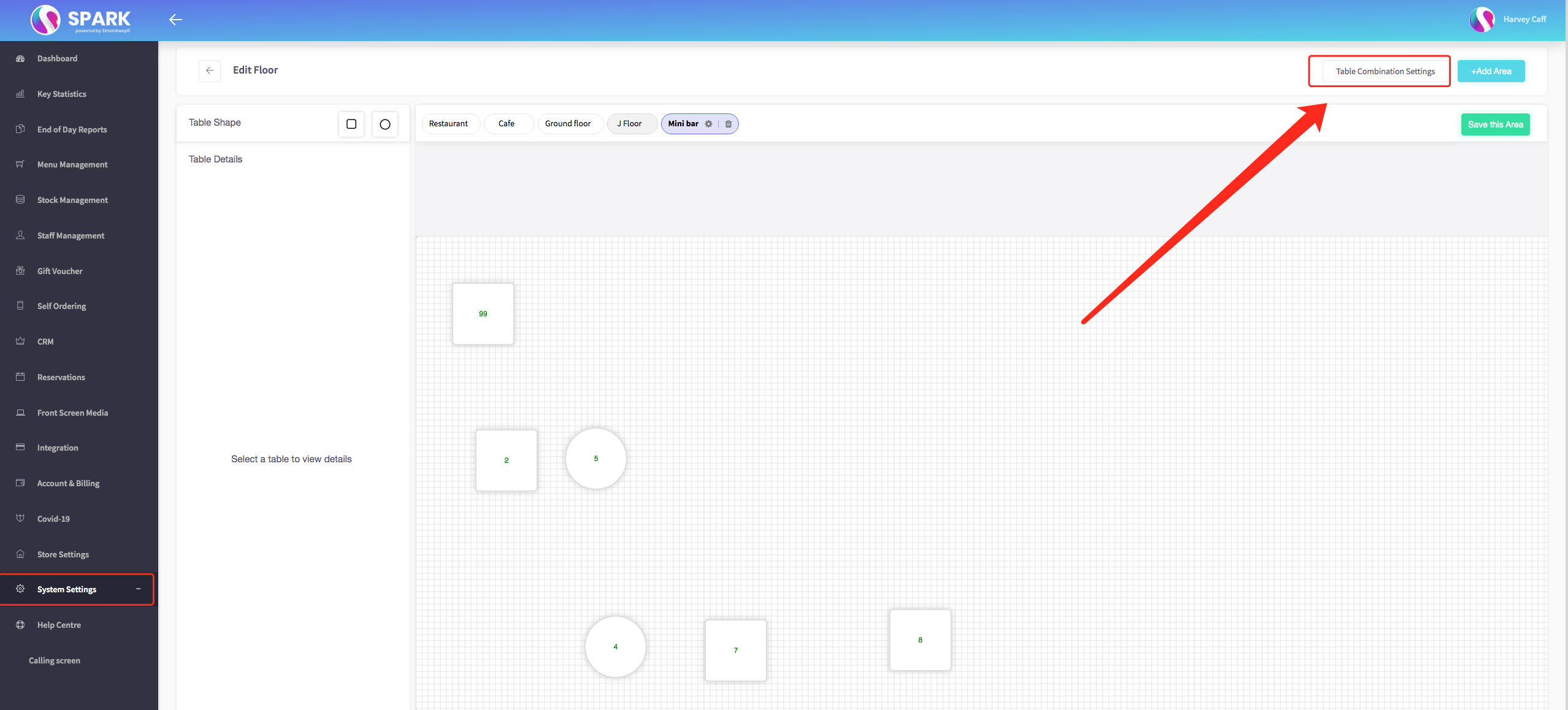
Select the area from which you wish to choose tables by clicking on the area name in the top bar.
To create a combination, click on the tables you want to merge. Once selected, these tables will be highlighted in green.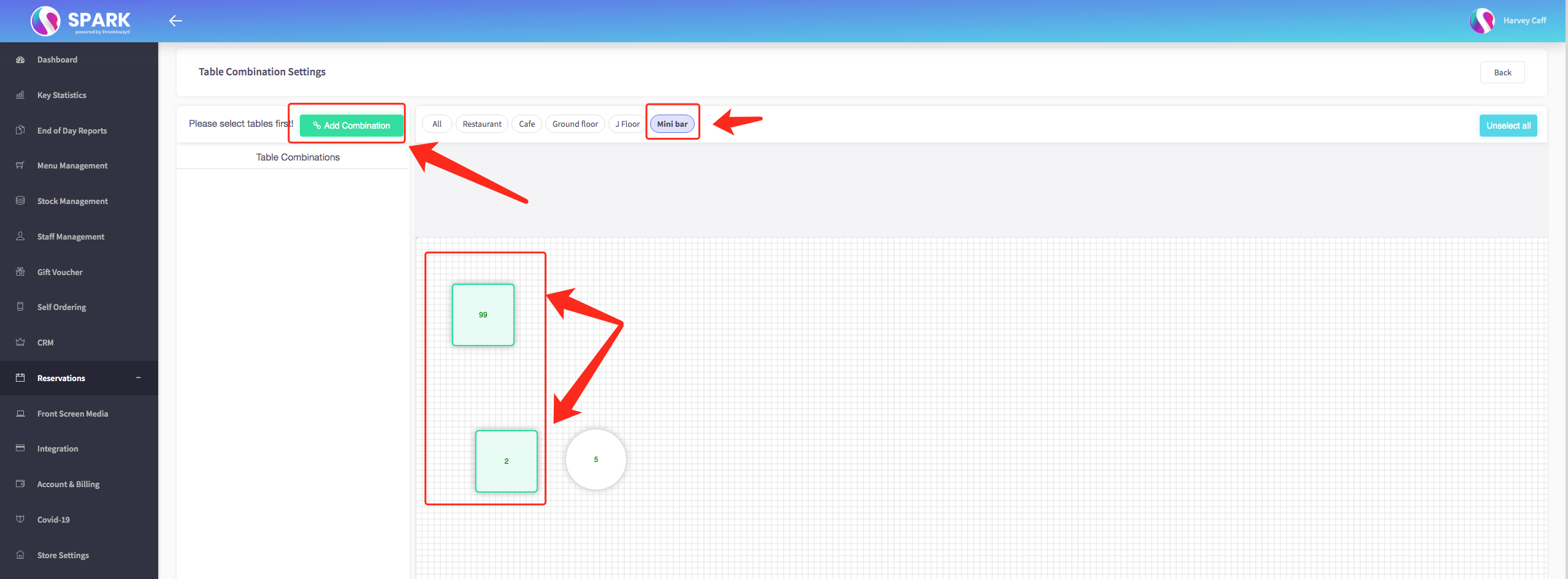
To save the combination, click "Add Combination," and it will appear on the left-hand side.
Next, click "Edit" on your newly created combination and set the seating capacity. You'll be prompted to specify both the minimum and maximum number of guests this combination can accommodate.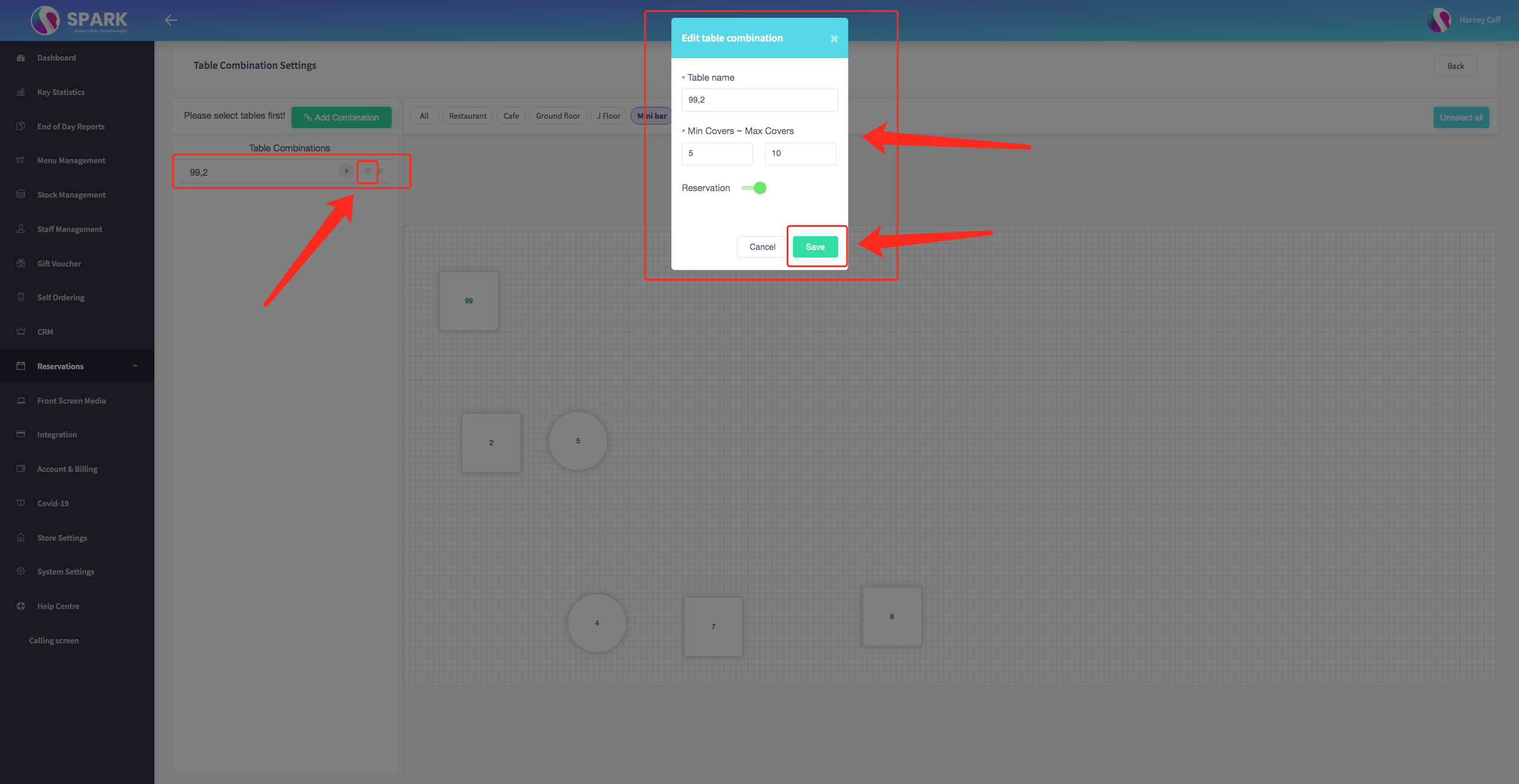
You also have the option to enable reservations and configure the reservation parameters accordingly.
Remember to save your changes, and that's it – you've successfully created your first table combination.