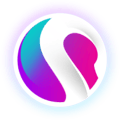- SPARK • Help Centre
- SPARK Pay
- SPARK Pay settings
How to change the SPARK PAY receipt printing settings
This article will show you how to customize your SPARK PAY receipt printing settings
Firstly, click the  , at the top-right of the screen or repeatedly tap the centre icon (depending on the model you are using).
, at the top-right of the screen or repeatedly tap the centre icon (depending on the model you are using).
To find out how to change the model of your SPARK PAY app, click here.
Type in your 6-digit PIN code and click the ![]() icon.
icon.
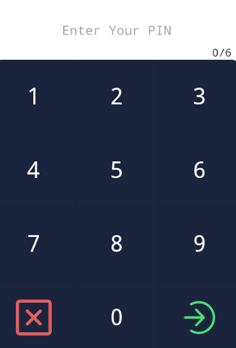
Click 'Settings'.
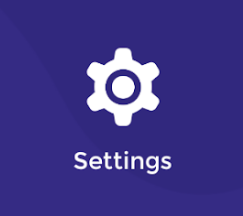
Scroll to the bottom of the settings menu and click 'Spark Pay Settings'.
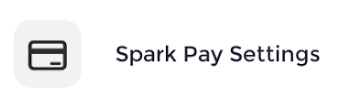
Finally, the section titled 'SPARK PAY Receipt Printing Settings' is where you can either; 'Automatically Print', where receipts will automatically print after every transaction; 'Prompt printing options', where you will be asked - after every transaction - if you would like to print a receipt and finally 'No Receipt', which is where a receipt will never be printed after a transaction.
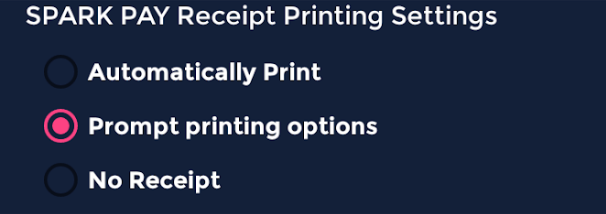
'Prompt printing option' is recommended as you may not need a receipt all of the time.