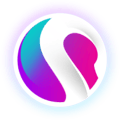This guide will show you how to easily create a coupon within Cloud HQ.
Click ‘Gift Voucher’ in the toolbar on the left, then 'Voucher List'.
This will show a list of current and expired vouchers, gift vouchers and coupons. To create a new one, select the green ‘New Voucher’ button.
This will prompt you to create either a voucher, coupon, or gift voucher. Select ‘COUPON’.
On the following screen, you can see a live preview of your coupon as you fill in each of the fields.
Coupon Name: Specify what your coupon should be used for (example: 10% off).
Coupons Available: Specify how many coupons are available to use.
Redeem Code: Specify the code to be used for this coupon. You can enter this manually (example: FREEDRINK), or the system can randomly generate a code for you.
Maximum Available Per Person: specify the number of times this coupon can be redeemed by each customer. The minimum value you can enter here is 1.
Upload a coupon image, and add a description of the coupon.
Create a discount method. You apply discounts of either a specific Amount (£) or a Percentage (%).
Select the category (or categories) of item for which your coupon is valid. The categories listed here will be the same ones you added under "Menu Management". If you don't see any categories, be sure to read our Knowledge Base article on how to create them before continuing with this tutorial.
Set your coupon's maximum discount and the minimum spend required to redeem it.
You can customise the period and purchase method through which your coupon is available.
Decide when your coupon should expire. You can set it to never expire, or choose a specific date (ideal for timed promotions). Alternatively, you can set the coupon to expire after a pre-determined period of time after purchase.
Hit ‘Save’ to finish creating your coupon.