Your guide to Upsells
This page will show you how to manage your upsells/ upsell groups in the back office.
- How to create a single upsell
- How to create a group upsell
- How to edit a upsell group
- How to delete a upsell group
How to create a single upsell
This guide will show you how to make a single upsell in the back office.
Firstly, click on the 'Menu Management', then the 'All Menu Items' option in the menu.
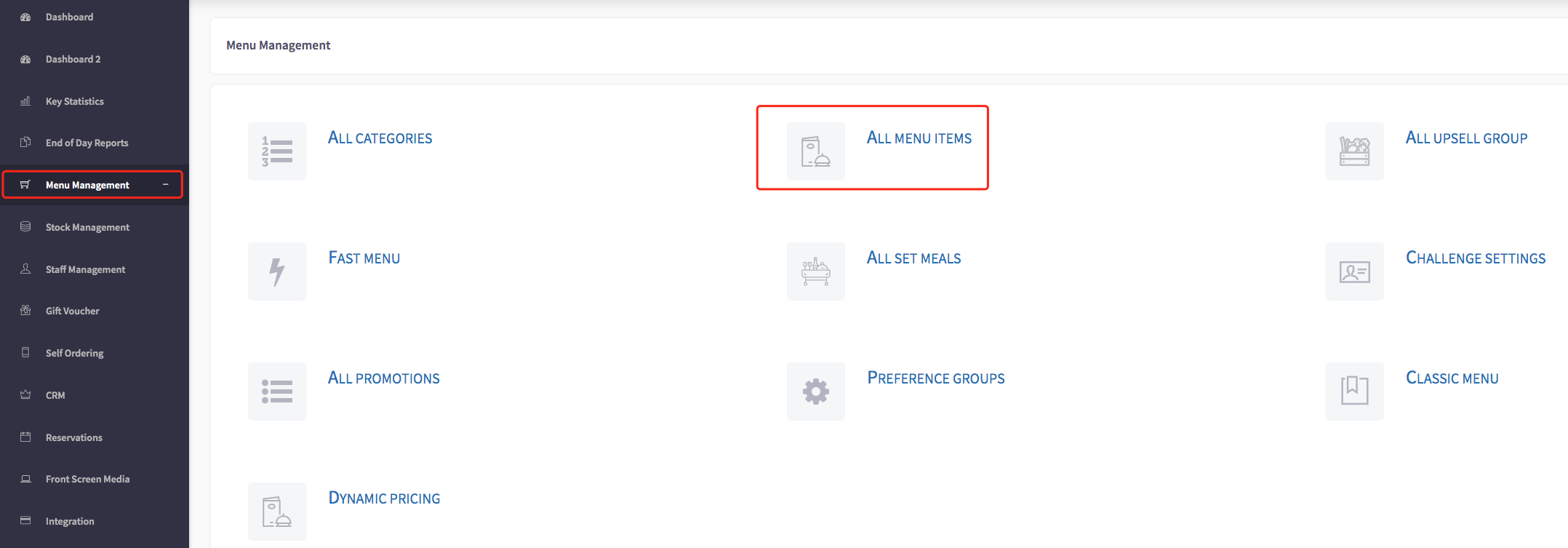
Secondly, click on the "Add Upsells", shown here.
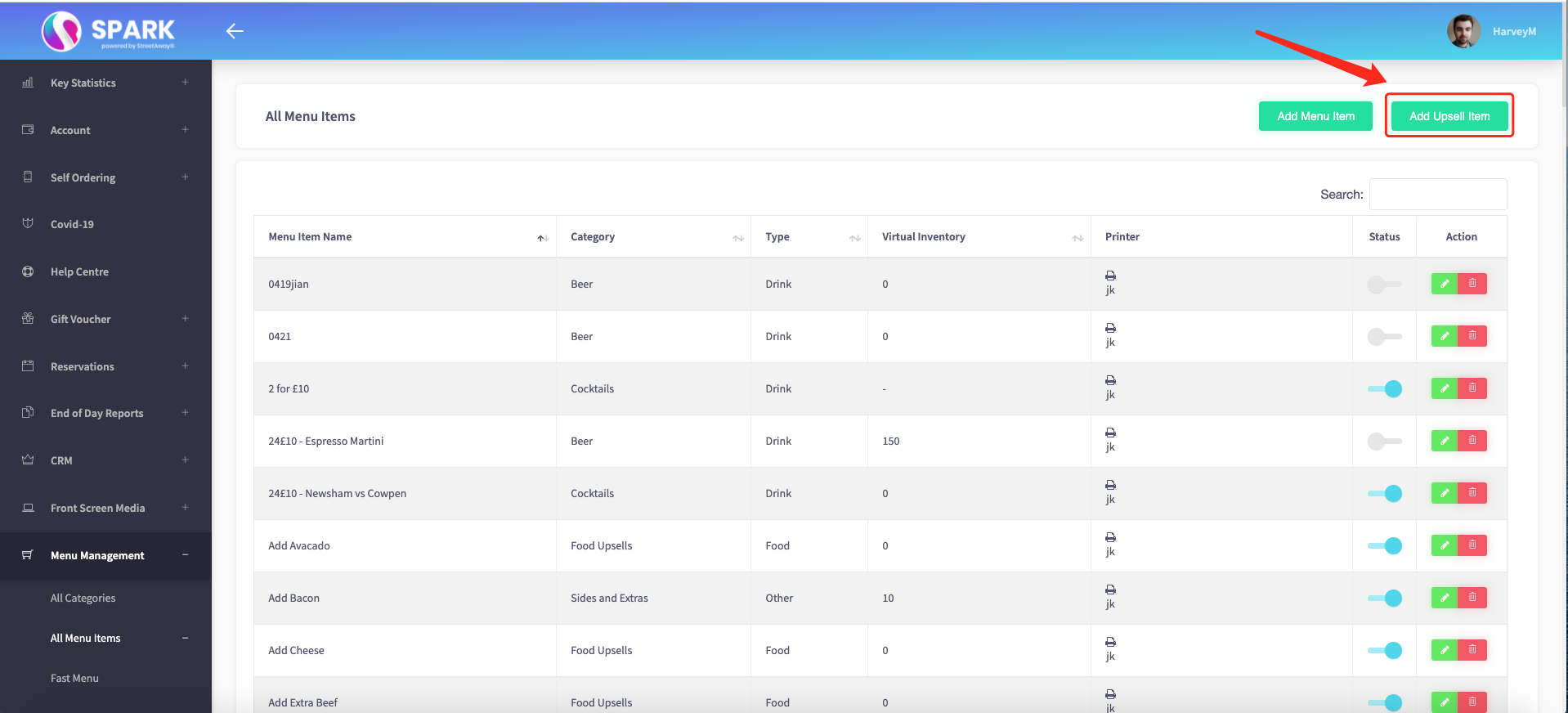
Once you have clicked fill in the information such as, Menu Item Name, Menu Item Category, Price inc Tax, Tax Plate to create your upsell item and then press "Submit" on completion.
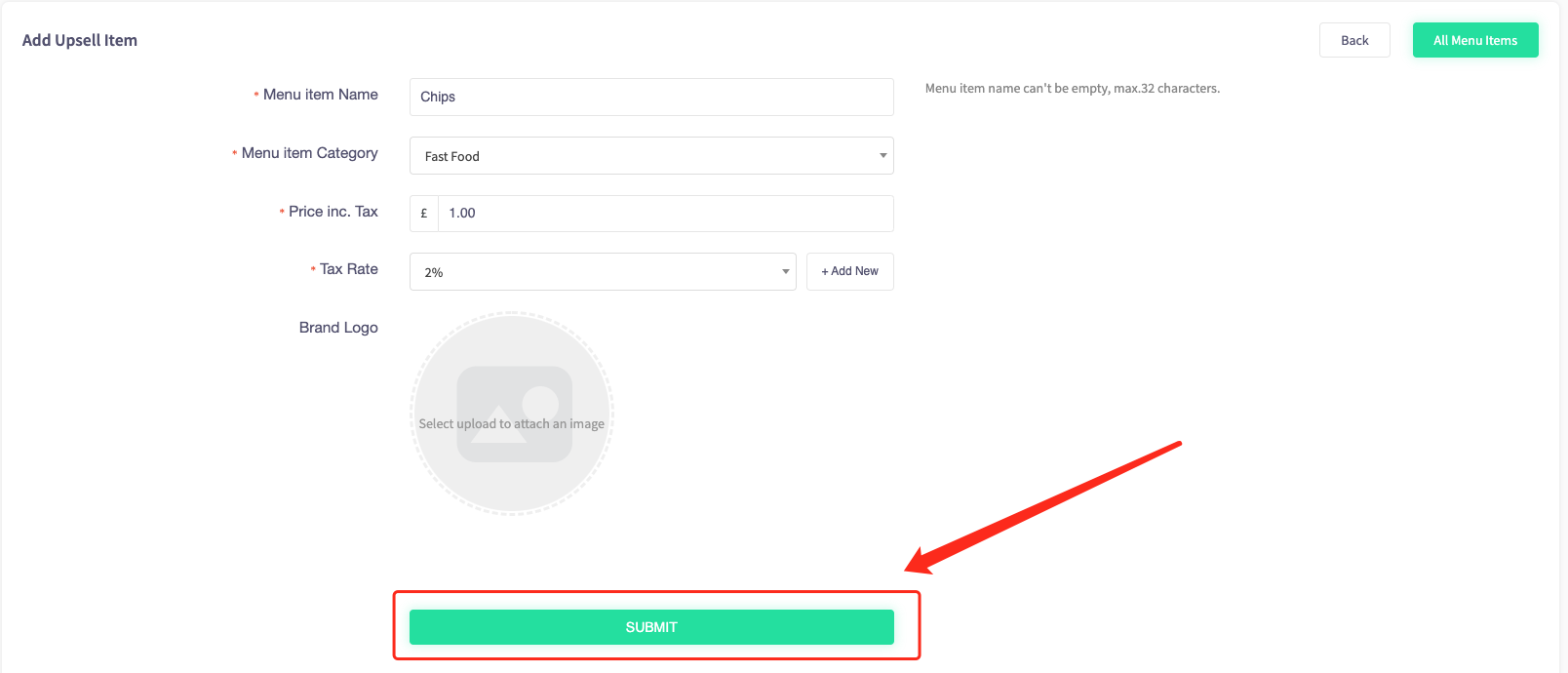
The next page will take you to edit the menu item, where you can set whether the upsell is available at a specific time, supply a recipe description and you can toggle whether sticker printing is enabled.
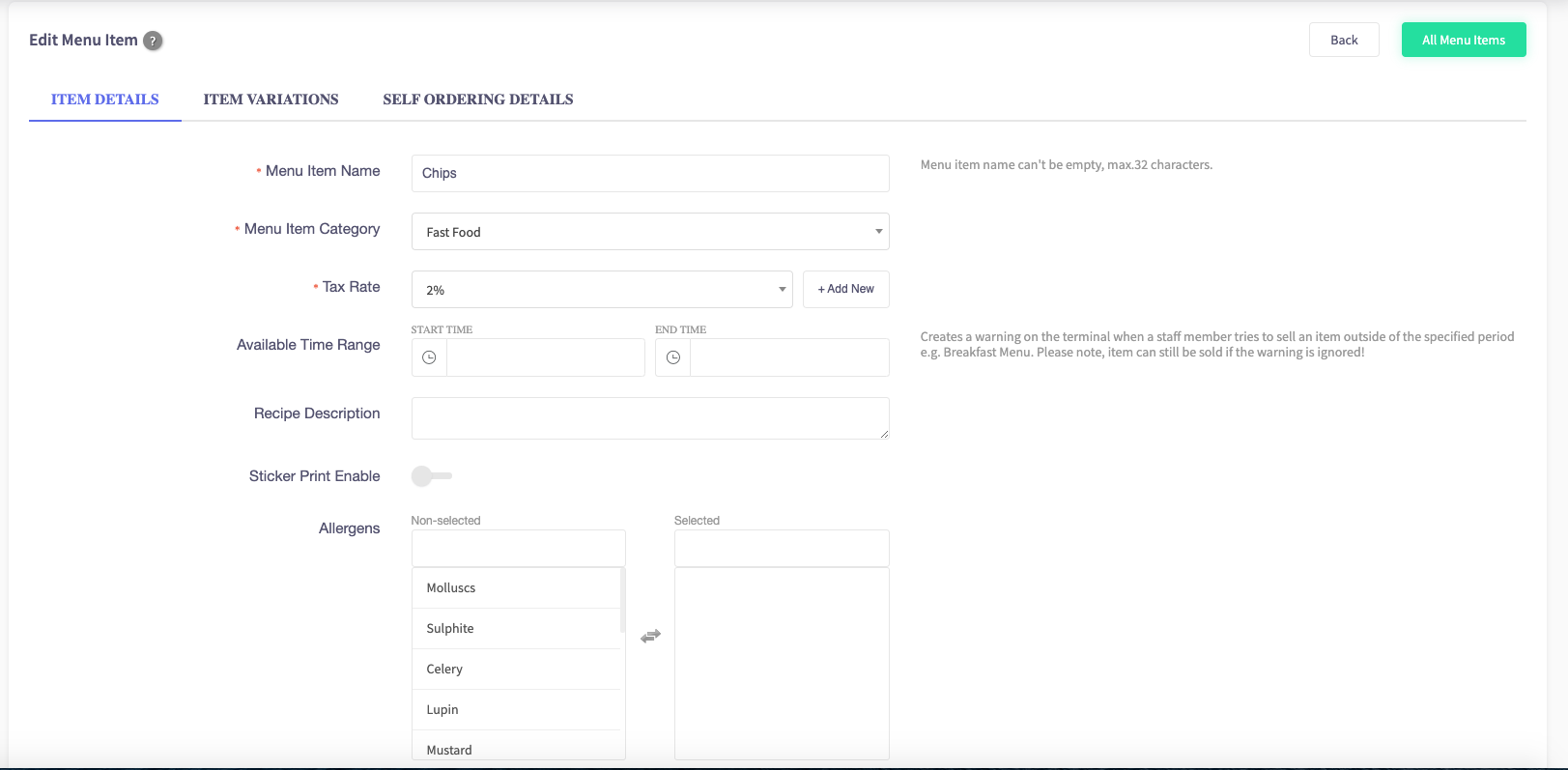
You can also select whether the upsell has any allergens and add a brand logo.
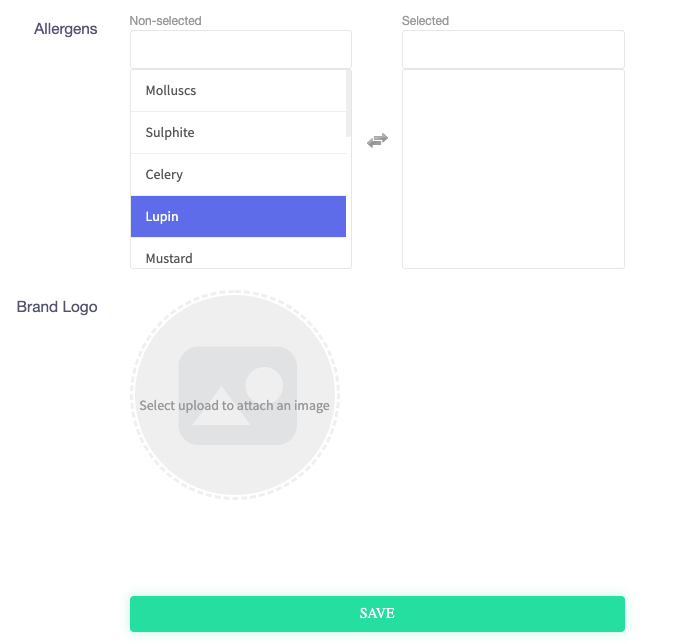
When completed press "Save" and a confirmation will come through.
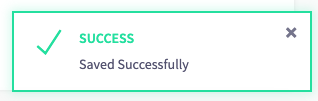
Then click on the "All Menu Items" button in the top right corner of the screen.
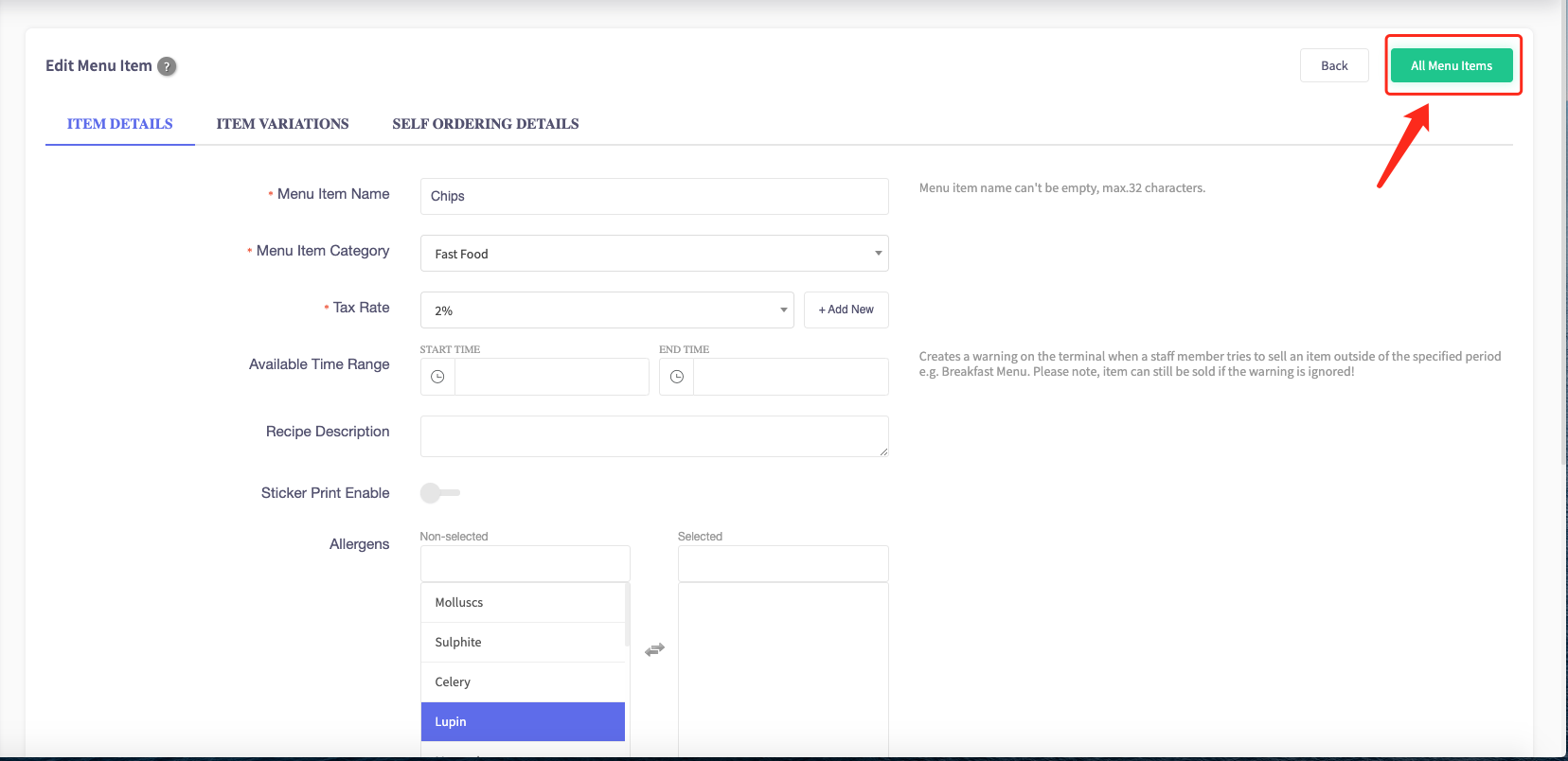
Then your new upsell should be in your "All Menu Items" list.

How to create a group upsell
This guide will show you how to create a group upsell
Firstly, click on the 'Menu Management', then the ' All Upsell Groups' option
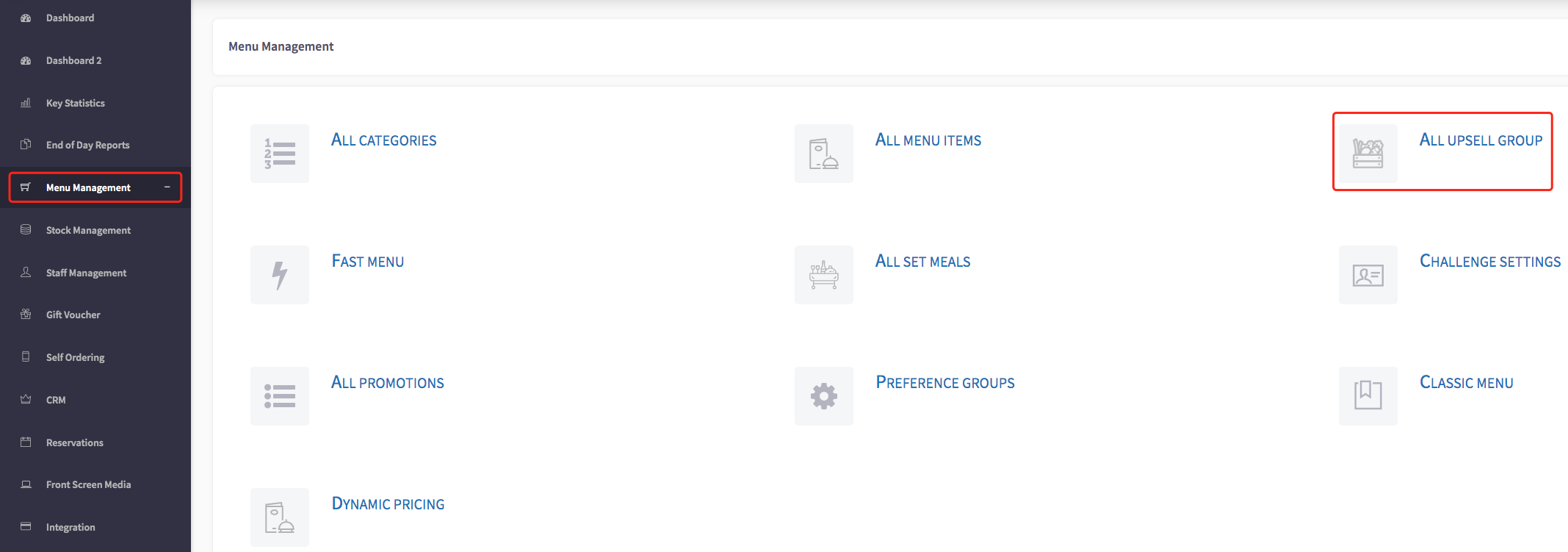
Click the "Add New" button at the top right of the screen.
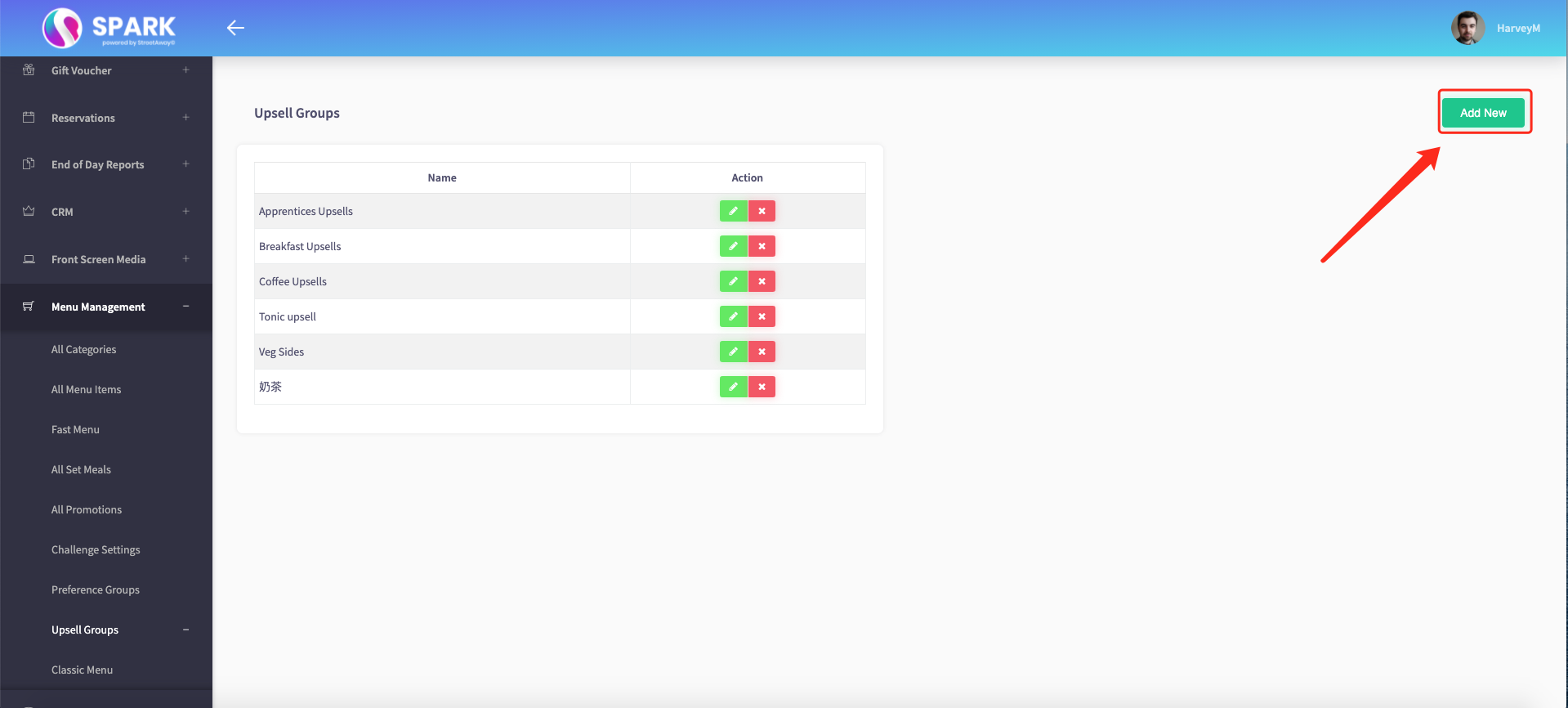
And it will bring up this upsell menu, shown below.
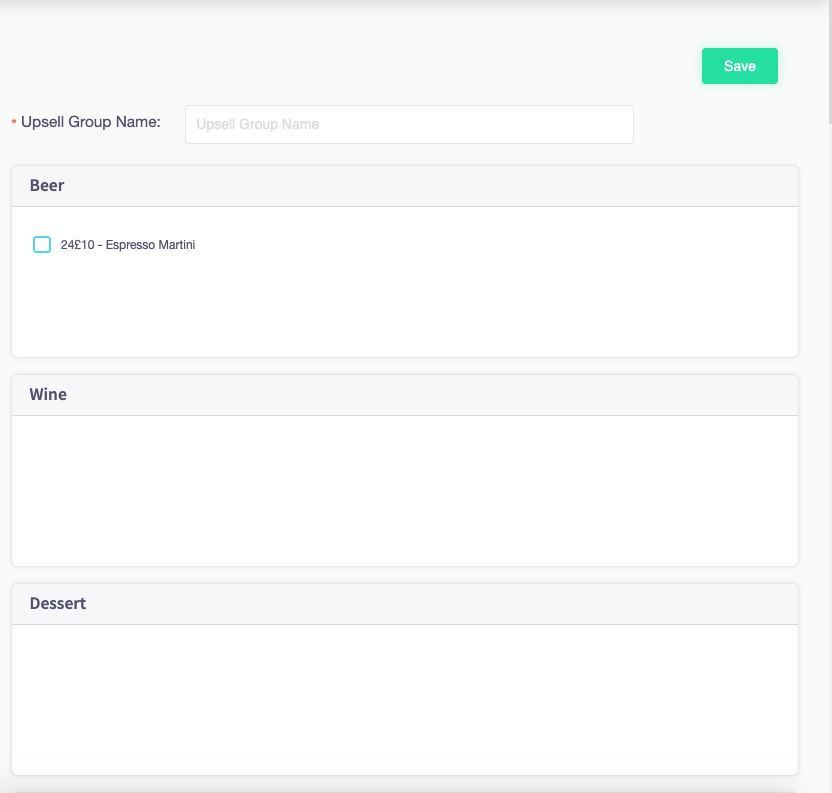
Name your upsell group and select the items you would like to be in your upsell group.

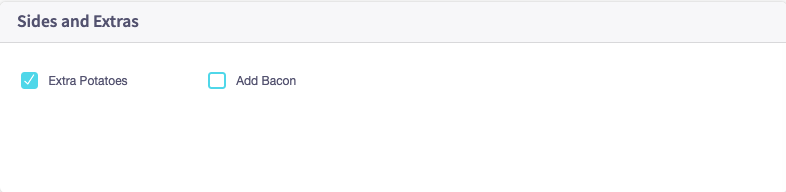
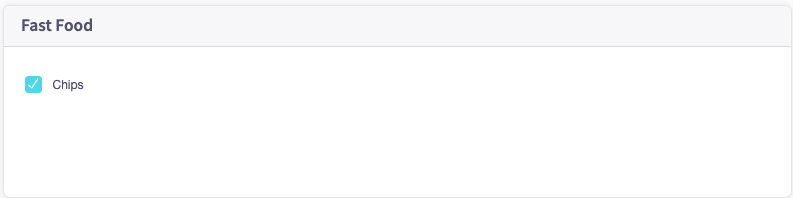
When all the items have been selected press "Save".
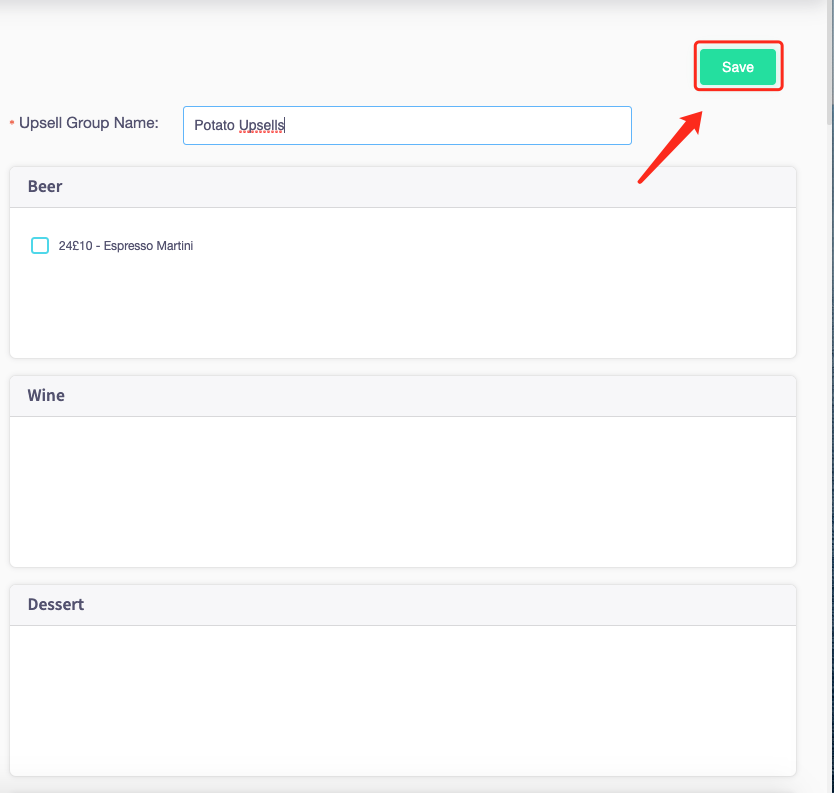
And now your upsell group has been created!
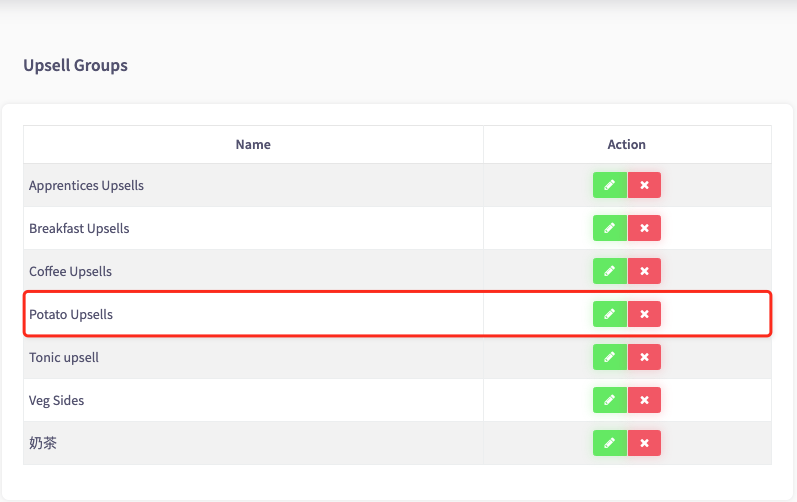
How to edit a upsell group
This guide will show you how to edit an upsell group in the back office.
Firstly click 'Menu Management', then ' Add Upsell groups'.
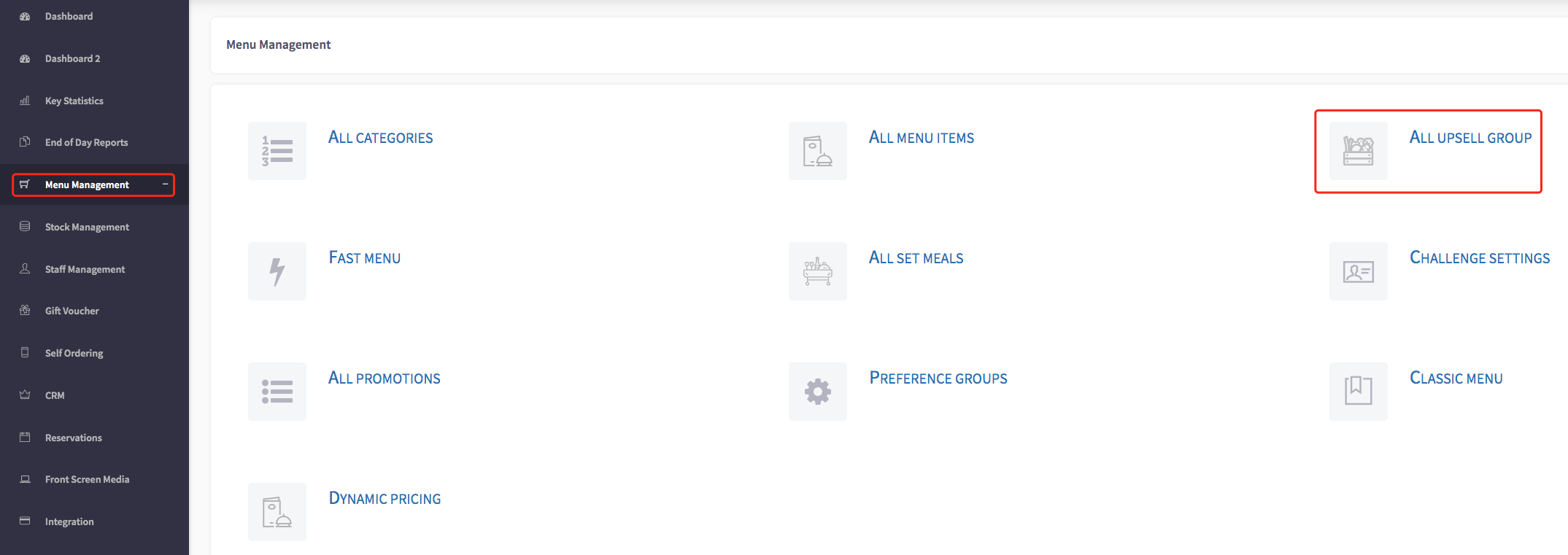
This will then show you the upsell groups page.
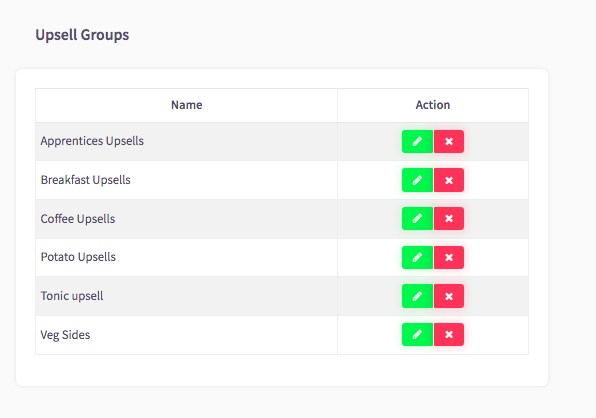
If you would like to edit a upsell group, you can click on the green pencil, shown here.

This will then take you to the group, where you can add and remove upsells.
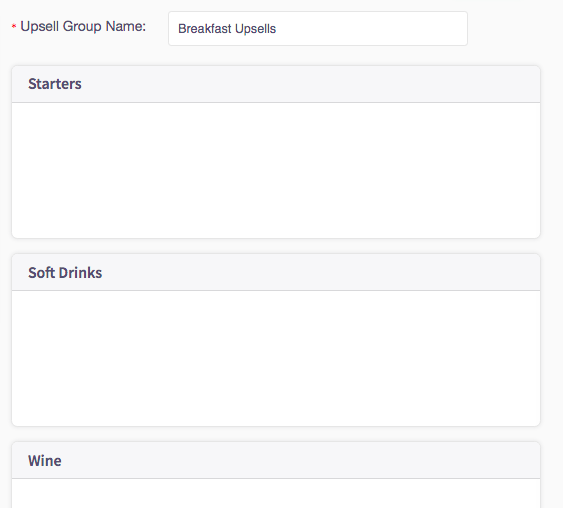
You can do this by clicking on the blue box to select the option, this will then come up as a tick inside the box.
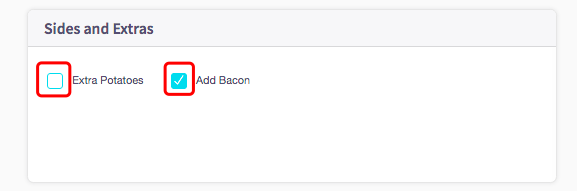
Once you have made all of the changes you need, you can click the save button, shown here.
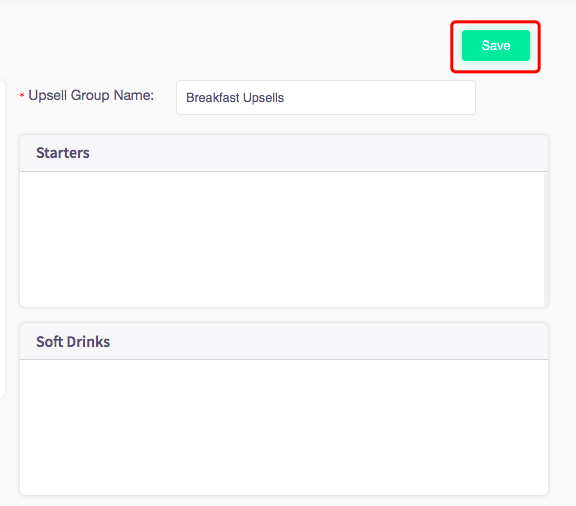
How to delete upsell groups
This guide will show you how to delete an upsell group.
Firstly, click 'Menu Management', then 'Upsell groups'.
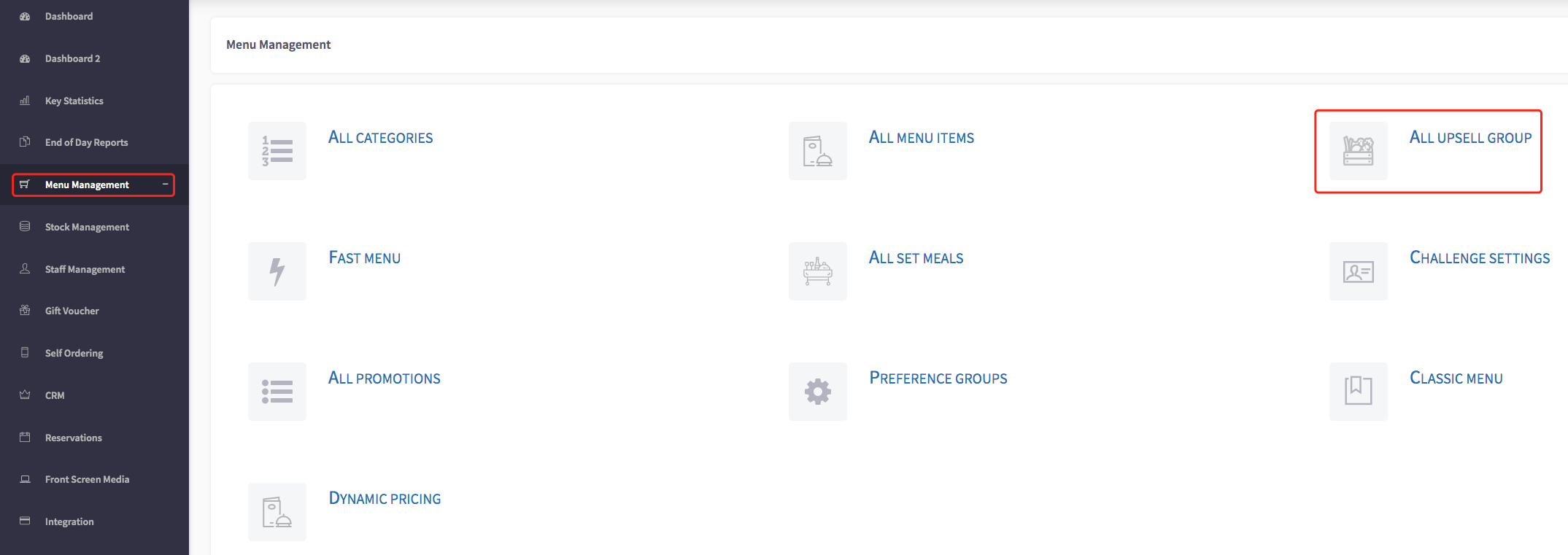
This will then show you the upsell groups page.
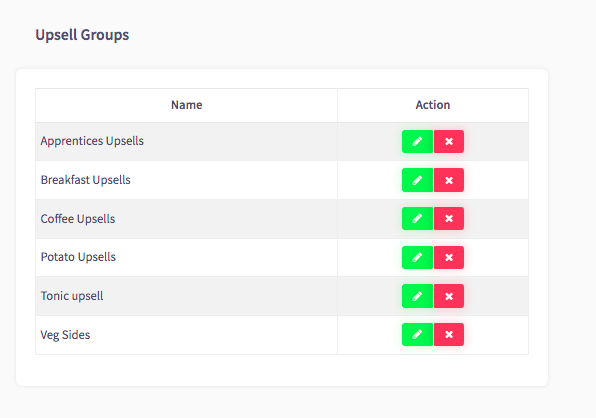
To delete a upsell group, you can click on the red box with a white cross, shown here.

This will then appear with a warning, if you are sure you would like to delete this, you can click the 'Yes' option.
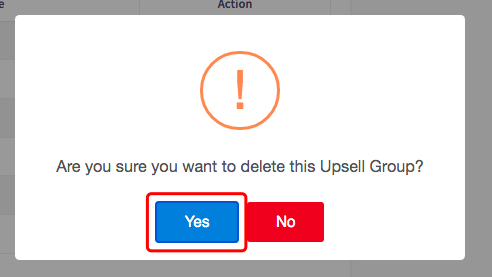
Now the upsell group will be deleted.