Understanding the Settings Page on the Kiosk Express
The kiosk express has lots of customisability, and the settings page is where you decide most of it. Here, we will go through each item, and explain what they mean.
To get to the settings on your Kiosk Express, simply tap the logo on the main screen six times. This will open up the manager settings, and allow you to make important changes.
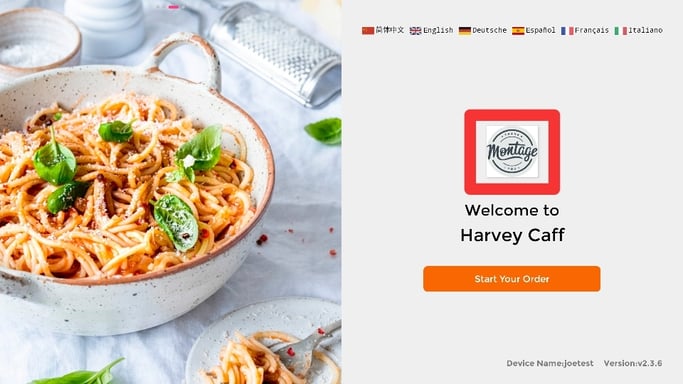
When the box comes up, enter the password 123456.
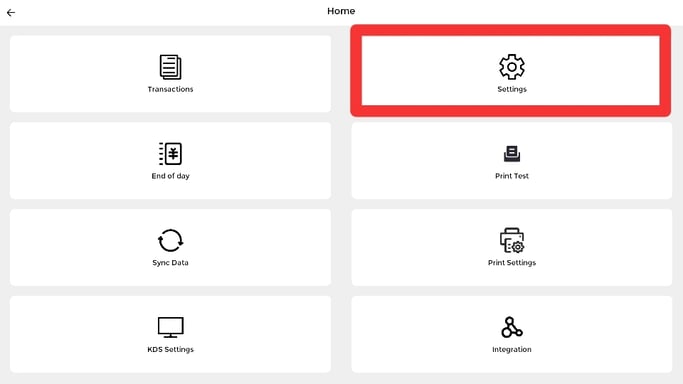
Here you have all the controls for working with the Kiosk Express. You can perform end of day, view transaction, and more. Here, we'll focus on the settings, so go ahead and press settings in the top right.
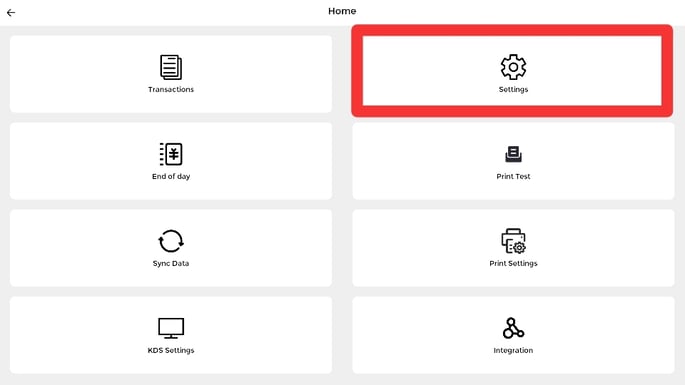
Once in, scroll slightly down, and you'll see the full list of options to customise your customers experience on the Kiosk Express.
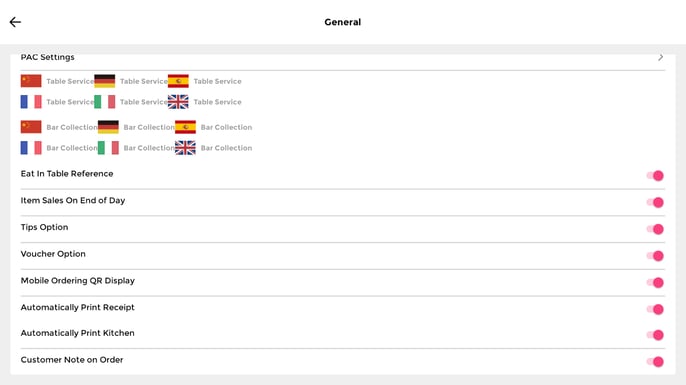
Eat in table reference: When your customers press Dine in you can give them the option to select a table number. This can work great if you have cards with numbers on next to the kiosk, customers can enter their specific number, and your staff only have to look for the number. If not, dine in options will still have to be collected from the counter, and they will receive an order number.
Item sales on end of day: For the End of Day, it can be a great help to know exactly what your customers are ordering most. With this feature toggled on, each end of day print will show a list of all sold items and their quantities.
Tips option: Just like on our handhelds, and our EPoS, you can decide if you want it showing that your customers can leave a tip. This is down to user preference, which is why we've made is optional.
Voucher option: Many places now offer vouchers for their customers to buy. Depending on exactly how you operate, you may or may not wish for customers to be able to pay with vouchers on the Kiosk Express. With this quick and easy setting, you can control in seconds exactly how your customers are able to pay.
Mobile ordering QR display: Have a mobile ordering site? Having the QR code present on the front of the screen gives your customers multiple quick and easy ways to order. This can be great if customers want to grab a table first, or would feel more comfortable completing the order on their phone.
Automatically print receipt: When a customer finishes their order, it will come up on the screen with an order number. If you would like, you can have this automatically printed along with a card receipt.
Automatically print kitchen: If your Kiosk Express is also paired with a kitchen printer, then you can choose whether you would like the items to print as they are ordered. This method could be used instead of a KDS, or used in tandem with it.
Customer note on order: As a customer we've all wanted to ask for that small change. We might not get it, but it feels good having the ability to ask. With this feature, customers are able to add notes to their orders. These will then show on both the kitchen prints, and the KDS.
Having control of all these smaller features, can make a big difference. We allow our software to more closely align with your way of operating.