Your guide to Phantas
Phantas User Guide: Introduction, Operation and Maintenance Manual
What is Phantas?
Phantas is a commercial floor cleaning robot that boldly integrates 4 cleaning modes, which grants it unrivalled versatility and usability for cleaning spaces with different types of flooring, both hard and soft. Designed to vacuum, sweep, mop and dusk, it is the perfect solution.
As we delve into the application of cutting-edge robotics across diverse industries, the integration of cleaning robots emerges as a transformative solution. Designed to cater to a broad spectrum of users, hotels, restaurants, airports, shopping centres, office blocks, cafes, and schools, these cleaning robots offer a seamless and efficient cleaning experience.
 Click here to download the SPARK Phantas brochure.
Click here to download the SPARK Phantas brochure.
Phantas Specifications:
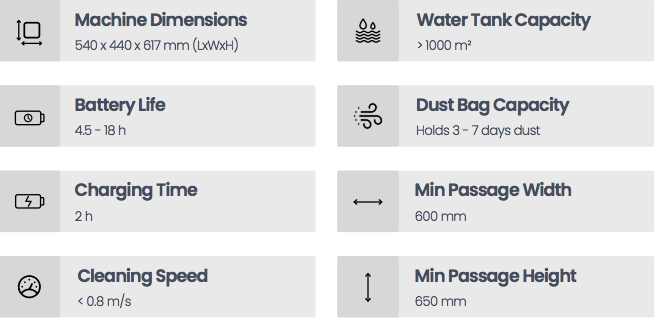
How to Activate Your Robot, Phantas
To initiate your robot's operations, follow these simple steps:
1. Power On: Locate the power button on the top of Phantas and press and hold it. Allow 30-60 seconds for the robot to boot up fully.
2. Unlock: Enter the robot's password once it's powered on to unlock it. If unsure about the starting point, refer to the email received after installation for guidance.
3. Positioning: Assist Phantas in locating itself by either guiding it to its charging point, manually marking its current position on the map, or letting it navigate itself.
Ensure the master power switch near the squeegee is turned on.
For a visual guide, watch the video tutorial here.
How to Charge Your Robot
Ensure the charging dock is switched on and correctly positioned. Charge Phantas in two ways:
1. Manual Mode: Stop all tasks, select manual mode, then manual pushing, and guide the robot to the charging point, ensuring the metallic connections align.
2. Automated Mode: Halt the current task, tap "Go to charging" on the robot's interface, and Phantas will autonomously return to the charging dock.
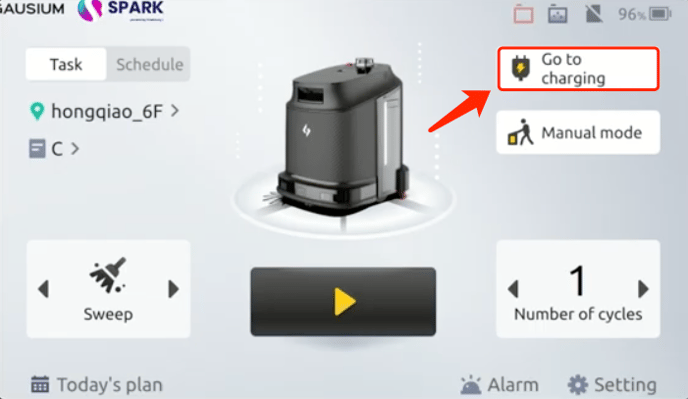
Avoid using a socket extender for the power cable/dock connection.
Once the task is completed, Phantas will automatically return to charge.
Understanding Robot Modes
Phantas operates in various cleaning modes:
- Vacuuming
- Sweeping
- Scrubbing
- Dust Mopping
- Manual Mode (manual pushing and cleaning)
Setting and Canceling Tasks
To assign a task, ensure Phantas is on the correct map and area, select the cleaning mode, and adjust the number of cleaning cycles if necessary.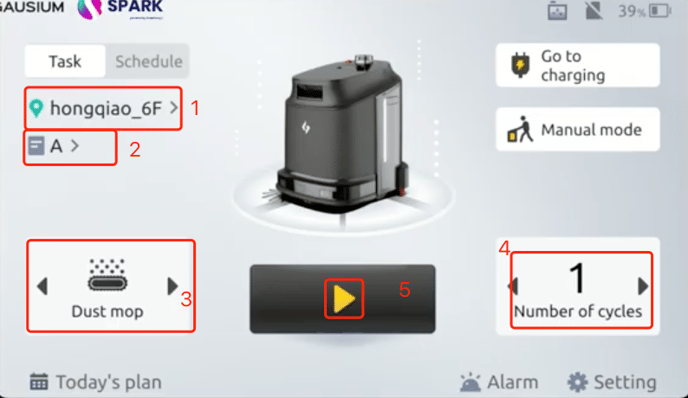
For a visual guide, watch the video tutorial here.
To cancel a task midway, tap the screen three times, enter the password, and choose between pausing or canceling the task.
Swapping Dry and Wet Tanks
Easily switch between wet and dry cleaning modes:
- Open the designated compartment.
- Remove the appropriate box (black for water, gray for dust).
- Empty the contents and insert the required box.
Manual Mode
For manual control, stop the current task, select manual mode, and then choose between manual pushing or cleaning. To begin cleaning, please select the cleaning mode then start pushing.
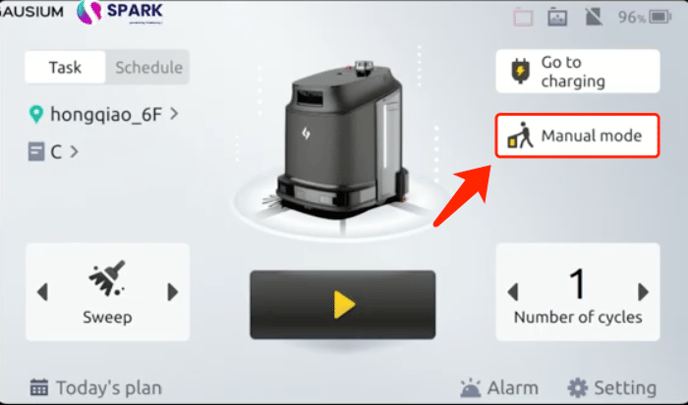
Additional Features
Utilise the Phantas App for remote control, task scheduling, and data reporting. Contact support@sparkepos.com for assistance with app setup.
Robot Settings
Customise Phantas settings such as cleaning pressure and speed from the home screen's settings menu.
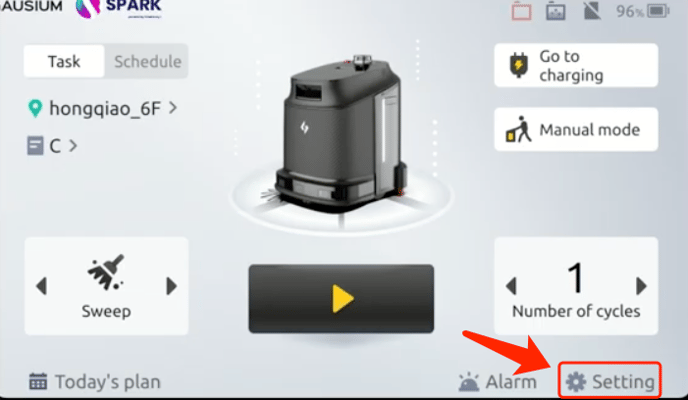
Emergency Stop
Use the emergency stop in critical situations to immediately halt operations.
Note: After using the emergency stop the motors will be locked, and enter manual mode to move the robot.
Powering Down Phantas
Press and hold the power button next to the Lidar sensor for 5-10 seconds until the screen turns off. Allow 30-60 seconds for the robot to power down completely.
Frequent maintenance.
To ensure the long lifespan of your new robot, we advise you to consult our maintenance guide. Additionally, we recommend assigning one of your staff members to take responsibility for the robot's care and maintenance.
Phantas Maintenance Guide
Please click here to view the Phantas maintenance guide PDF
Daily cleaning Reminder
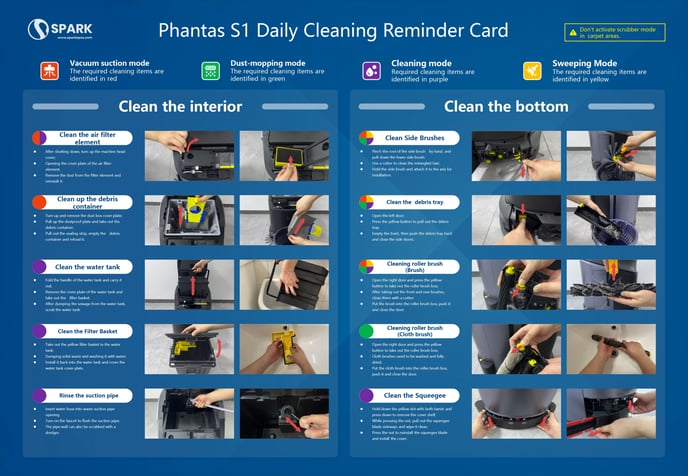
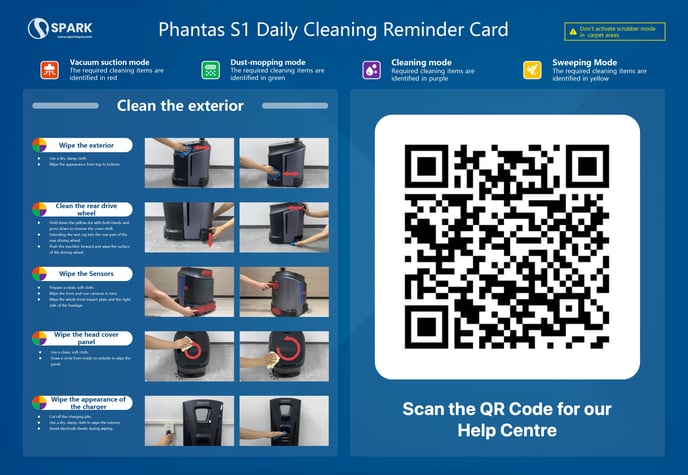
If you require any support don't hesitate to reach out to support@sparkepos.com