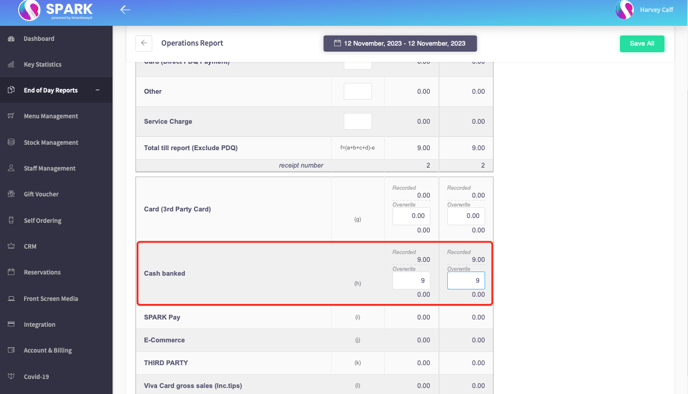X-Read and End Of Day(Z Report) (Terminal)
These guides will show you how to use X-Read and perform an End of Day on your SPARK Terminal.
How to do an X-Read
An X-Read lets you check the statistics before the final End of Day (Z Report) is submitted.
This guide will show you how to do an X-Read on the Terminal.
Firstly, select 'X-Read' on the left side bar of the main page.
This will display the X-Read for today's sales.
In the top right-hand corner, it also gives managers the option to print out their X-Reads by selecting a printer.
The X-Read will display the Terminal Sales, Total Summary and Key statistics.

Corrections, Opening Balance and Cash Control Operations data will be displayed.
Cash Control Reconciliation, SPARK Pay details and Gift voucher statistics will all be displayed in the X-Read.
How to do an End of Day Report (Z Report)
This guide will show you how to do an End of Day report (Z Report) on the Terminal.
First, we'll look at the terminal close.
1. Select End Of Day from the side menu.
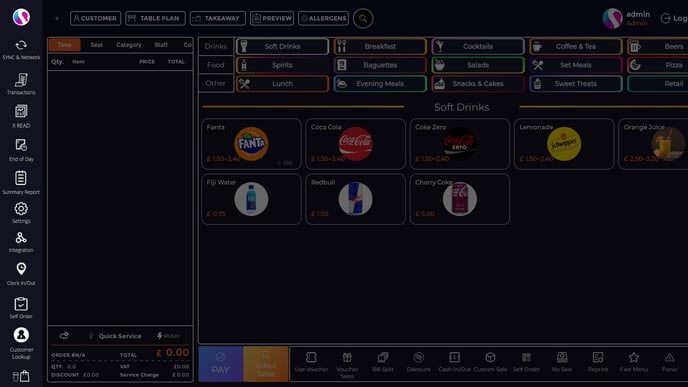
2. Select Terminal Close & click Next. Note:
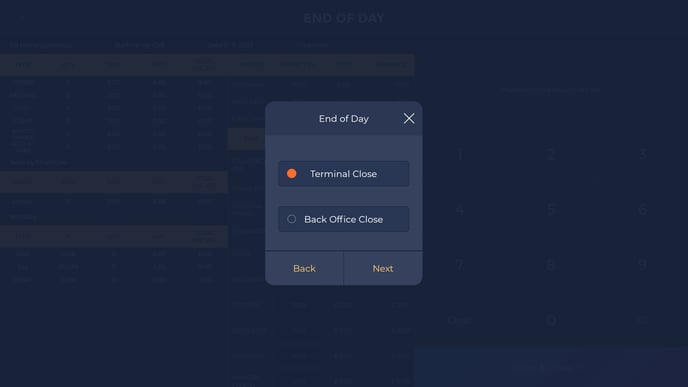
Pressing the X in the top corner will allow you to view the outstanding sales data without having to close the terminal.
Orders, refunds and voids will be displayed in the top left corner, showing Quantity, Discount, Average, and Total including Tax.
3. Once you have entered all of the amounts, click Print & Close Till. A receipt displaying total amounts will be printed.
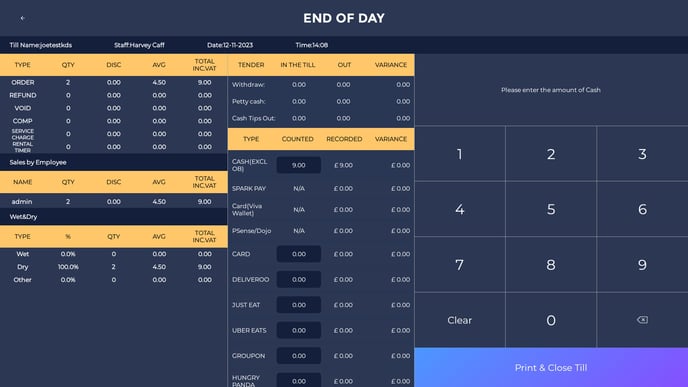
For Back Office Close;
1. Select Back Office Close, and Next, this will then print off a receipt for todays's takings, and close the till.
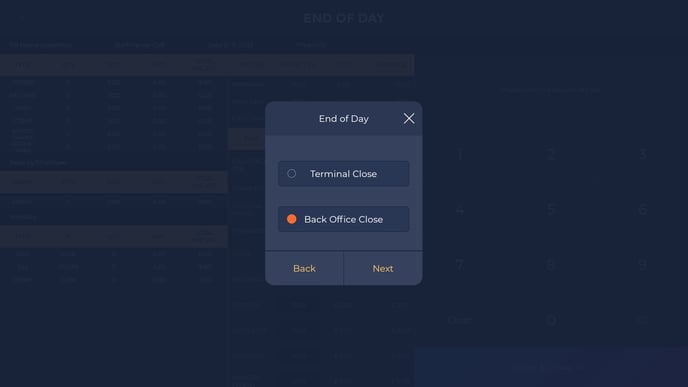
2. Then, head to the back office, End of Day, then Operations Report. In the top right corner you'll see Edit, click here to input the data.
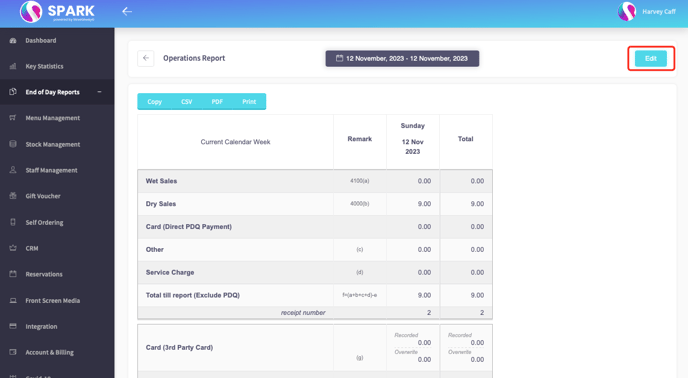
3. Here, you can see we had an expected cash amount of £9, I've counted what we have in the till, and it all adds up. So I have added £9 in the Cash Banked section for today.