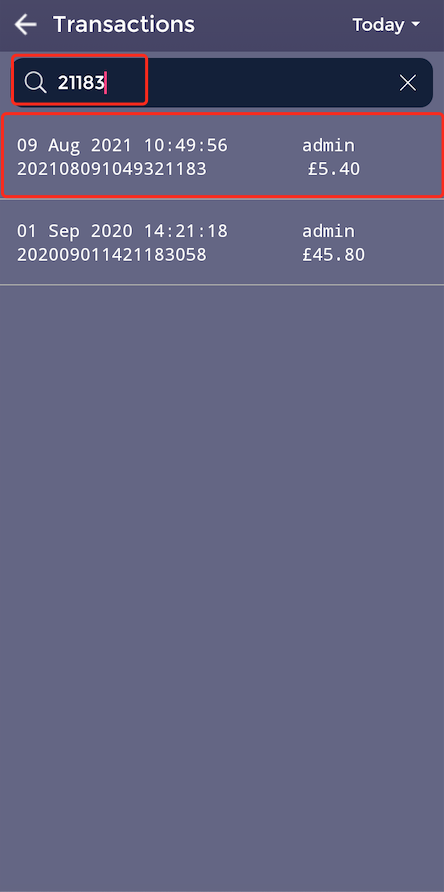Transactions
These guides will show you how to use transactions on your SPARK handheld device.
How to view Transaction History
This guide will show you how to view your transaction history on the handheld.
Firstly, select 'Transactions' on the homepage.
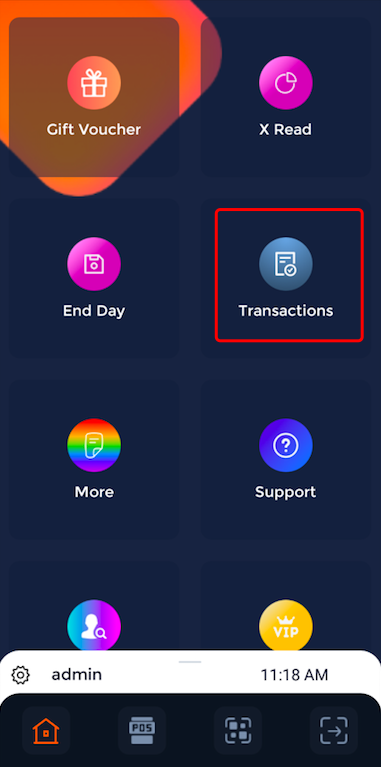
Now you can see a list of transactions.
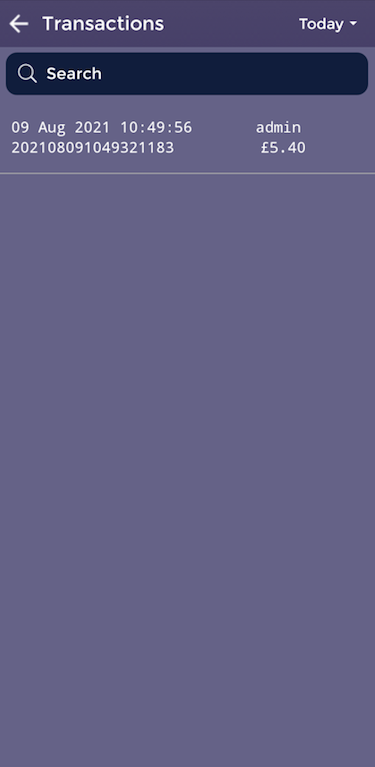
To view previous transactions from other days, you can select the dropdown arrow shown next to 'Today'.
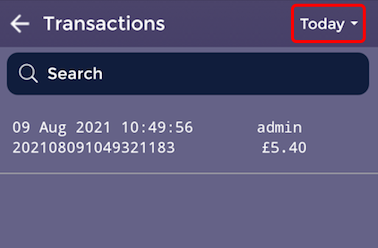
Here you can select 'Yesterday' or 'Last 7 days or keep it on 'Today'.
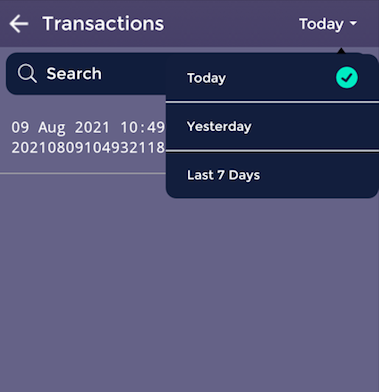
To select a transaction, you can simply click on the transaction, shown here.
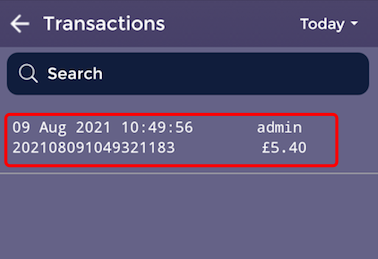
Now you can see the transaction in more detail.
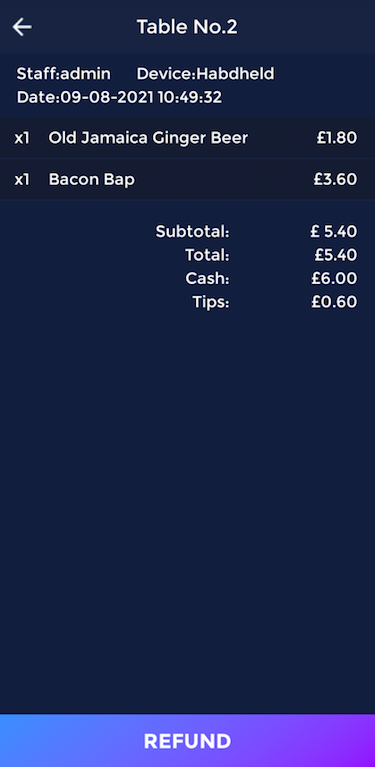
How to process a refund
This guide will show you how to process a refund on the handheld.
Firstly, select 'Transactions' on the homepage.
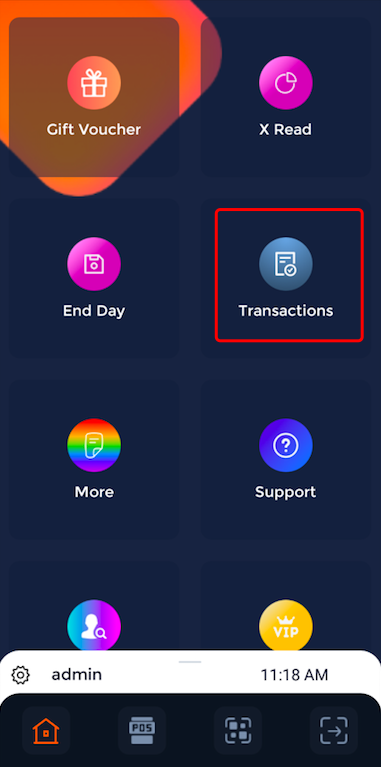
Now you can see a list of transactions.
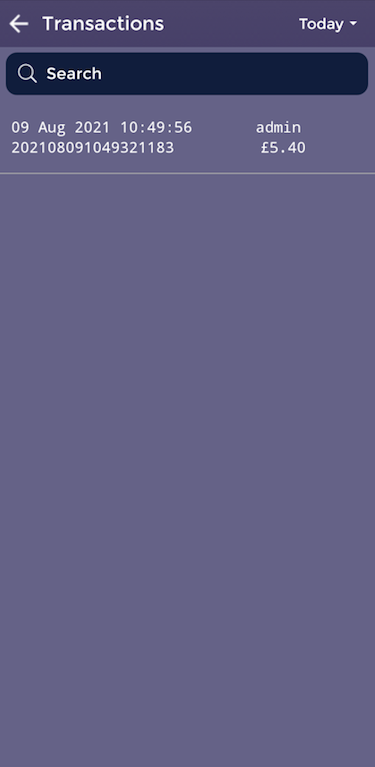
To view previous transactions from other days, you can select the dropdown arrow shown next to 'Today'.
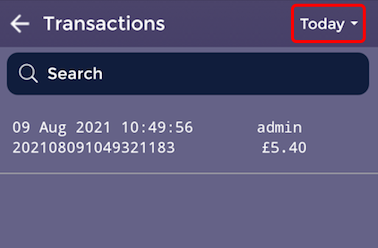
Here you can select 'Yesterday' or 'Last 7 days or keep it on 'Today'.
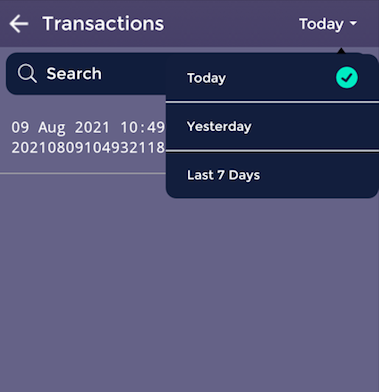
To select a transaction, you can simply click on the transaction, shown here.
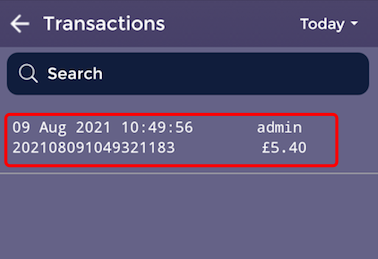
Now you can see the transaction in more detail.
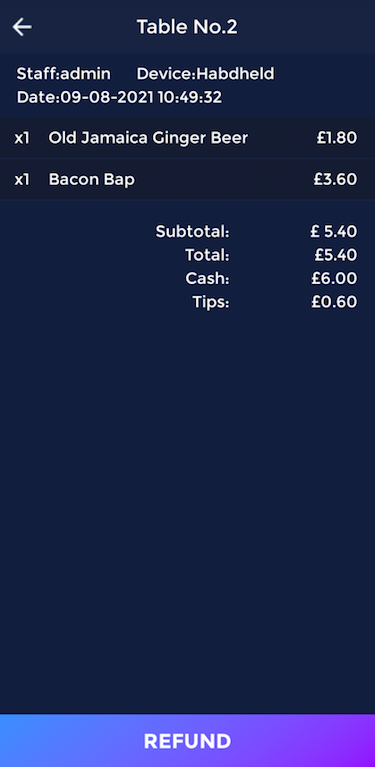
To issue a refund, you can click on the 'Refund' button. Shown here.
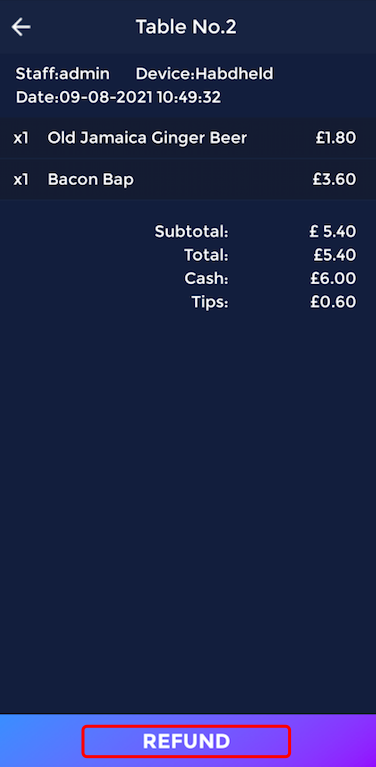
You can select what items you would like to refund by pressing the orange plus icon that is next to each item.
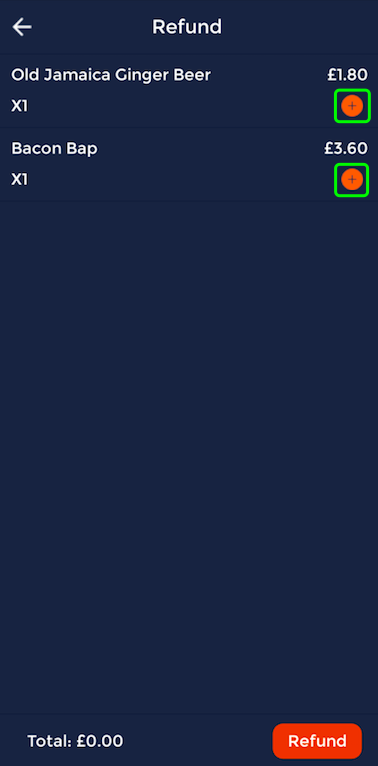
For example, if the refund was for the bacon bap, once you have clicked the orange plus icon, you will see a '1' showing that you are giving a refund for 1 bacon bap.
If you would like to proceed with the refund, press 'Refund'.
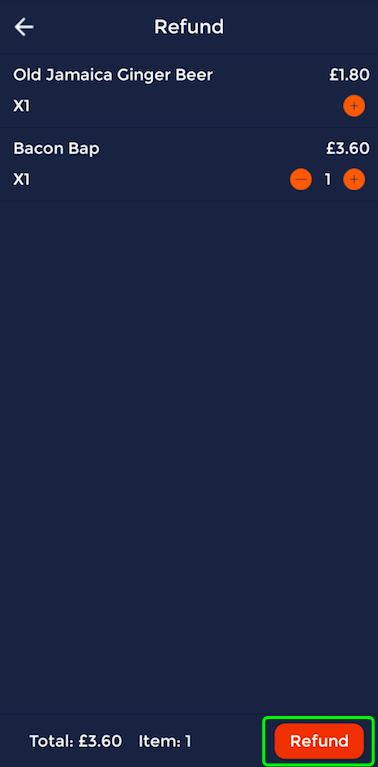
Now you can see the list of reasons. To select a reason, you can simply click on it.
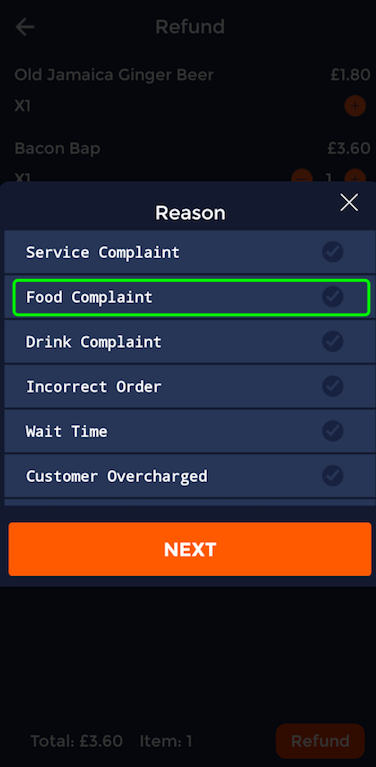
As you can see here, the 'Food Complaint' reason has been selected as there is now a green tick beside the option.
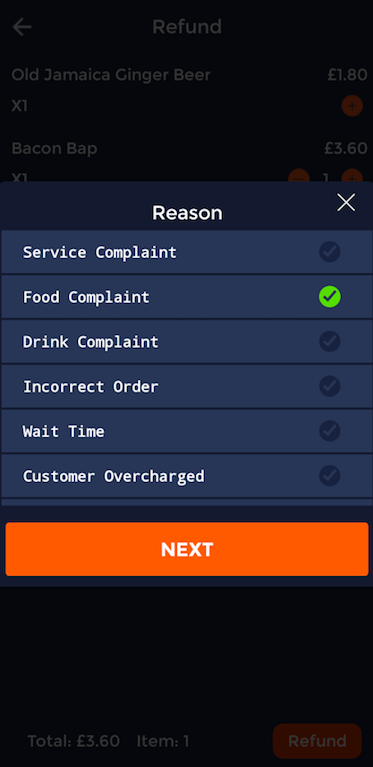
Now you can enter the amount you are refunding, and select 'Confirm'.
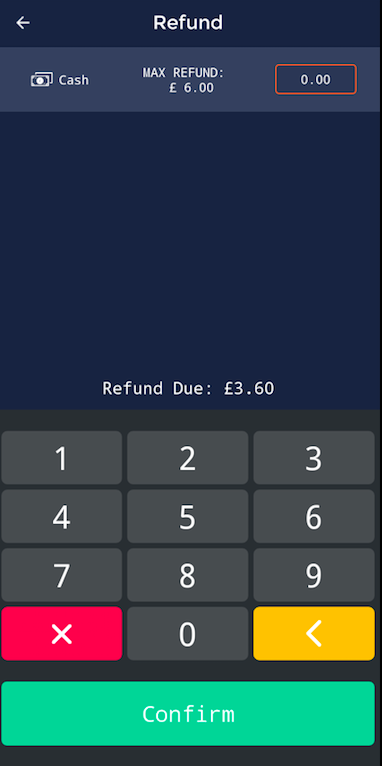
Now the refund will have been processed.
How to search your transaction history
This guide will show you how to search your transaction history on the handheld.
Firstly, select 'Transactions' on the homepage.
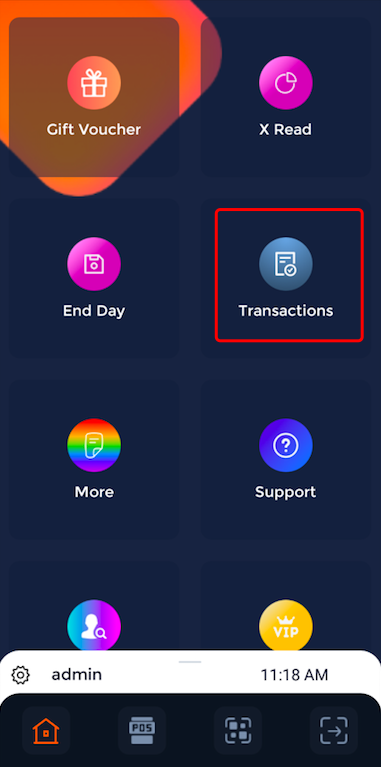
Now you can see a list of transactions.
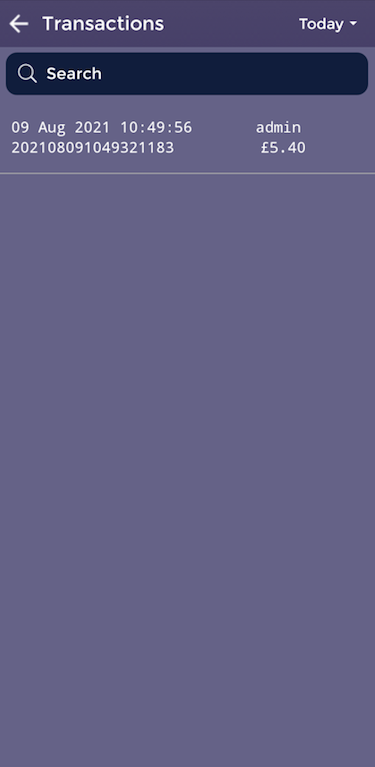
To search for specific transactions, simply click the search bar and type in part of the transaction number.
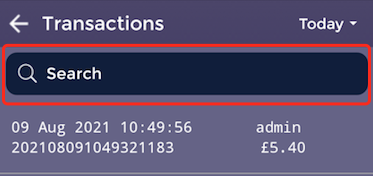
By typing in the last few digits of the transaction number, here we have found the transaction shown above. You can find the transaction code through the transaction history or it is displayed at the bottom of the receipt.