Staff Target Creation and Assignment Guide
Setting Up Staff Targets
To establish and allocate performance objectives for your staff, adhere to this guide, and we'll provide step-by-step instructions.
Start by navigating to the back office and selecting the "staff management" tab. Within this section, locate and click on "staff targets."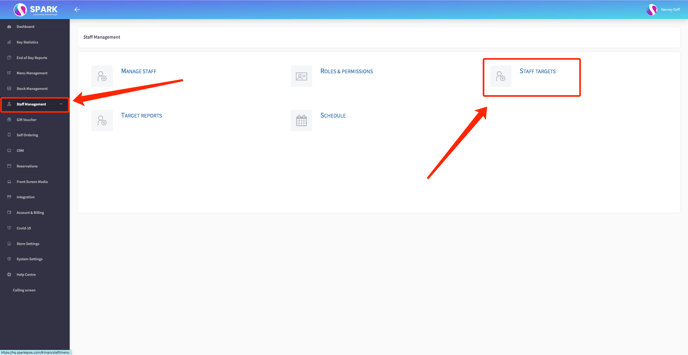
This page will display a comprehensive list of your staff members and their associated targets. On the right-hand side, you'll find an inventory of all the targets that have been set up.
To create a new target, initiate the process by clicking "create new" located in the upper right corner of the screen.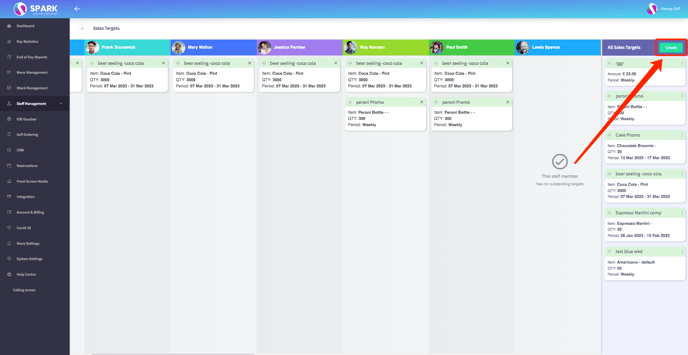
At this point, you'll need to choose between two types of targets: value-based or item-based. For this illustration, let's proceed with a value-based target. Make your selection and then proceed by clicking "next."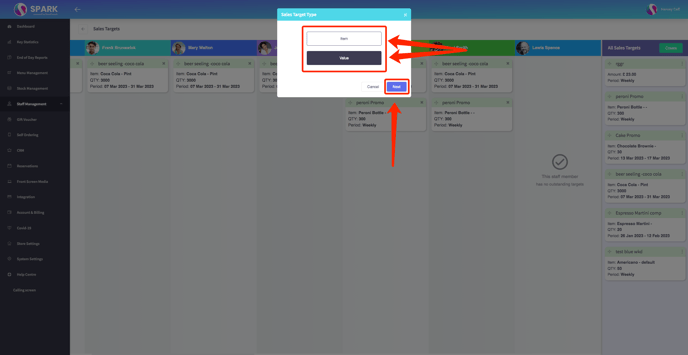
Following this, you'll be prompted to assign a name, along with the relevant value or quantity based on the chosen target type. After completing these fields, proceed to specify the target period (i.e., the duration for which the target remains applicable). Once all required information has been entered, confirm your choices.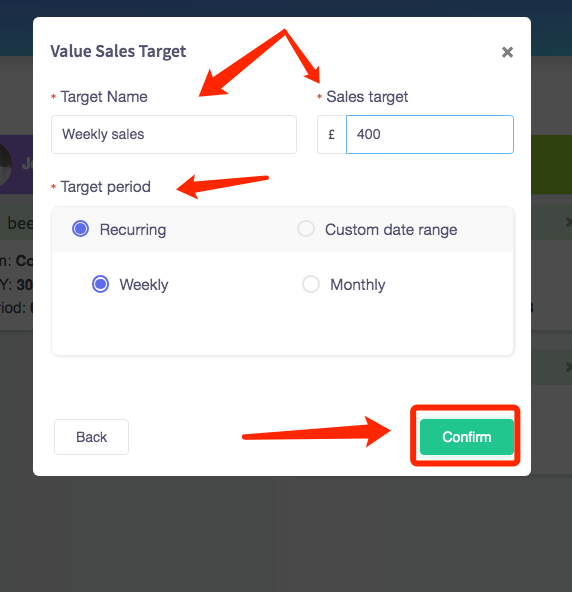
Upon confirmation, you'll be redirected to the target overview screen. Here, the newly created target will be displayed on the right-hand side. Your next step involves associating this target with a specific staff member. Simply drag the target over to the staff member for whom you wish to set the target.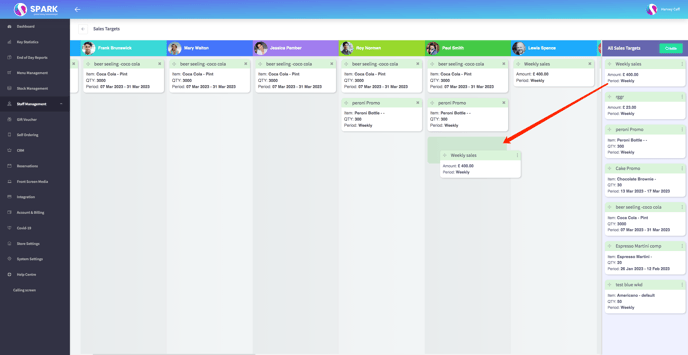
Additionally, by selecting the "more" option (indicated by three dots), you'll find the capability to assign the target to all staff members collectively.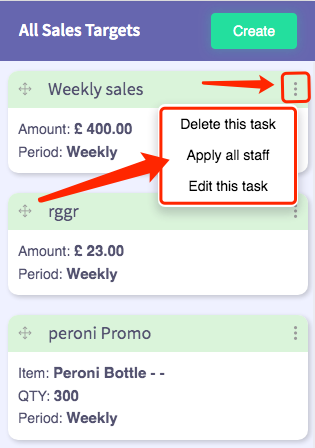
Click here, to learn how to view the Target Reports.