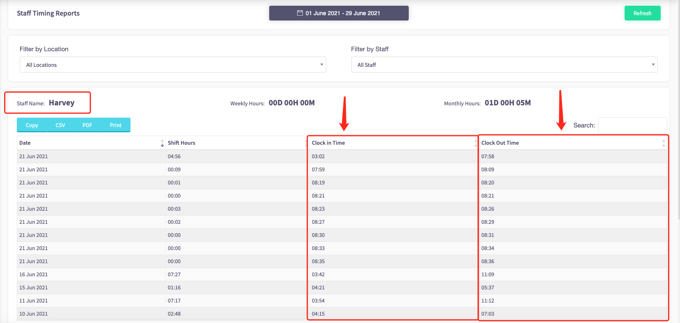Staff Scheduling
These guides will show you how to manage your staff scheduling in the back office.
- How to see when staff have had their break
- How to see when staff have clocked in and out of their shifts
Before you do anything, make sure you login into your store account SparkEpos
How to see when staff have had their break
This guide will show you how to see when staff have had their break.
Firstly, click 'Key Statistics' on the left-hand side, then the 'Staff Timing Reports' option in the menu.
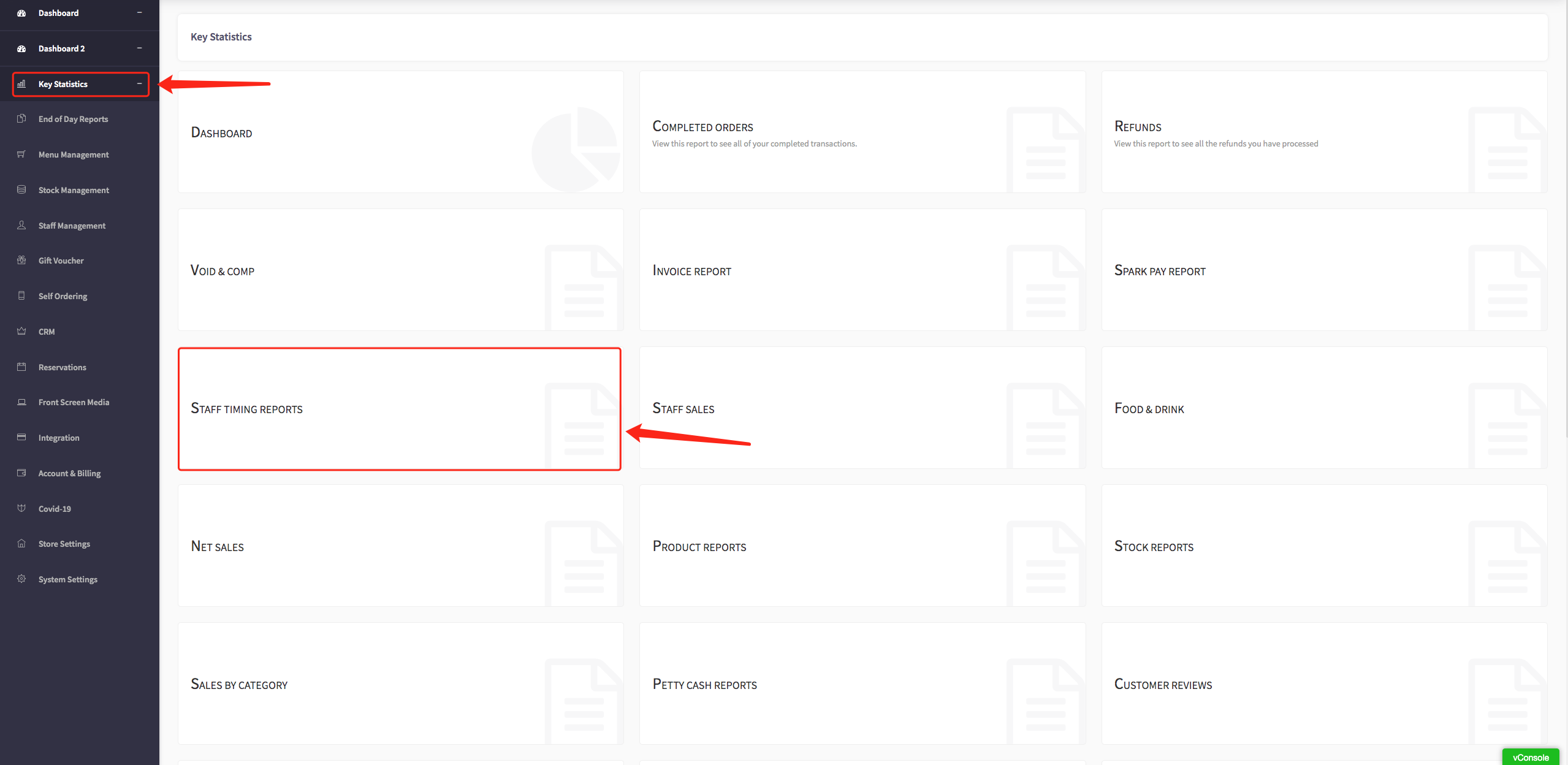
This will display all your staff timing reports.
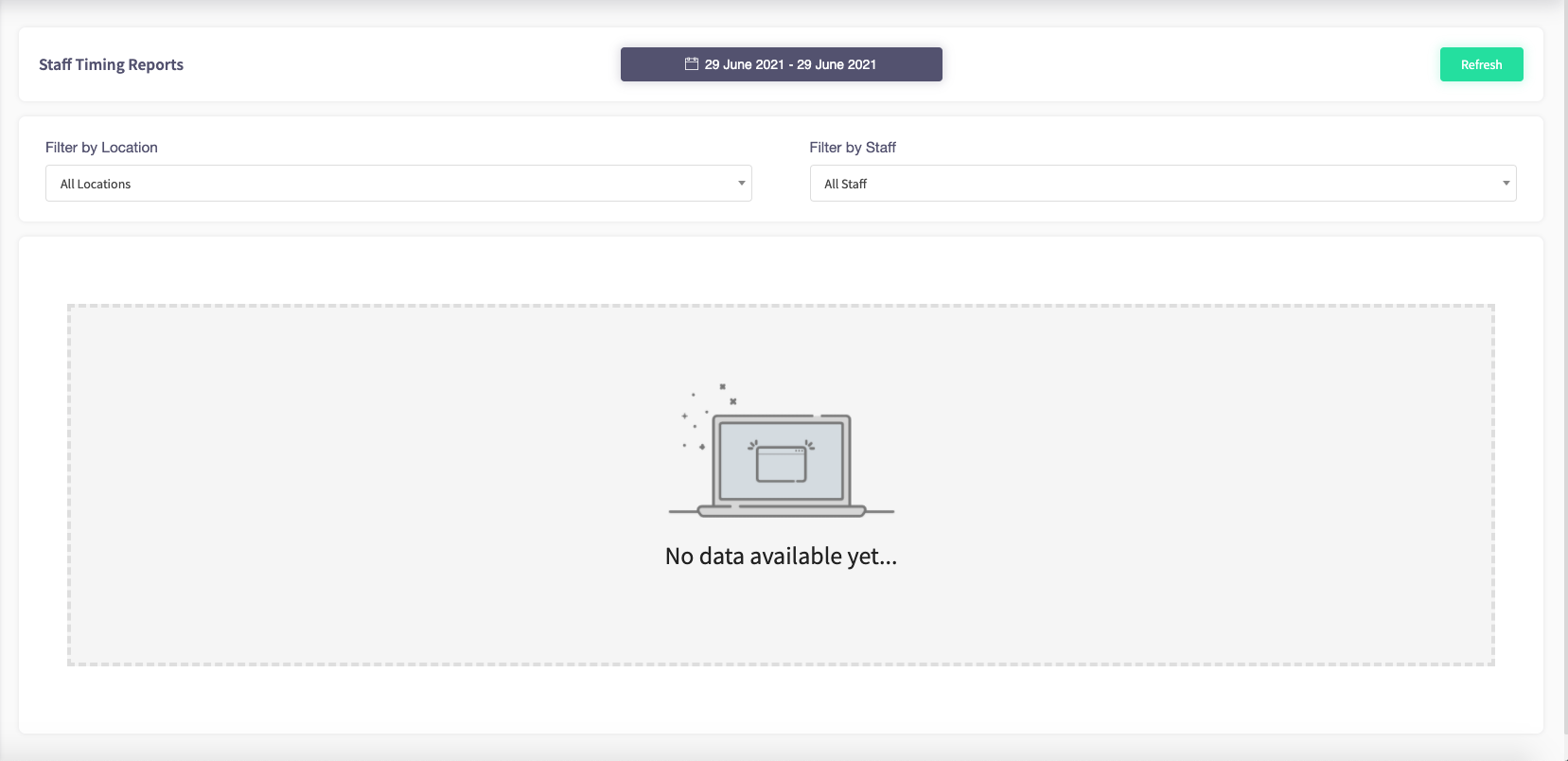
You can change the time view of viewing your staff timing reports reports by clicking on the calendar option at the top of the page.
You can view your staff timing reports from today, yesterday, the last 7 days, the last 30 days, this month, last month, yearly, custom range.
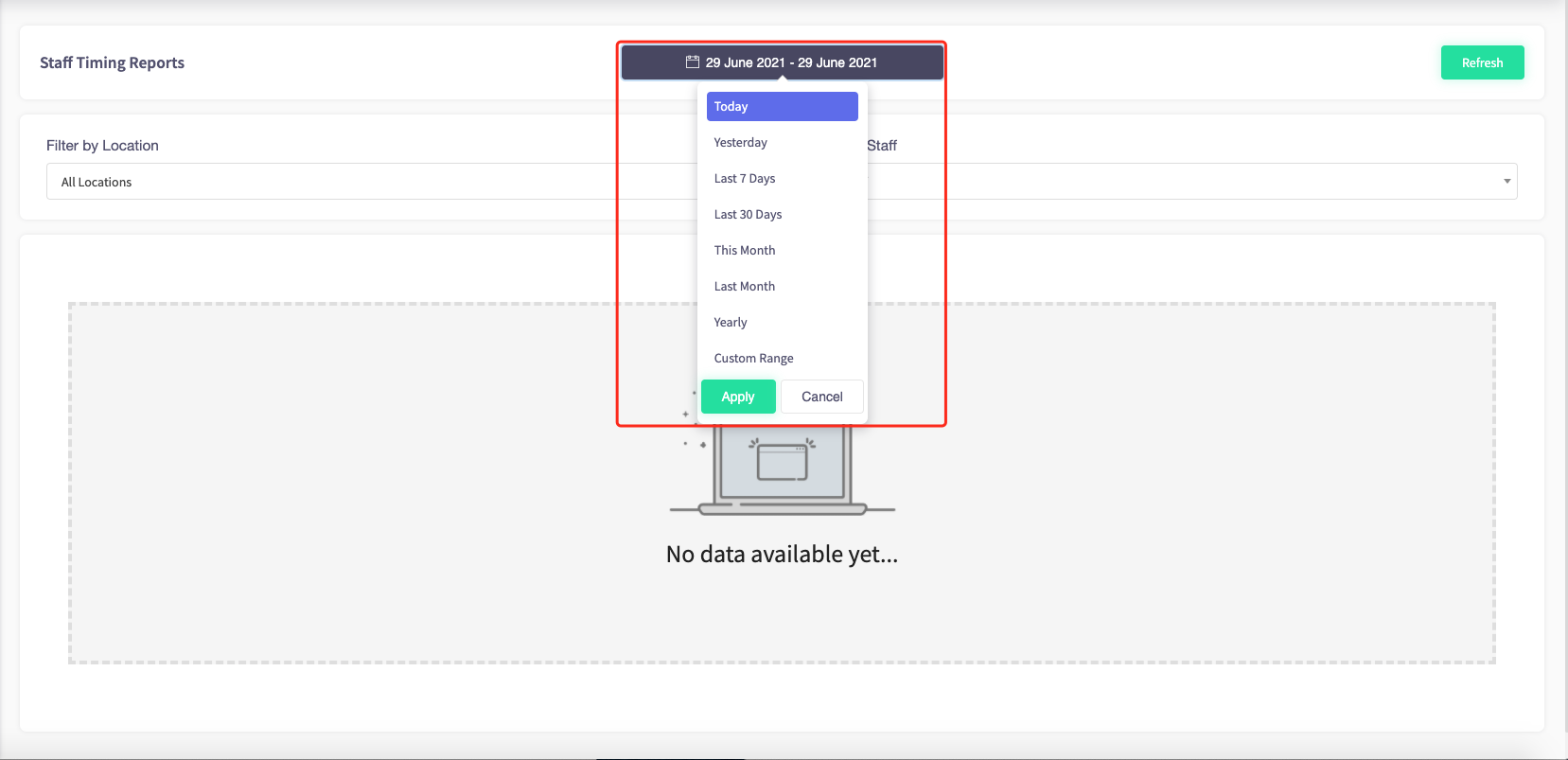
Filters are also available where you can filter by location or staff member using the drop-down boxes.
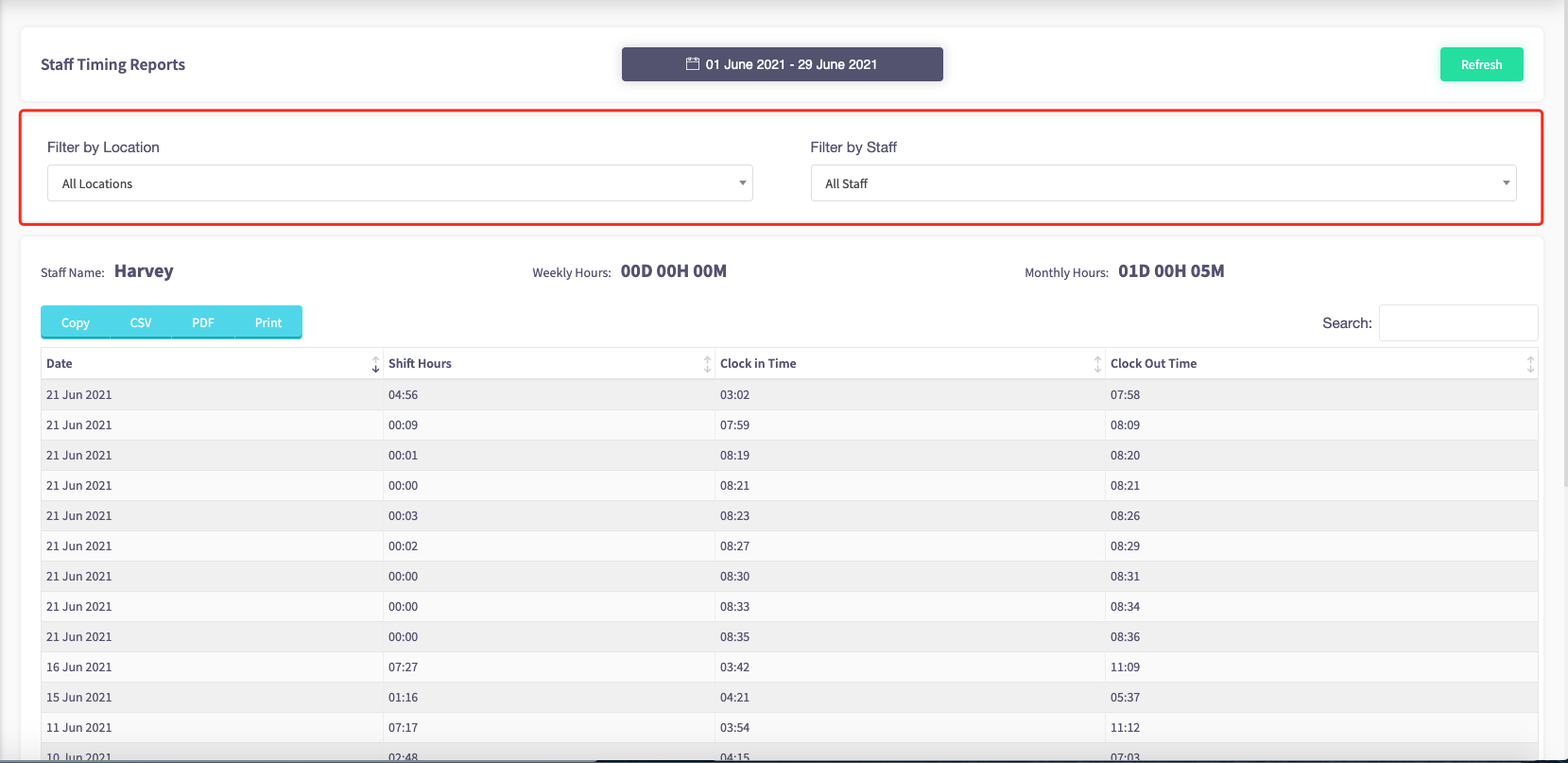
From here operators will be able to see what time staff have clocked in or out of their shift or clocked in and out for their break.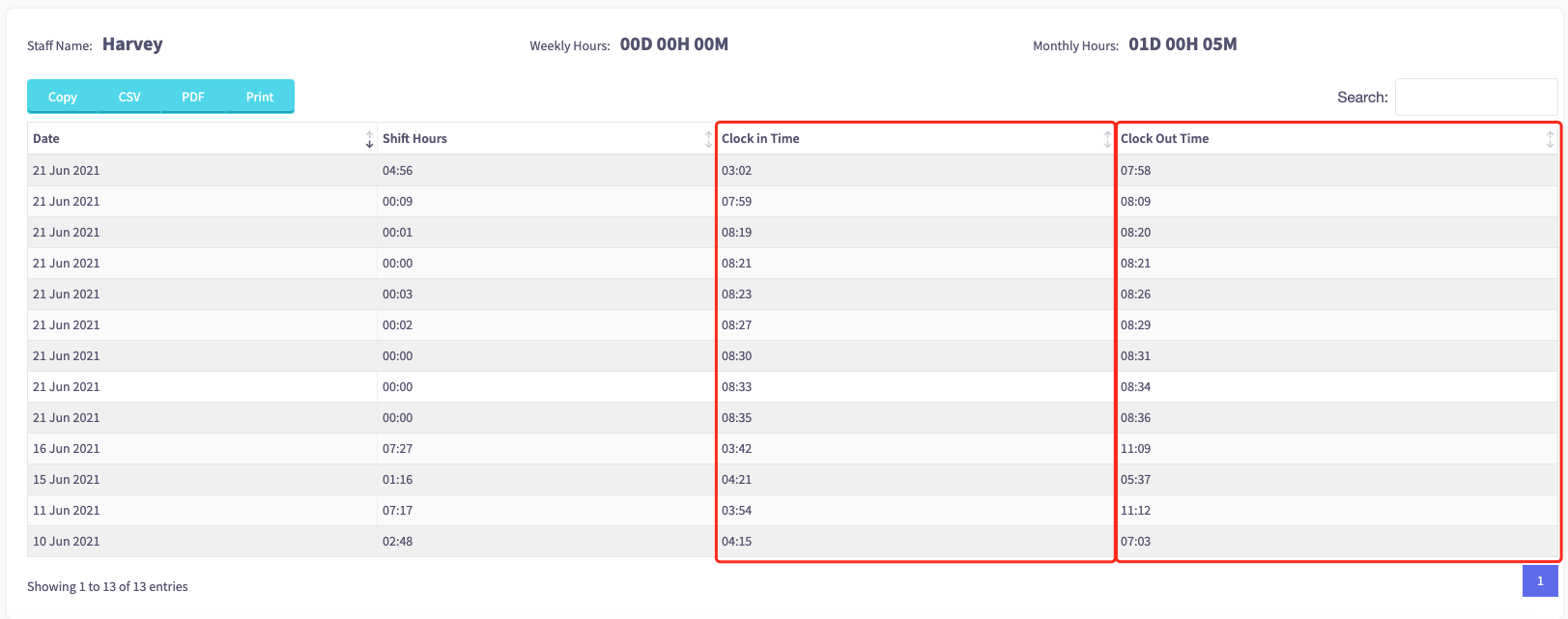
How to see when staff have clocked in and out of their shifts
This guide will show you how to see when staff have clocked in and out of their shifts.
Firstly, click 'Key Statistics' on the left-hand side, then the 'Staff Timing Reports' option in the menu.
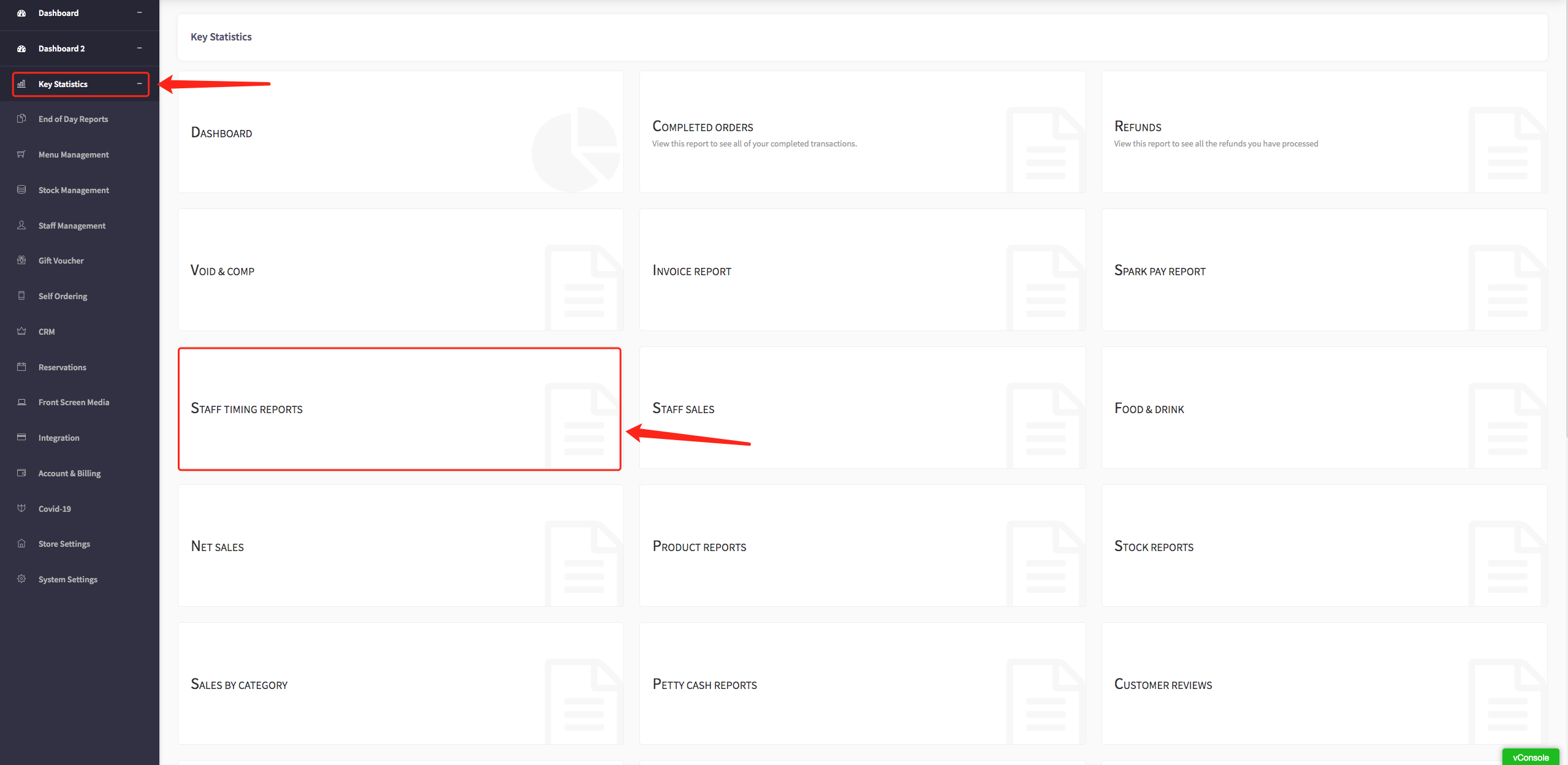
This will display all your staff timing reports.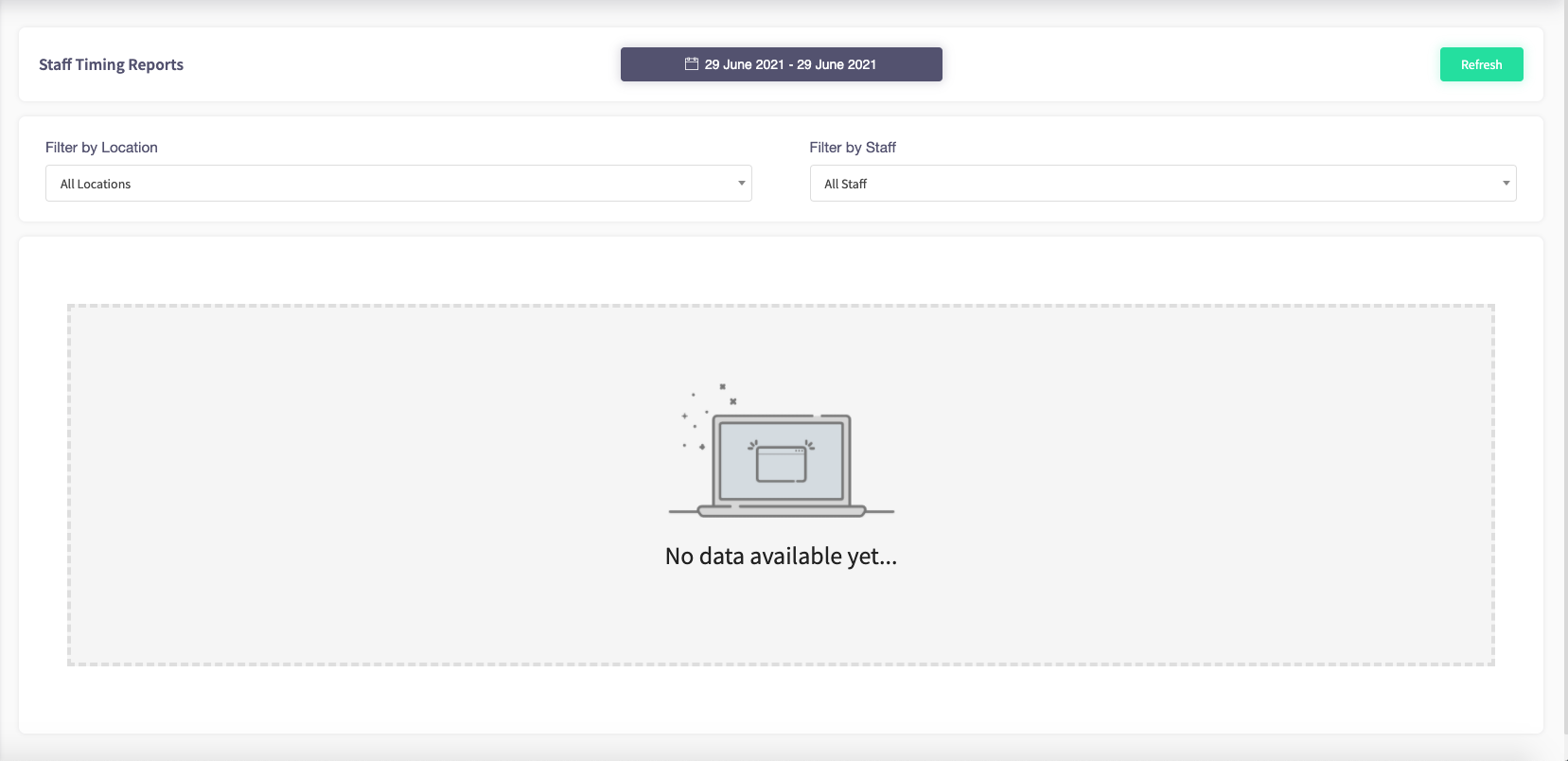
You can change the time view of viewing your staff timing reports reports by clicking on the calendar option at the top of the page.
You can view your staff timing reports from today, yesterday, the last 7 days, the last 30 days, this month, last month, yearly, custom range.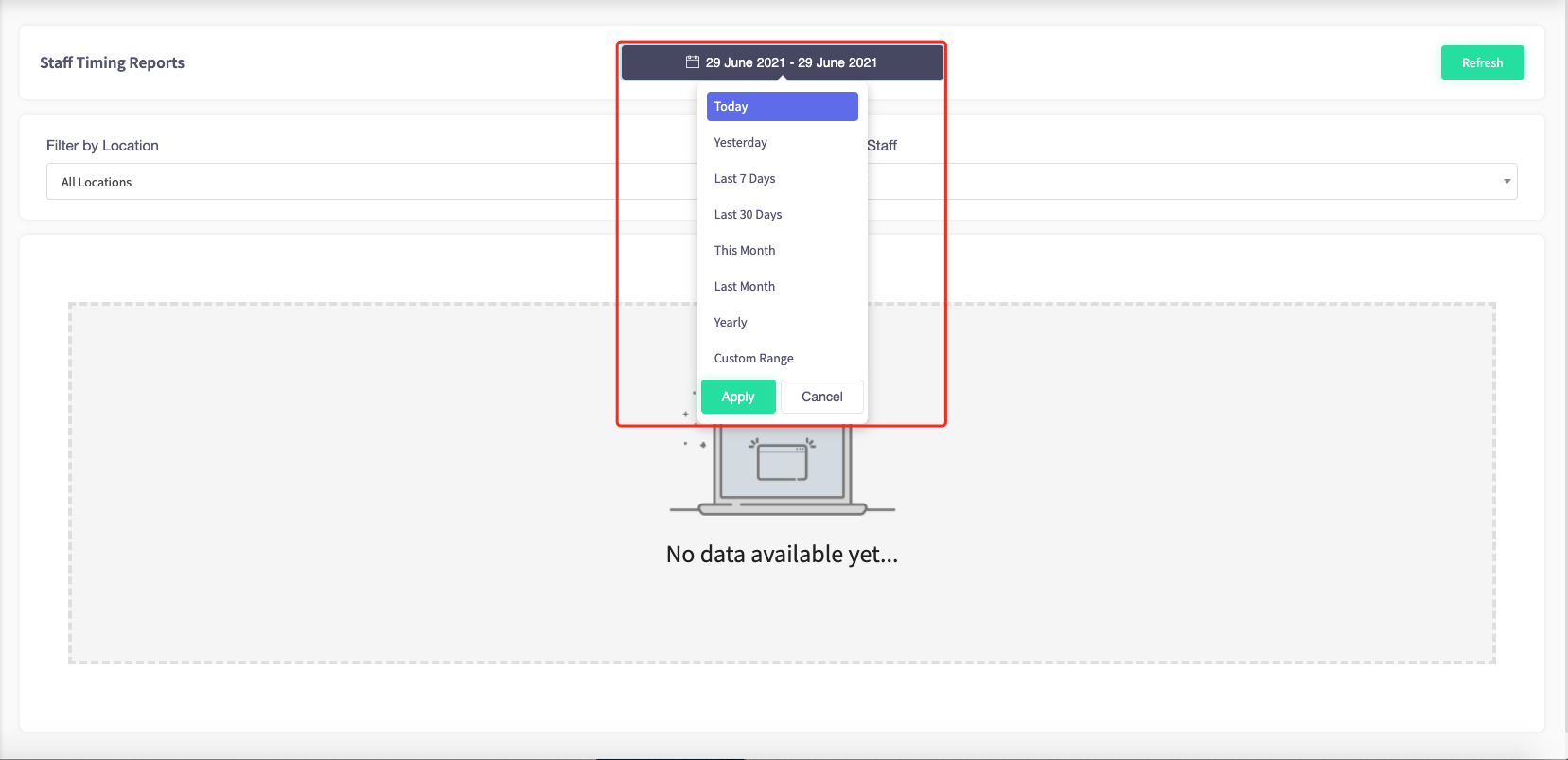
Filters are also available where you can filter by location or staff member using the drop-down boxes.
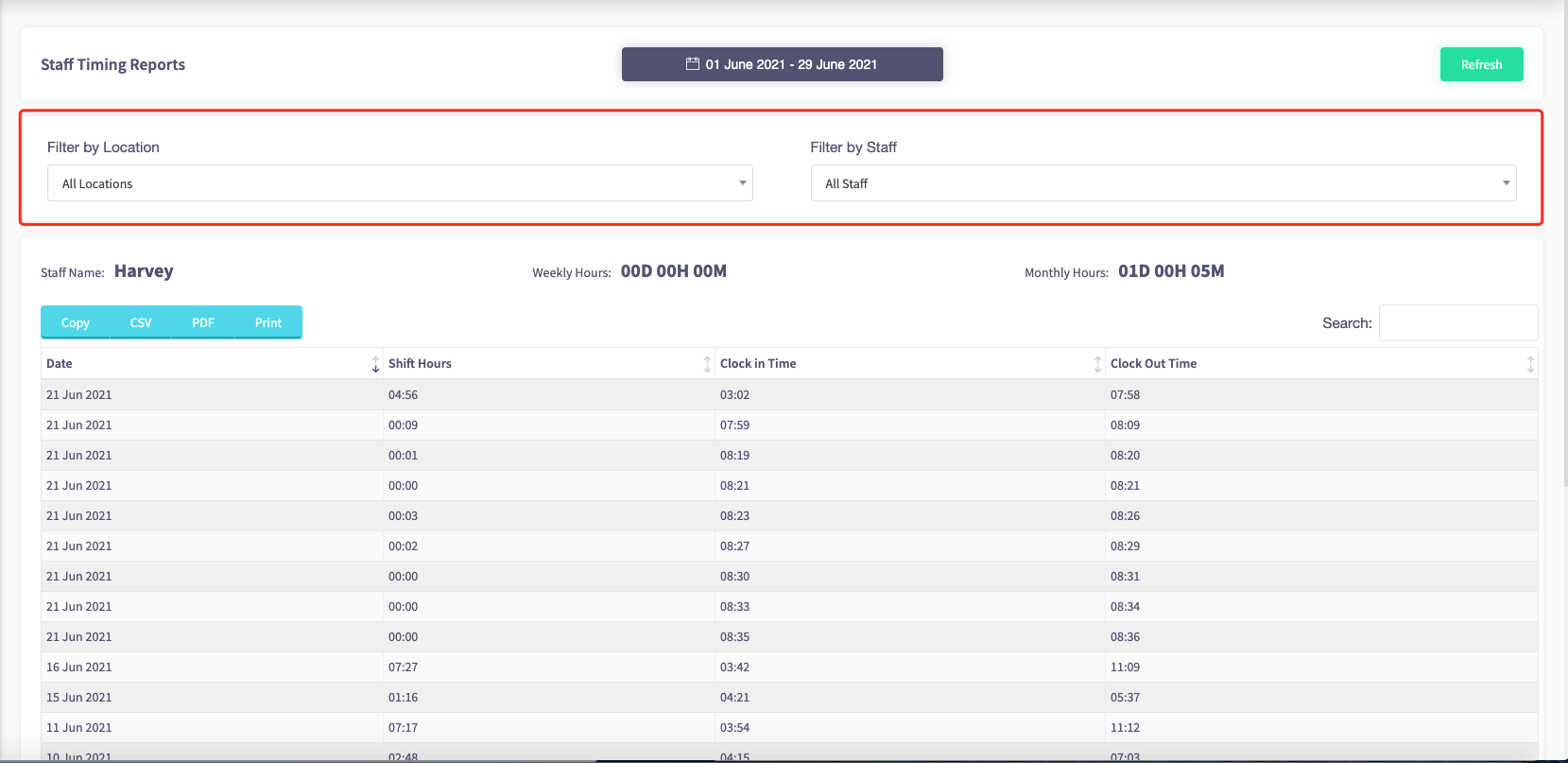
Here shows staff member Harvey's time report. You can see his clock in time and his clock out time here.