Managing Item Availability for Self-Ordering
Configuring Item Accessibility for Streamlined Self-Ordering
If you're seeking to make certain items unavailable for self-ordering, you're in the right place. Follow these straightforward steps to establish item availability for your self-ordering system.
-
Accessing the Back Office Begin by accessing the back office interface.
-
Navigating to Self Ordering Within the back office, navigate to the "Self Ordering" page.
-
Accessing Menu Settings Look for the "Menu Settings" option on this page and click to select it.
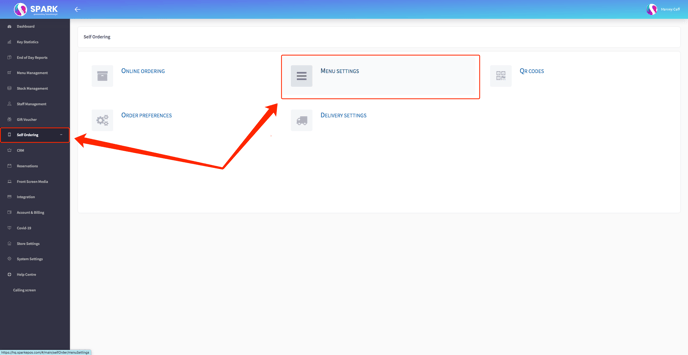
-
Viewing Items per Category Upon entering "Menu Settings," you'll find a comprehensive list of items categorized accordingly.
-
Toggling Item Availability To control an item's availability through the self-ordering feature, simply toggle the respective item accordingly.
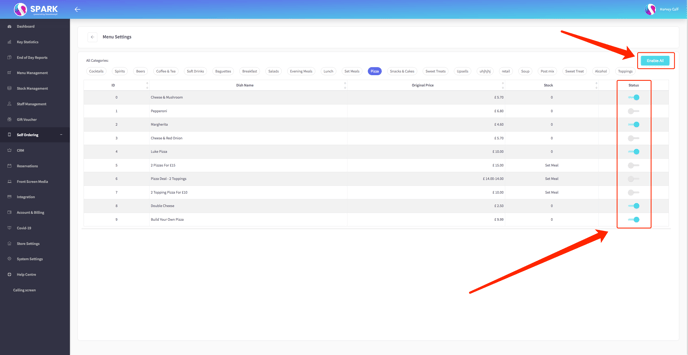
-
Category-Level Controls Additionally, there's an option to enable or disable all items within a specific category.
-
Automatic Saving Your availability settings will be automatically saved once you've made your selections.
By following these steps, you'll effortlessly customize the accessibility of items for your self-ordering system, ensuring a tailored and efficient experience for your customers