Reminders
These guides will show you how to use reminders on the system settings section of your Cloud HQ.
Before you do anything, make sure you login into your store account SparkEpos.
How to edit reminders
This guide will show you how to edit reminders on your Cloud HQ.
Once you have logged on scroll down to "System Settings" on the left-hand side and then the 'Reminder Settings' option in the menu.
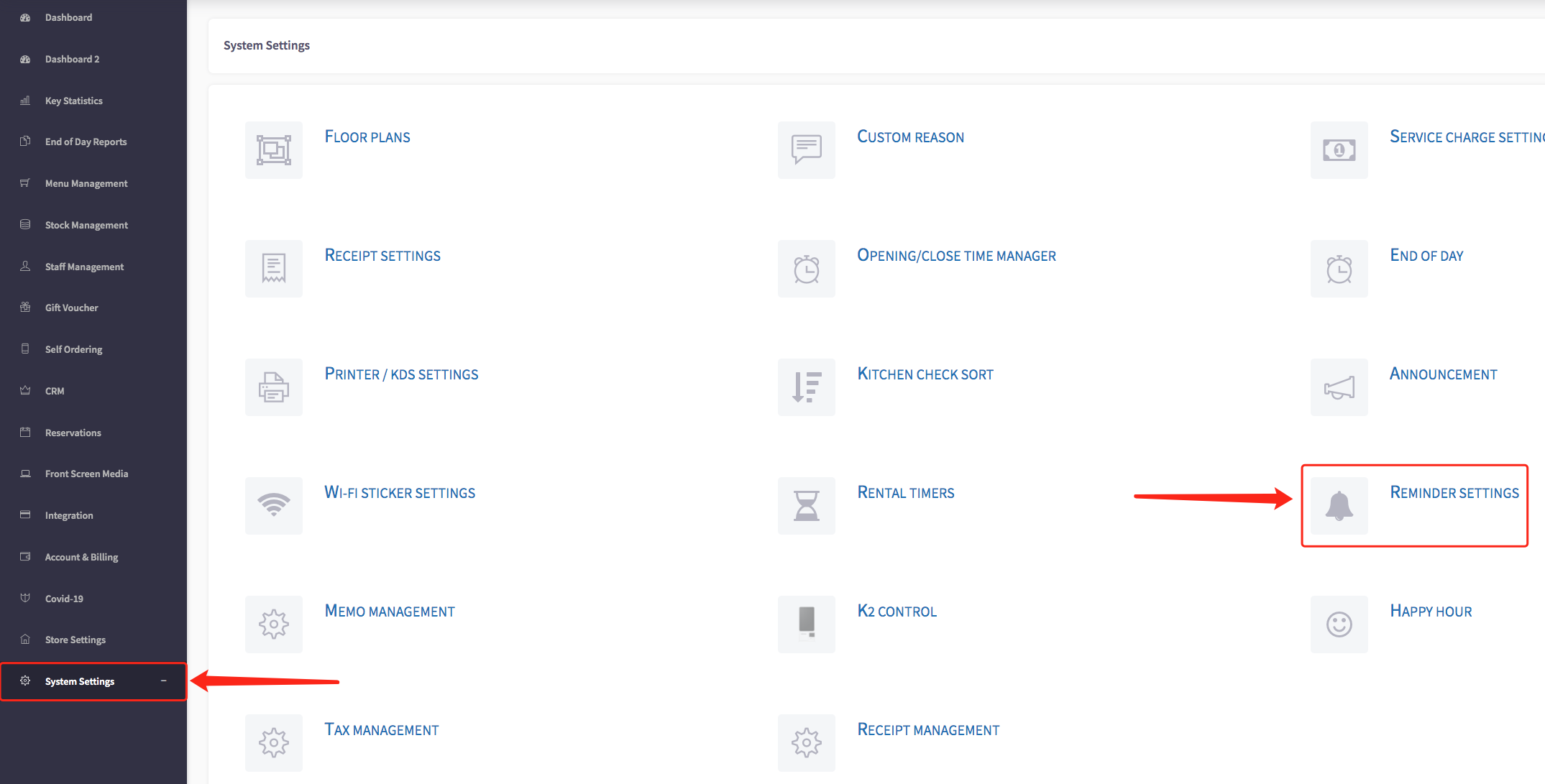
The reminder settings menu should appear, shown below.

To edit a reminder, click on the green pencil icon  on the right-hand side.
on the right-hand side.

This window will appear. Here you can edit the reminder name.
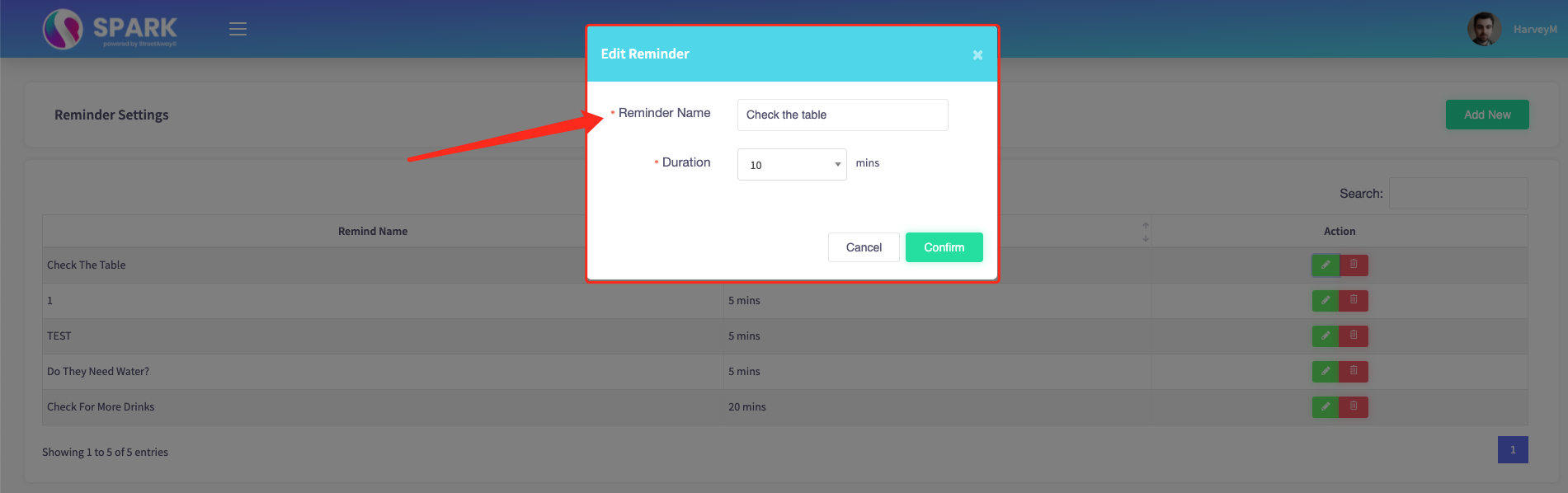
You can also edit the duration of the reminder, so it will remind you after a specific time, for example, to check the table. Once you have edited any changes, click the green 'Confirm' button in the bottom right of the window. This will save any changes you have made to your reminder.
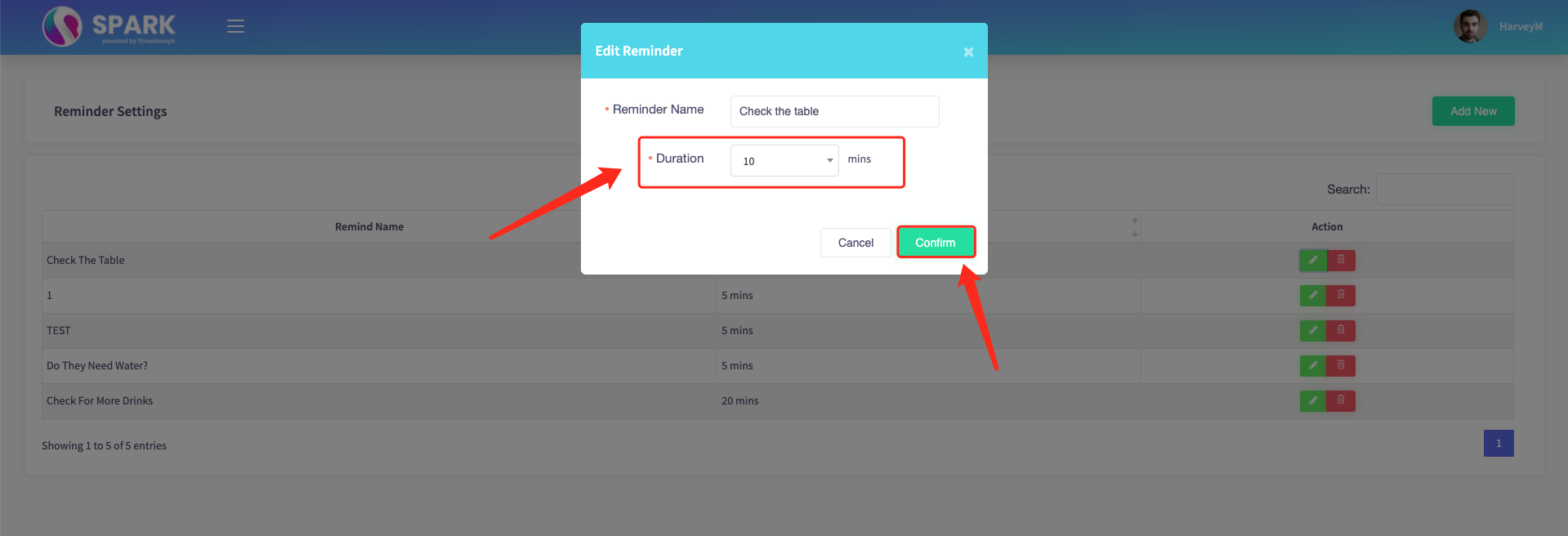
How to delete reminders
This guide will show you how to delete reminders on your Cloud HQ.
Once you have logged on scroll down to "System Settings" on the left-hand side and then the 'Reminder Settings' option in the menu.
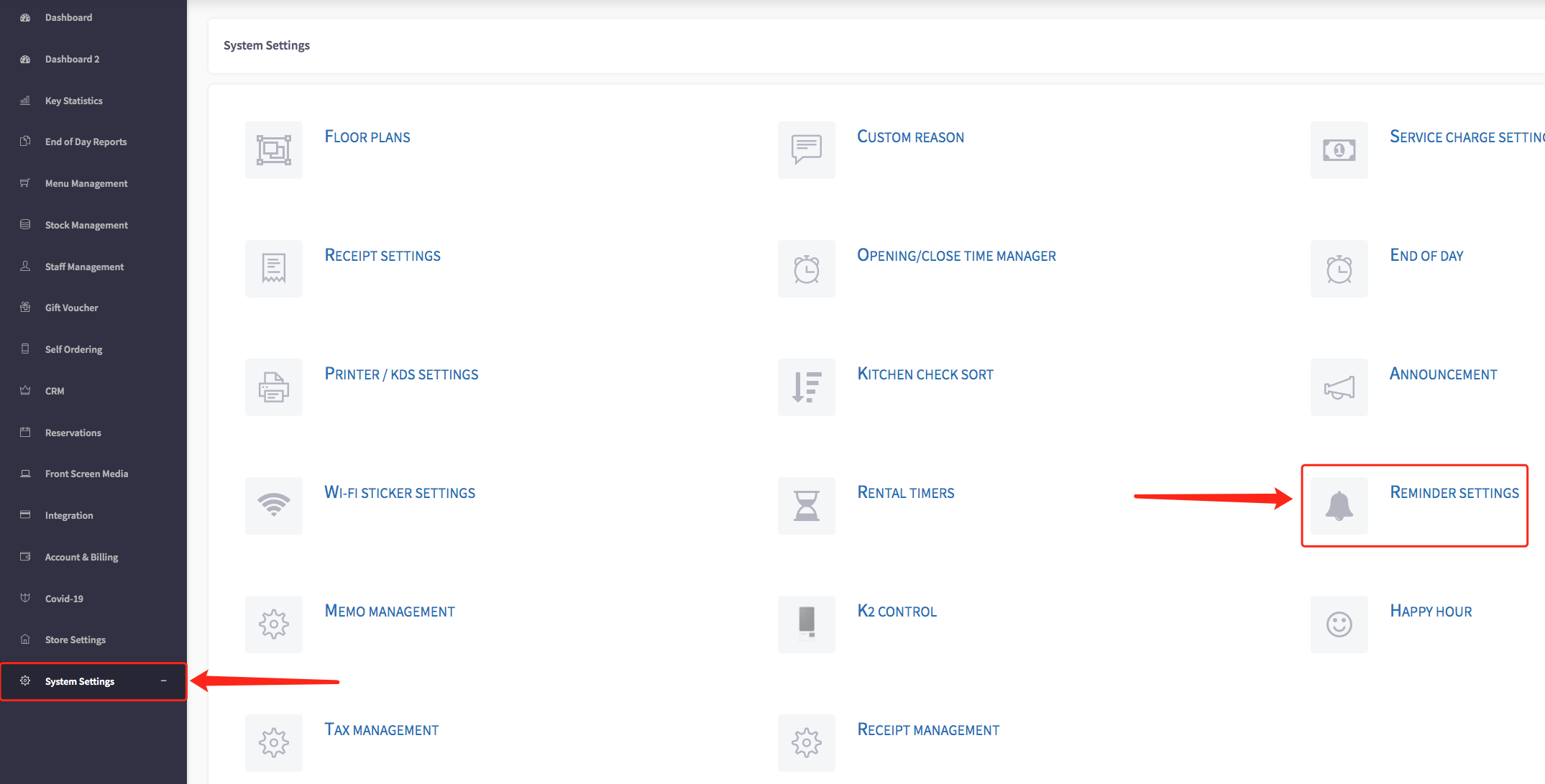
The reminder settings menu should appear, shown below.

To delete a reminder, press the  icon next to the reminder you would like to delete.
icon next to the reminder you would like to delete.
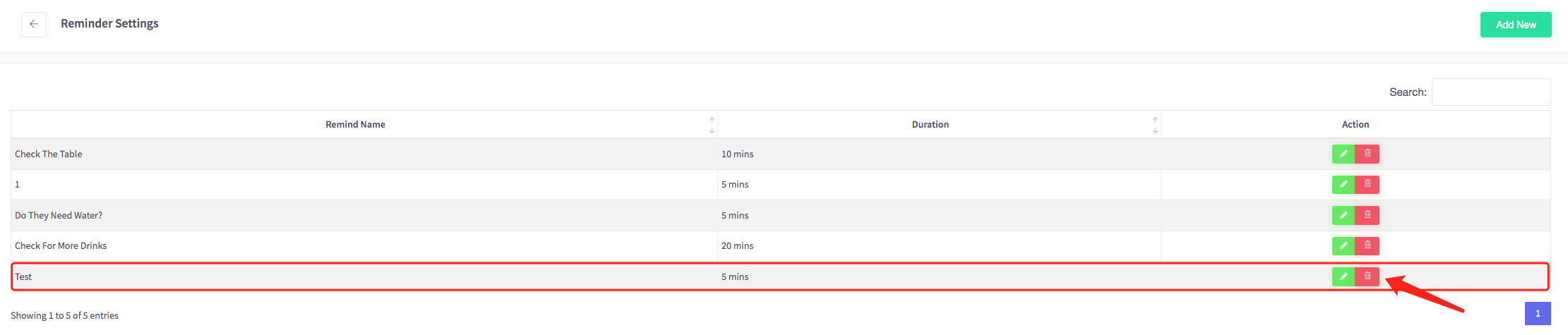
When the icon is clicked, a warning message asks you "are you sure you want to delete this reminder?" If you are sure to click the blue yes button.
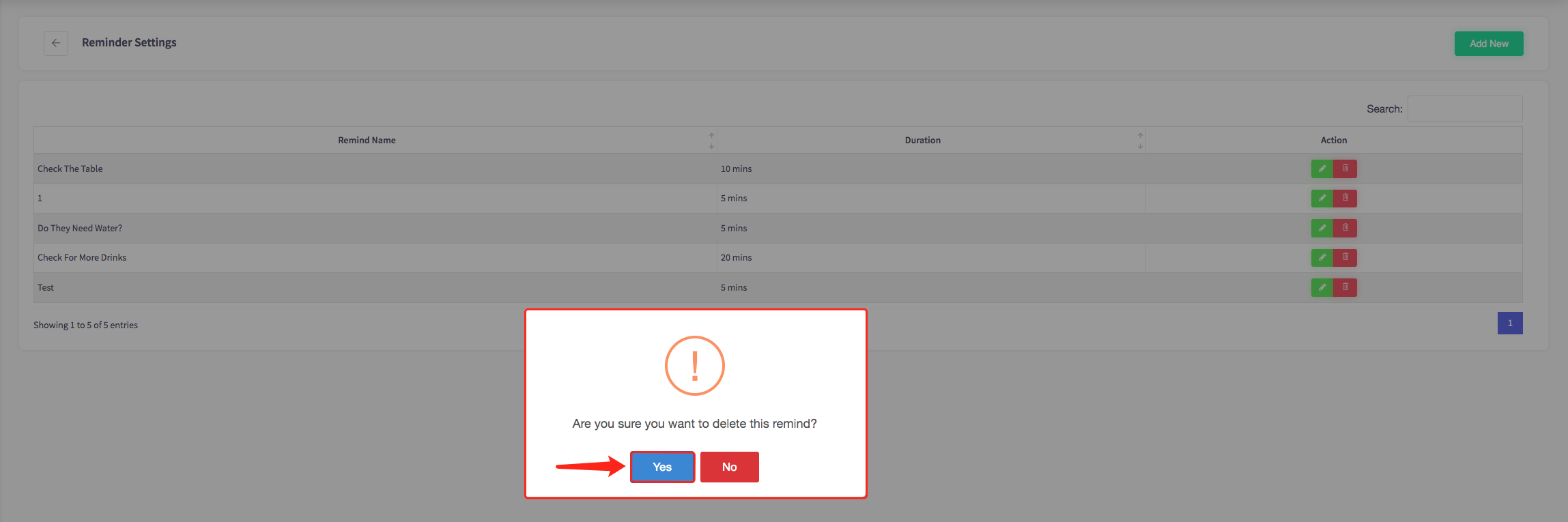
Then your reminder will be deleted.
