How to view refunded items in your report.
How to Easily Access Refund Details
Begin by accessing the back office.
- Click on the "Key Statistics" tab.
- Look for and select the "Refund" option.
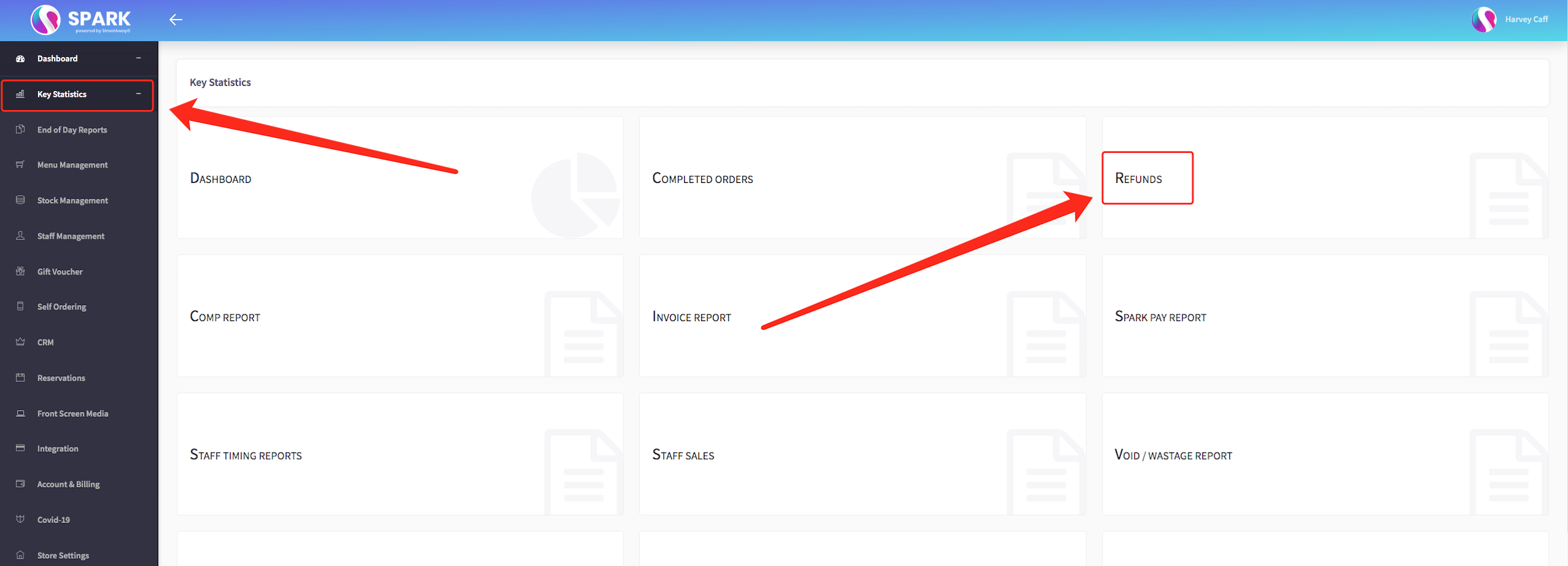
- Your refund report will now be displayed.
- To narrow down your search, click on the top bar to filter the time period.
- Once you've located the refunded order you're interested in, click on the "Transaction ID."
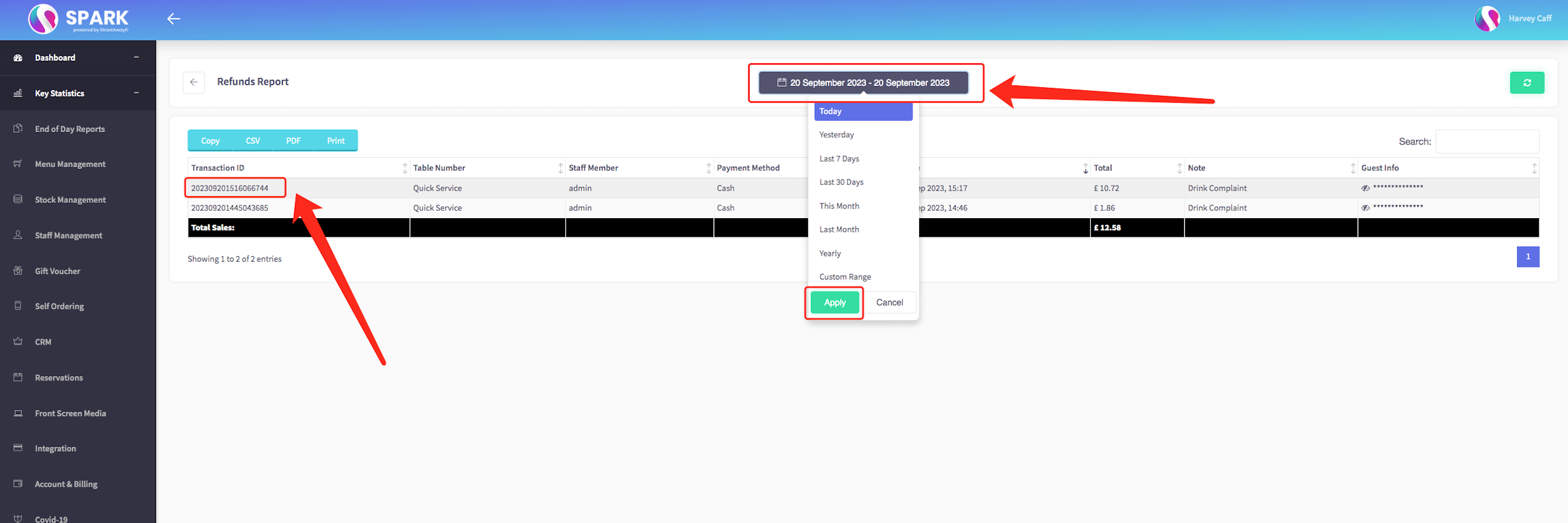
- A popup window will appear, providing information about the order. On this page, you'll also find tabs at the top; please select "Refund."
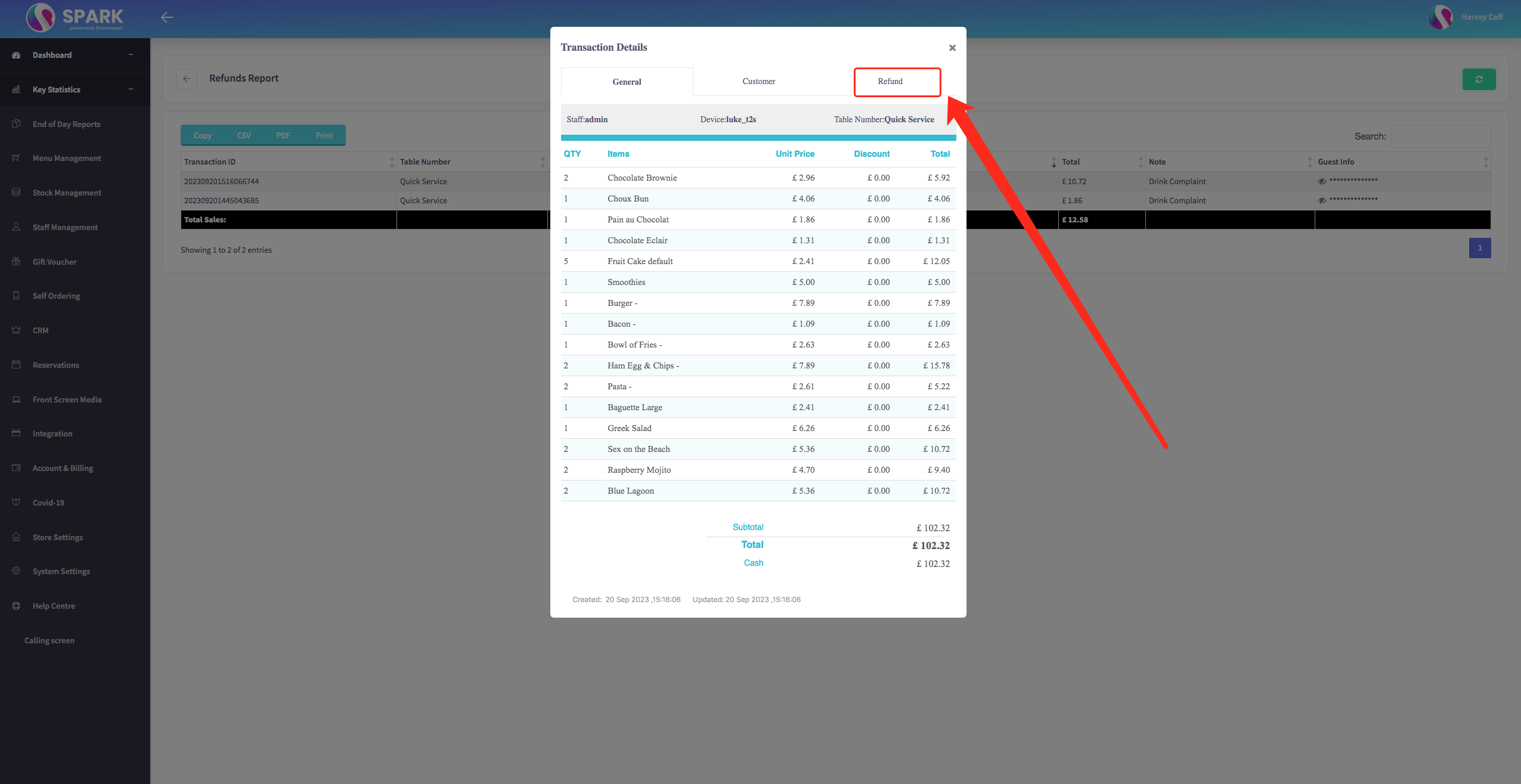
- By selecting "Refund," you will be able to view all the refunded items within that specific order.
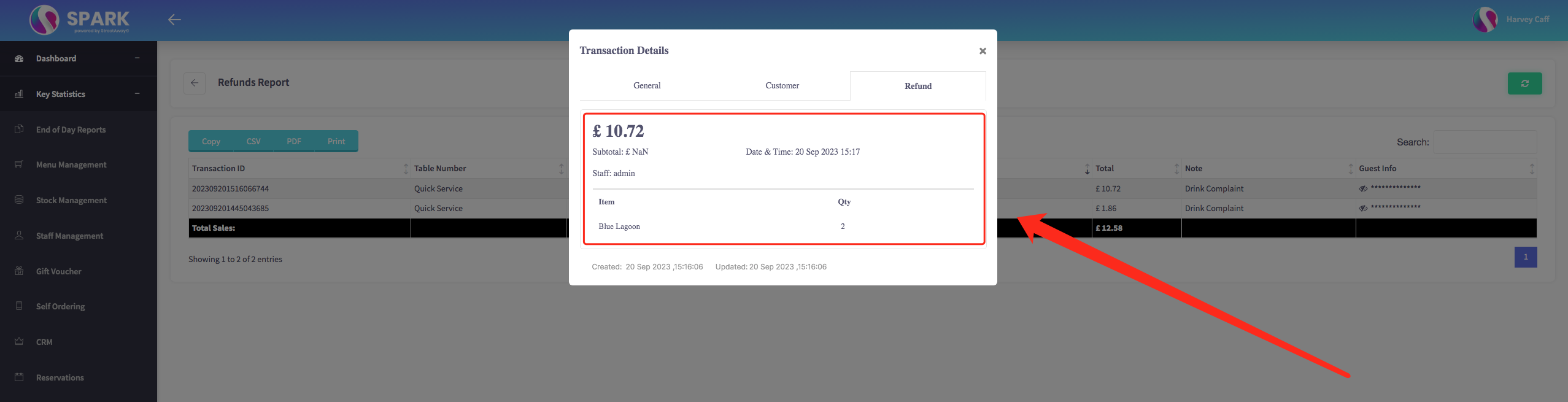
If you require any further assistance, please don't hesitate to contact us at support@sparkepos.com.