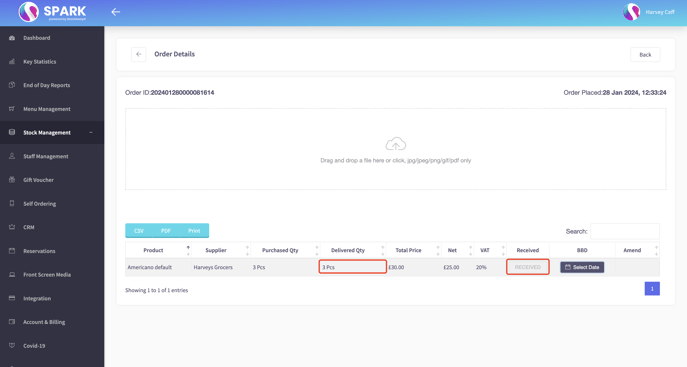Receiving a shipment, and checking off products.
After creating a PO for stock and sending it off, you'll soon receive those items. Here's how to input them into the SPARK back office.
Start by going to the back office, selecting "Stock Management" then "All Orders"
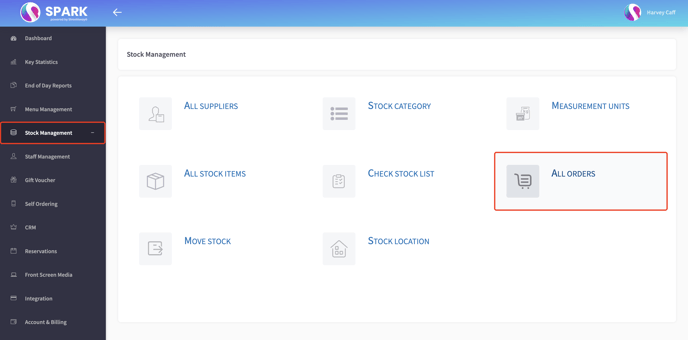
Here you'll find all current and previously made PO's. Select the most recent by clicking the blue eye icon to the right of the order. 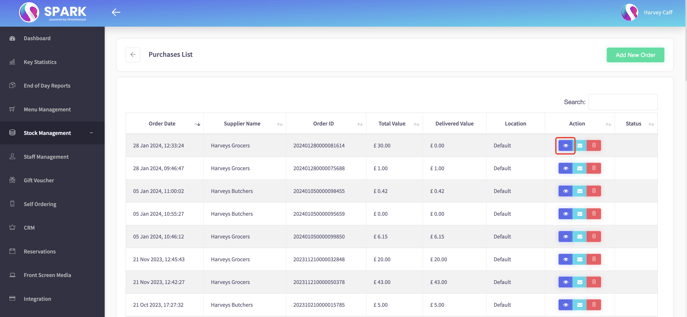
Within this page, you can see a list of all the items we ordered. Here, we have Americano default the 3pcs purchased, with the current quantity delivered as 0pcs. This is where we check this page against what was actually delivered. If correct, we click "CORRECT", if not, we click the green icon to the left to enter the amount actually delivered. You can also add in a BBD (Best Before Date) if the item is perishable.
You also have the option to attach the Delivery Note to the order, to keep all the details together.
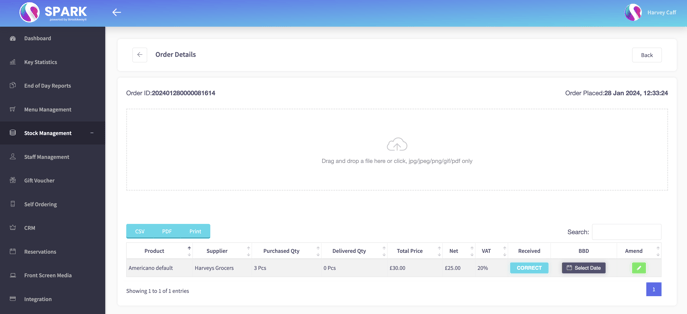
After clicking "CORRECT", it will change to "RECEIVED" and you'll now see that "Delivered Qty" has now changed to 3pcs.
These items have now successfully been added to the system.