Staff Performance
These guides will show you how to manage your staff's performance in the staff management section.
Before you do anything, make sure you login into your store account SparkEpos
How to monitor staff's performance
This guide will show you how to monitor staff's performance in the back office.
To view a staffs performance using staff reviews.
Firstly, click on the 'Key Statistics', then the 'Staff Reviews' option in the menu.
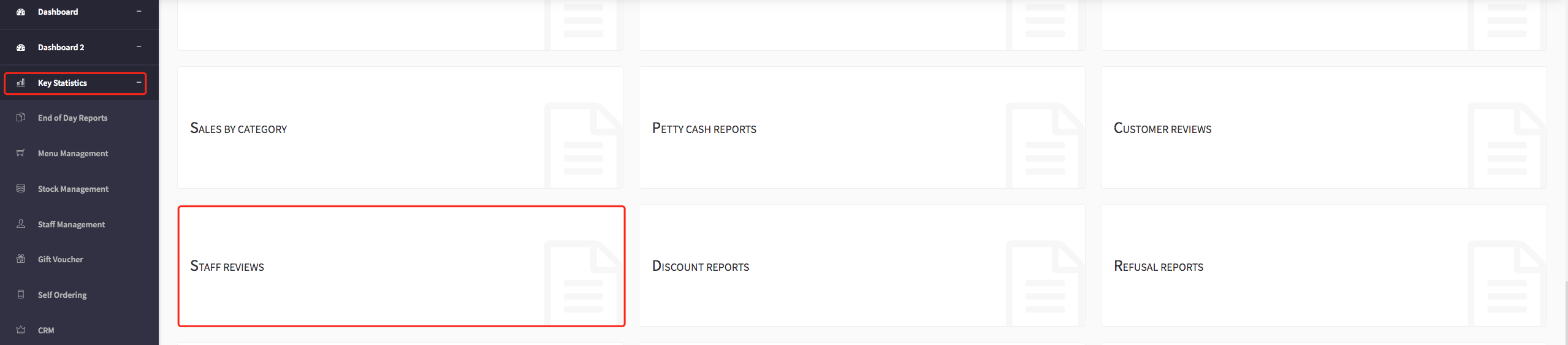
Then this screen displays, showing operators all the staff reviews that have taken place during a certain time and whether they have had positive or negative reviews.
You can monitor your staff's performance here and see how many positive reviews have had in comparison to negative reviews.
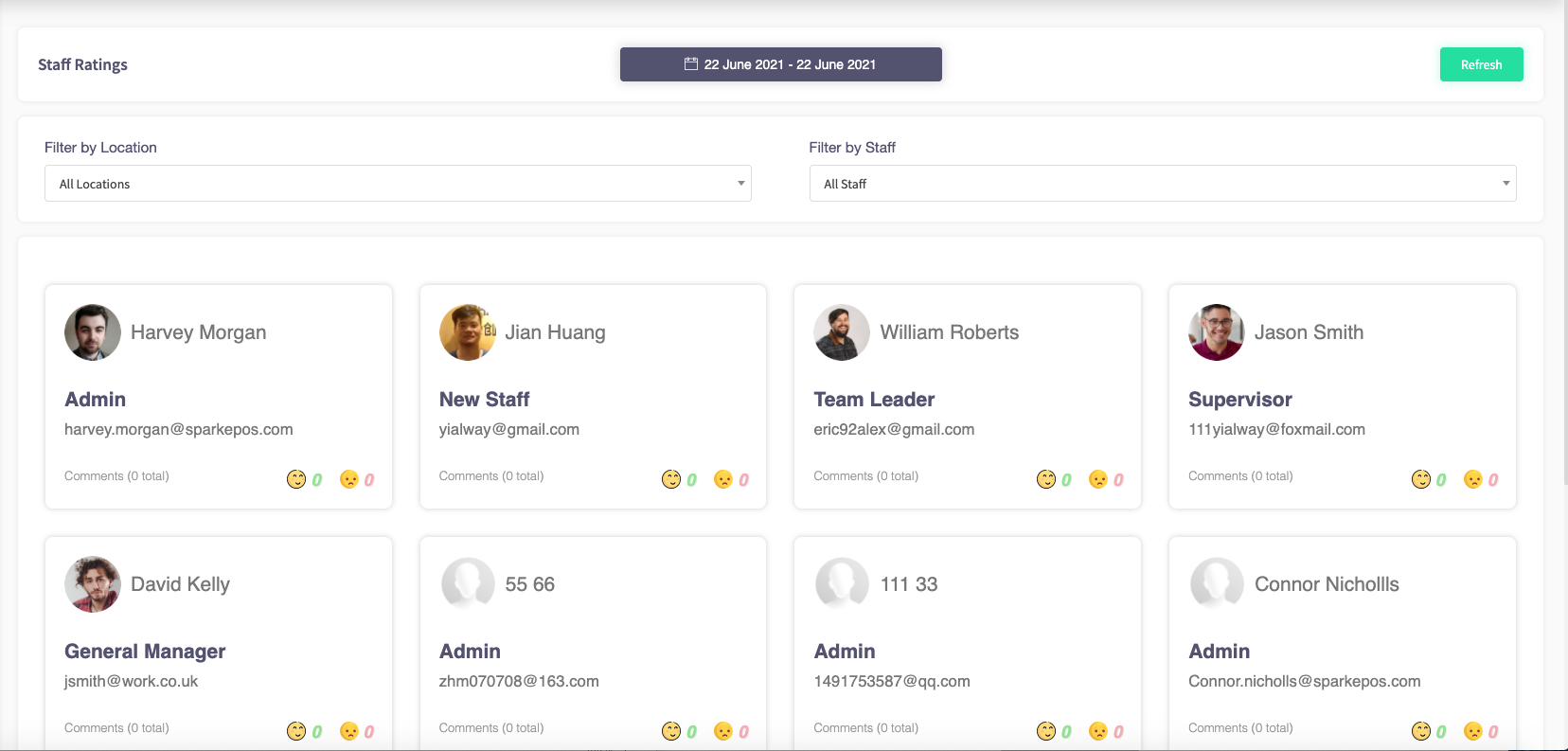
Filters are also available to make it easier to find specific staff members.
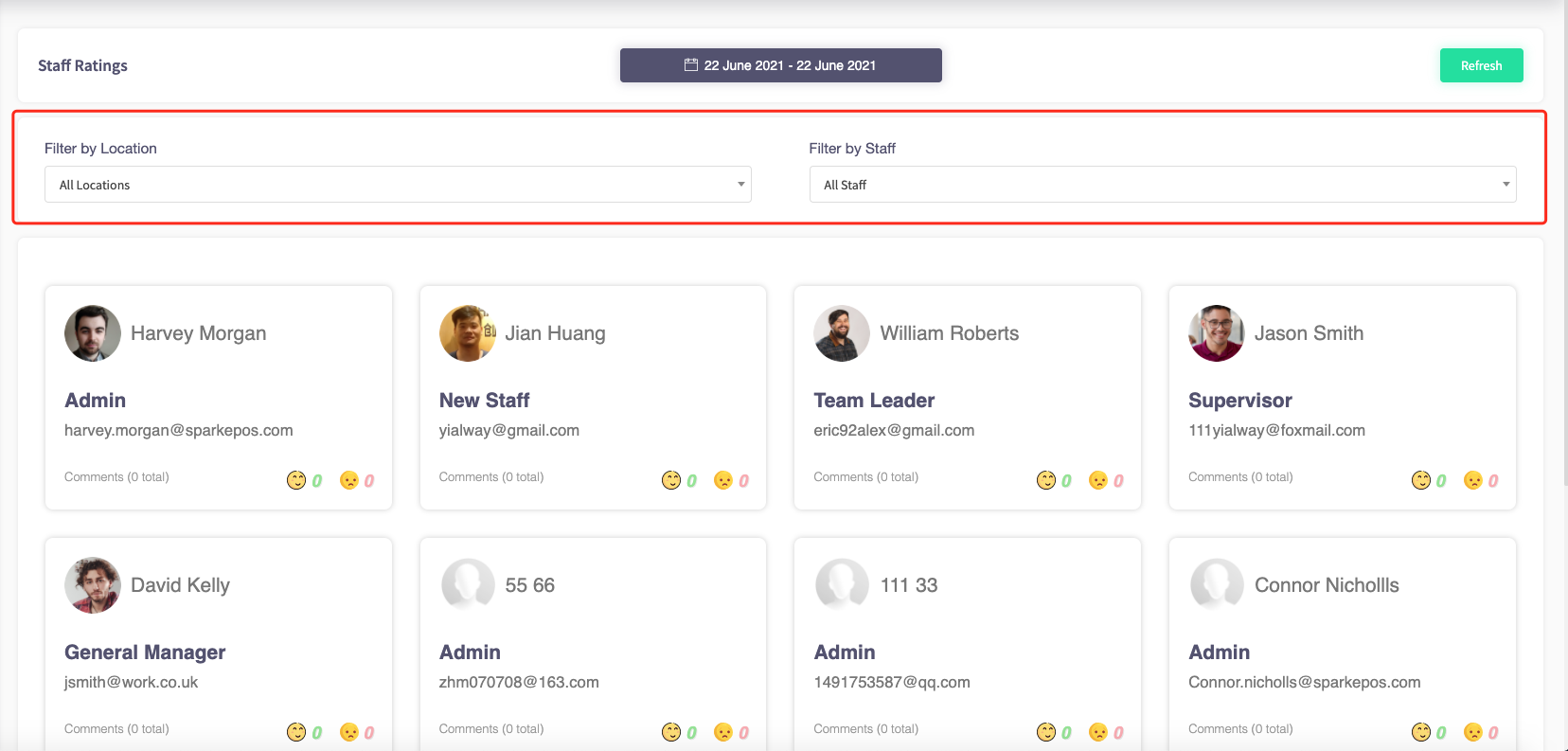
You can change the time view of viewing your Staff Reviews by clicking on the calendar option at the top of the page.
You can view your staff reviews from today, yesterday, the last 7 days, the last 30 days, this month, last month, yearly, custom range.
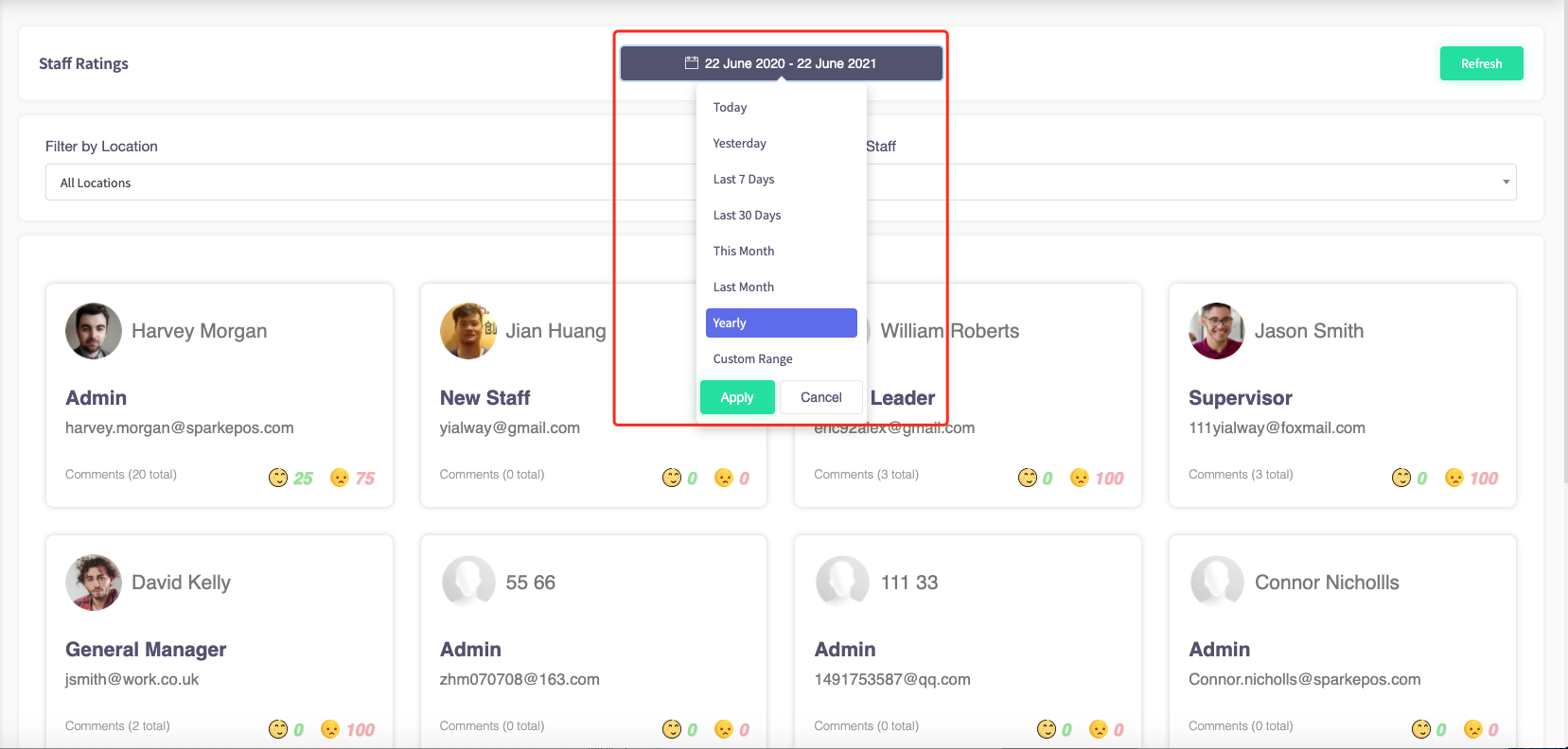
How to monitor staff sales performance
This guide will show you how to monitor staff sales performance.
Firstly, click on the 'Key Statistics', then the 'Staff Sales' option in the menu.
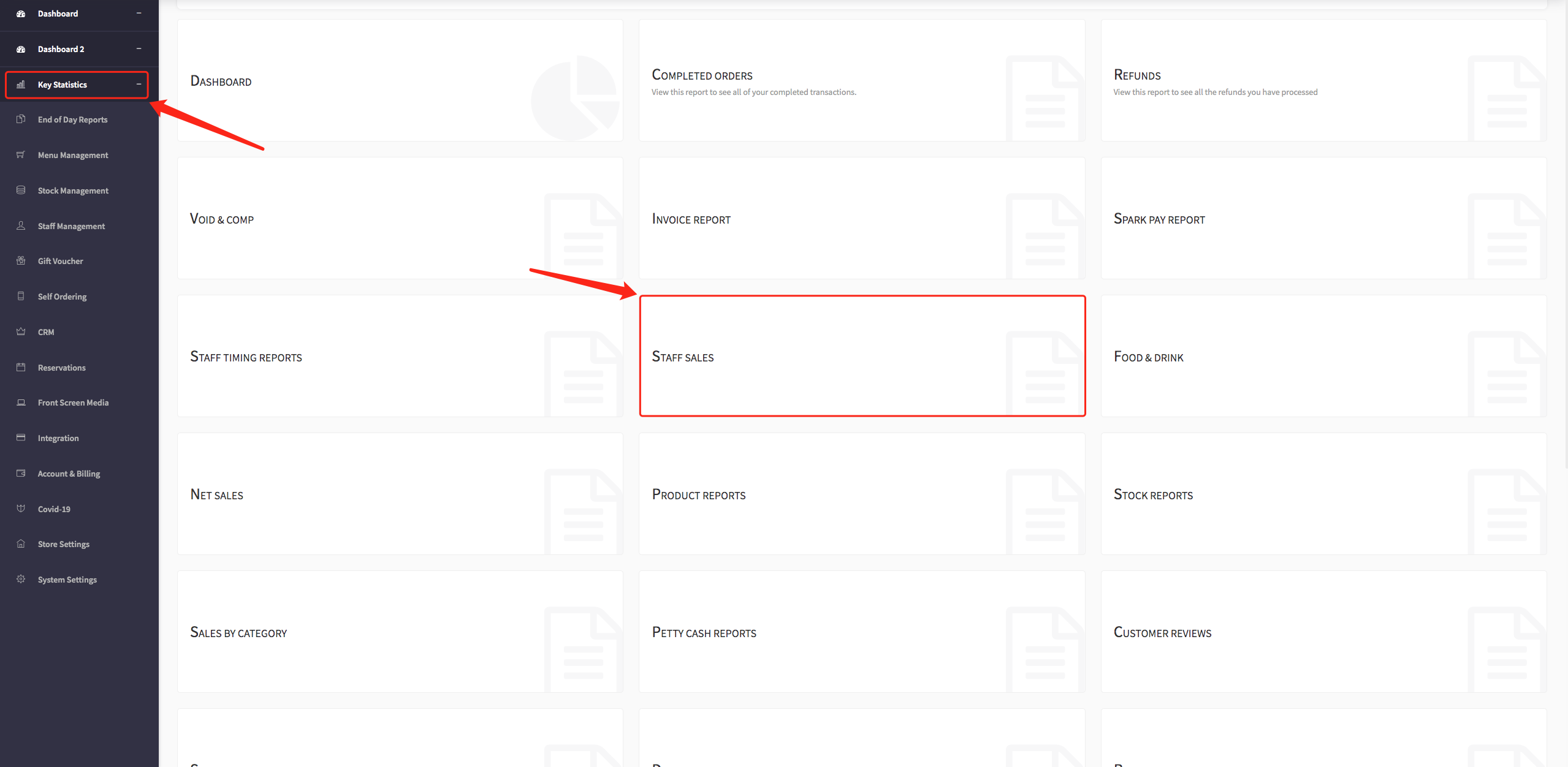
Then this screen will display, showing operators all the staff sales that have taken place during a certain time.
Operators can monitor staff sales through here as it shows the number of gross, other, food and drink sales staff have made in a specific period of time.
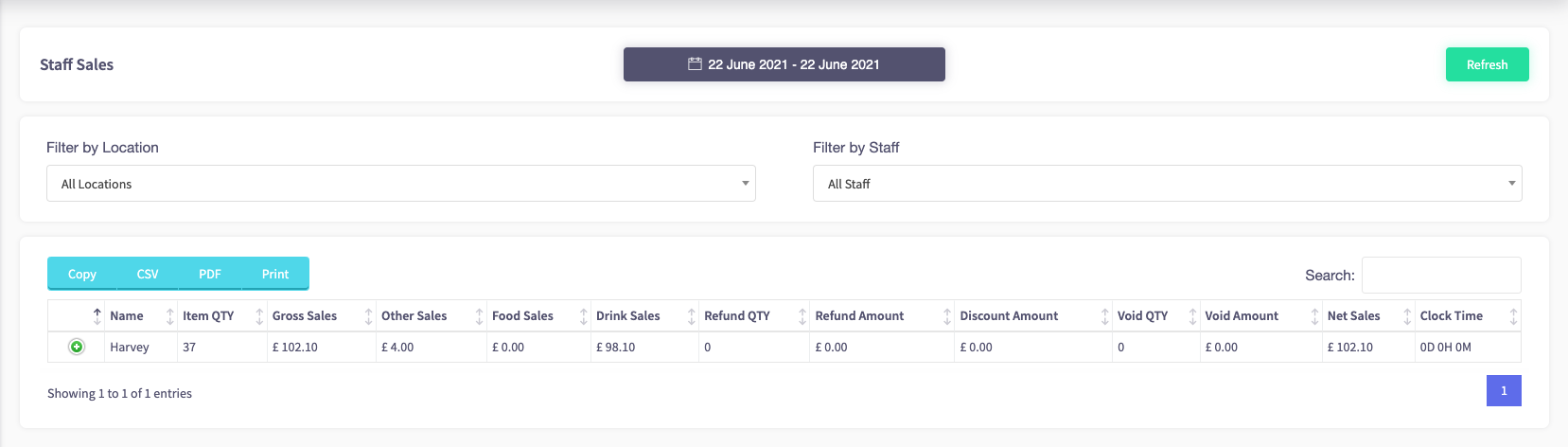
You can change the time view of viewing your staff sales by clicking on the calendar option at the top of the page.
You can view your staff sales from today, yesterday, the last 7 days, the last 30 days, this month, last month, yearly, custom range.
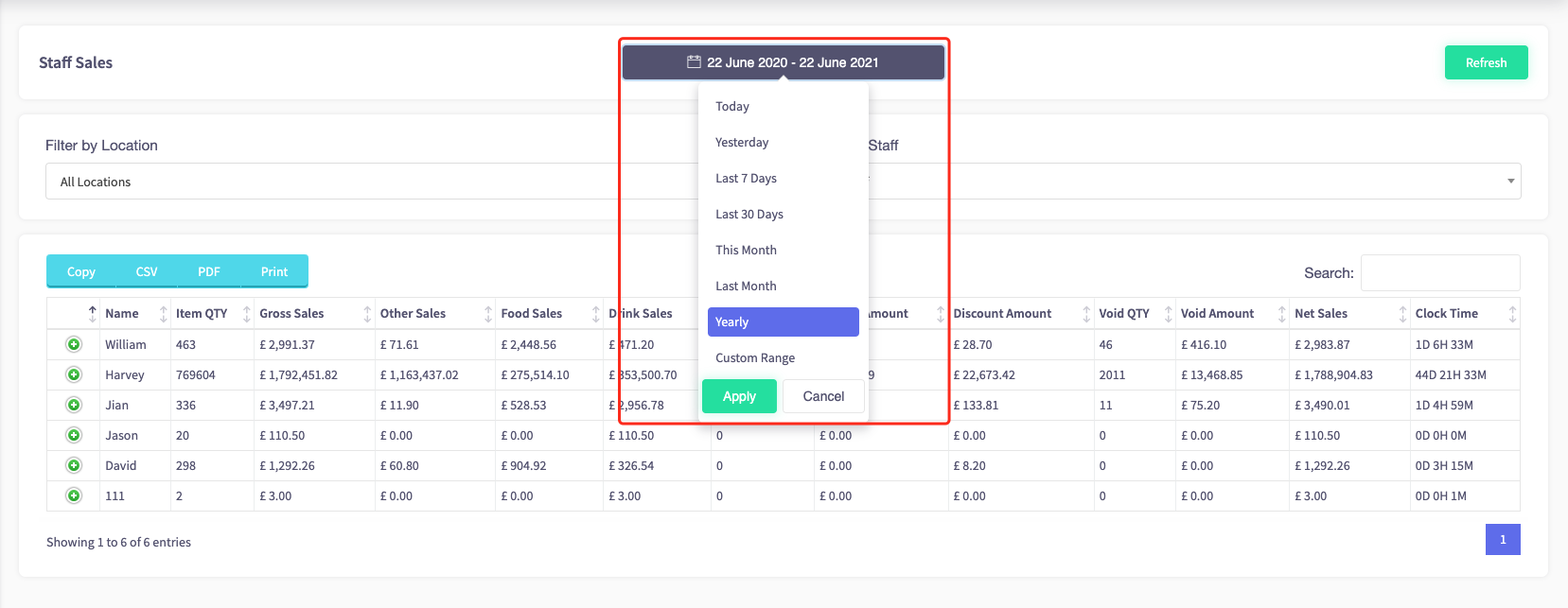
Filters are also available where operators can filter by location or staff member.
