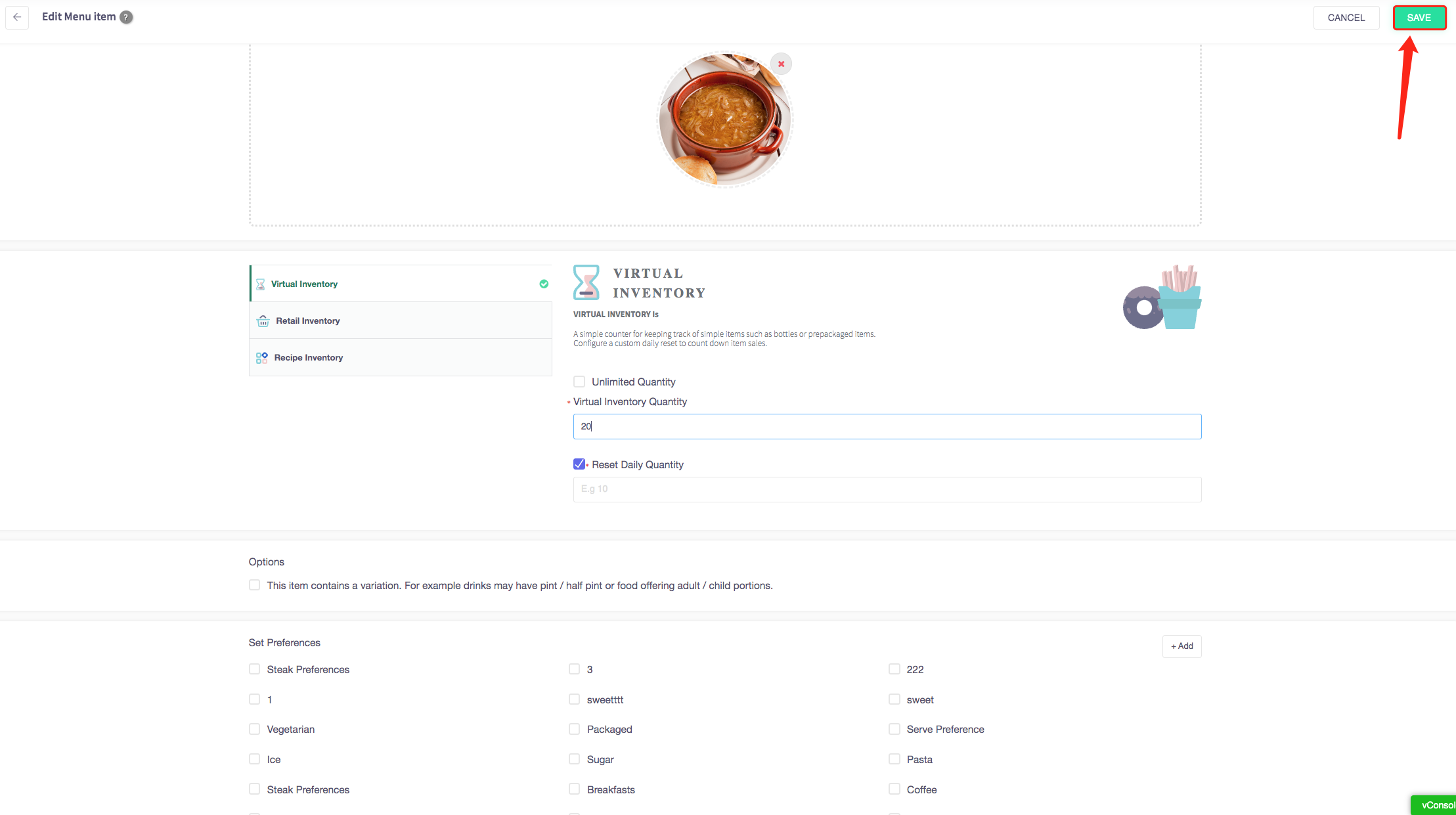Menu Management
These guides will show you how to use menu management with stock management on your Cloud HQ.
Before you do anything, make sure you login into your store account SparkEpos
How to bind stock items to menu items
This guide will show you how to bind stock items to menu items in the back office.
Firstly, click on the 'Menu Management' on the left-hand side, then the 'All Menu Items' option in the menu.
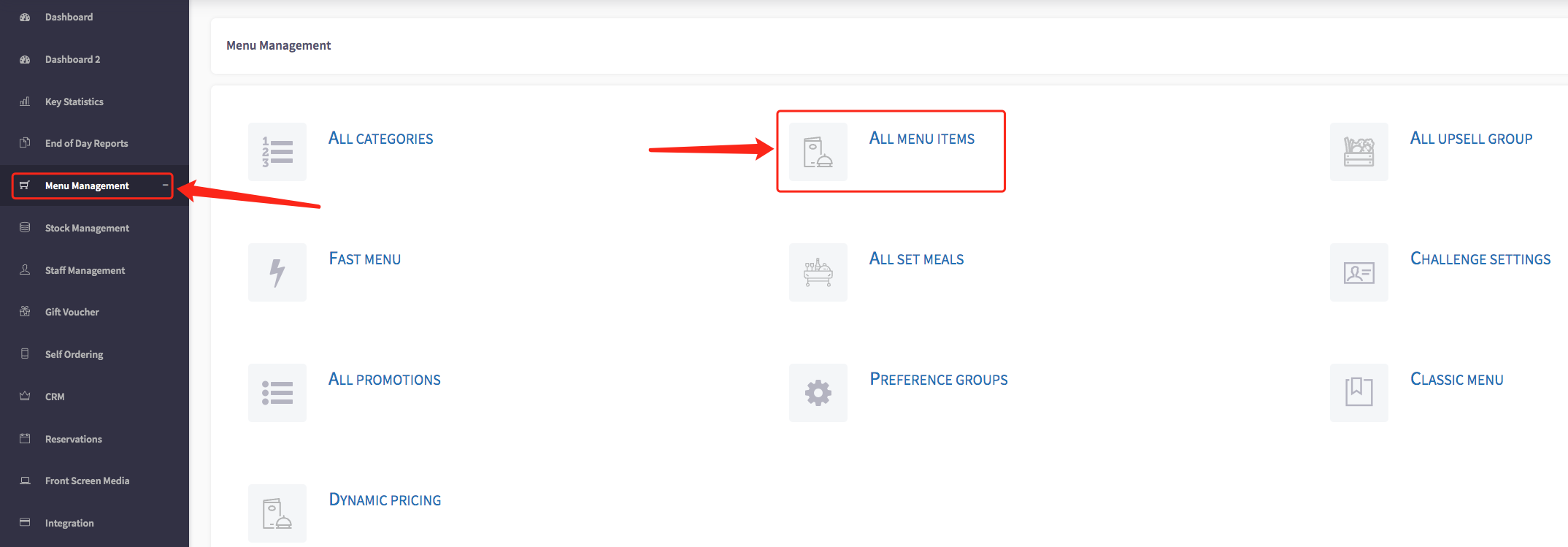
Then this screen will display showing operators all the menu items your hospitality business owns.

Then select a menu item you would like to bind to a stock item, and press the green pencil edit icon.

This page will display all information about the menu item.
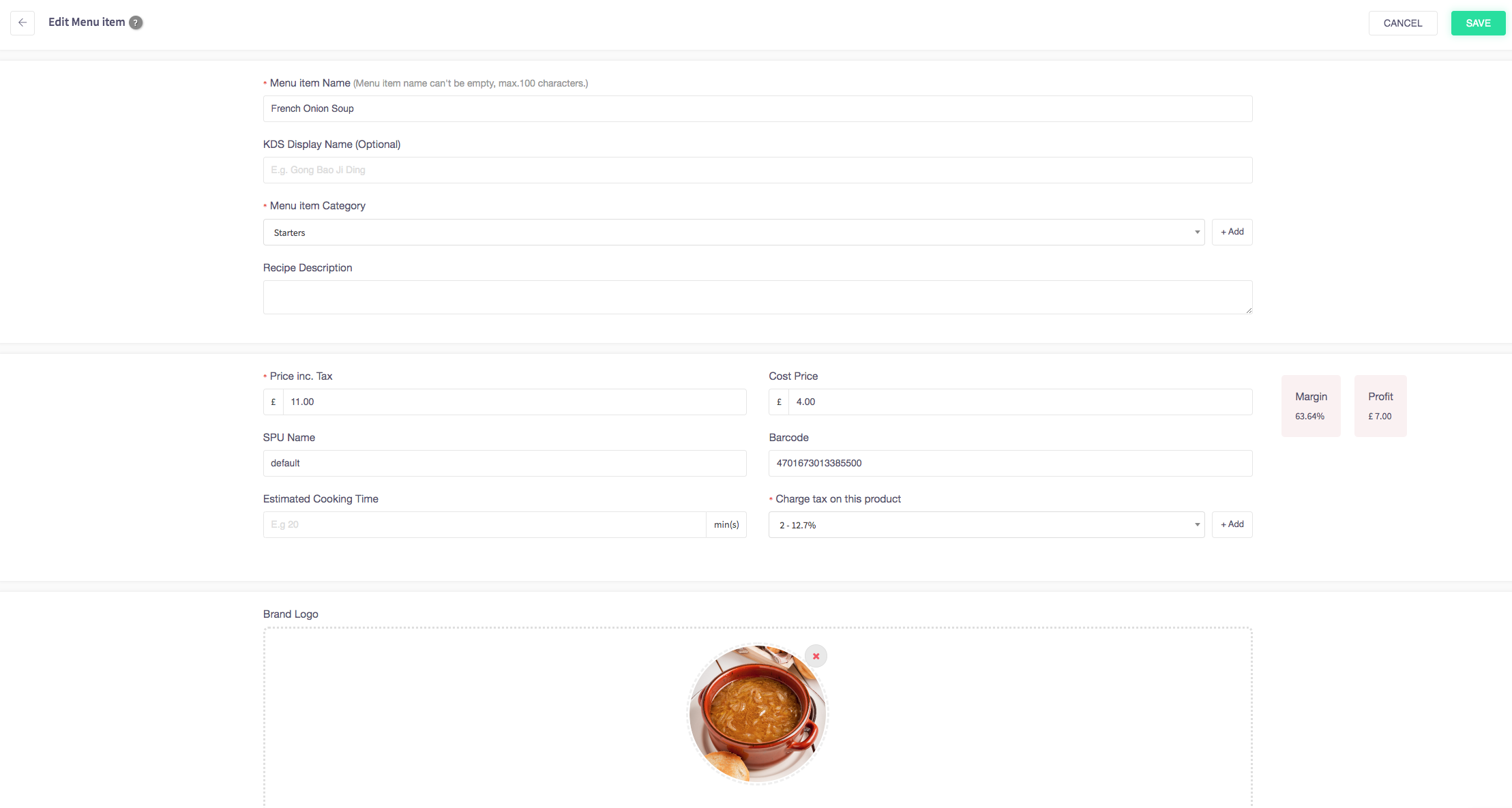
Then scroll down and click the checkbox under "Options".

Once you have checked the box, It should look like this
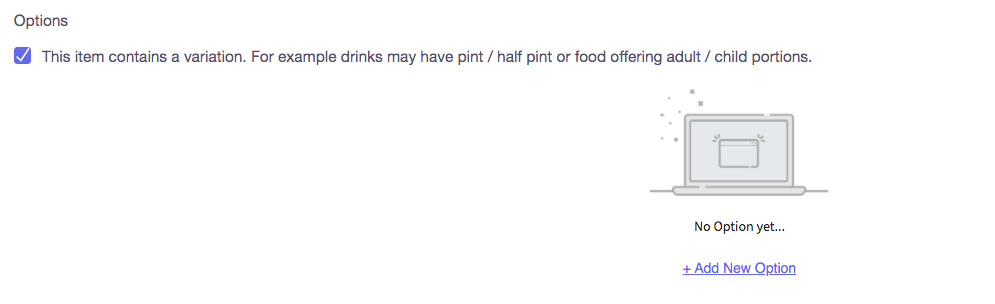
Now, click the 'Add New Option' button.
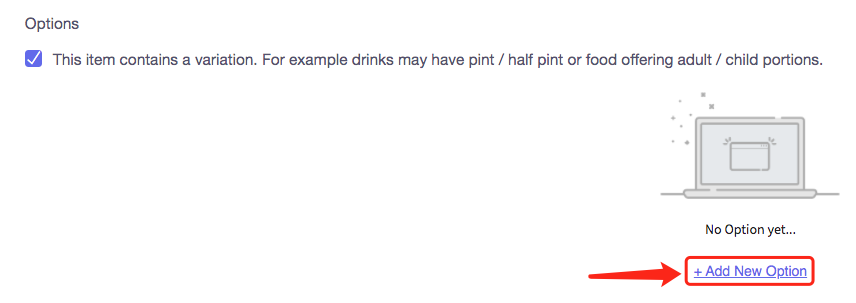
Once you have pressed this a side menu should open on the right-hand side of your screen.
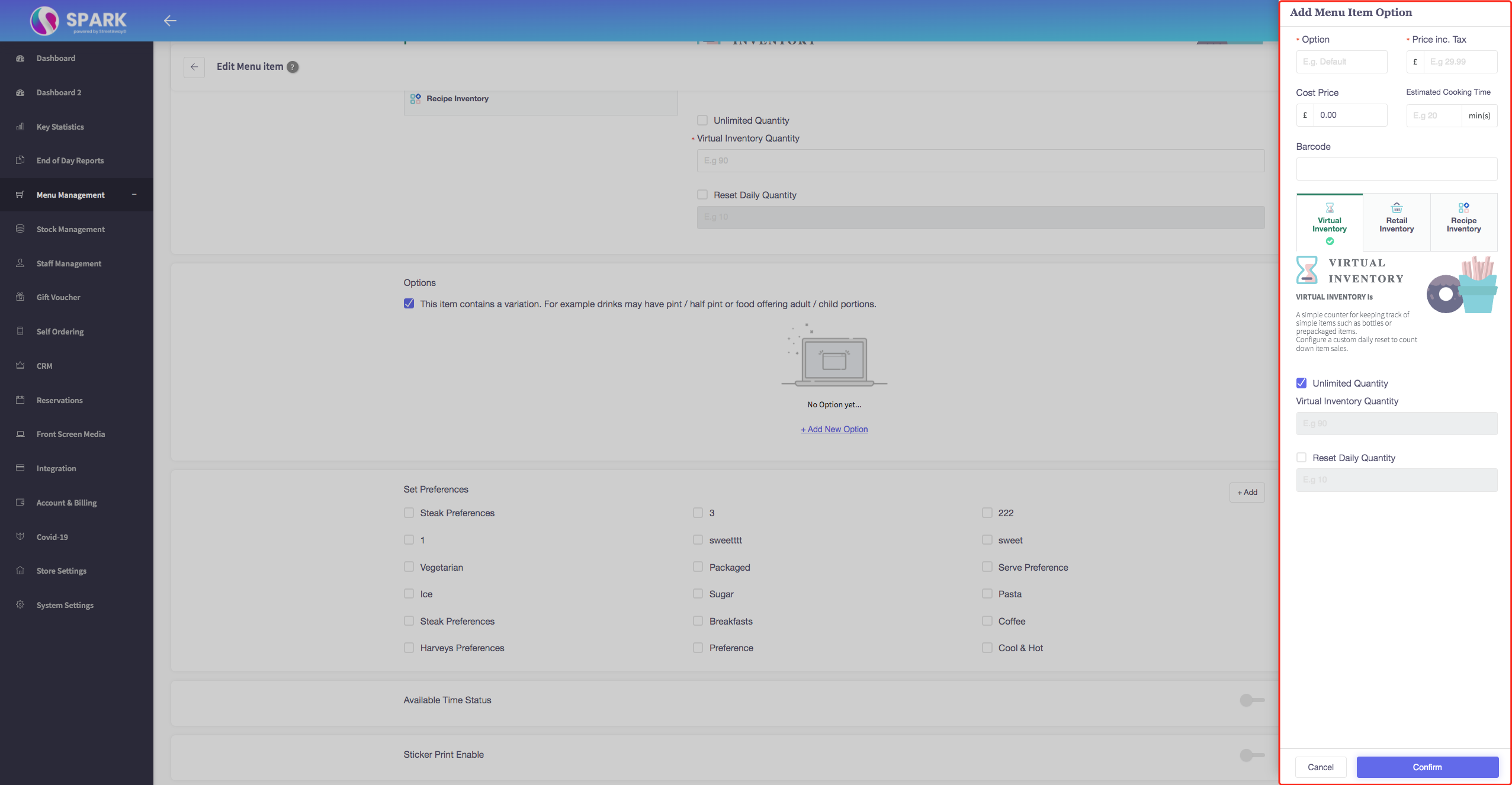
From here click the  button.
button.
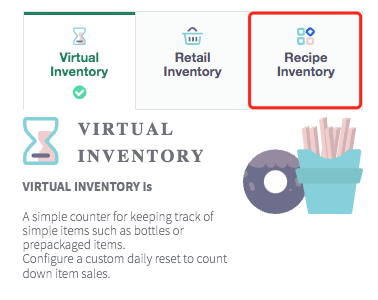
Now click the 'Add New Recipe' button in under 'Recipe Inventory'
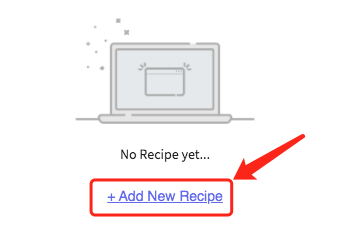
Then select the product shown by the drop-down list.
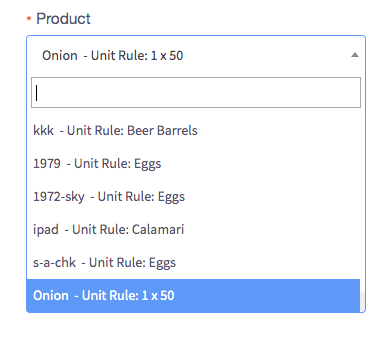
Then you select the unit and quantity.
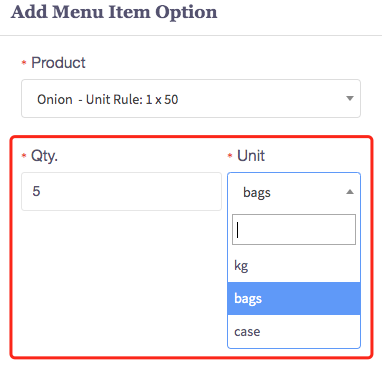
Once you have filled in this information press the "Confirm" button at the bottom of the menu.

This will be shown here as now your stock item is bound to your menu item.
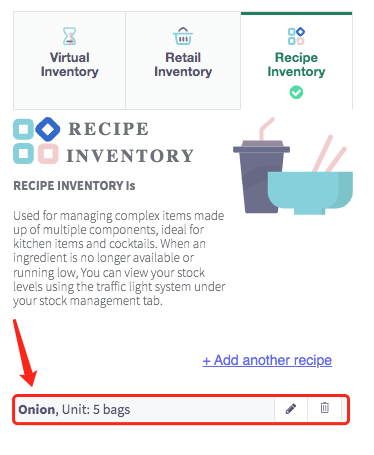
How to set up a virtual inventory
This guide will show you how to set up a virtual inventory in the back office.
Firstly, click on the 'Menu Management' on the left-hand side, then the 'All Menu Items' option in the menu.
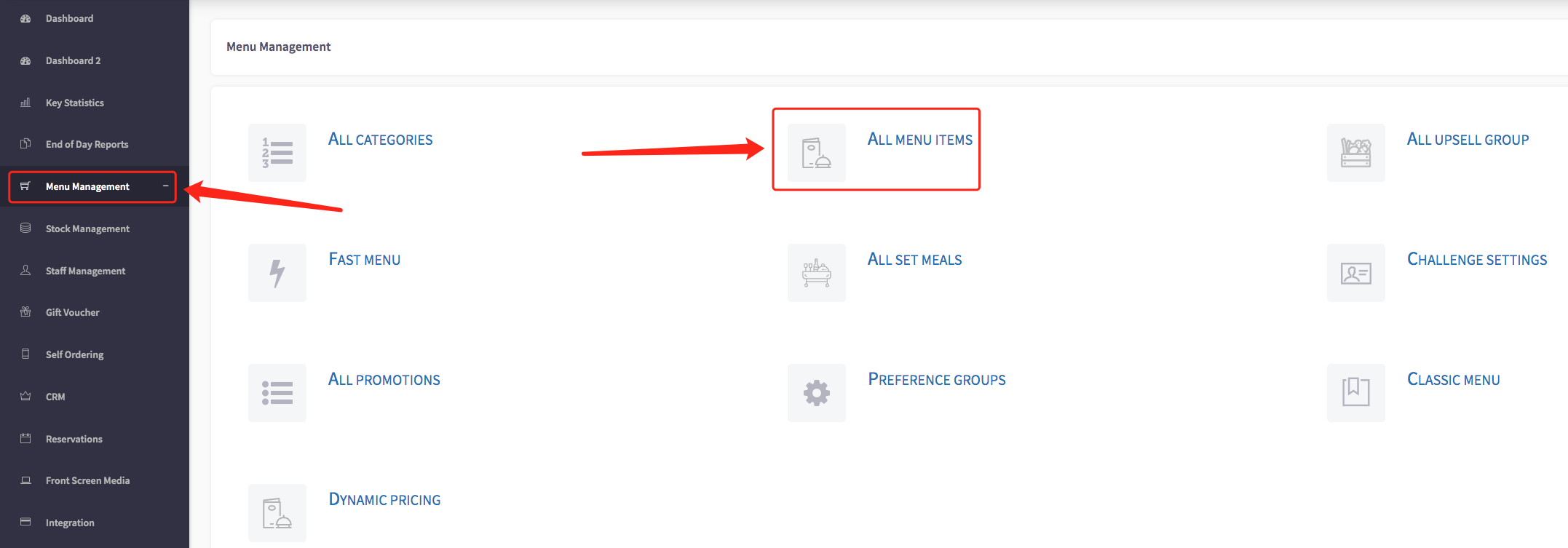
Then this screen will display showing operators all the menu items your hospitality business owns.

Then select a menu item and press the green pencil edit icon.

This page will display all information about the menu item.
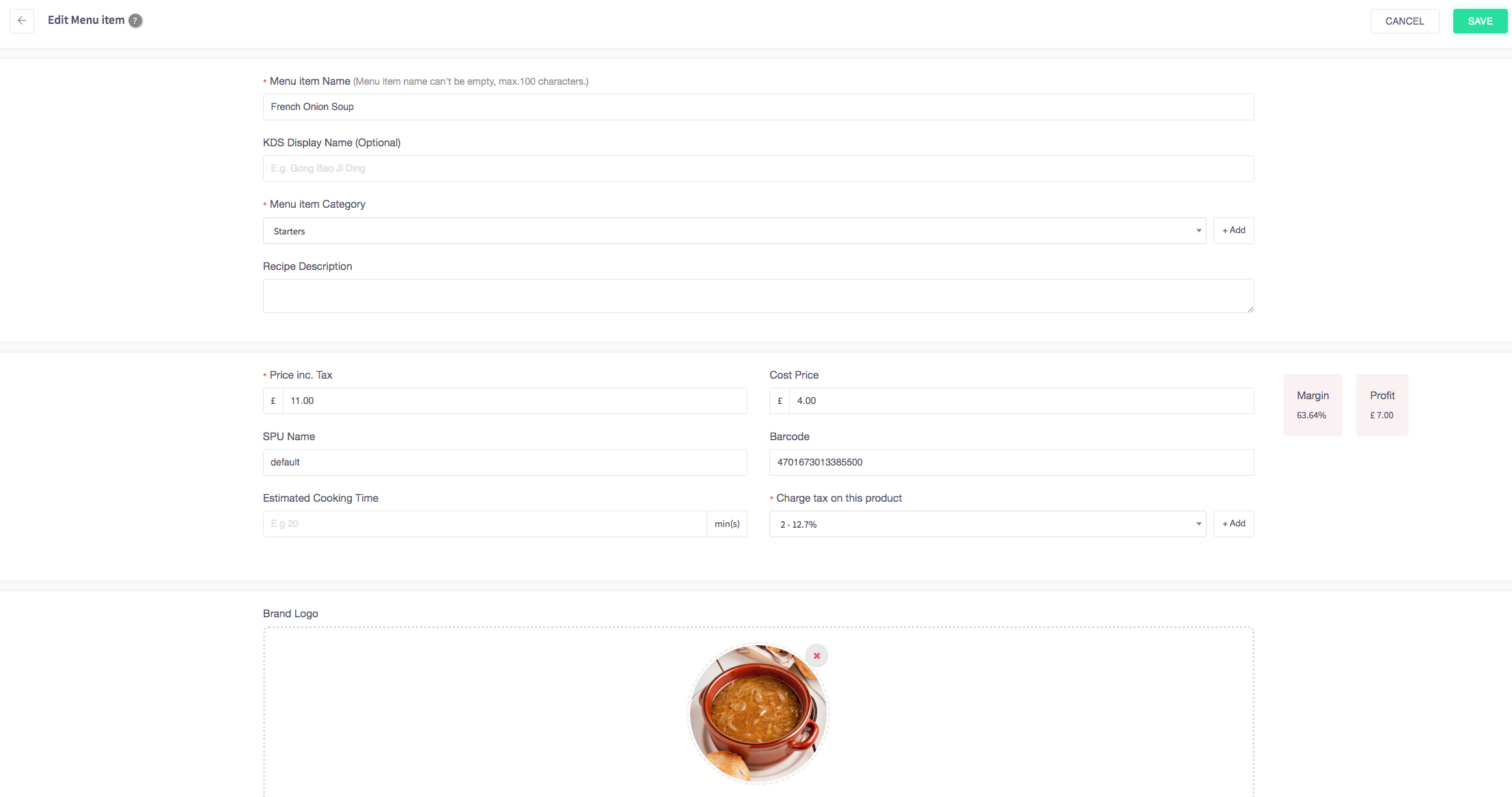
Then scroll down "Virtual Inventory".
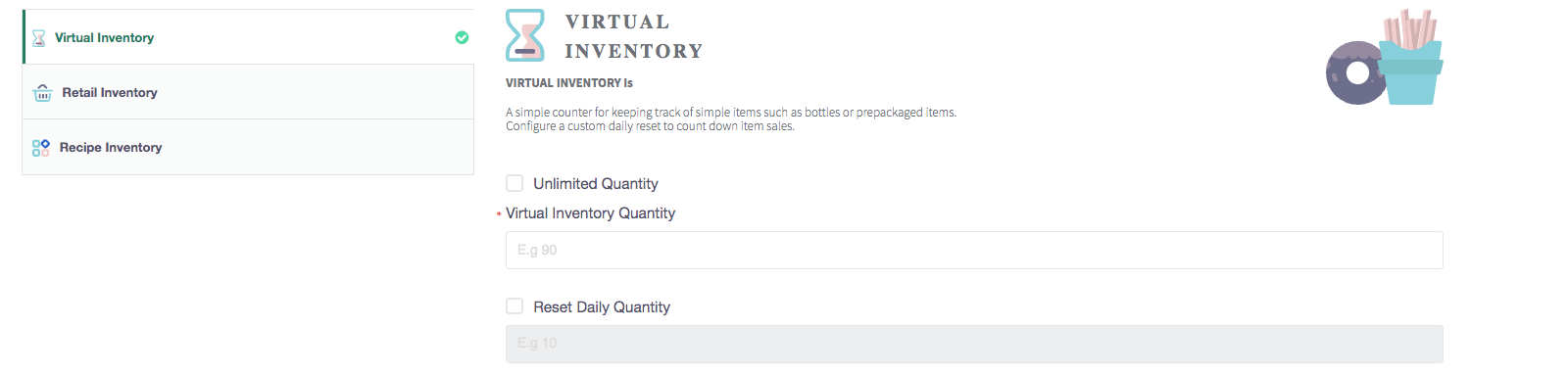
Input the amount of virtual inventory you have of the product.
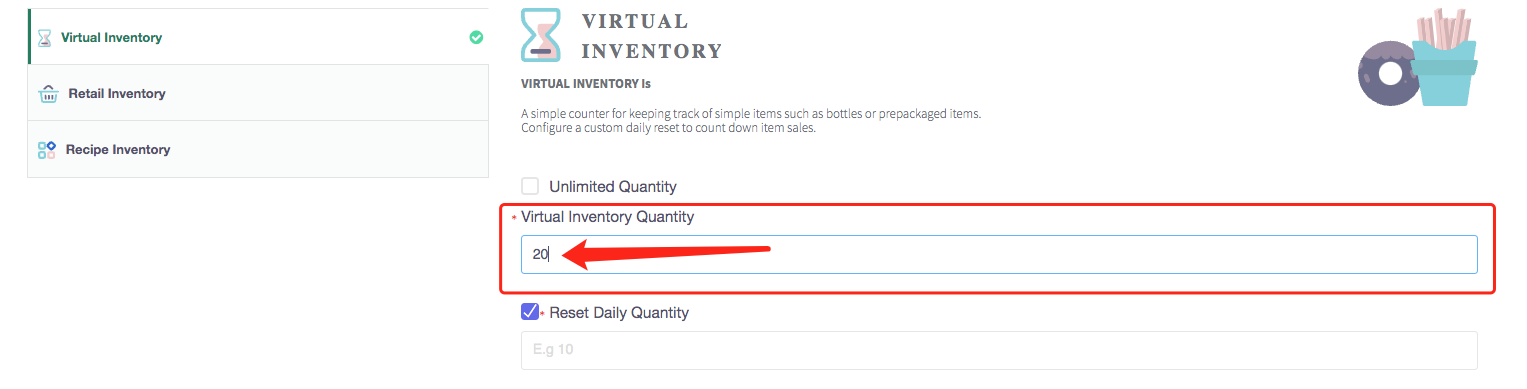
Then press the green "Save" button at the top-right corner and this will make the item go out of stock once 20 bowls of French onion soup have been sold and that is how to set up a virtual inventory.