How to use the website plugin widget
This guide will show you how to use the website plugin widget.
Firstly, select 'Reservations', then the 'Website plugin' option on the left hand menu.
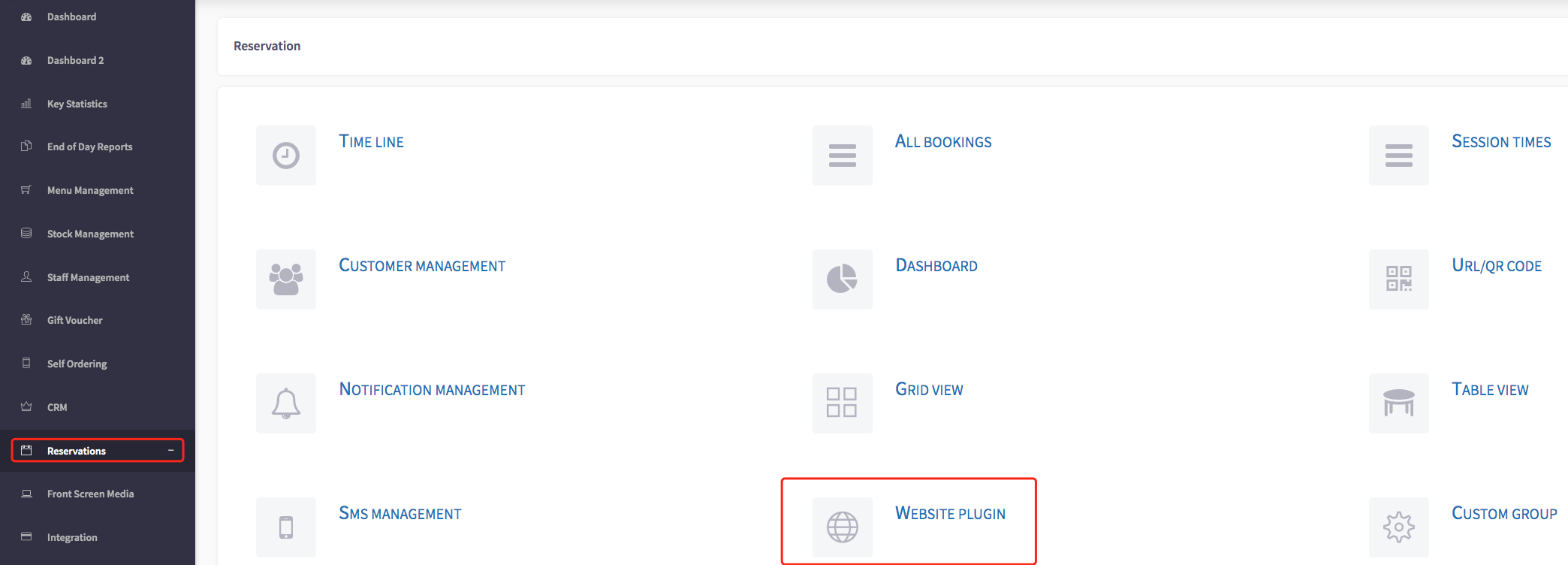
This will then show you the website plugin settings page. As you can see here, we are on the 'Customise' section, where you can choose where you would like to locate your website plugin.
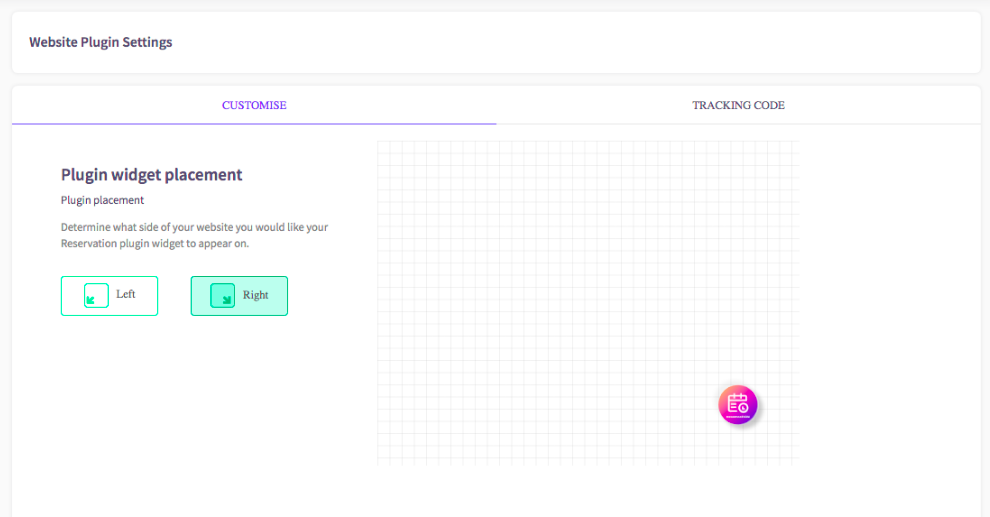
For example, if you would like to move the plugin to the left side, you can select the 'Left' button, shown here.
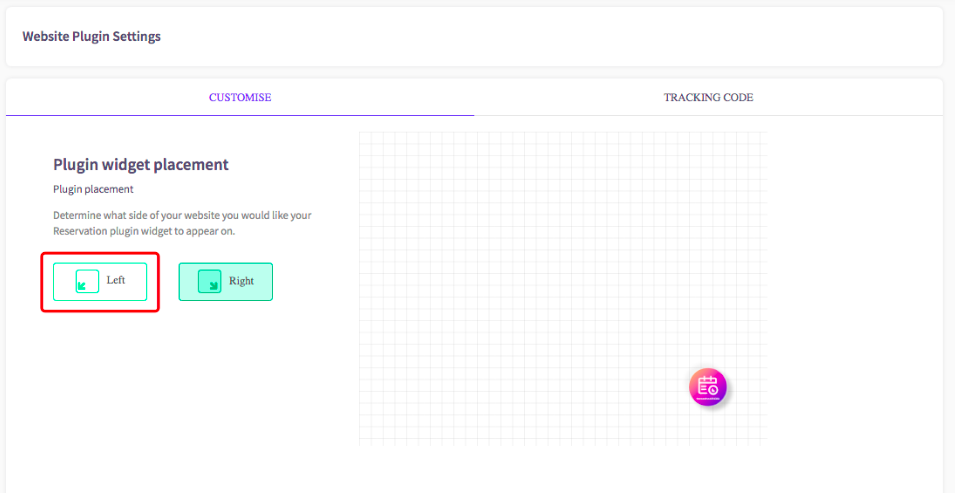
Once selected, this will move the plugin to the left, and inform you that it has been saved successfully.
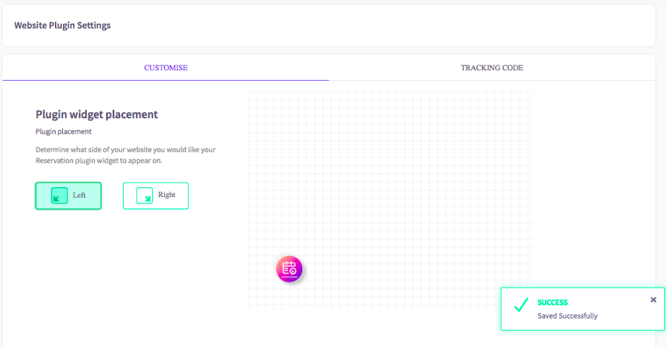
If you would like to move to the 'Tracking code' section, you can simply click on the text, shown here.

This will then take you to the tracking code page.
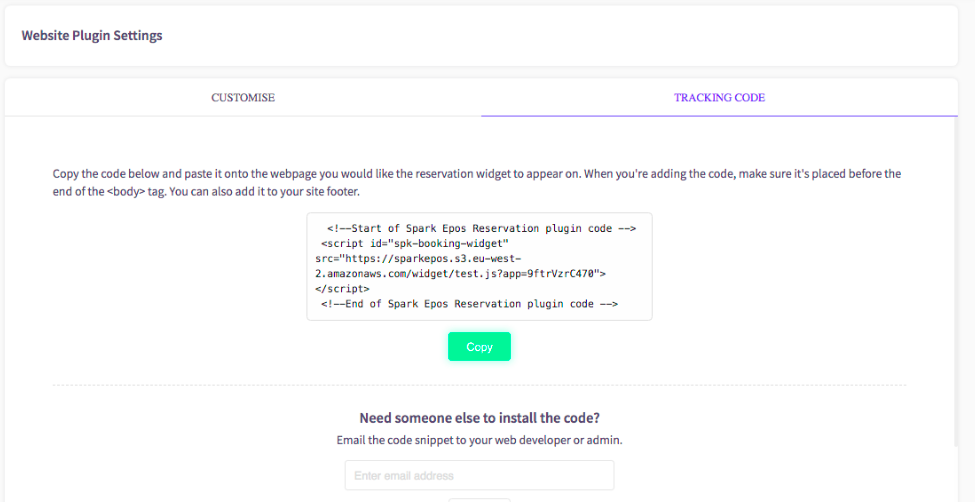
On this page, you can copy the code that is below, and paste it onto the webpage you would like the widget to appear on.
Please note, when you are adding the code, make sure it is placed before the end of the body tag <body>. You can also add it to your site footer.
To copy the link across, you can click on the 'Copy' button, shown in green here.
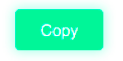
If you are having issues or you need someone else to install the code, there is a option at the bottom of this page to leave an email address and enter the code snippet to your web developer or admin, shown here.
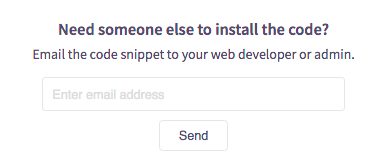
Once you have entered the email address, you can press the send button.