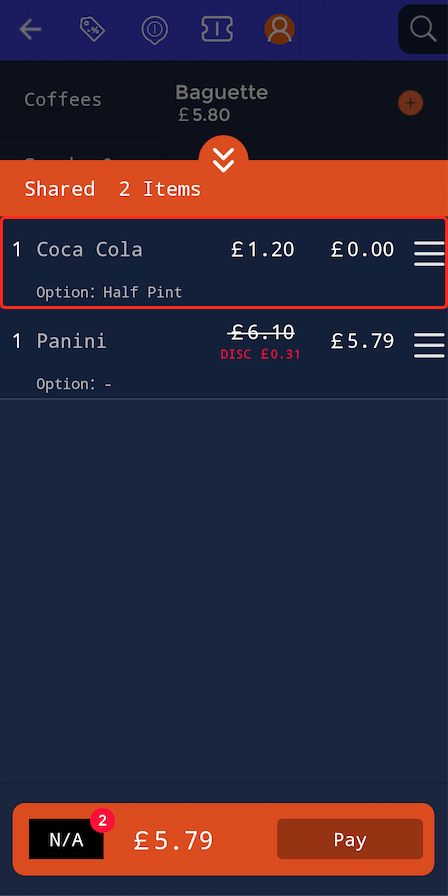How to use the quick service function in the SPARK app (handheld)
This article will show you how to use the quick service function in the SPARK app for handheld devices.
- How to view customer profiles
- How to apply members discount
- How to use the search function
- How to use loyalty rewards
How to view customer profiles
This guide will show you how to view customer profiles on the handheld.
Once you are signed in the home screen will display. Then click the "Quick Service" button.
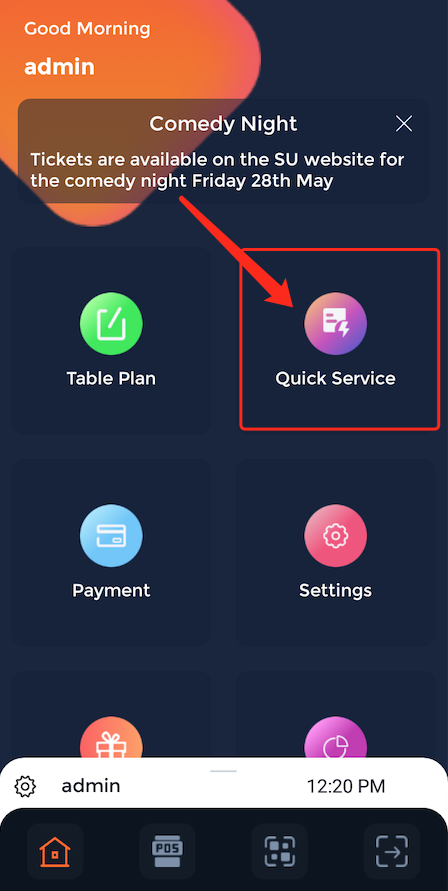
This will then open your venue's digital menu, to view a customer profile click on the person icon along the top bar.
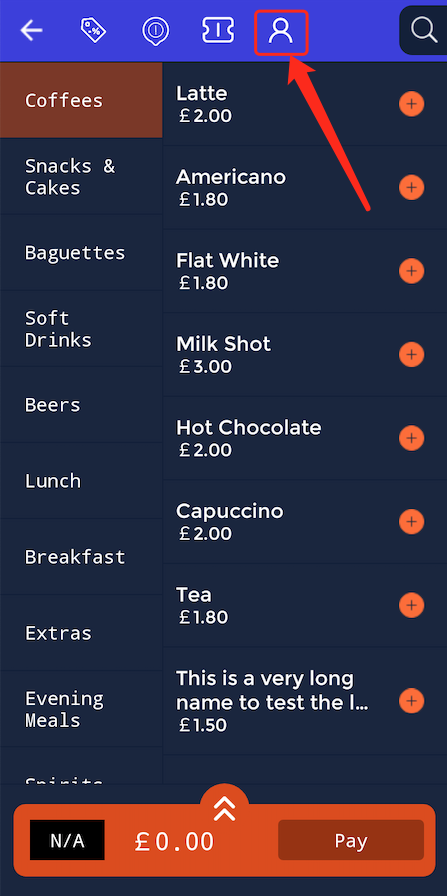
Then input the email address of the customer.
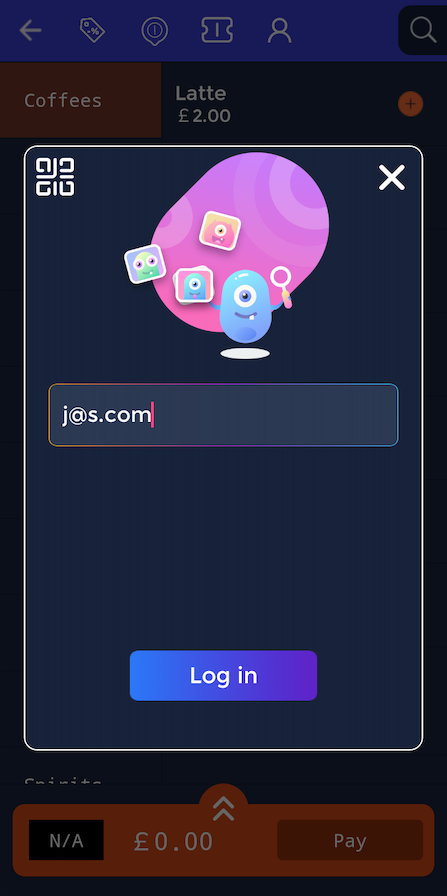
Then customer profile will be loaded and staff can view the customer profile.
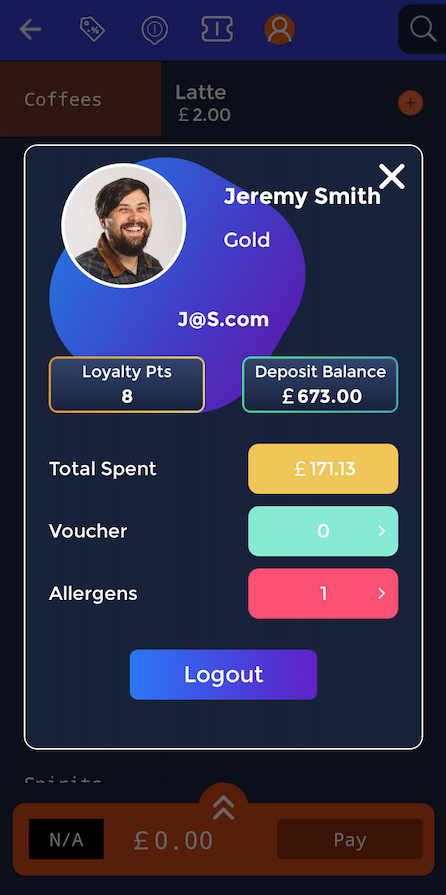
How to apply members discount
This guide will show you how to apply members discount on the handheld.
Once you are signed in the home screen will display. Then click the "Quick Service" button.
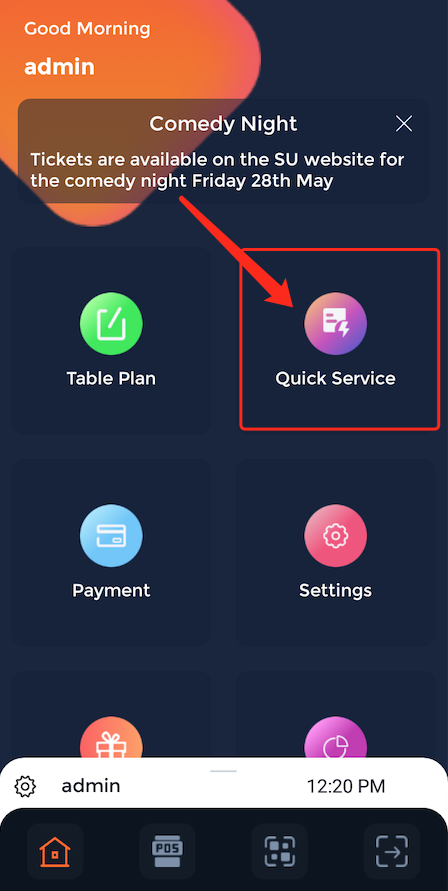
This will then open your venue's digital menu, to apply a member discount the staff member needs to sign the customer in, click on the person icon along the top bar.
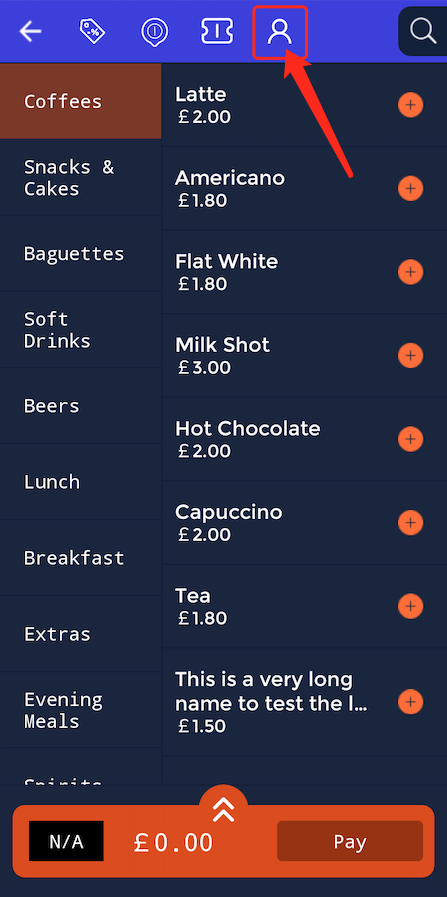
Enter the email address of the customer.
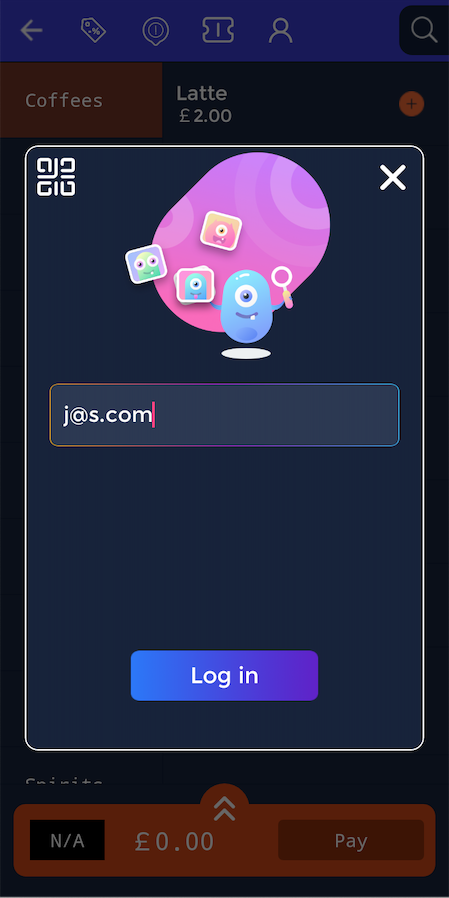
This will load the customer's profile.
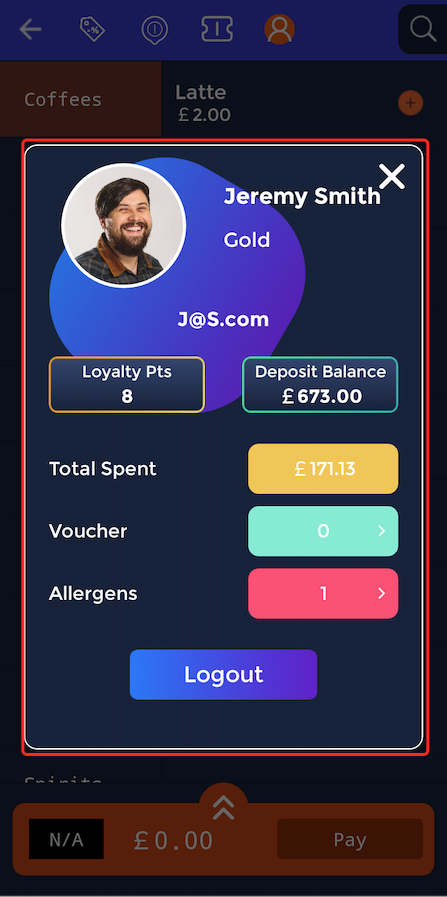
Then servers can start building the customer's order.
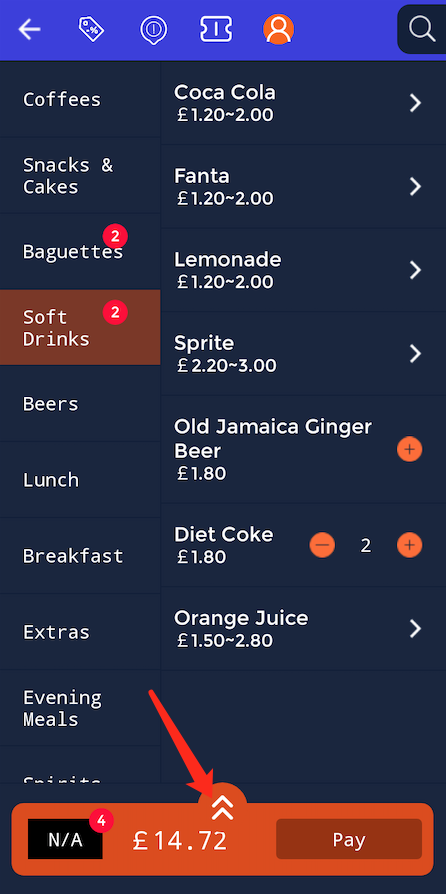
By pressing the up arrow you can see how much their membership has discounted each item, meaning that the customer saves money. That is how to apply members discount.
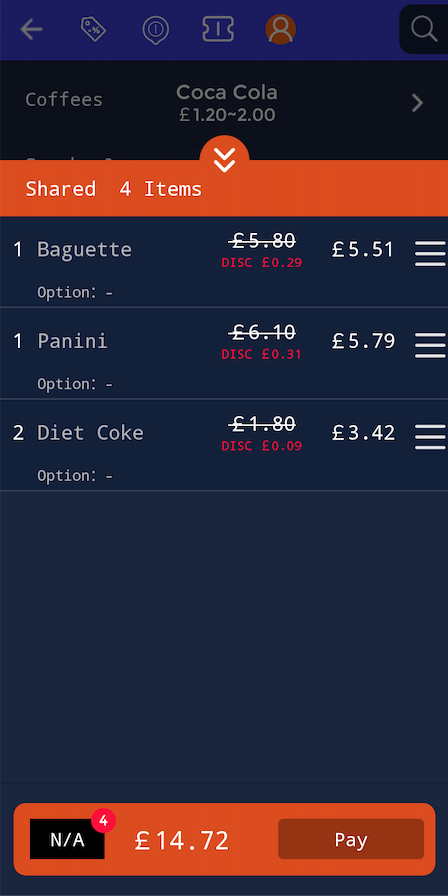
How to use the search function
This guide will show you how to use the search function on the handheld.
Once you are signed in the home screen will display. Then click the "Quick Service" button.
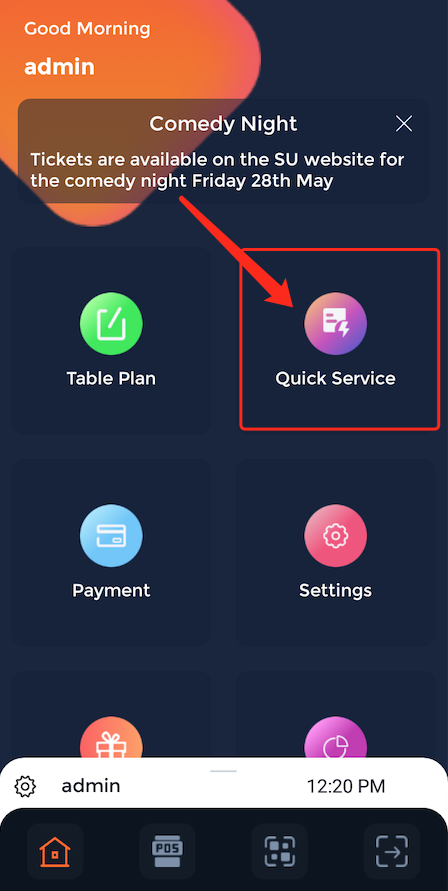
This will then open your venue's digital menu, to use the search function click on the magnifying glass icon in the top right of the screen.
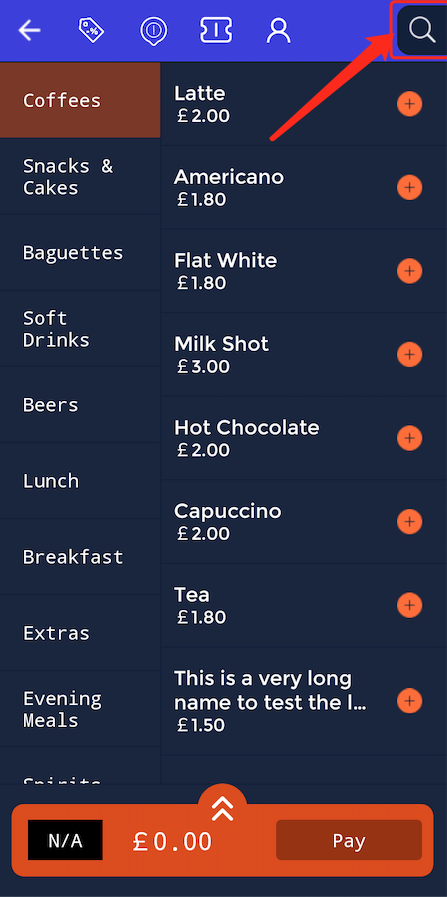
This will open the search bar function, where service staff have the option to search for products which makes it easier and more accessible for servers.
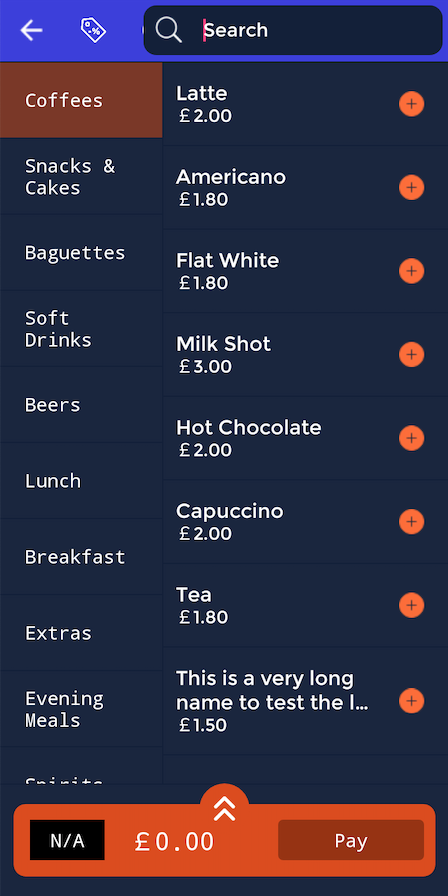
For example, if a customer would like a toastie and a latte for their meal, use the search bar function to type in "Toastie" and the option for toasties will display.
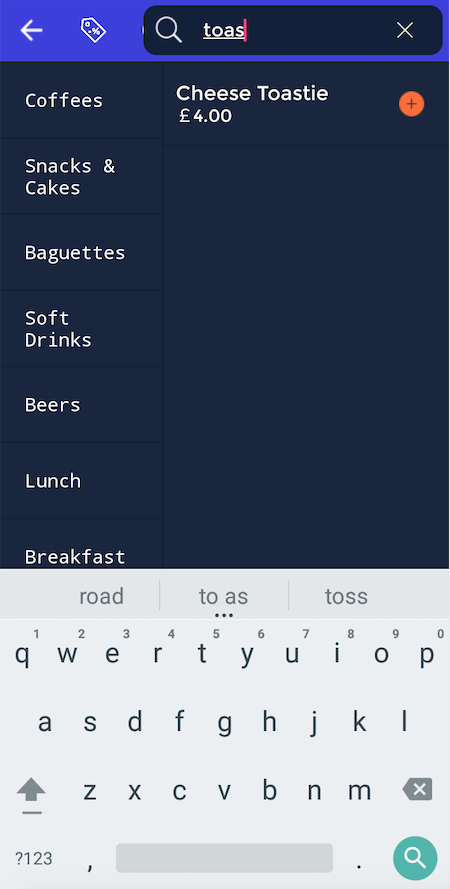
The same principle applies to latte, as servers can search for any item using the search bar function and find it more quickly.
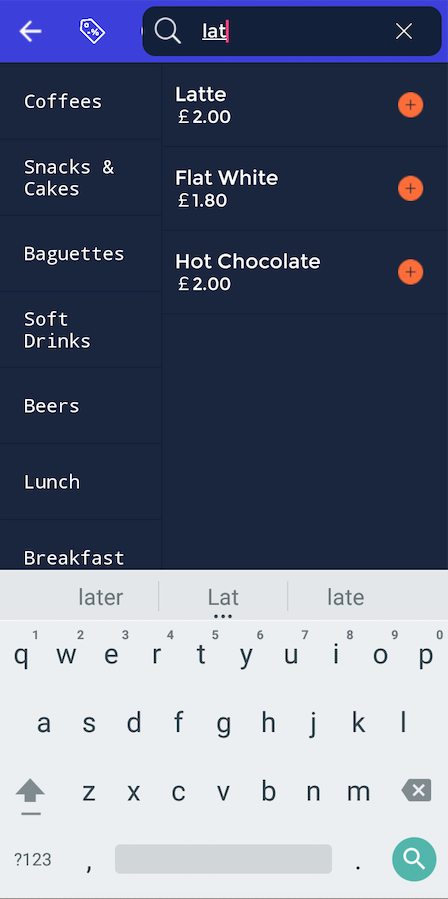
How to use loyalty rewards
This guide will show you how to use loyalty rewards on the handheld.
Once you are signed in the home screen will display. Then click the "Quick Service" button.
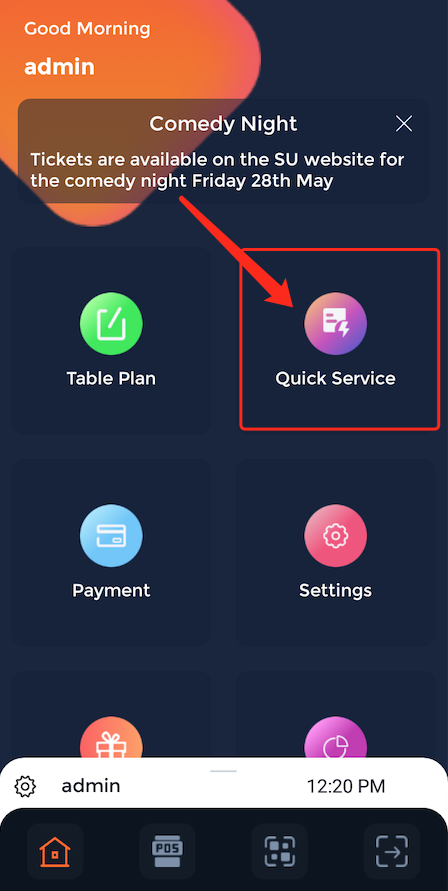
This will then open your venue's digital menu, to use loyalty rewards the staff member needs to sign the customer in, click on the person icon along the top bar.
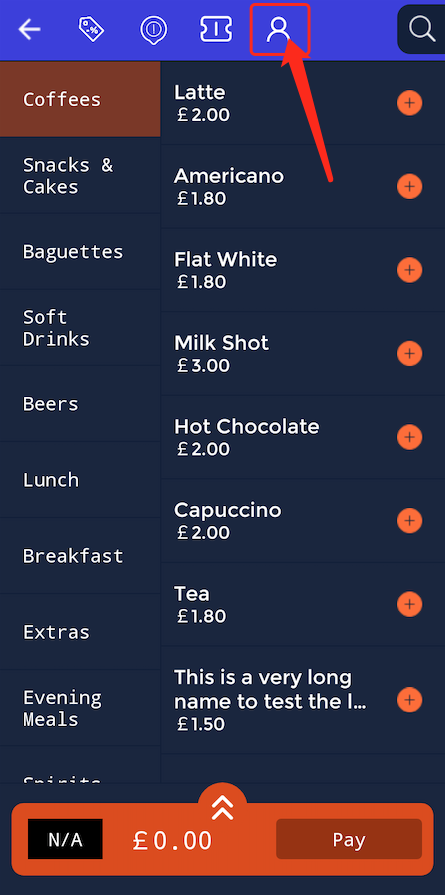
Enter the email address of the customer.
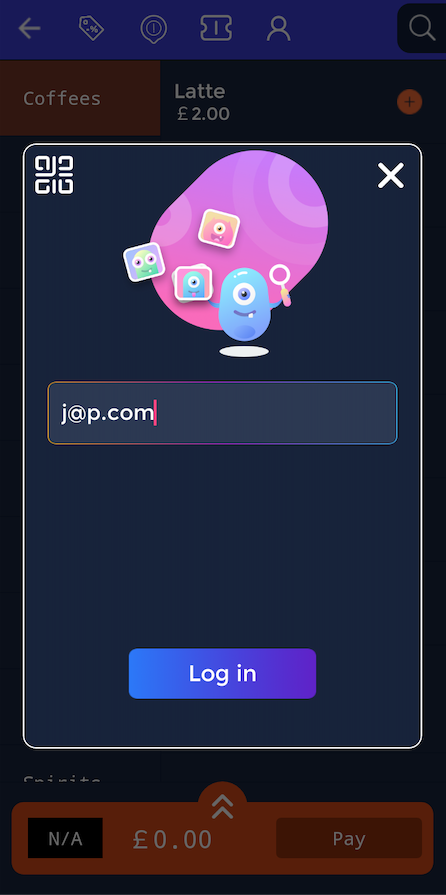
This will load up the customer profile when customers spend so much money they get loyalty points which can equal vouchers, discounted meals or comp items.
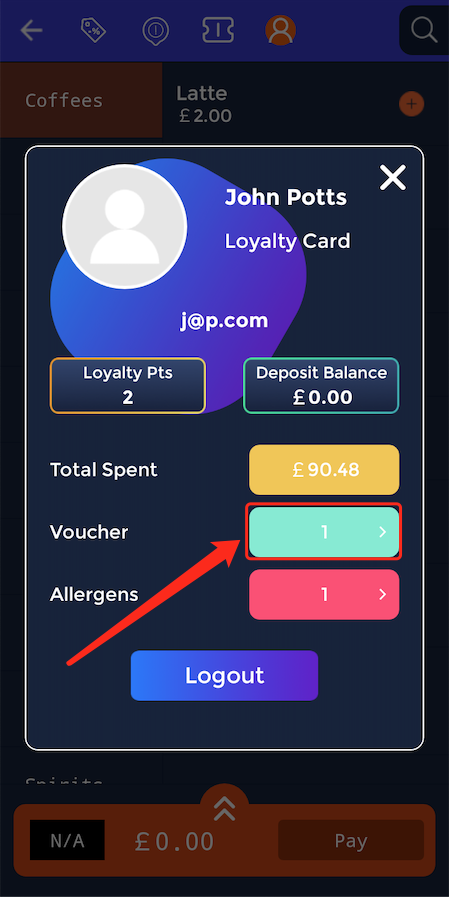
Here we can see this customer has spent enough money to redeem a free Coca Cola, to add this item to the customer's order press the "Redeem" button.
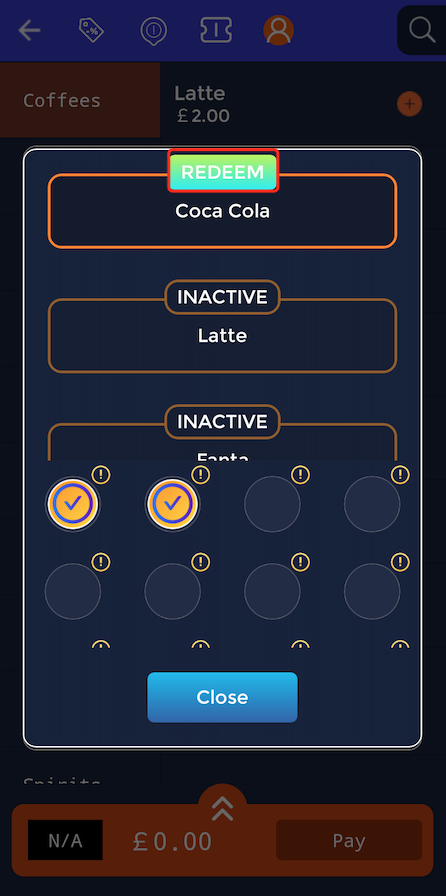
Then the item will be added to the customer's order free of charge. That is how to use loyalty rewards on handheld devices.