How to update your Viva wallet app.
Updating all applications is crucial for stability and security.
Regularly checking for updates across all your applications is highly recommended. This is particularly crucial for Viva apps; ensuring your app is up to date enhances performance and stability.
There are Two steps to take to fully update your viva wallet device.
Step 1:
Typically, the Viva POS app will display an orange notification banner at the top of your screen when an update is available.
Like this:
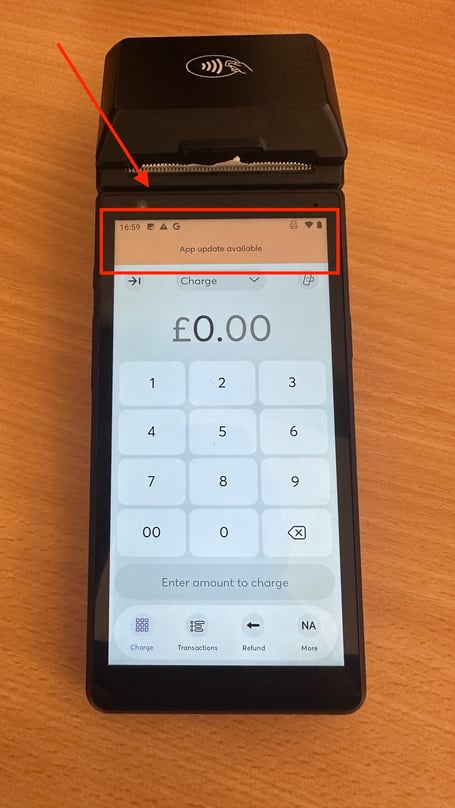
Upon seeing this, simply tap on it. Alternatively, you can head to the Google Play Store and search for "Viva POS."
Upon reaching the Viva POS page, tap on "Update" (please note that this process might take a few minutes).
After the update, you can reopen the app. Everything should function as usual, offering you an optimal experience.
Step 2:
Additionally, we will need to update the firmware using the MDM tool, click here to see the video tutorial.
Or, please see the text-based article below:
You will have received an email from Viva.com detailing the second part to the process, but here are some visual cues to assist you.
First, locate the application MDM from the complete list of app on the handheld. Simply swipe up on the screen to show the complete list.

Next, select the Cog in the top right of the page. Select Remote ADB.

Next, press start to set up a link with the remote server. When you see the confirmation, press stop.


After pressing stop, go back to the Wireless Update page, you'll see if the software is either fully up to date, or a new version has been found. if so, press "Update", and the process will begin shortly.

Step 2, video tutorial:
In the event of Sign-Out: A Quick Solution
In the rare event that you find yourself signed out of Viva after updating, don't worry. Follow this simple tutorial to swiftly regain access and reactivate your device.