How to Take Orders on The Terminal
This page will show how to put orders through on the terminal
1. Upon signing in you will be able to see your categories and menu items, simply touching the menu items will add them to the order list in the left window. Here, one sausage bap has been added.
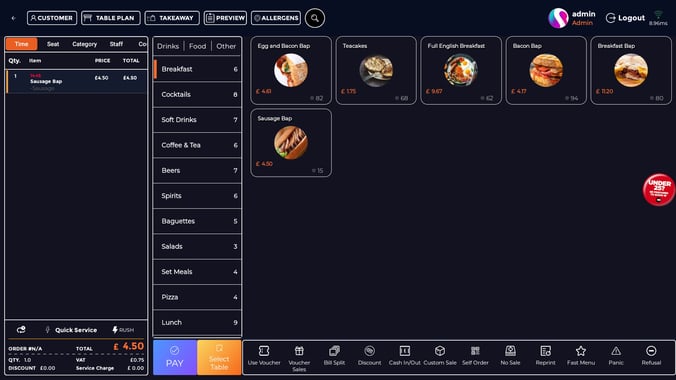
NOTE: if the item you have selected has multiple serving options, upsells and preferences a window will pop up for you to select the additional information
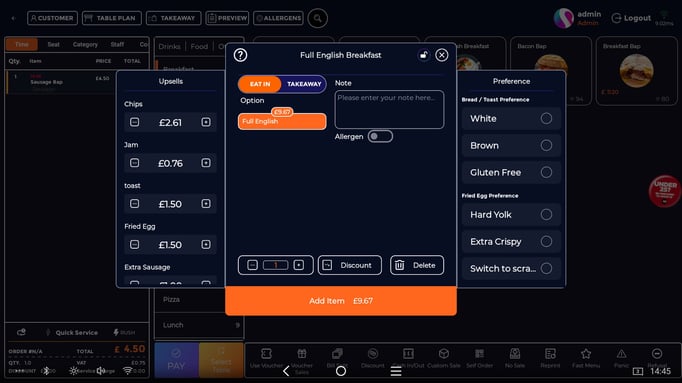
2. Once you have added the order to the left window pane, if you'd like to make any further changes to your order before settling it, you can remove any items with a swipe on the order from right to left to reveal a delete button.
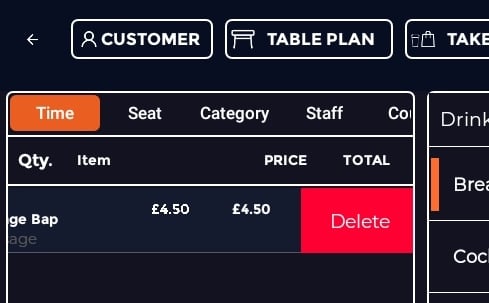
Or you can tap it to view the items details and apply a discount, add a note, highlight any allergens or modify the quantity.
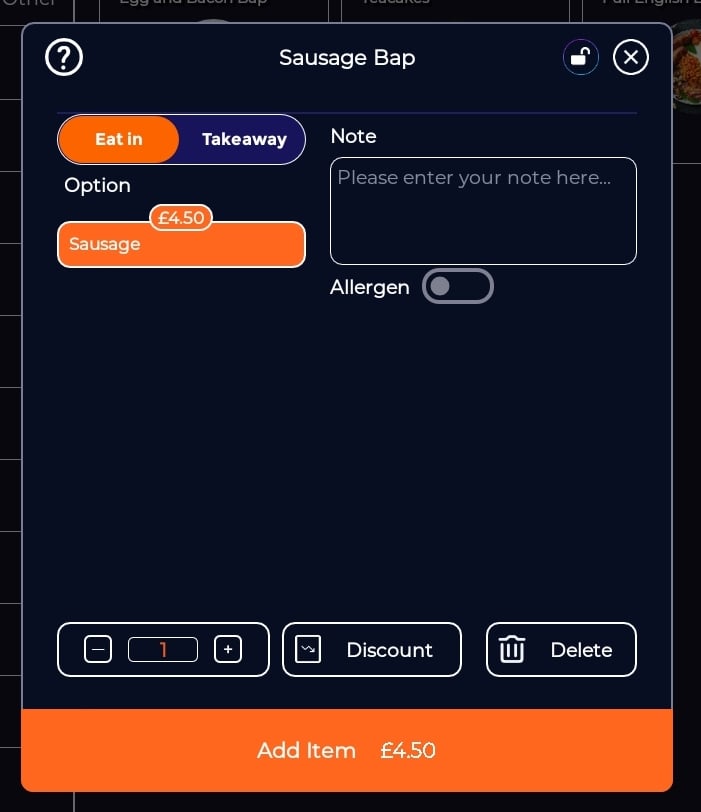
Once you have completed the order, you can select the pay button at he bottom.
3. Select the payment method on the top right and then you can use the short cut buttons or number pad to enter the amount received and press the pay button on the bottom. Below, cash has been selected, and then Exact Amount. The pay button is now orange, meaning the transaction is ready to go through.
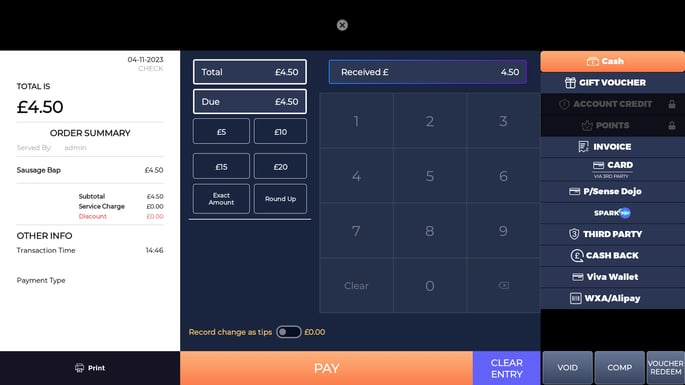
All done! completed orders will display on your X Read and End of Day.