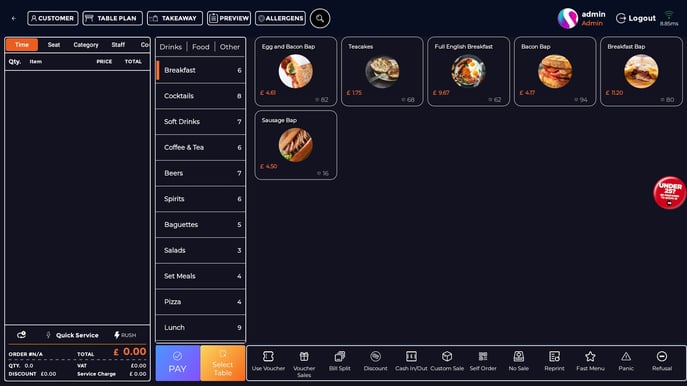How to Sync the Terminal
After you make any changes on the back office, you'll need to Sync each terminal and handheld to ensure they have the most recent data. This article will show you the steps involved.
Any change on the back office, a price change, for example, will not show on the till until you Sync. Here you'll see I've set the price of a Sausage bap to £4.50.
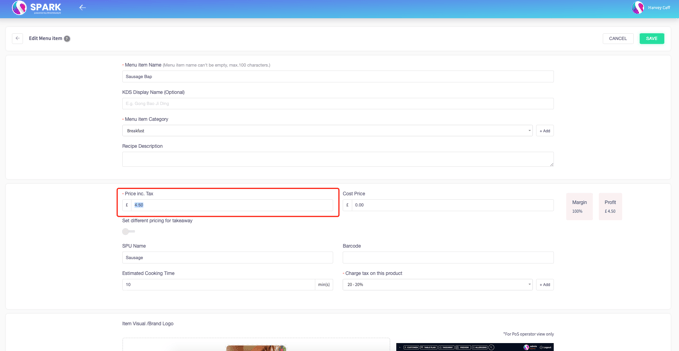
Now if we go to the till, we can see the price is still set to £4.17
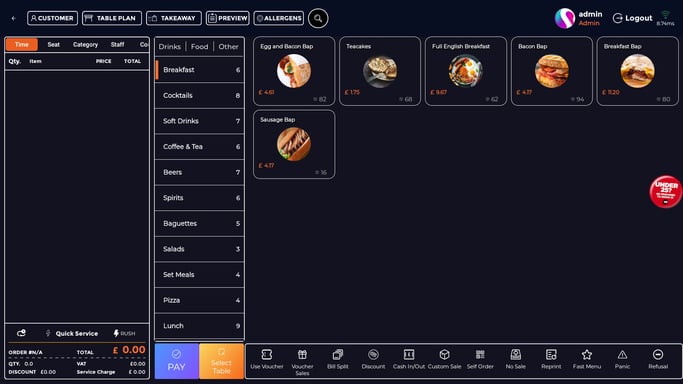
Pressing the arrow in the top left corner, you'll bring up the side-bar menu. At the top, you'll see that "Sync & Network" has a red dot next to it. Pressing this will update the terminal with the new pricing.
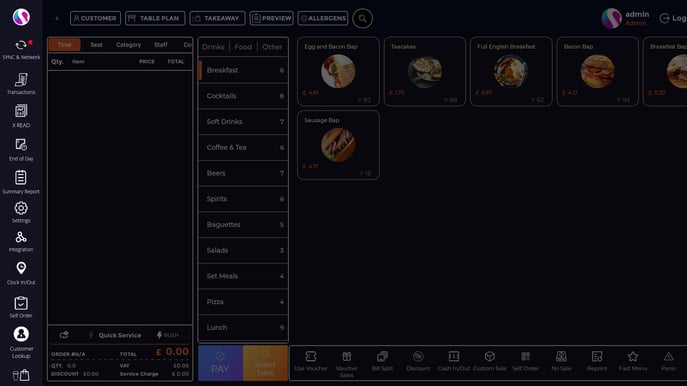
You can see below, the price has now changed to £4.50. This process will need to be completed on each handheld and terminal, each time a change is made on the back office. Only then will all devices be up to date, and running smoothly.