How to Set Up an NFC Reader on Your Terminal
This page will explain how you can set up an NFC reader on your terminal
1. Plug the NFC Reader into the Terminal by USB and you may receive a pop up showing a window like the one below.
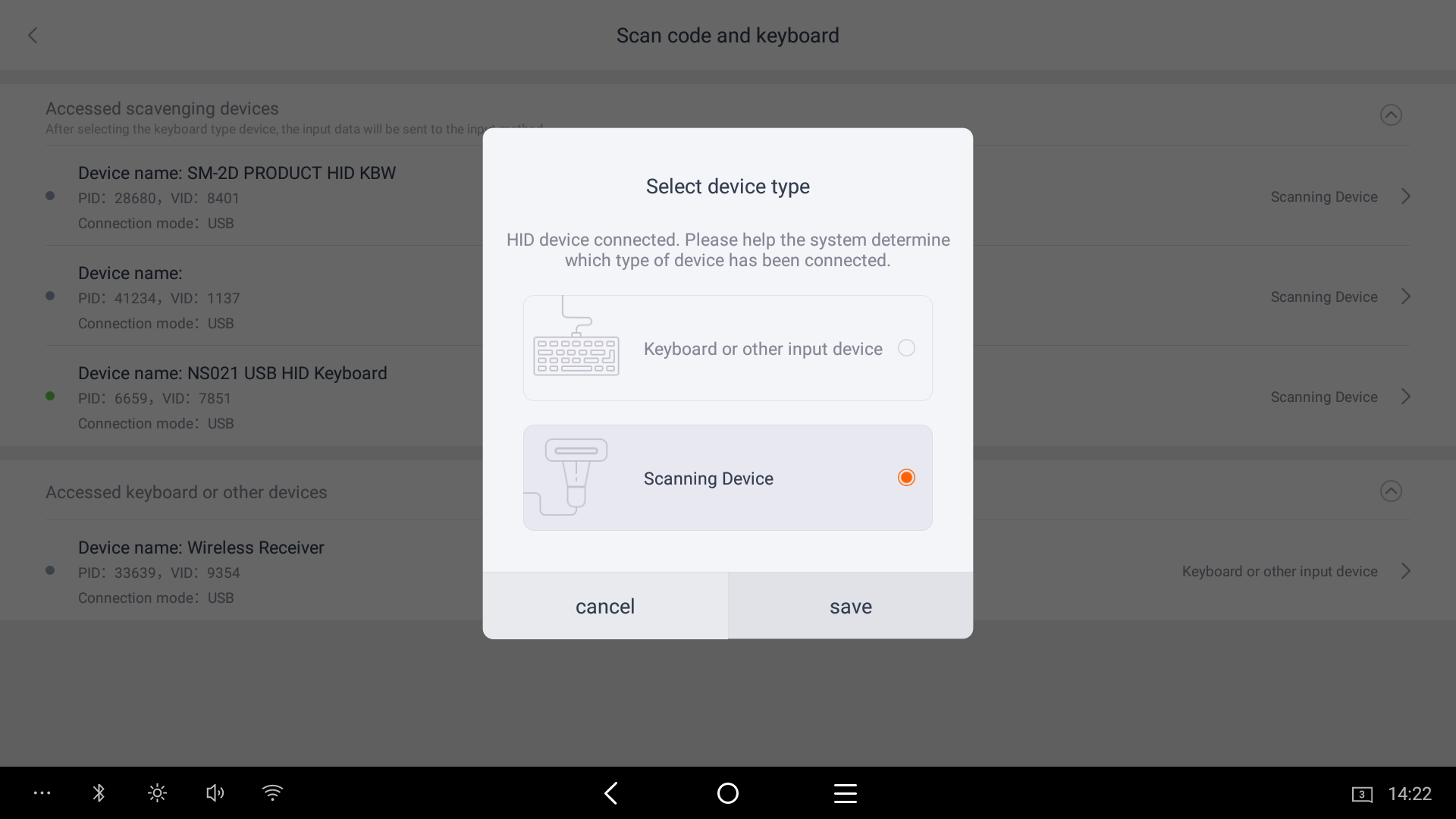
2. For device type select Scanning Device.
3. Navigate to the Settings app on the terminal
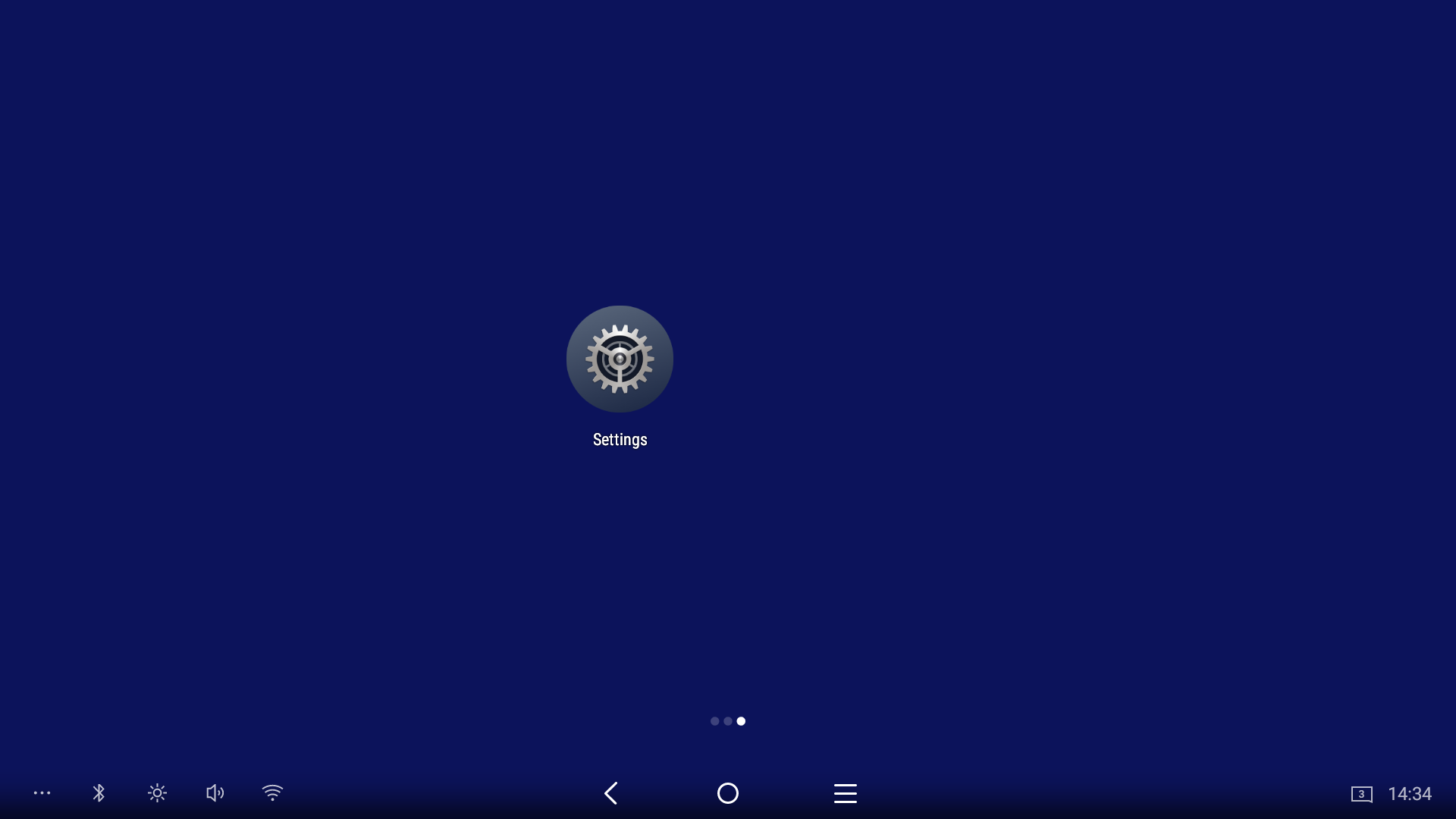
4. Then scroll down to the System Settings on the left hand side menu then Scan code and keyboard
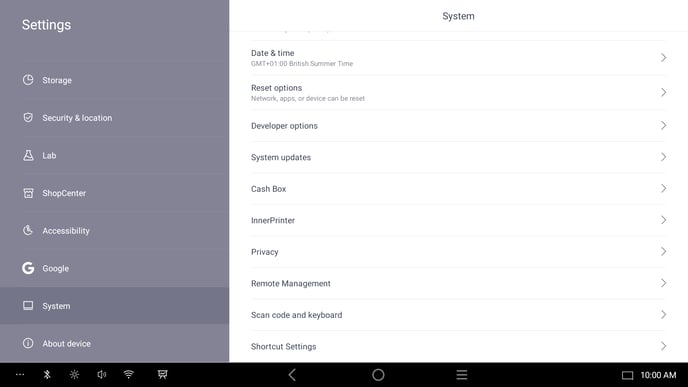
5. Select your NFC Reader from this list - if it's plugged in you'll see a green circle to the left of the name of the device.
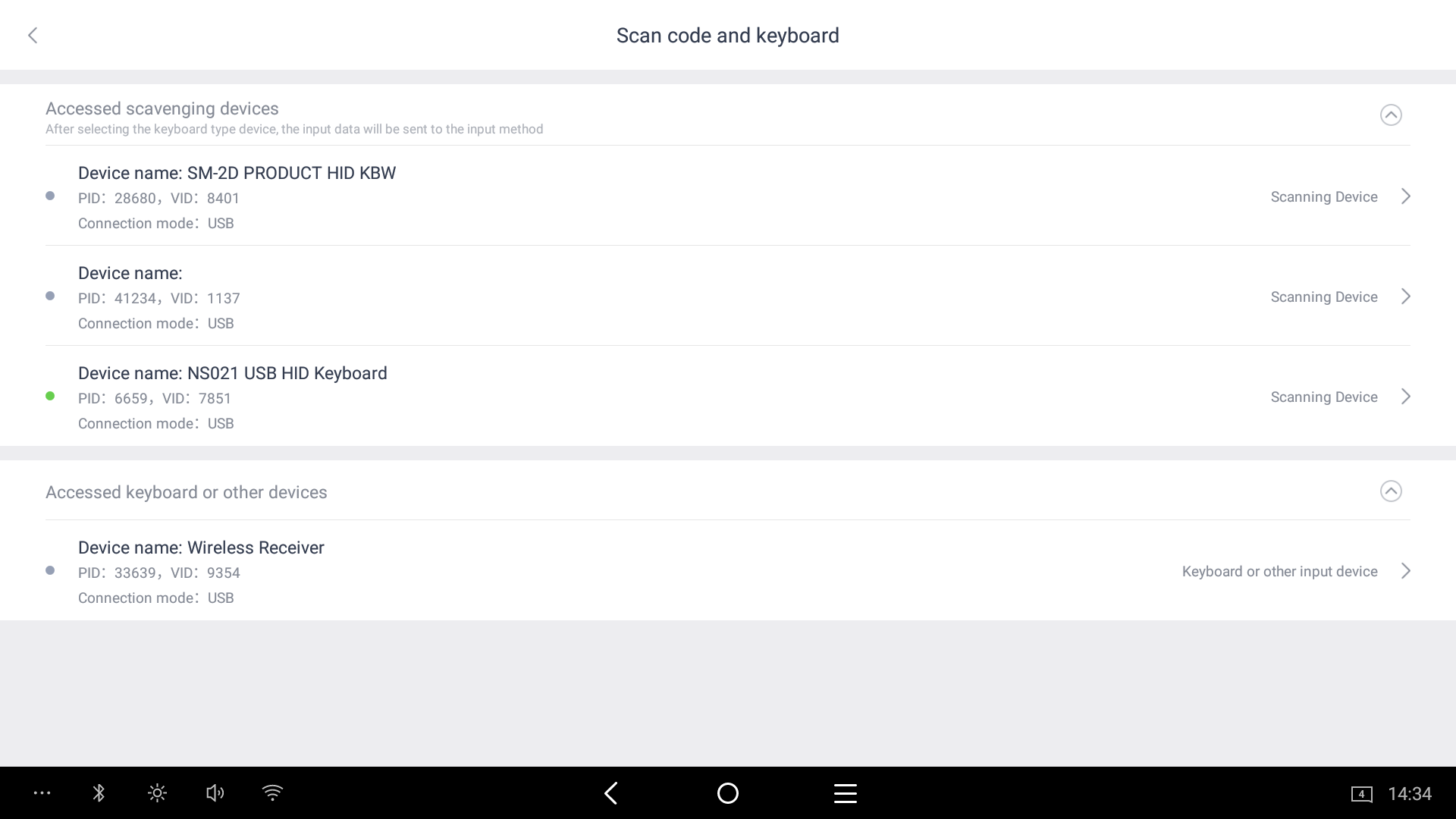
6. After selecting the NFC Scanner change your settings to match this screenshot
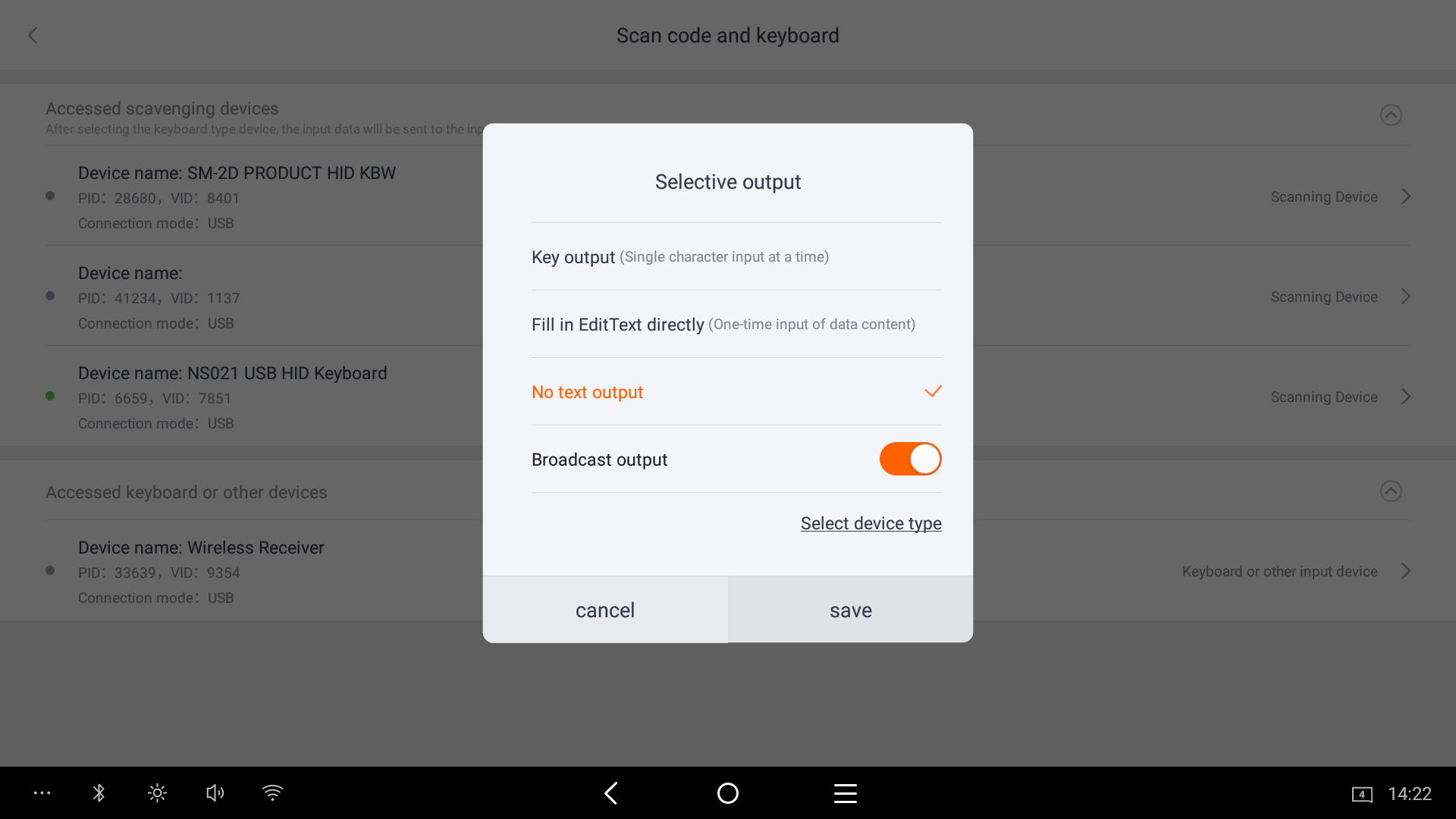
7. Press the select device type link and ensure it's type is set as Scanning Device
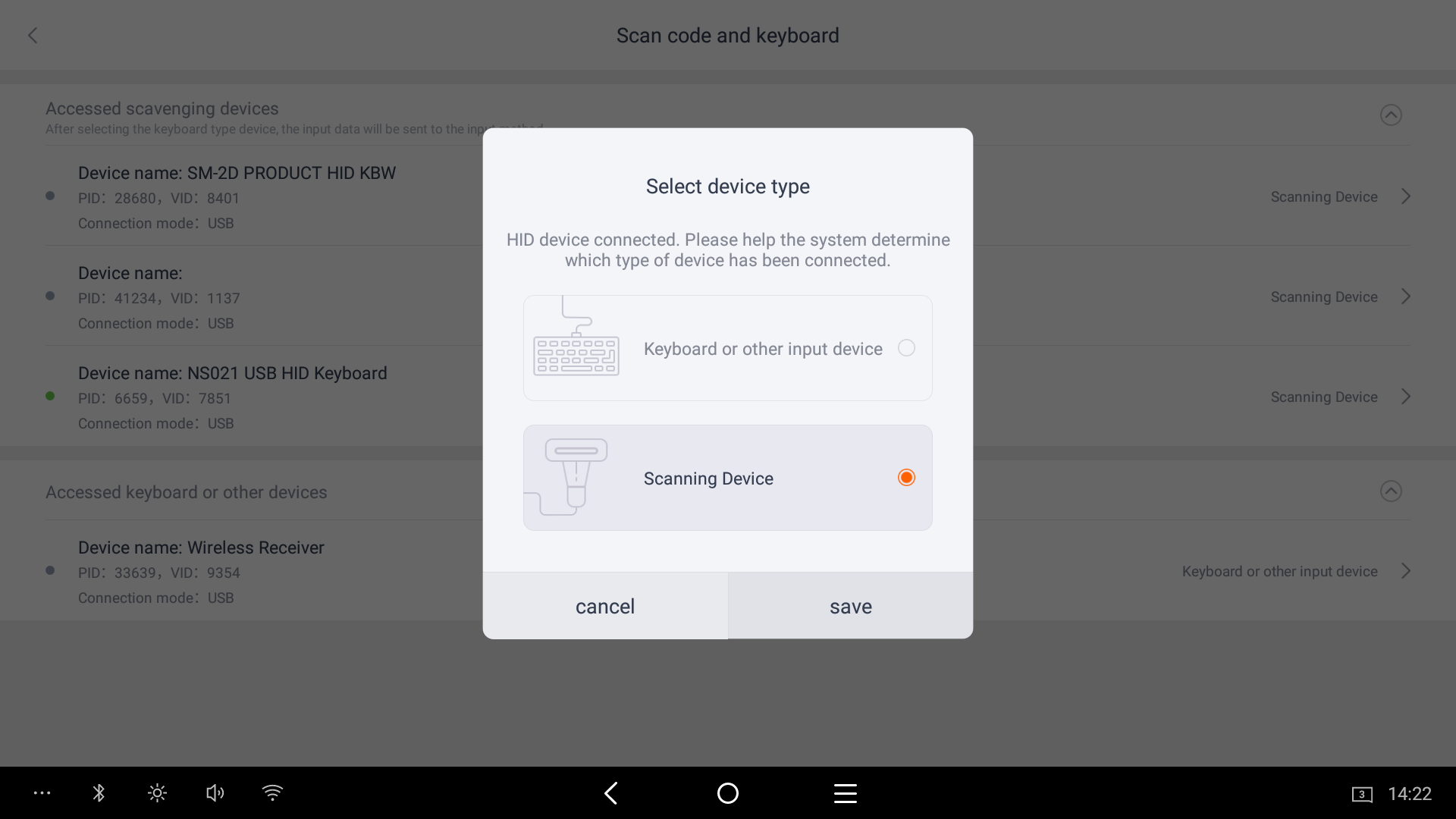
If you need any further support setting up an NFC reader on your terminal, you can reach out to us at Support@sparkepos.com