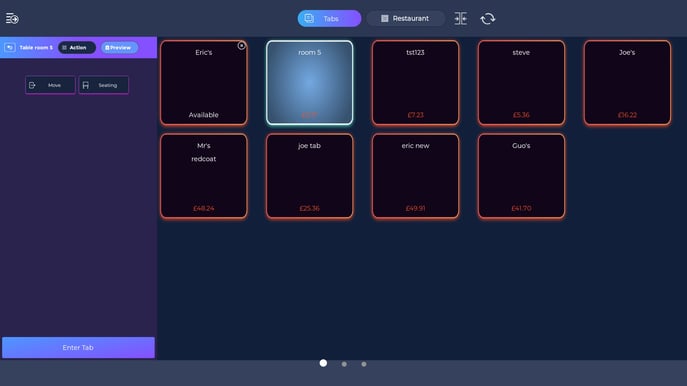How to Set up a Tab on the Terminal
Customers may not be at a table, but may still wish to pay at the end. Instead of adding items to a table that might get used later, you can create a tab.
Begin at the terminal, in Table View. At the top of the screen you'll see Tabs.
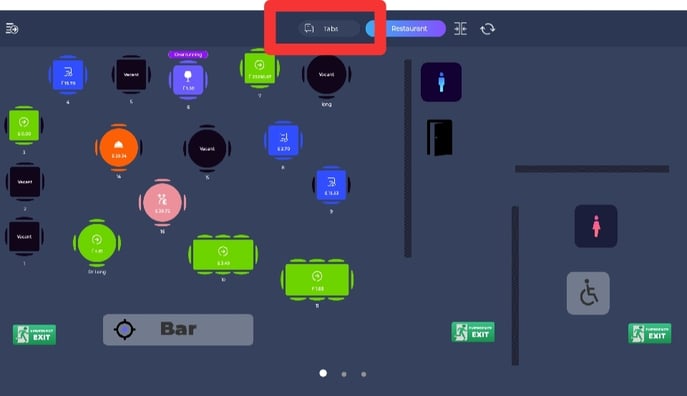
Once here, you get the full list of current open tabs on the terminal. Seeing the name it's tied to, and the current spending. To create a new tab, press NEW in the bottom left.
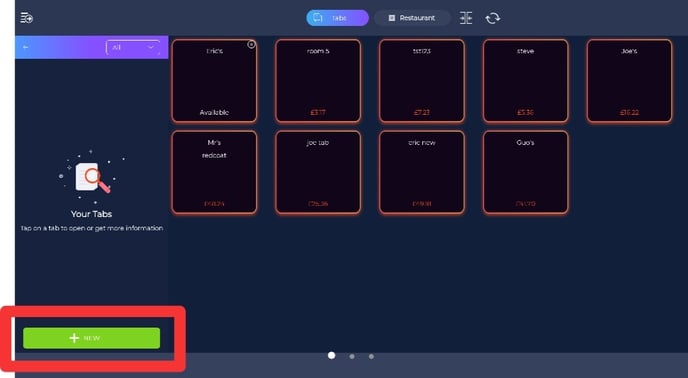
Here you can search for a customer currently attached to the system, or create a new. Enter an optional reference, and don't forget to put a spend limit. These can be set uniquely for each tab. Simply press Save when you're finished, to create the tab.
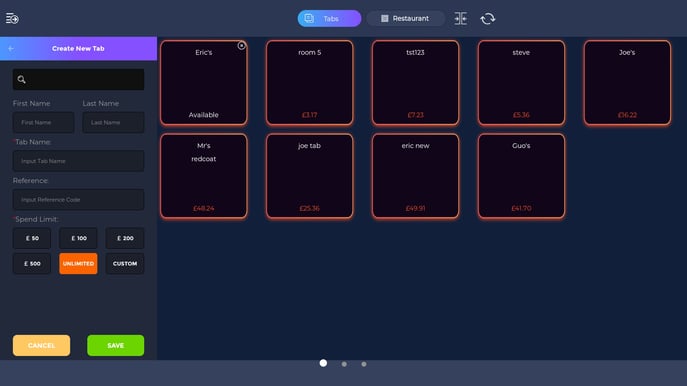
To enter a tab, simply press the square, it will work similarly to a table, in which you can assign seats, and add multiple items.