How do I set up a Direct Debit?
This article will take you through the process of setting up a Direct Debit for subscription to our services.
Log in to the SPARK EPoS Web Portal (opens in new window).
Do Not set up a direct debit using Viva Wallet, as they do not support recurring payments.
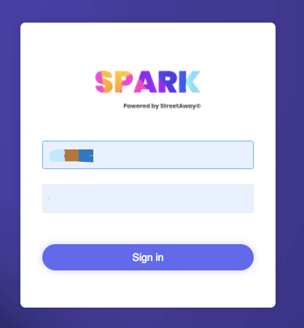
- Find "Account & Billing" in the toolbar on the left.

- Click 'Add GoCardless' in the next section.
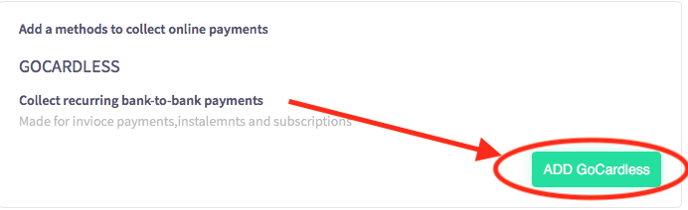
- Fill out the form below according to whether you intend to pay from a personal account or business account. Examples have been provided for each. (NOTE: 'Company name' is only relevant if you're setting up a company Direct Debit via company account, however the field cannot be left blank when setting up a personal account. Just fill the field with 'N/a' if setting up a personal account.)
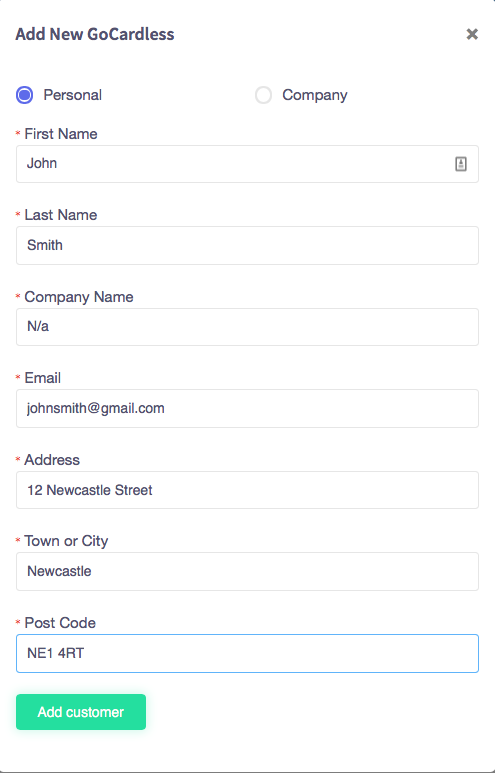
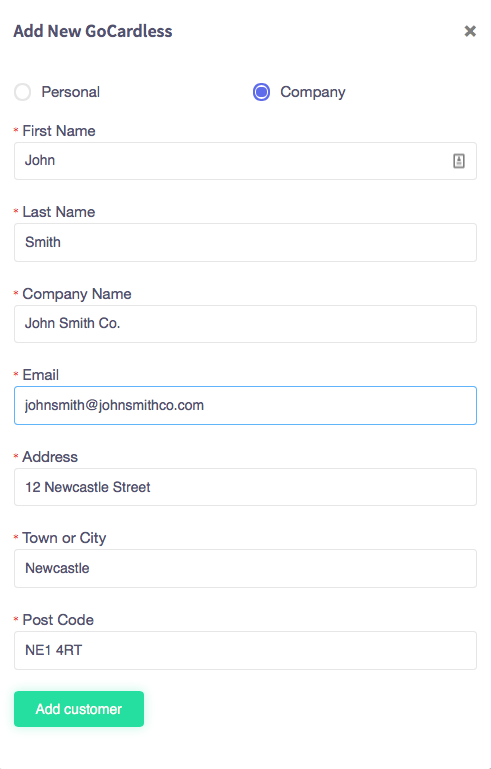
- Click 'Add customer' once you have entered your details.
- The form on the next screen will automatically populate with the information you provided in Step 3.
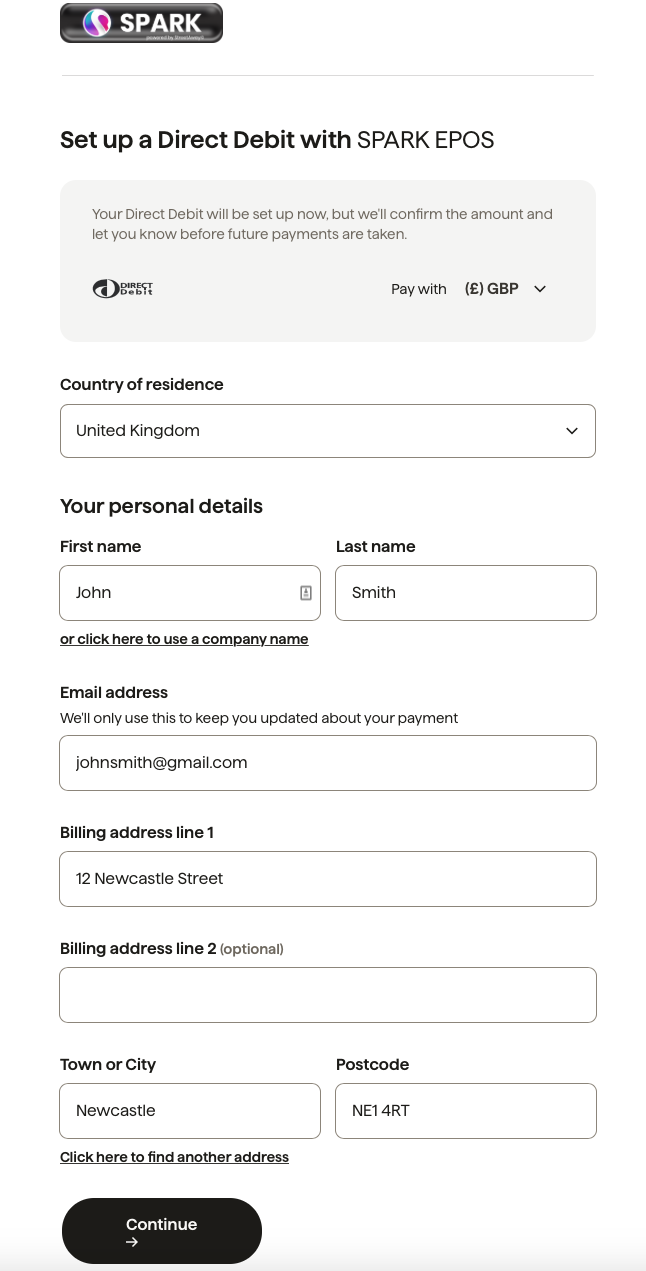
- Click 'Continue', once you have checked that your details are correct.
- On the form in the next screen. Fill in your sort code and bank account number. Click here for additional information on IBANs (opens in new window).
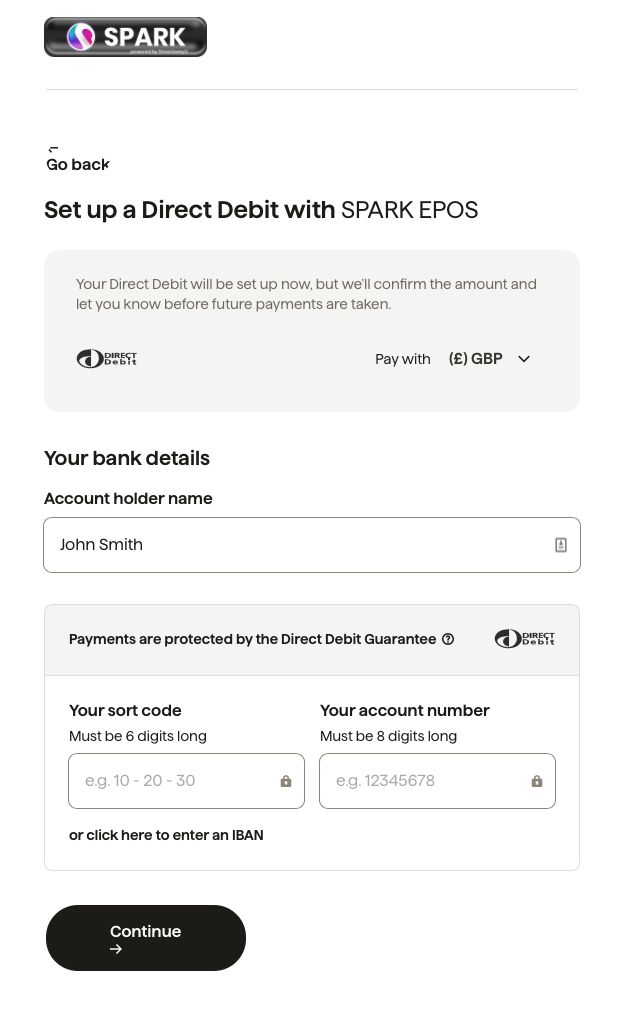
- On the next screen you'll be asked to confirm your details. Click 'Set up this Direct Debit' once you're satisfied that your details are correct. (see below)
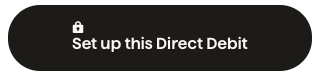
- You're done! To track your payments and billing history, click "Account & Billing" in the toolbar displayed in Step 1 of this guide.
If you have any questions or concerns, please do get in touch via our support page and one of our friendly customer support representatives will be happy to help.