How to set up staff permission
This guide will show you how to set staff permissions to your Cloud HQ.
Firstly, click on the 'Staff Management', then the 'Roles and Permissions' option on the left-hand menu.

Then click on the top right-hand button "Add Role".
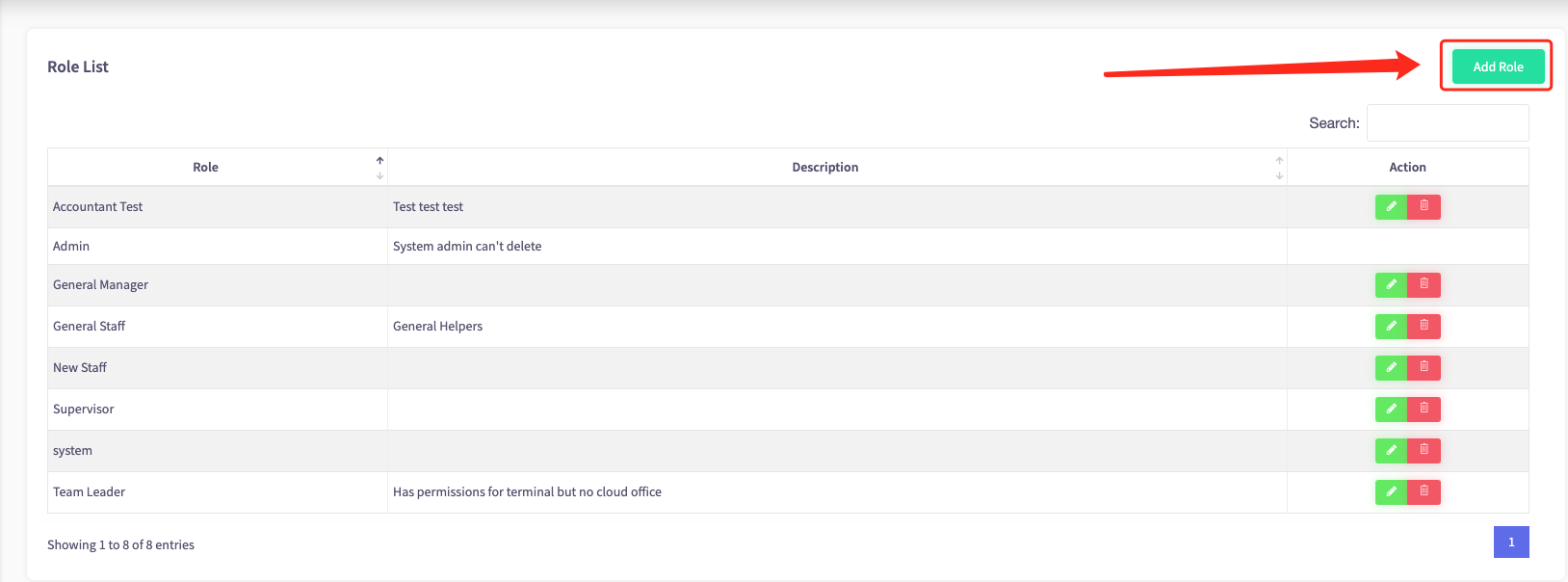
Create a name for your new role and a description.
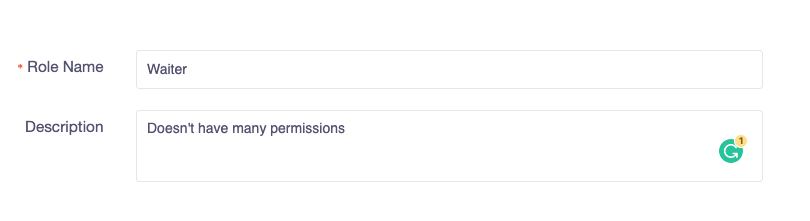
Then here operators can select what permissions the role is allowed on either the Terminal or the Cloud.
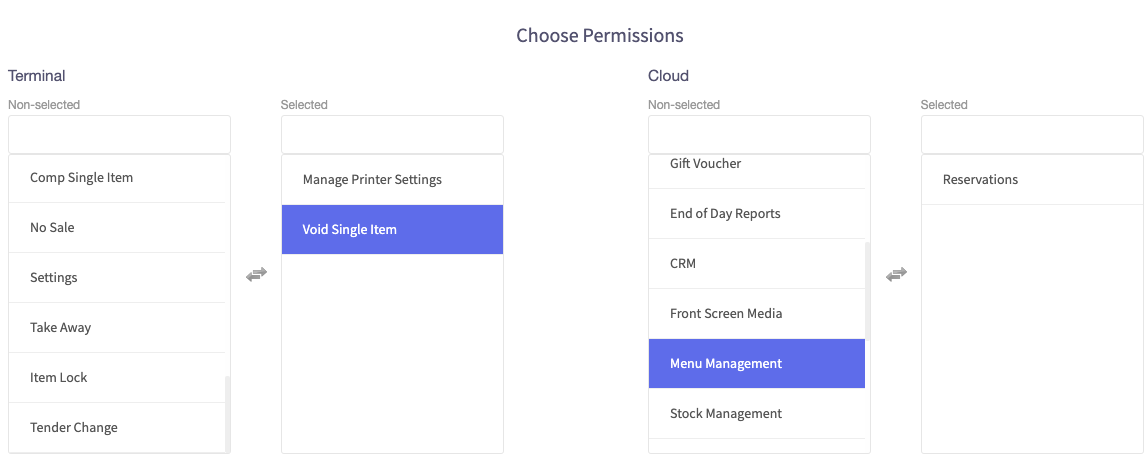
Once you are happy with the permissions the role is allowed, press "Save All".
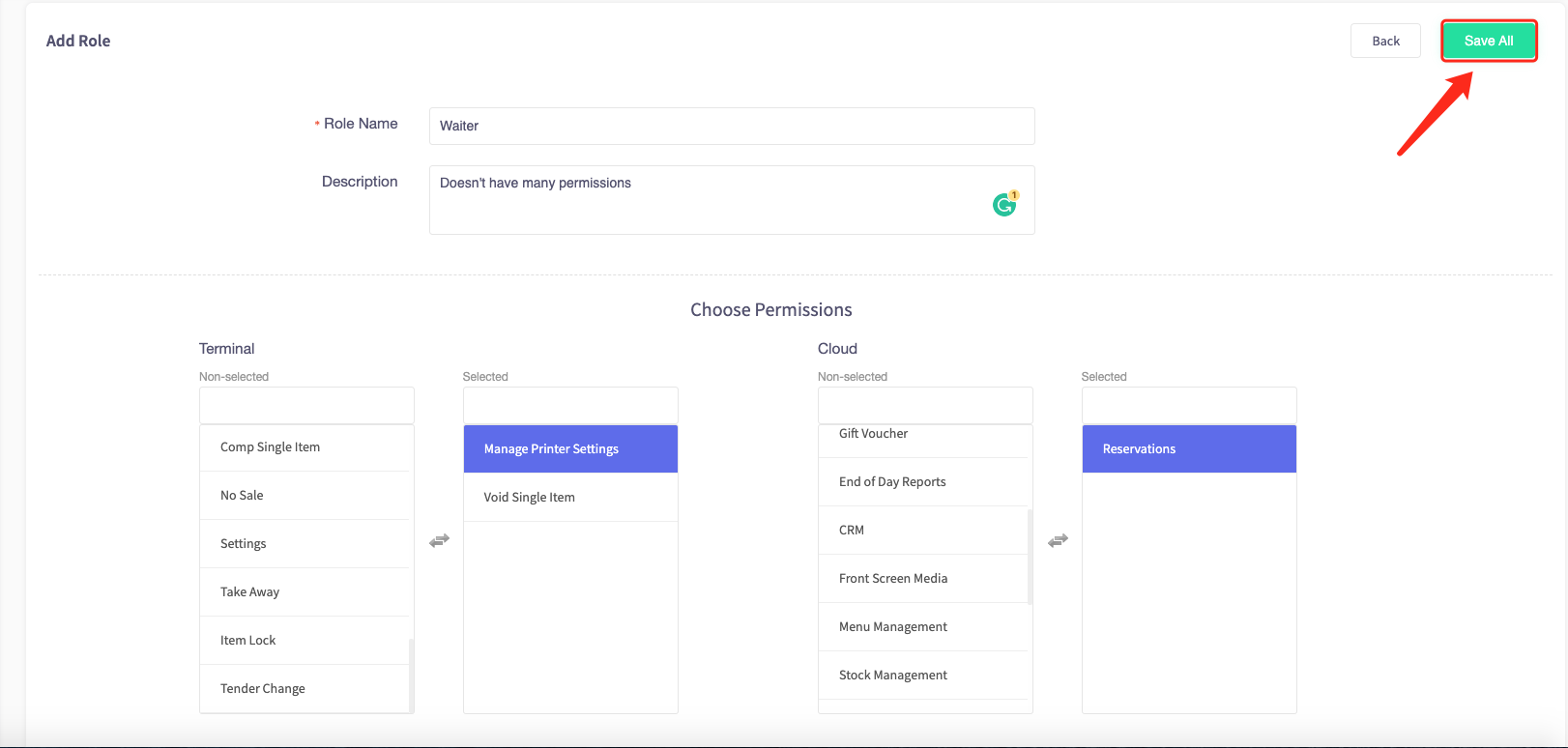
Then the new role will be added to your role list.
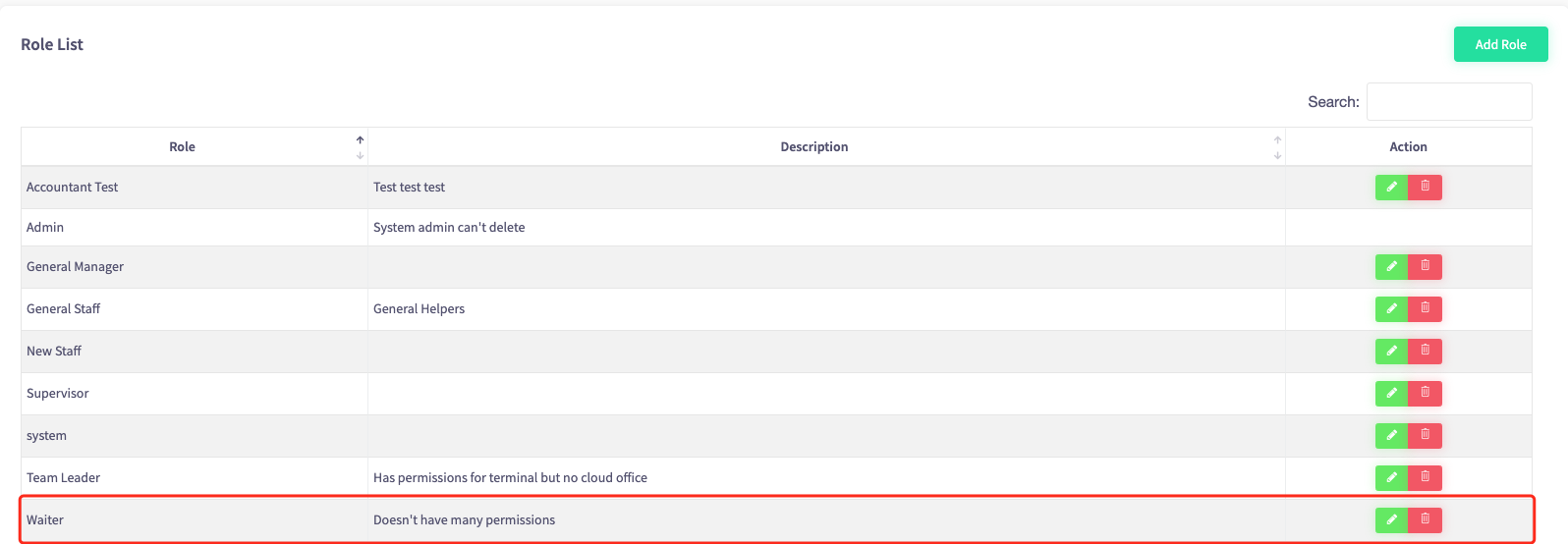
Then, click on the 'Staff Management' on the left-hand side, then the 'Manage Staff' option in the menu.
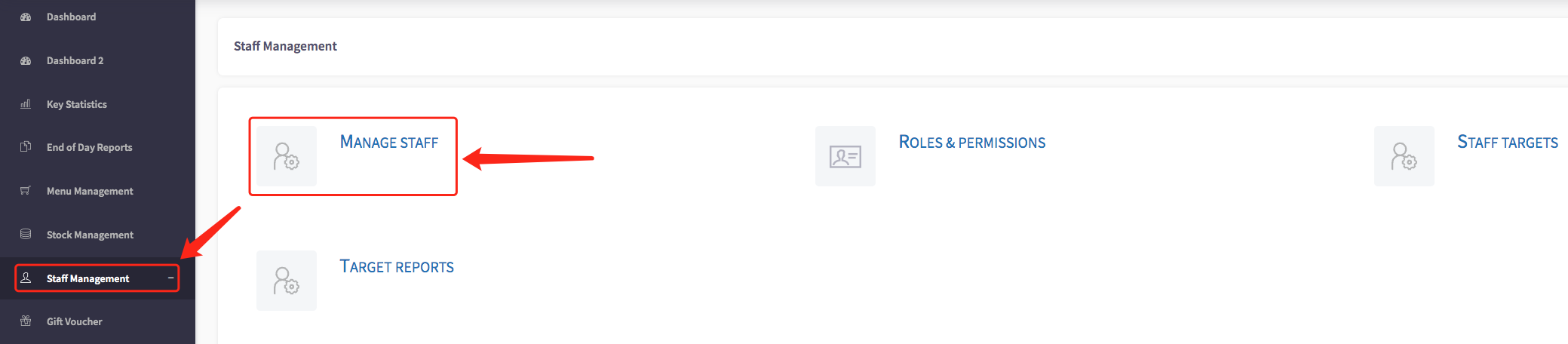
Here you can see the different staff roles each employee fits into.
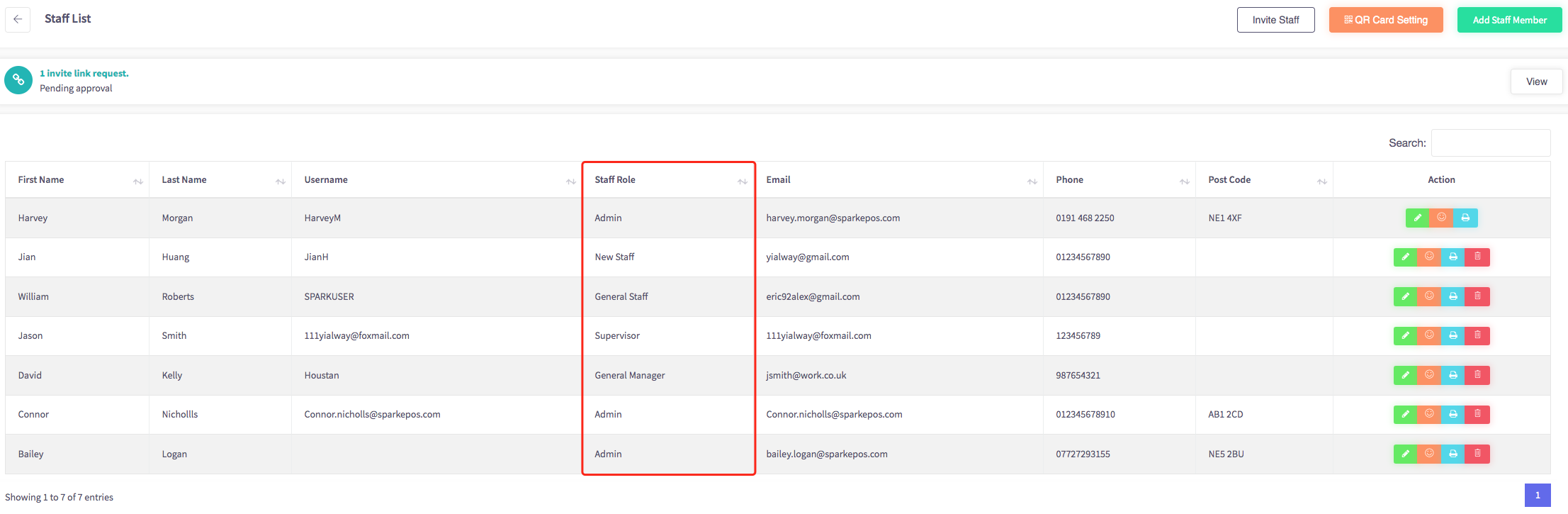
Clicking the pencil icon allows you to edit your staff's role so you can change their permissions.