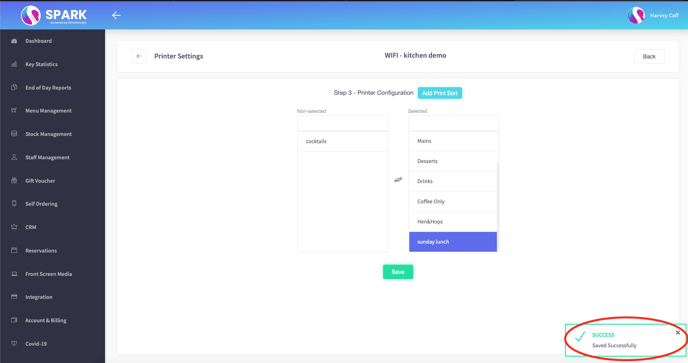How to send new menu categories to the printer
You may add some new menu items to your restaurant that fall under a newly created category. If you have a printing system set up, you'll need to set the new category to be included in the print task.
Firstly, you'll need to head to your back office, then head to System Settings, then when you're in there, Kitchen printer/display.
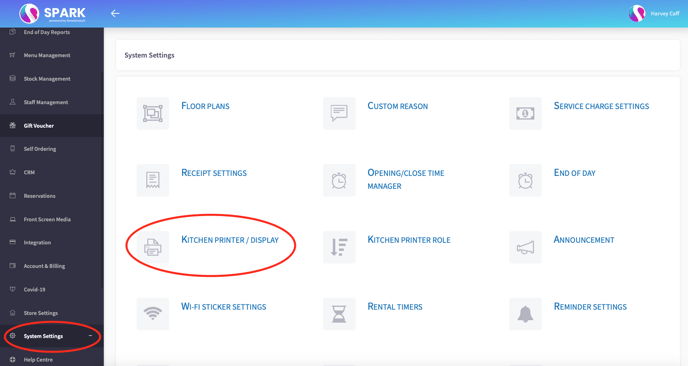
Next you'll be greeted with a list of all the terminals set up for your account. If you want to select multiple terminals to now print your new category, you will have to go into each terminal and change the print setting individually.
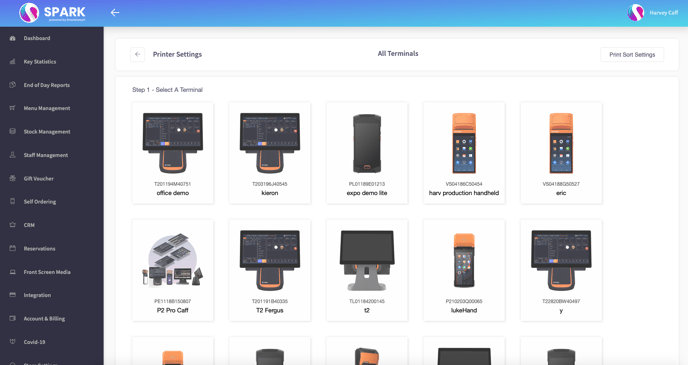
Then you'll see a list of all the printers and KDS linked to that specific terminal. Select the one you wish to display your new category.
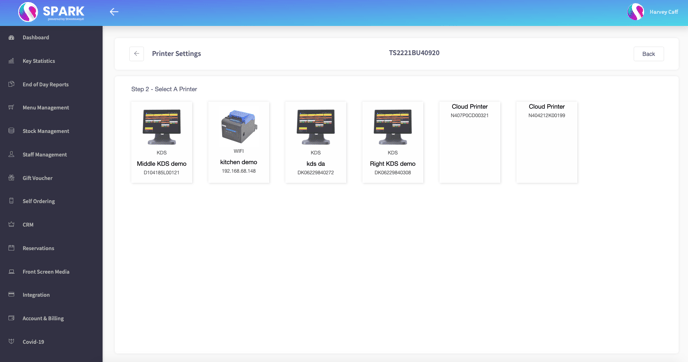
On the left, you'll see a list of categories not currently going to the printer, and on the left, you'll see the categories that are currently set to be sent to the printer. Simply select from the list on the left to send it to the printer.
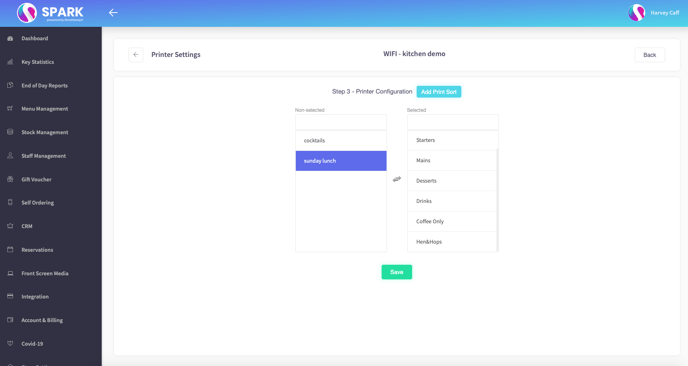
After that, you will see your new category on the right hand side. Simply press save, and you'll see a "saved successfully" popup at the bottom right of the screen.