Removing and Reinstalling Spark Apps
This guide provides universal instructions for removing and reinstalling any of our Spark apps.
Please only follow this guide if specifically instructed to do so.
Note that only one Spark application can be installed on each device at the same time. Installing multiple apps may lead to data corruption.
Removing the App
To remove an app from your device, navigate to the home screen by clicking the circular icon at the bottom of your screen. Locate the app you wish to remove, then press and hold it. Drag the app to the top of the screen where you'll see a "delete" option. Release the app to delete it from your device.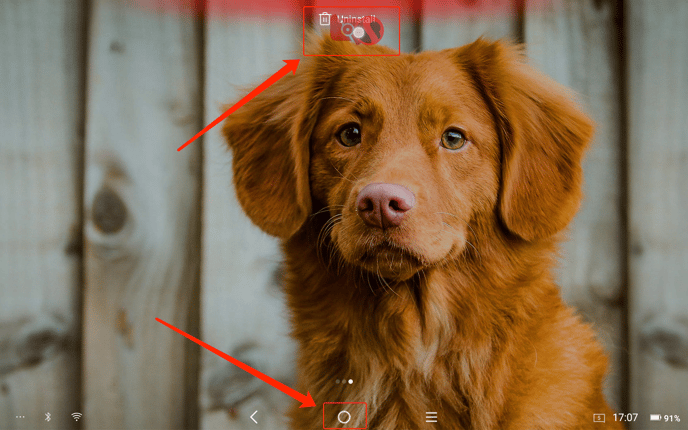
Reinstalling the App
After removing the app, locate the "App Store" (not the Play Store) on your device and open it. Here, you'll find all the applications we have to offer. Select the app you wish to reinstall and click "install." Remember, only one app can be installed on a device at a time to prevent data corruption.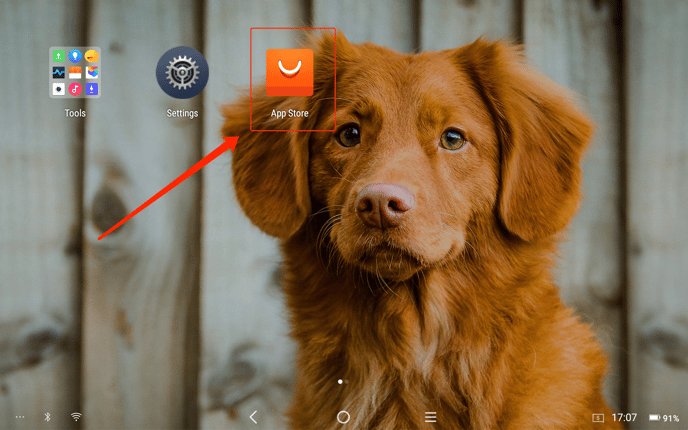
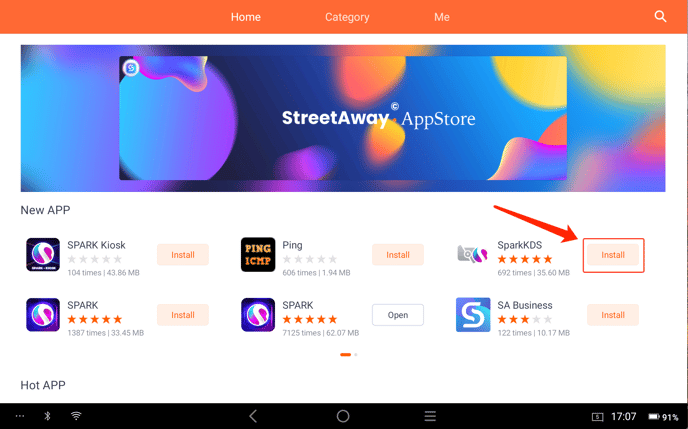
Signing into the App
Once the app has finished installing, click "open" and sign into your account using the credentials you would use for the Spark back office.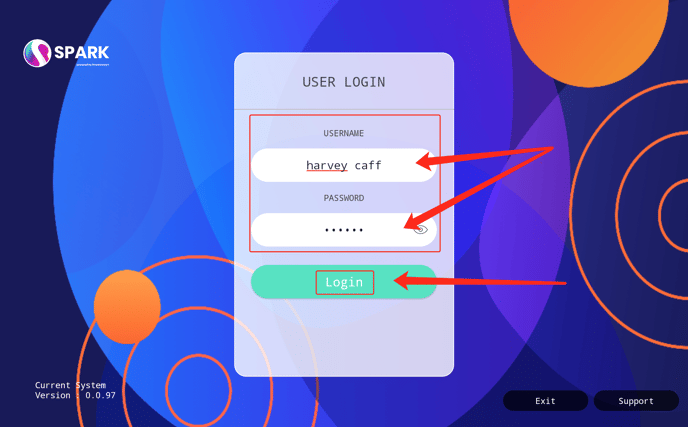
Naming the Device
You'll be prompted to name the device. Choose a sensible name that allows you to differentiate the device easily if needed.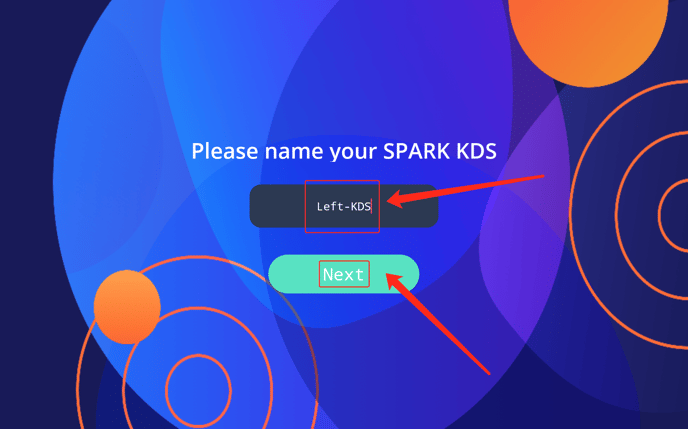
Using the Application
Once you've named the device, you can start using the application as needed.