How to refund orders paid for using SPARK Pay (PAC)
This article will show you the step-by-step process to refund a transaction that was paid for using SPARK Pay
The easiest way to refund a SPARK PAY transaction is through the 'Transactions' page on the terminal that was used for the transaction.
Please note in order to refund a SPARK PAY payment you will need your terminal and your PAC device to be connected and present.
- To get to the transaction page, click the
 at the top-left of the screen to bring up the side menu.
at the top-left of the screen to bring up the side menu. - Then, click 'Transactions' on the left hand side.
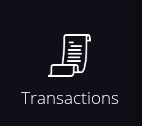
- The 'Transactions' page should show all your previous transactions of the day, as shown below:
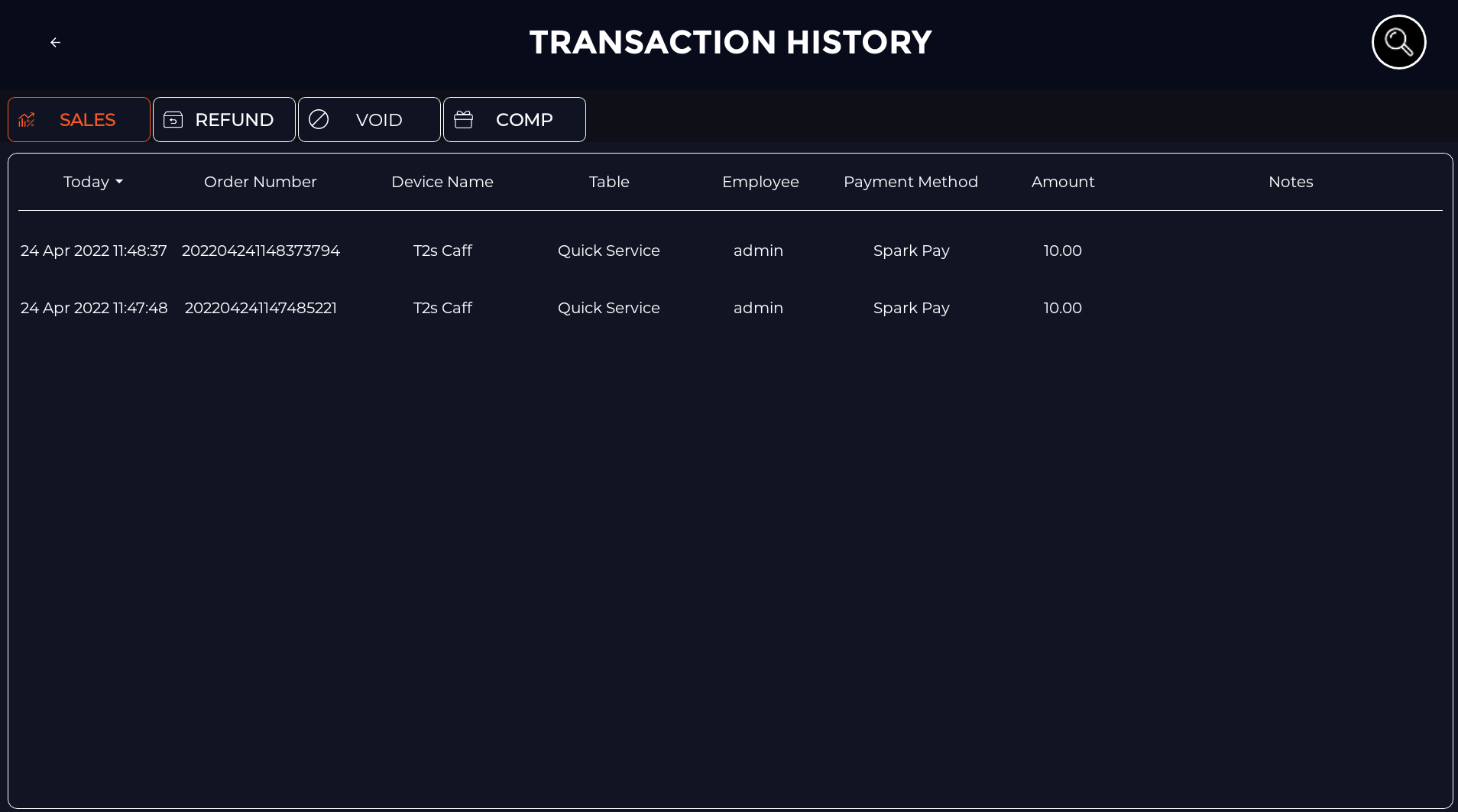
- From here, click the transaction you would like to refund.
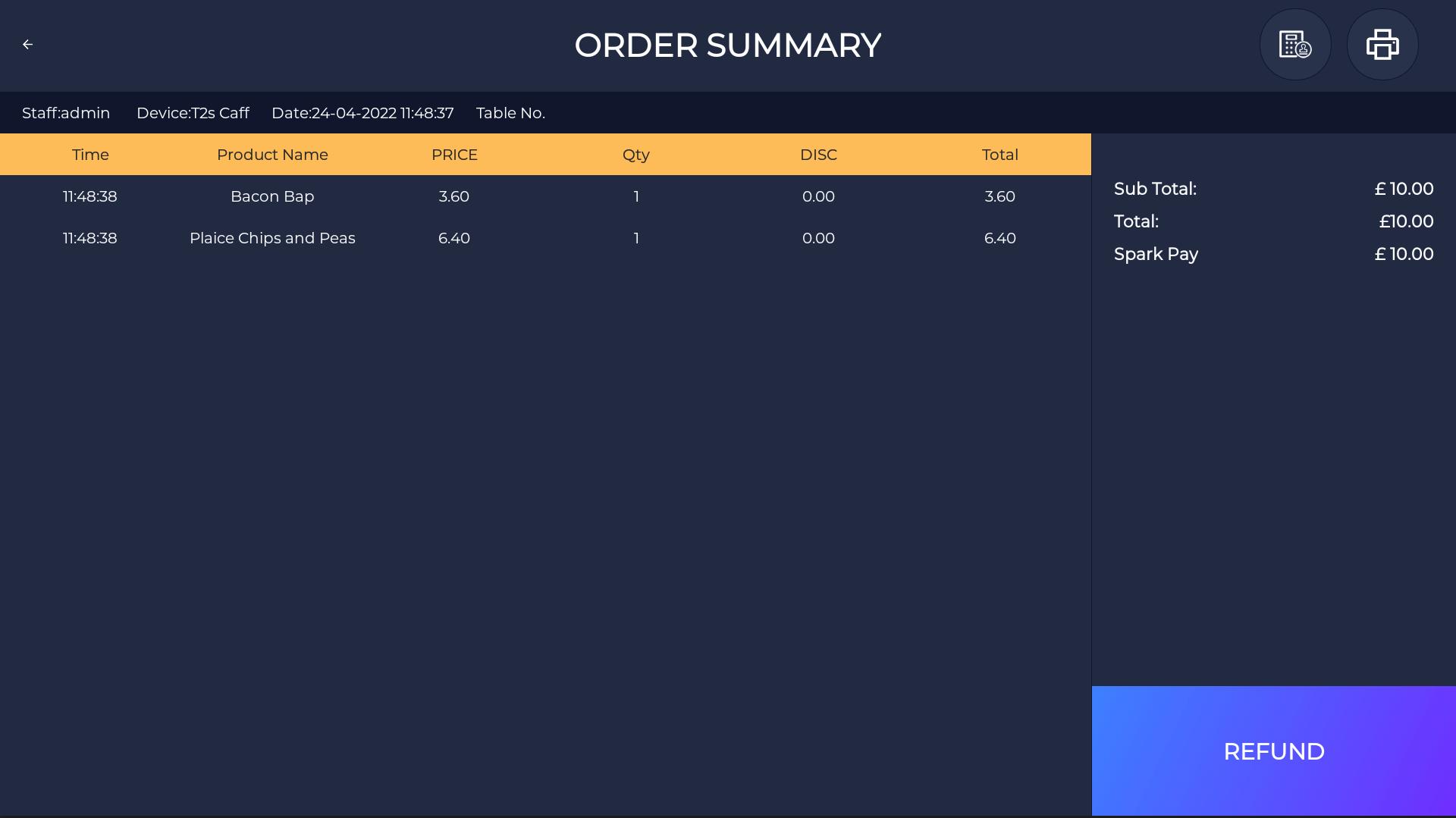
- It will then show you the 'Order summary' (What was ordered, The price, The method etc). Once you are on the 'Order summary' you want to click 'Refund' which will take you to a screen like this:
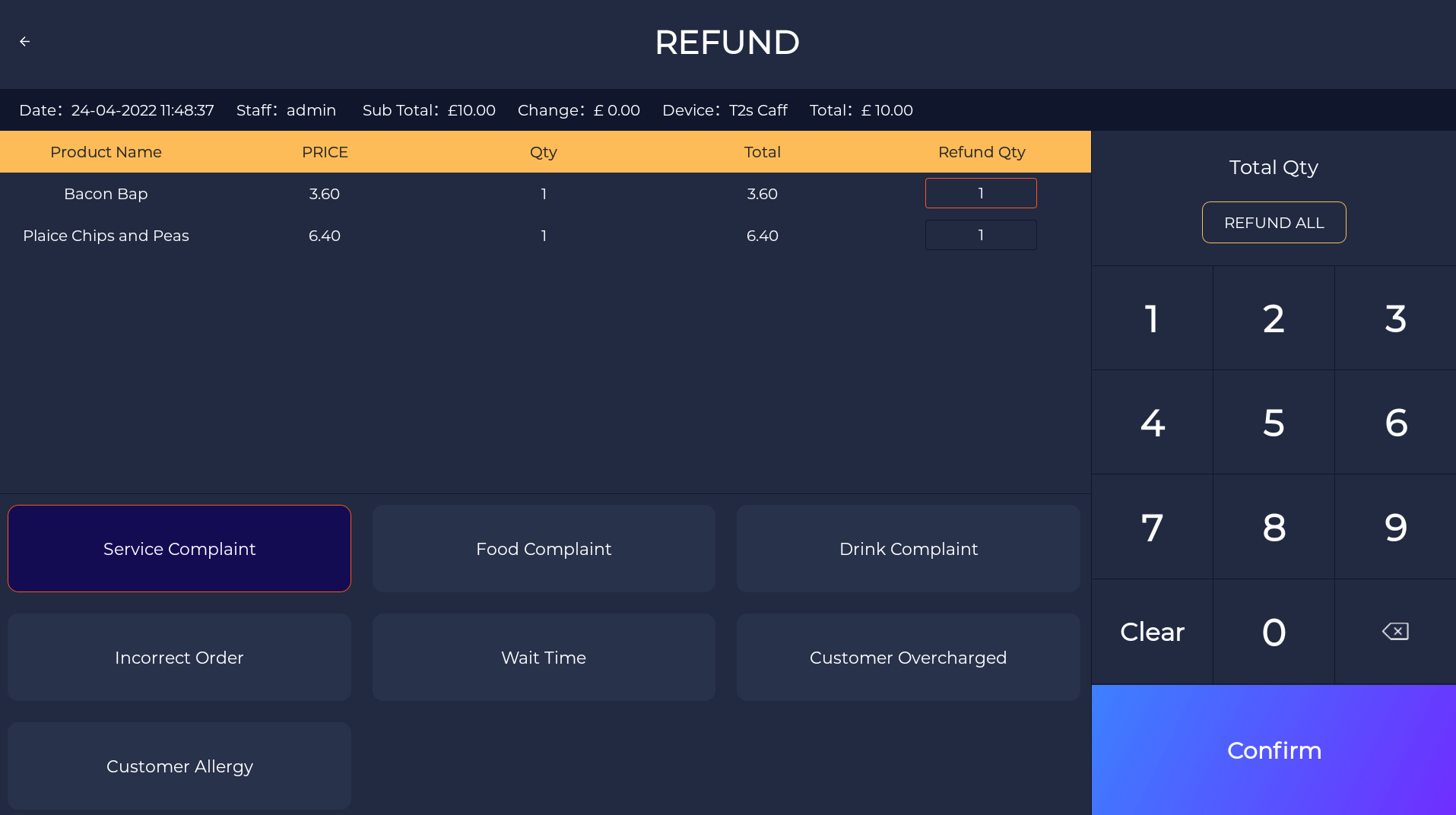
- From here you can choose how many items from the order you would like to refund. You can also select the reason for your refund. Once you are ready click 'Confirm' and you will be greeted with the 'Refund' screen.
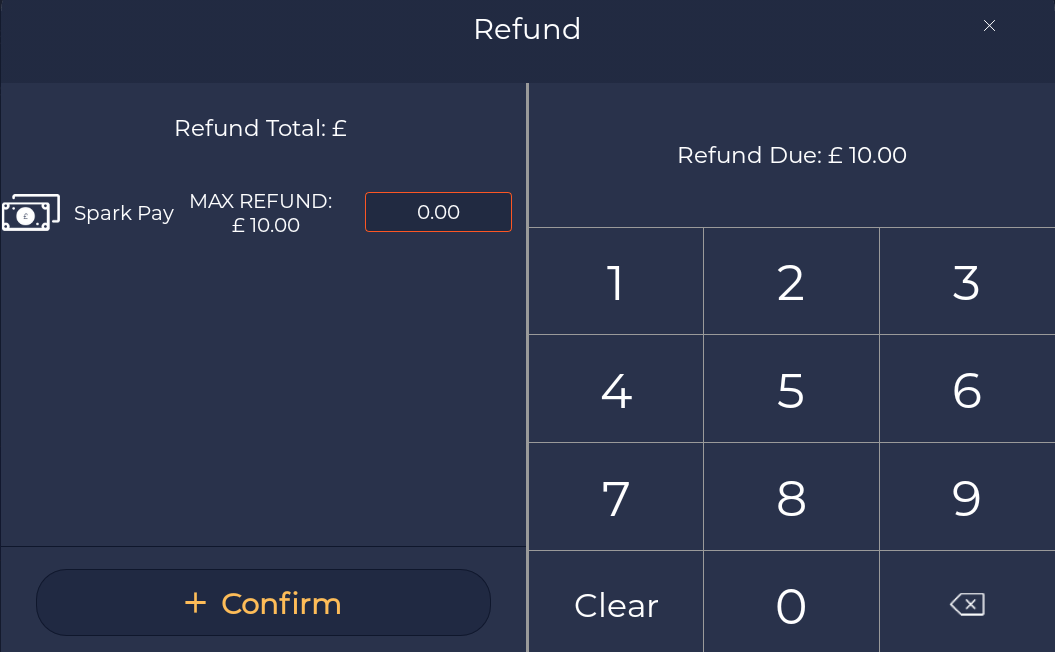
- This is where you customize the amount of money you would like to refund. For example, if you were to refund this whole order, you could refund £10.00:

- Once you are ready, click 'Confirm' and you should get a pop up like this:
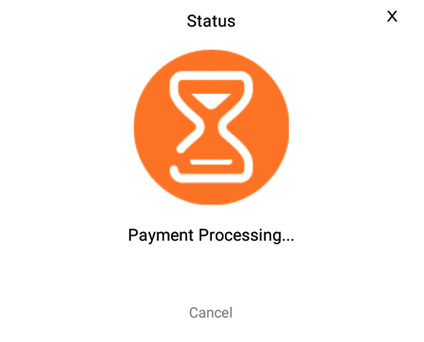
- When this pops up, go to your payment device, that is connected to your terminal, and scan the card you used for the transaction.
- Once you have done that, your terminal should have another pop up present, labeled 'Refund Info' (containing a box for the guests name and number) - this step is optional, if the guest don't want to give out their info you can click 'Skip'.
If you have any questions please feel free to contact support at Support@sparkepos.com