How to read an operation report.
Understanding your Report.
The operations report is a powerful tool designed to provide comprehensive insights into the day-to-day operations of your business It is set up so you can view one week at a time.
To note:
- You can adjust the time period by clicking on the date at the top.
- You can also copy, save as CSV/PDF and print off this data, by clicking the prompts at the top of the page.
- You are also able to edit some of the prices by clicking the edit icon at the top right-hand corner. Just remember to hit save when you are done.
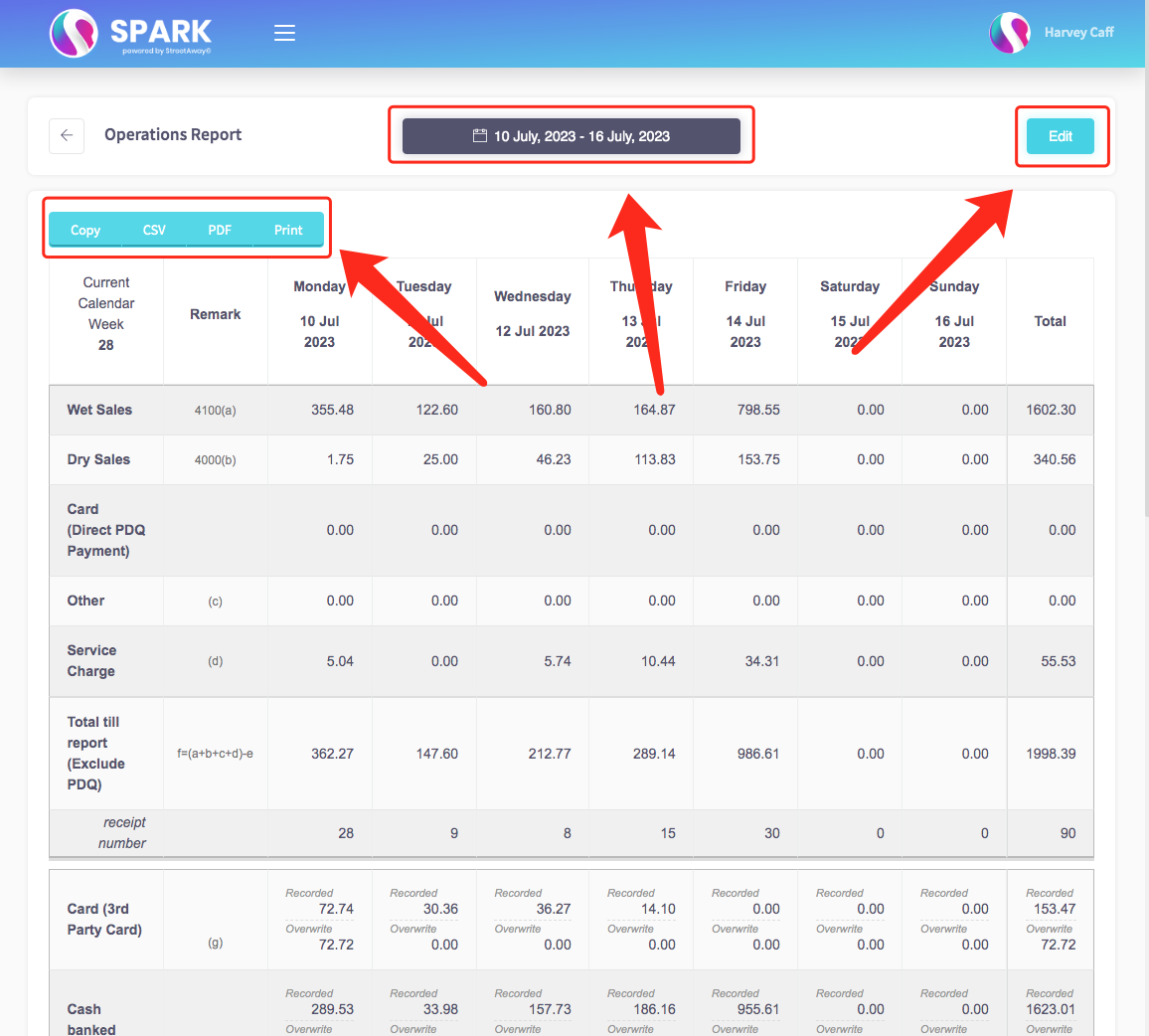
How to read the report:
If you scroll down you can see lots of sections, I have included some explanations of the main points below.
-
Wet Sales: This section details the sales of beverages within the specified time frame.
-
Dry Sales: This section provides information on the sales of food items within the designated time period.
-
Other Sales: This category encompasses sales of items classified as "other" on your menu.
-
Direct PDQ Payments: Learn about the method of processing electronic payments, often involving credit or debit cards, with funds instantly transferred from the customer's account to your merchant account.
-
Service Charge: Discover an additional fee or charge included in a customer's bill at restaurants or hotels, aimed at covering service-related expenses.
If you are not sure of anything, feel free to reach out to us at support@sparkepos.com