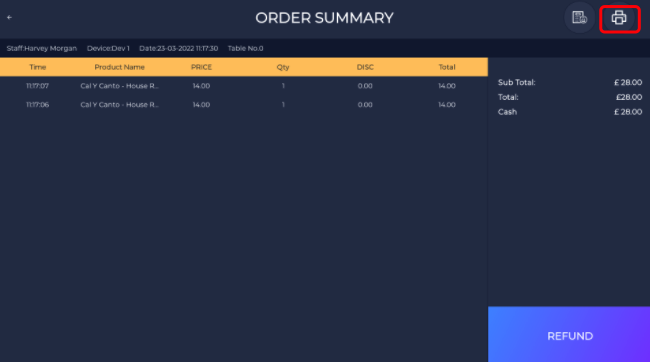How to print receipts.
This article is a walkthrough on how to print receipts.
- Start by adding the items that the customer orders.
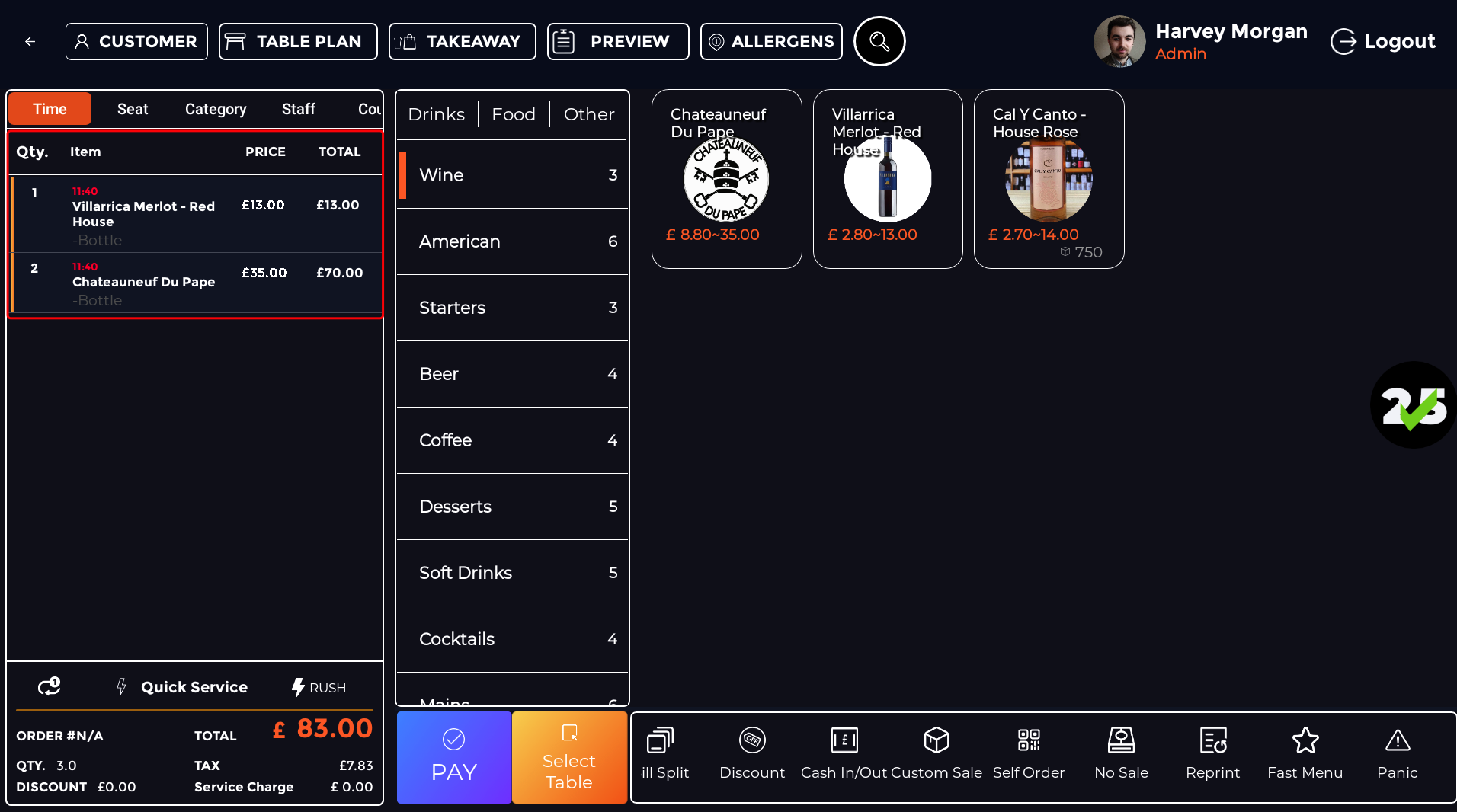
- Then, click Pay
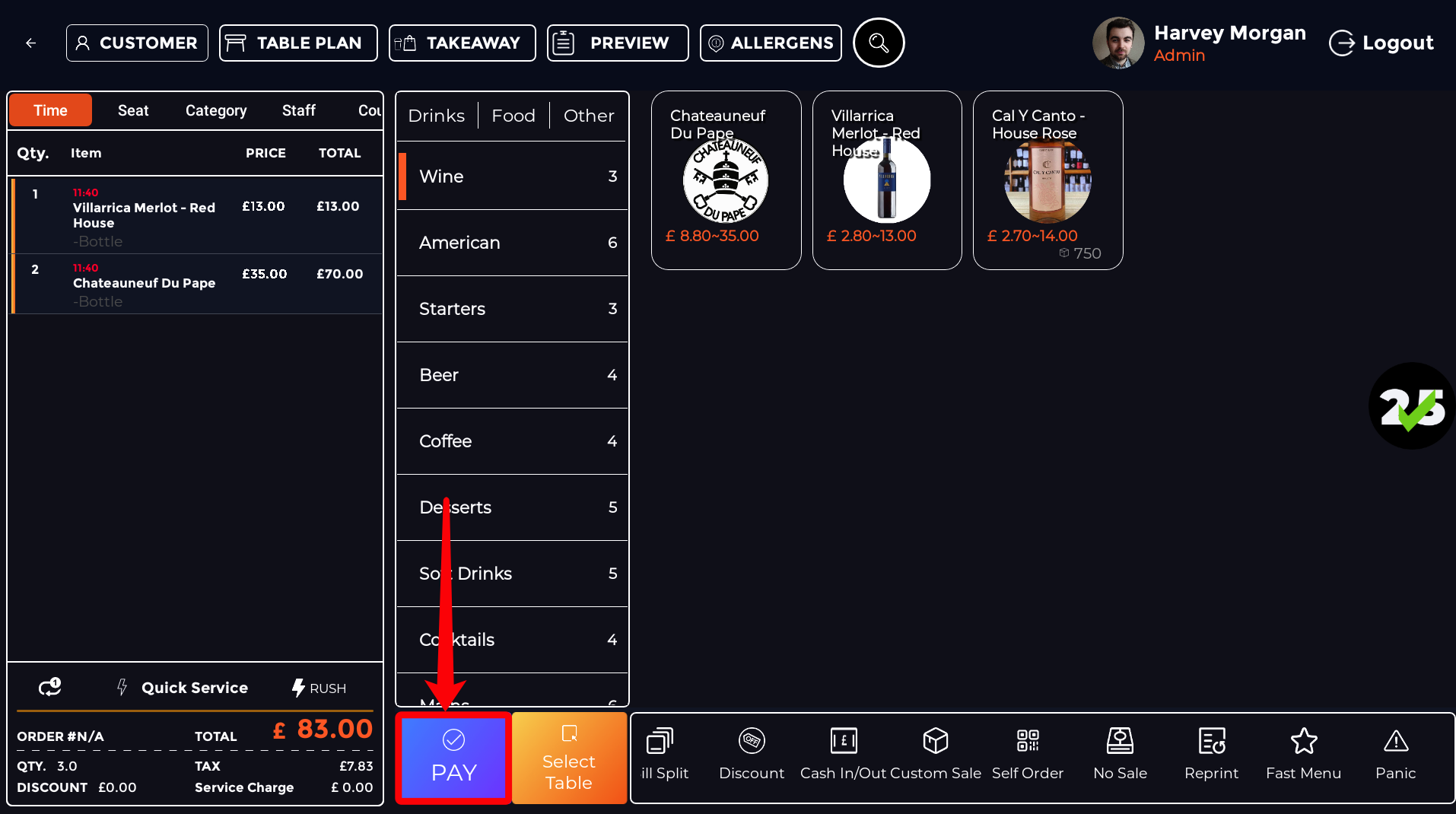
- On the payment screen, choose a payment method and allow the customer to pay.
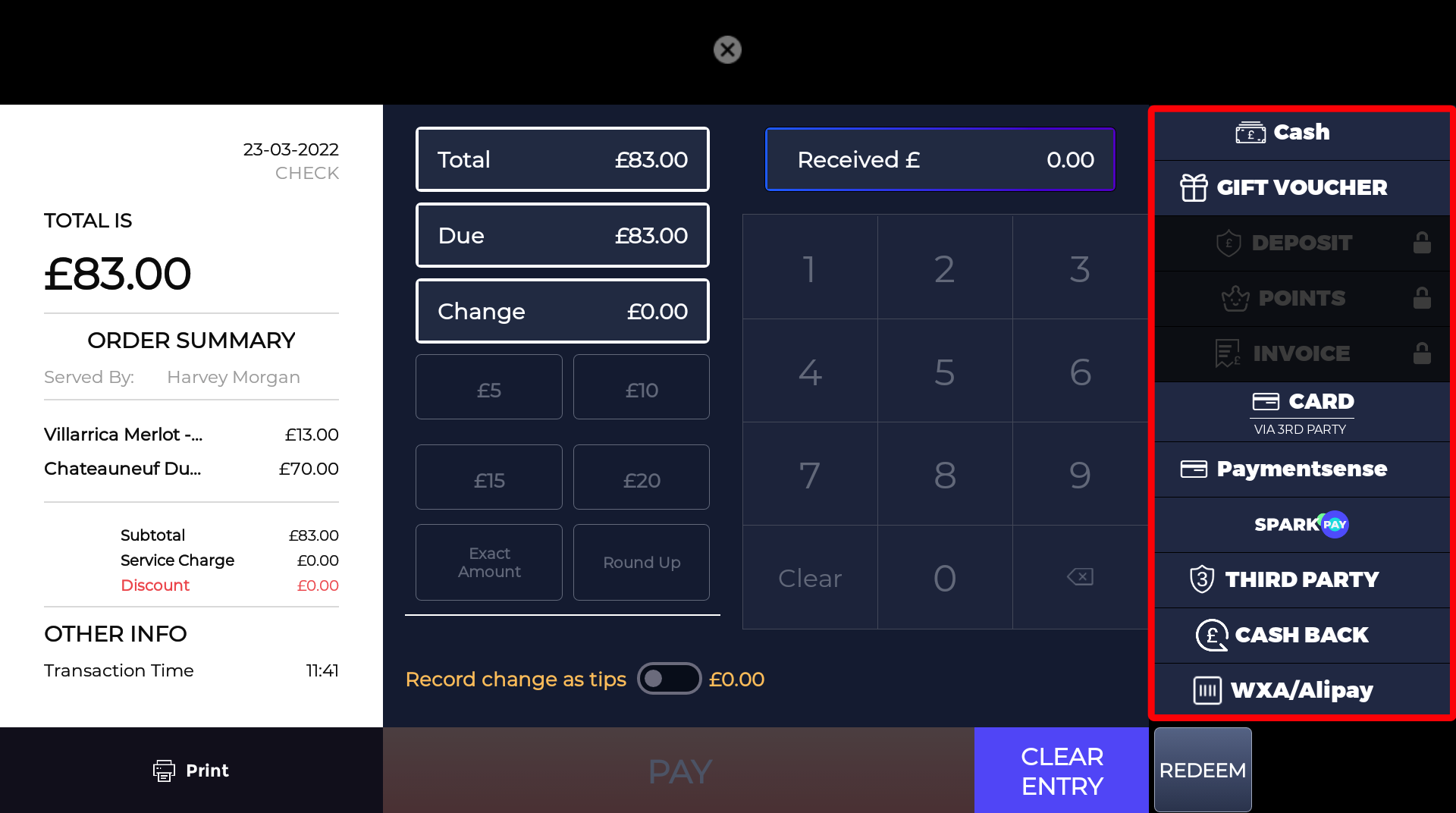
- However if the customer would like a copy of the receipt, before paying, you can also press the "Print" button at the bottom left of the screen to print out a bill preview.
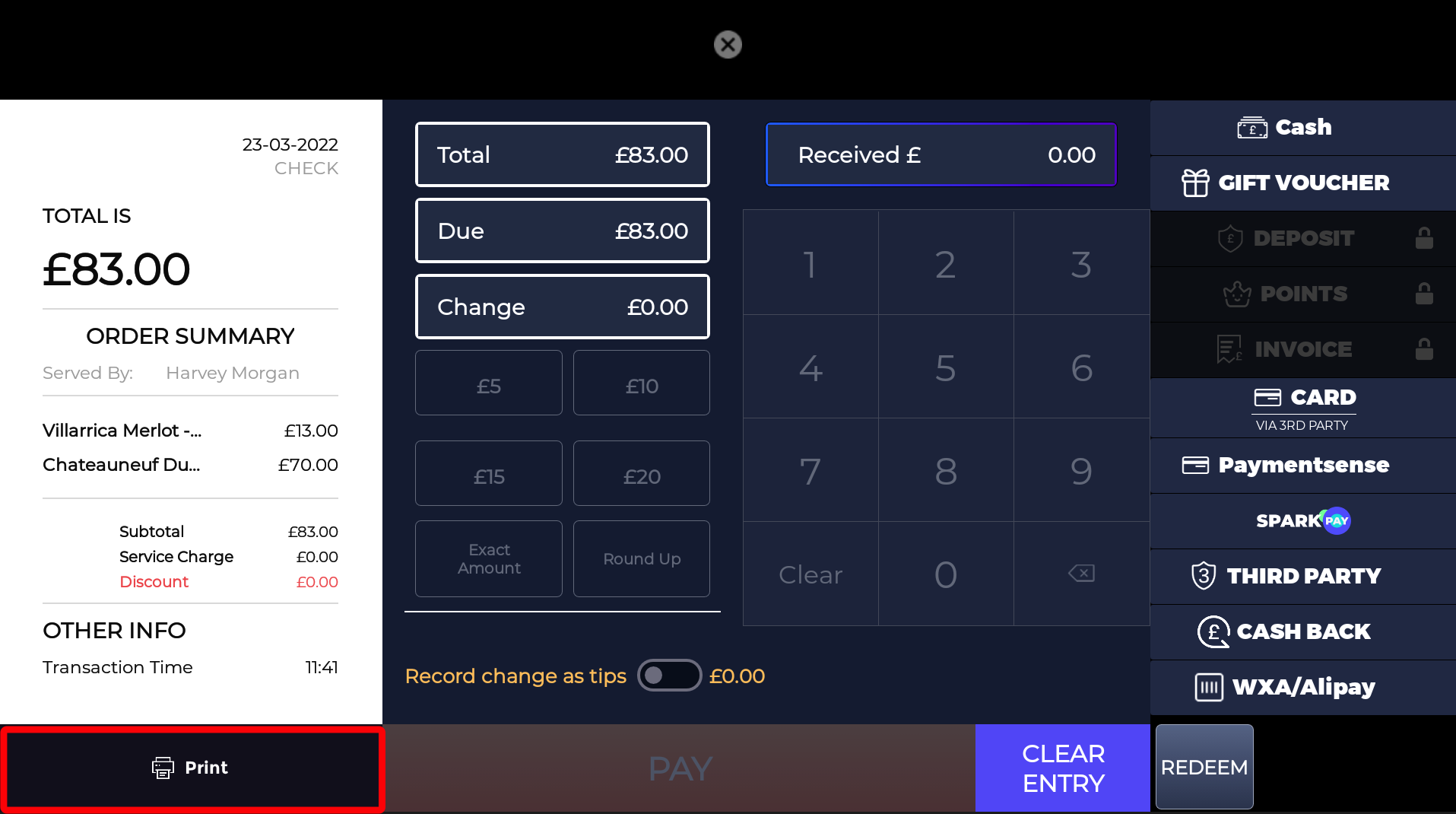
- As the order is completed, you will be asked if you would like a receipt, click ‘yes’ and it will be printed.
If you're not faced with the prompt option to print a receipt, click here to view our guide on configuring your receipt printing preferences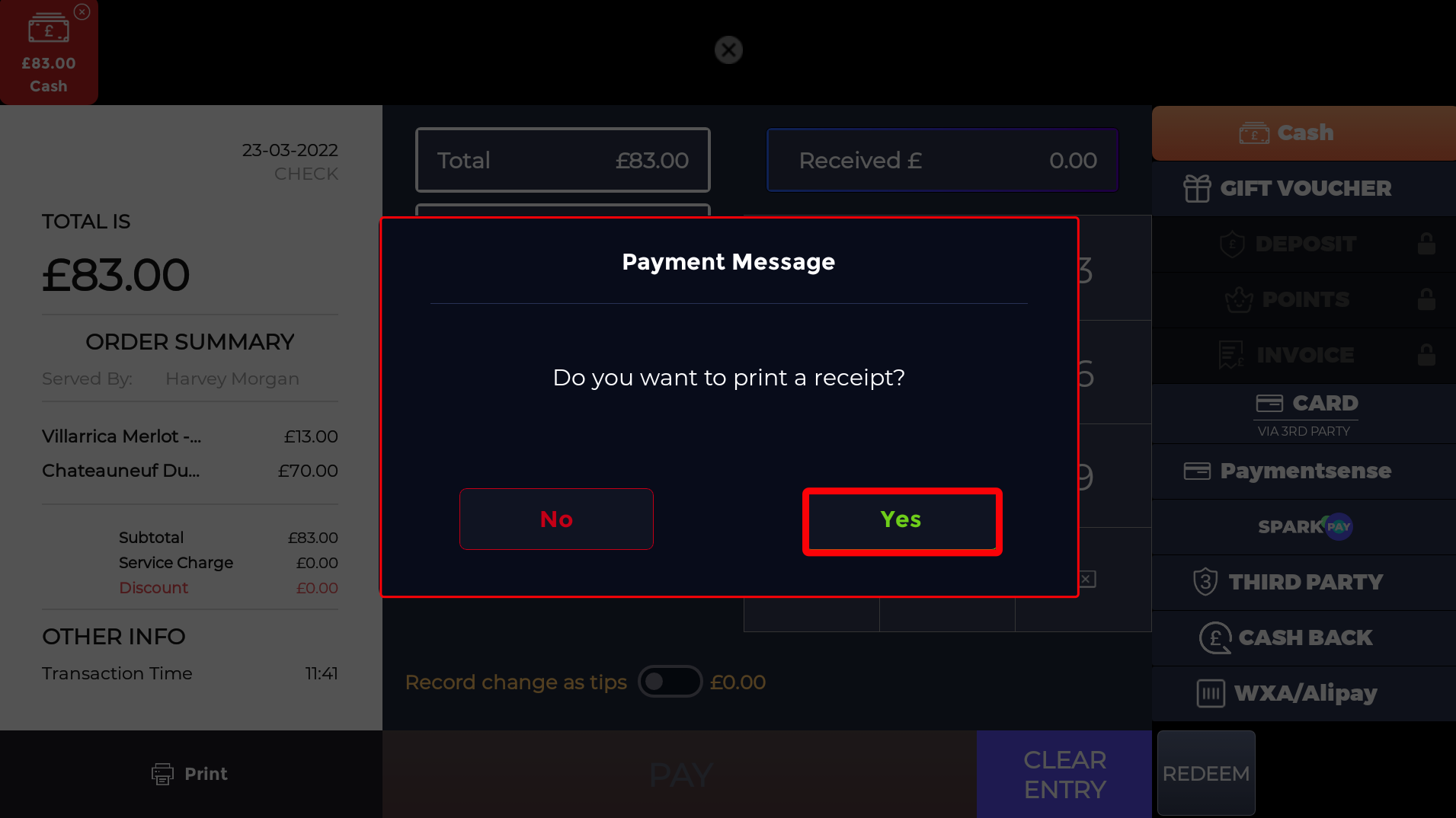
- You can also print the receipt again if needed by clicking the ‘reprint’ button on the bottom of the screen.
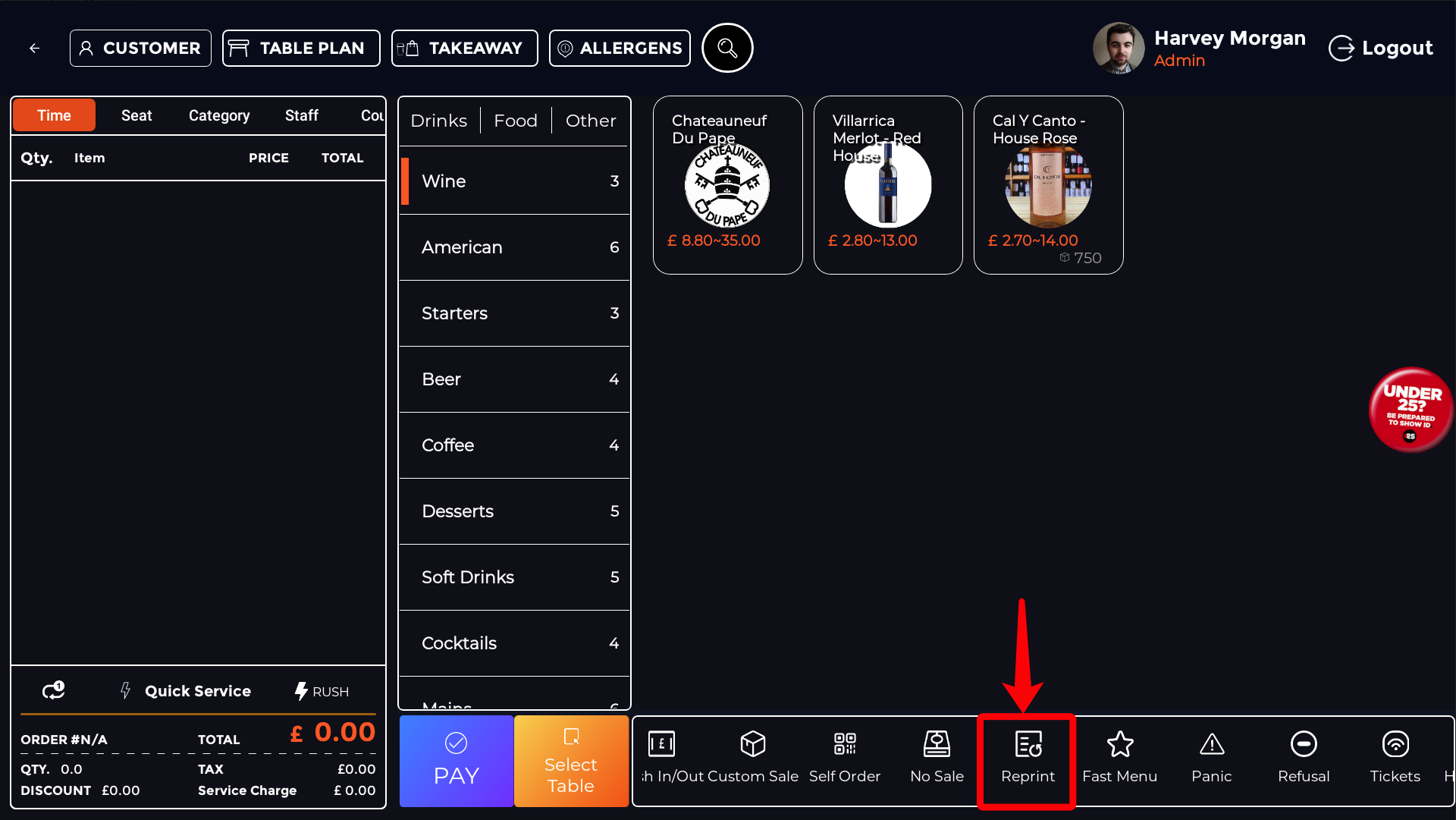
- If the receipt your printing is not the last transaction, you can find all previous transactions by pressing the small arrow at the top left.
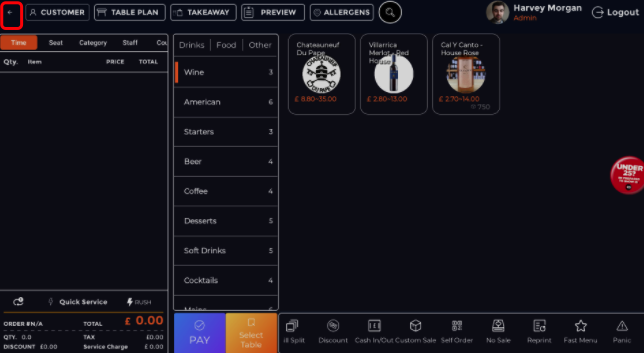
- Next, click the 'Transactions' button in the left hand column
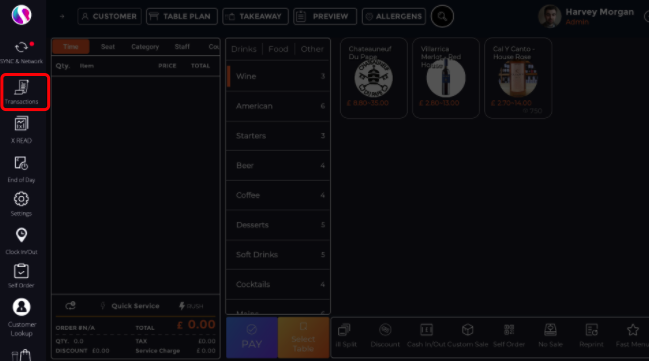
- Then you will be redirected to a list of all previous transactions.
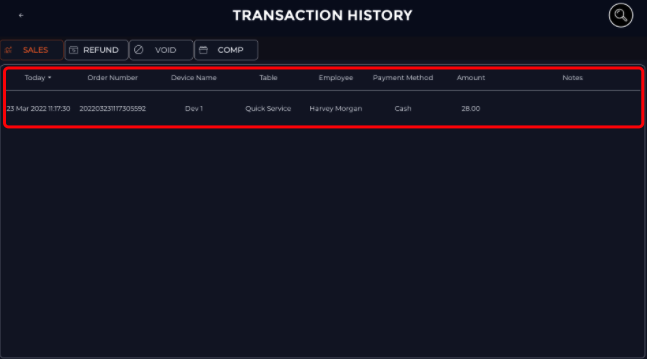
- From here look for the transaction you want and open it. Once you are greeted with the transaction you are looking for. Look for a button at the top right to print out a receipt for that specific transaction.