How to pay for items through SPARK Pay (PAC)
This article will show you how to pay for items through SPARK Pay and Payment device device.
Firstly, you will need to make sure your devices have REST API turned on and are connected.
To learn how to how to pair your payment device to a terminal by REST API, click here.
To learn how to reset/load payment keys on a handheld device ( Anderson Zaks ), click here.
Once your devices are connected, click 'Table plan' on the terminal and double tap a table, with a vacant status, you want to make an order for. Please note that this step is optional:

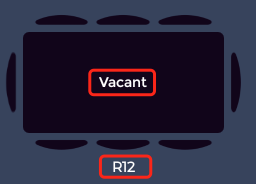
Now, begin to take the order for the table you have chosen:
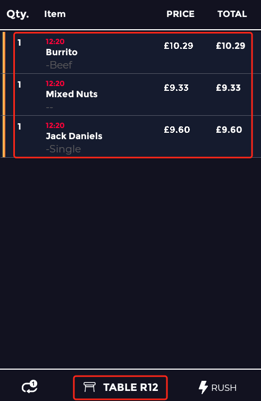
Once you have selected the items you need, click 'SEND'. This will send a receipt to the correct locations for the workers to begin making. For example, the alcohol ordered will be sent to the bar and the food to the kitchen:
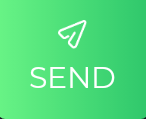
When you have clicked 'SEND' the table will now turn green, showing the table is in use and may be ready to pay:
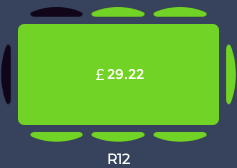
Now, on 'Table plan' double click the same table and if the customers are ready to pay, simply click 'PAY':
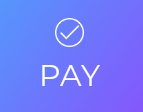
From here, a screen should then pop up with various different options and information, as shown below,
A preview of the receipt with an option to print it before paying:
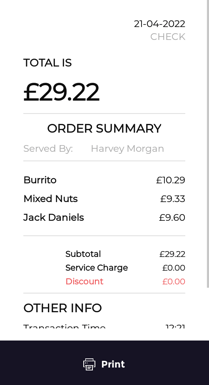
Payment options:
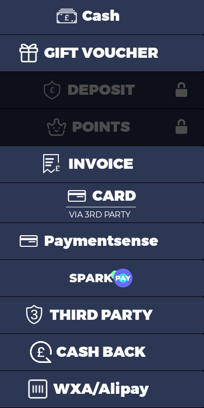
Options to make the items void, due to a complaint or staff error etc; complementary, for reasons like friend of the owner or staff incentives; and finally the option to redeem is available, if the customer has a voucher or coupon.
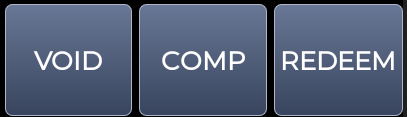
Now to pay using SPARK Pay simply click the 'SPARK PAY' option on the right-hand side:

Then, click 'PAY' at the bottom:

Once you have clicked 'PAY' the message shown below should pop up:
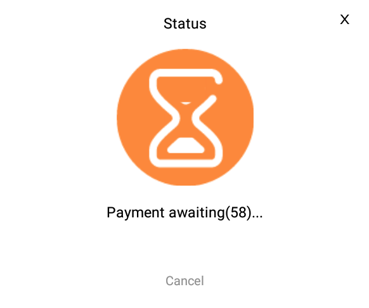
By clicking 'Cancel' you can stop the transaction:
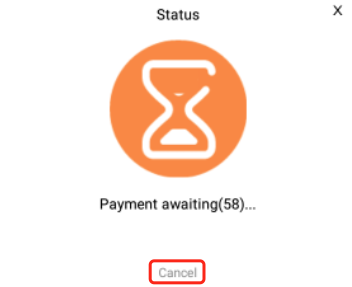
Now, go onto your handheld payment device, and pay, either by contactless or via chip & pin.
If you have any questions please feel free to contact support at support@sparkepos.com