How to Reset Your KDS
Please don't perform a factory reset on your device unless advised by one of our technical specialists.
To factory reset a KDS please follow the following steps:
Step 1: Exit Spark Application
- Exit the Spark application and return to your device's home screen.
Step 2: Access Device Settings
- Swipe through your home screen until you locate the "Settings" icon.
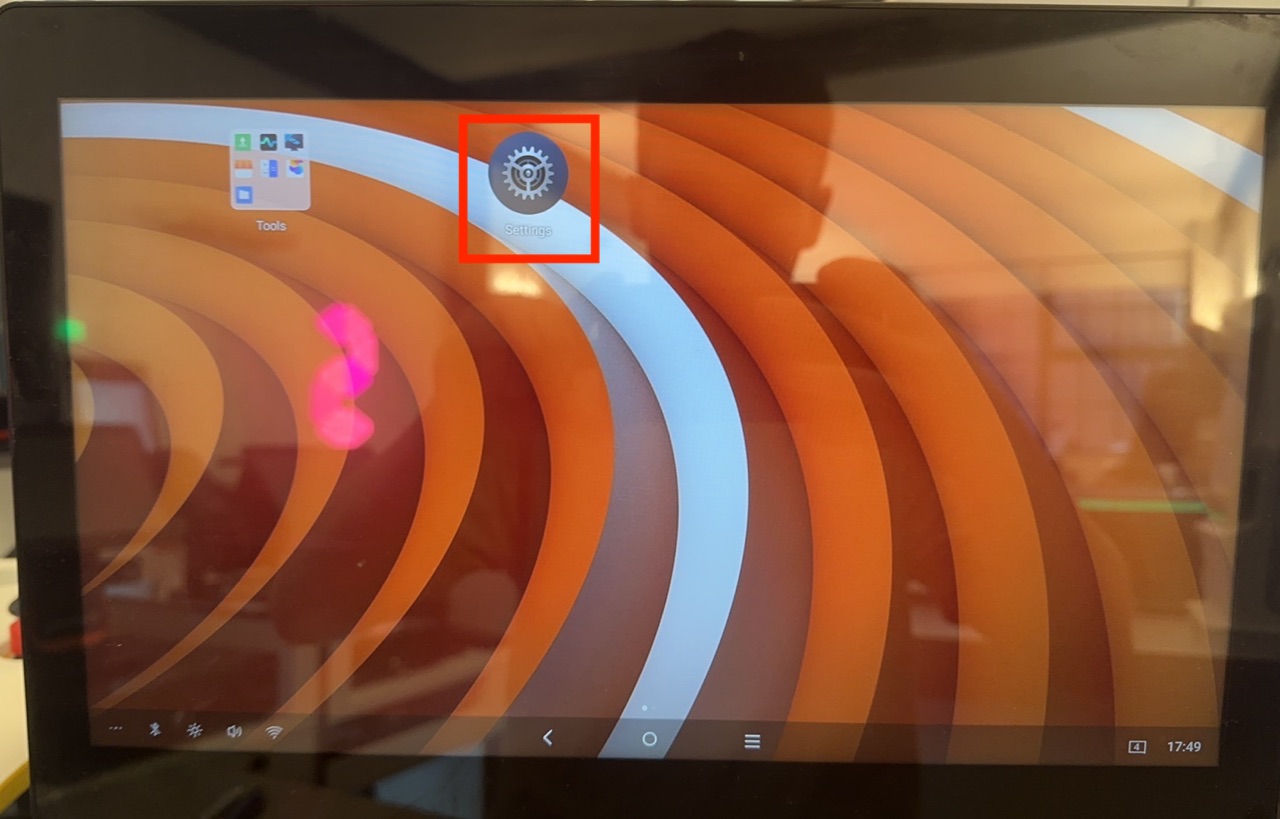
Step 3: Navigate to System Settings
- Within the settings menu, scroll down until you find the "System" option. Click on it to access "Reset Options."
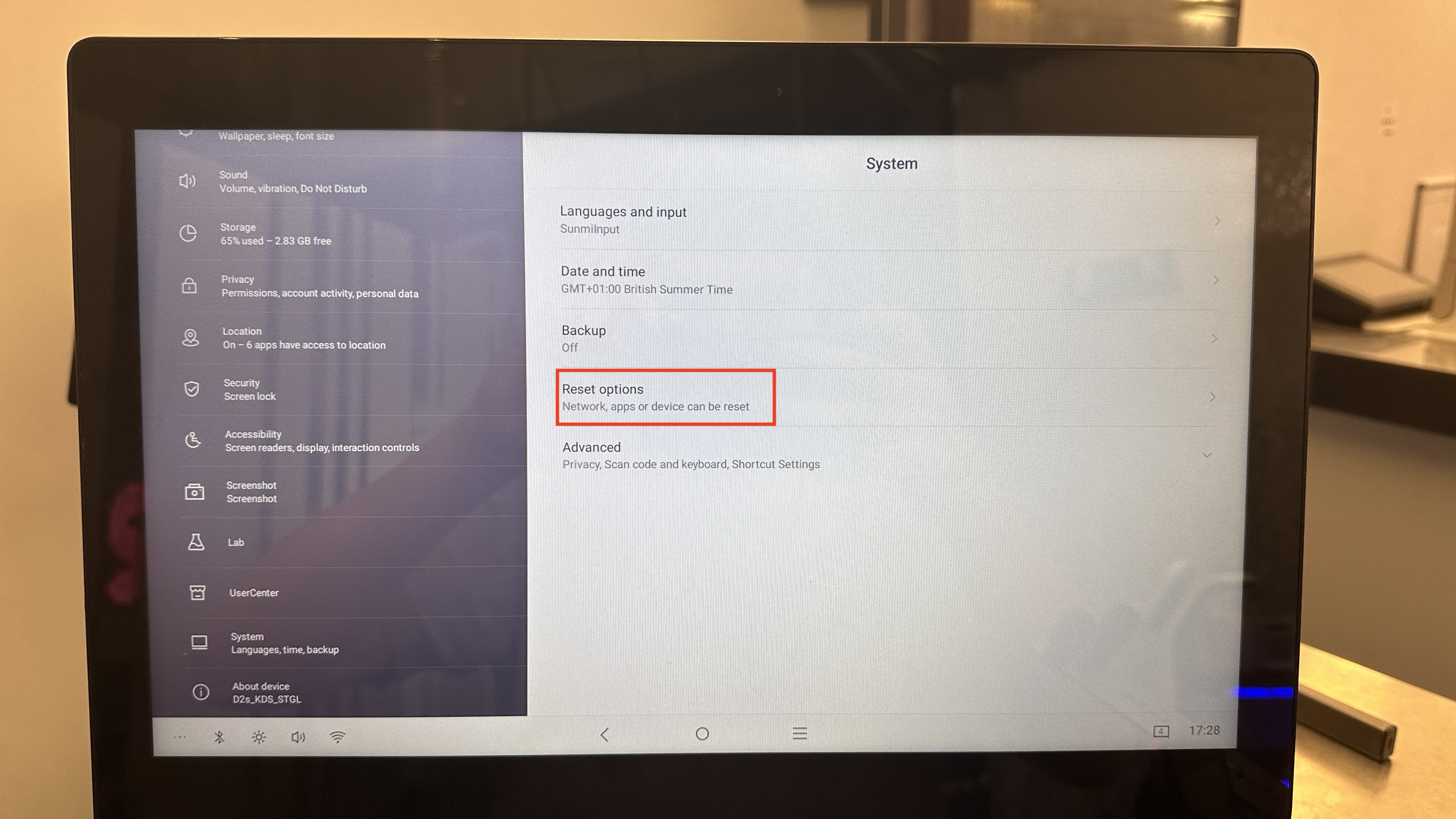
Step 4: Select Data Deletion
- You'll encounter three options; please choose "Delete All Data."
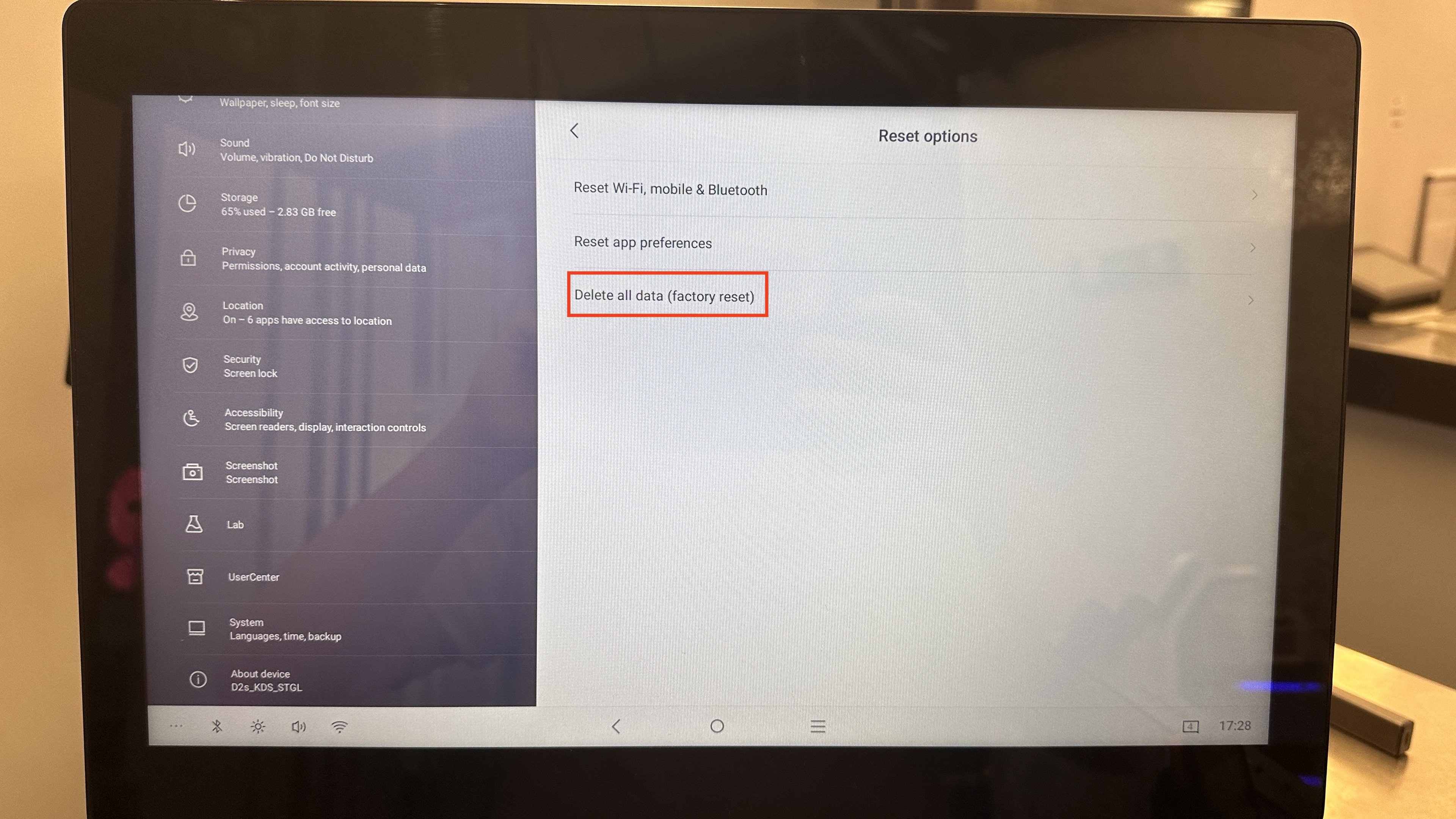
Step 5: Confirm Data Erasure
- Confirm your selection by clicking "Erase All Data." The device will initiate the reset process.
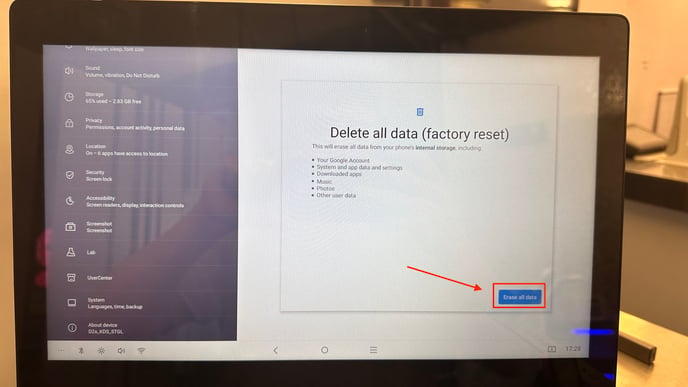
Step 6: Once reset
- Follow the initial prompts that appear upon reawakening, including network connection and language selection. Allow automatic application installations if prompted.
Step 6: Reinstall KDS Software
Now, it's time to reinstall your KDS software. Here's how:
-
Navigate to the "App Store," identifiable by its orange bag icon.
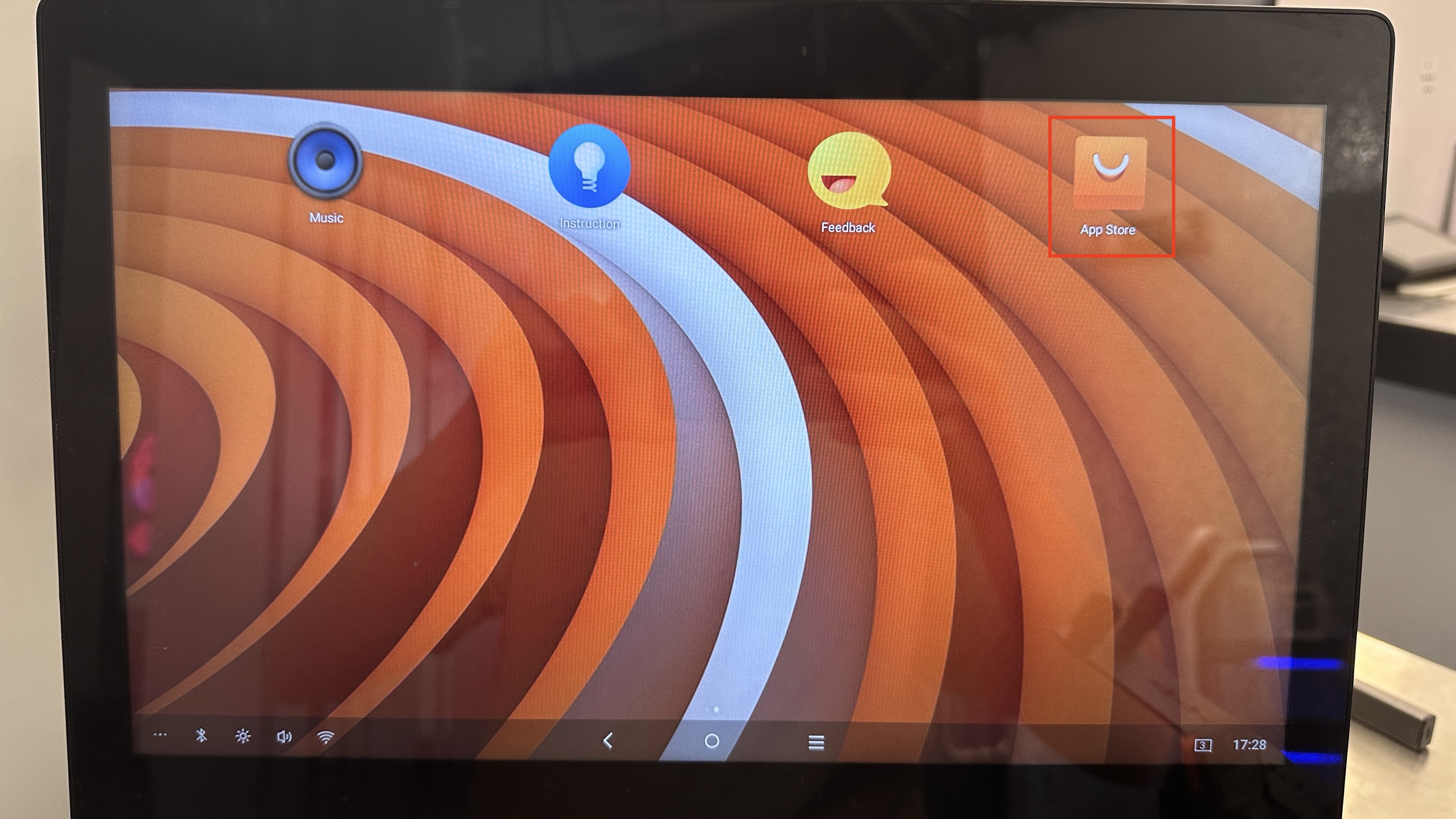
-
Locate and select the "Spark KDS" app, then click "Install."
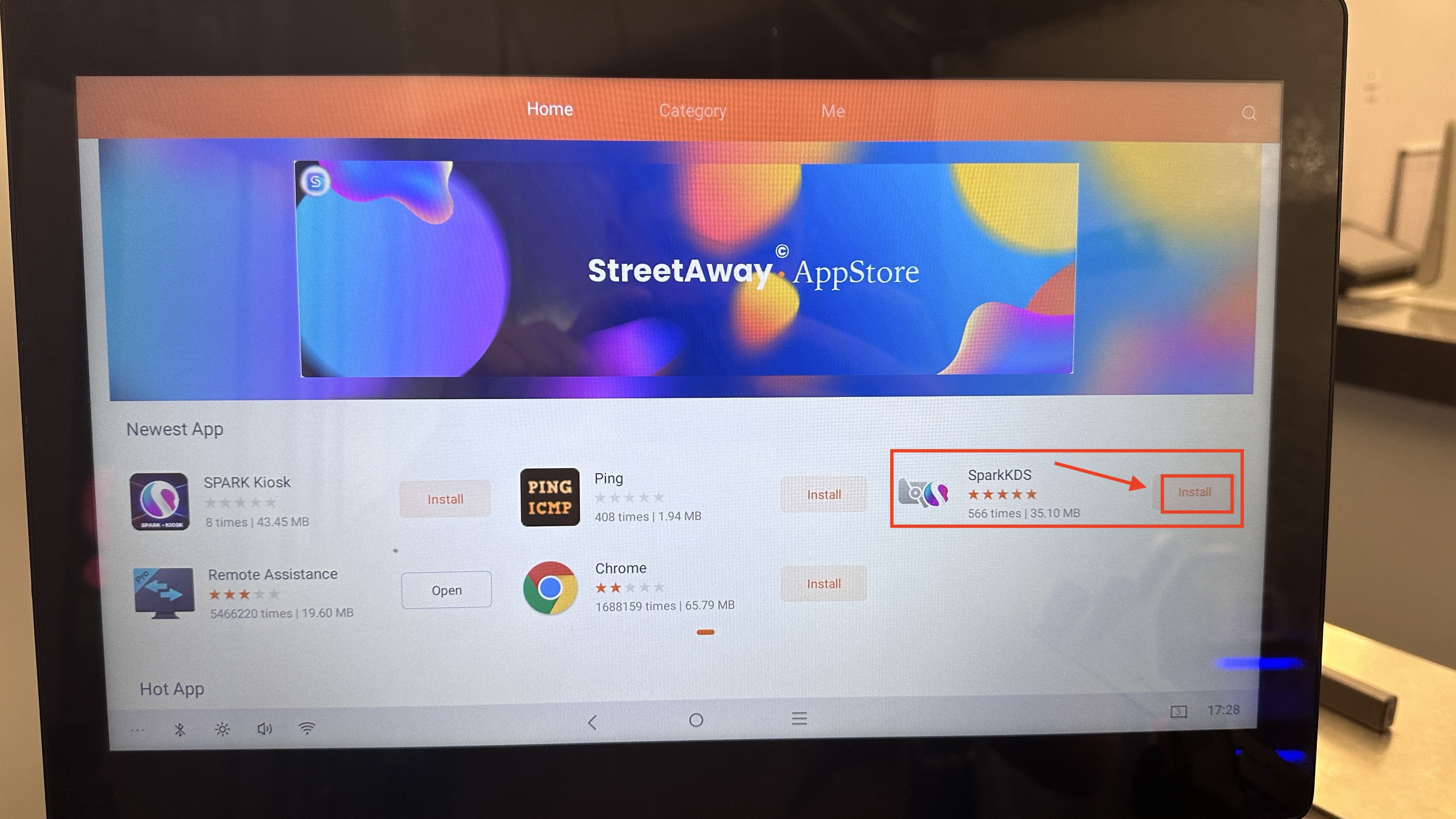
Step 7: Sign In and Device Naming
- Open up your KDS application and allow the prompts asking you to allow access to media and calls.
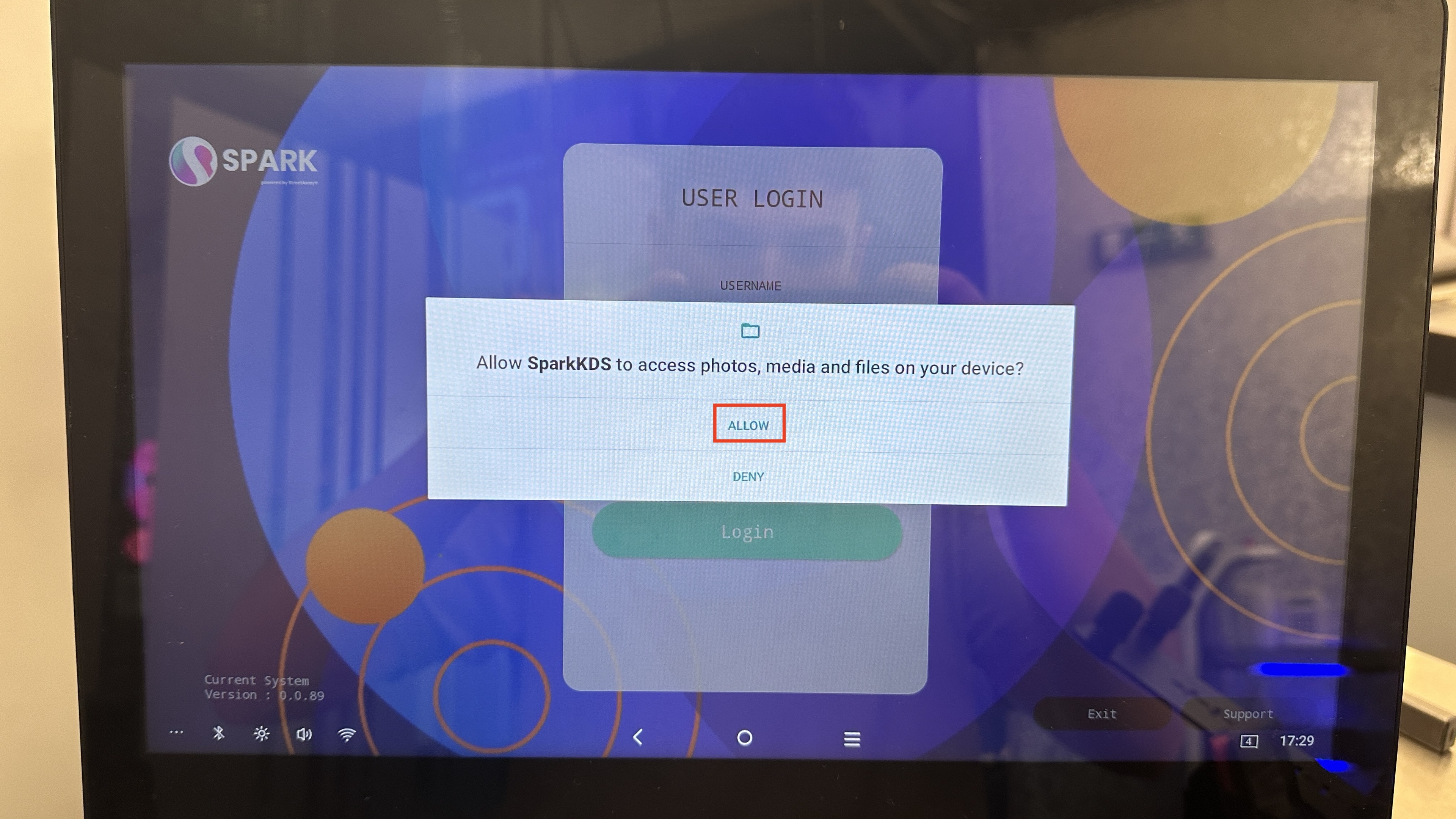
- Sign in using your Admin account credentials
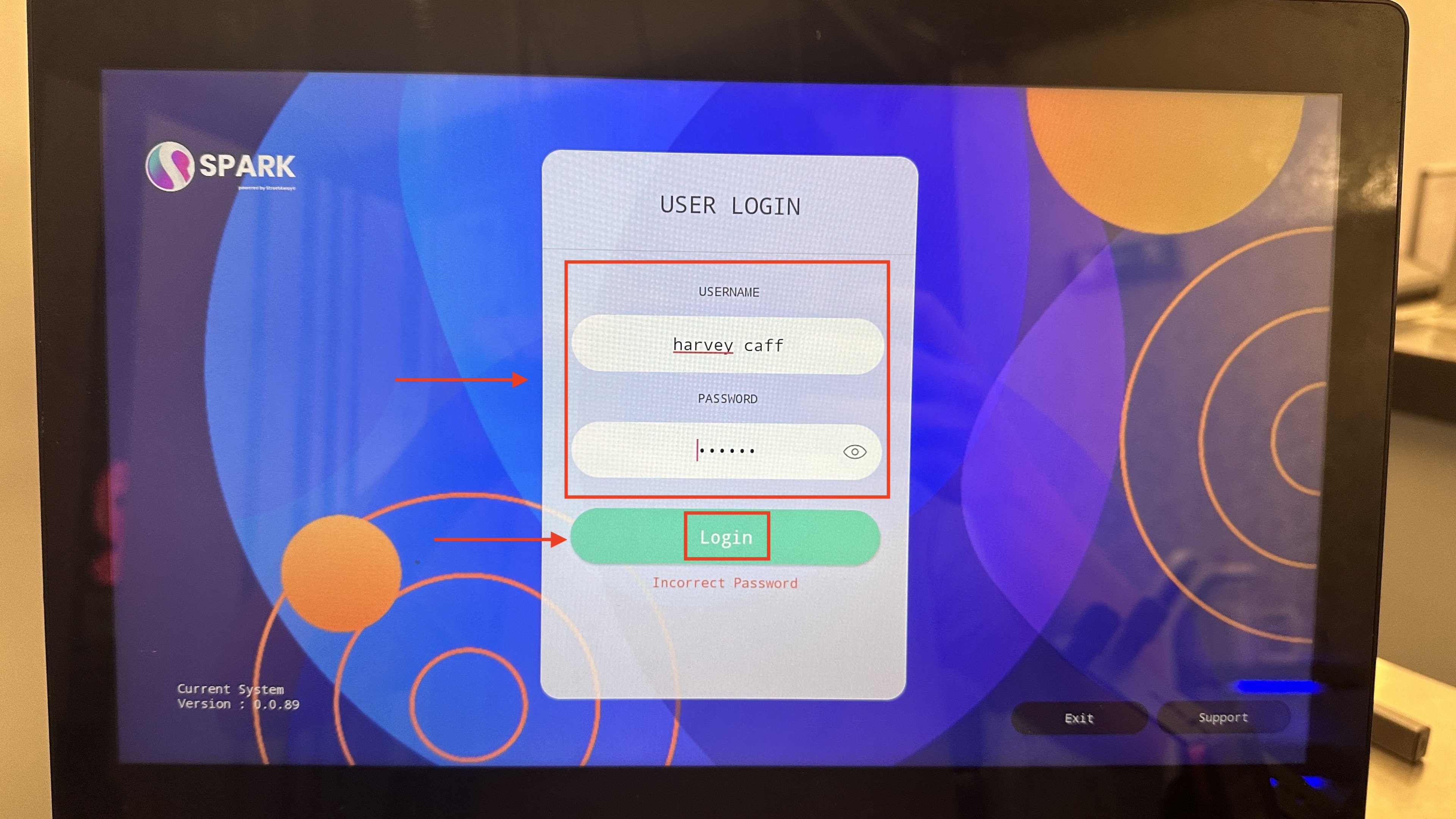
- It's essential to name the device something distinctive for easy identification, such as "KDS_Bar_Middle."
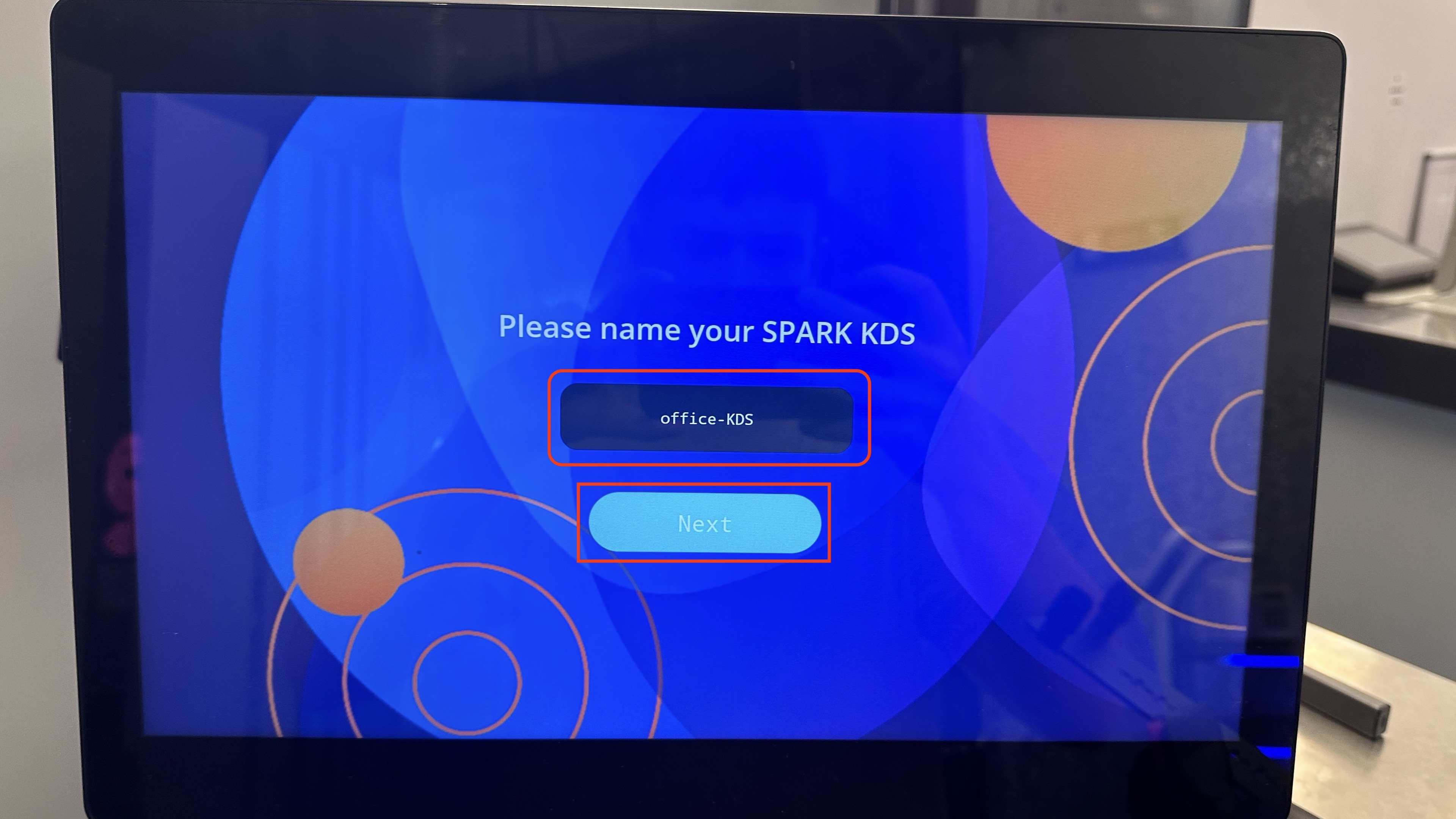
- You should now be successfully signed in to your KDS, and we recommend using the "Filter by Category" button to ensure the correct items are displayed, check both the "Category" and "course" filters.
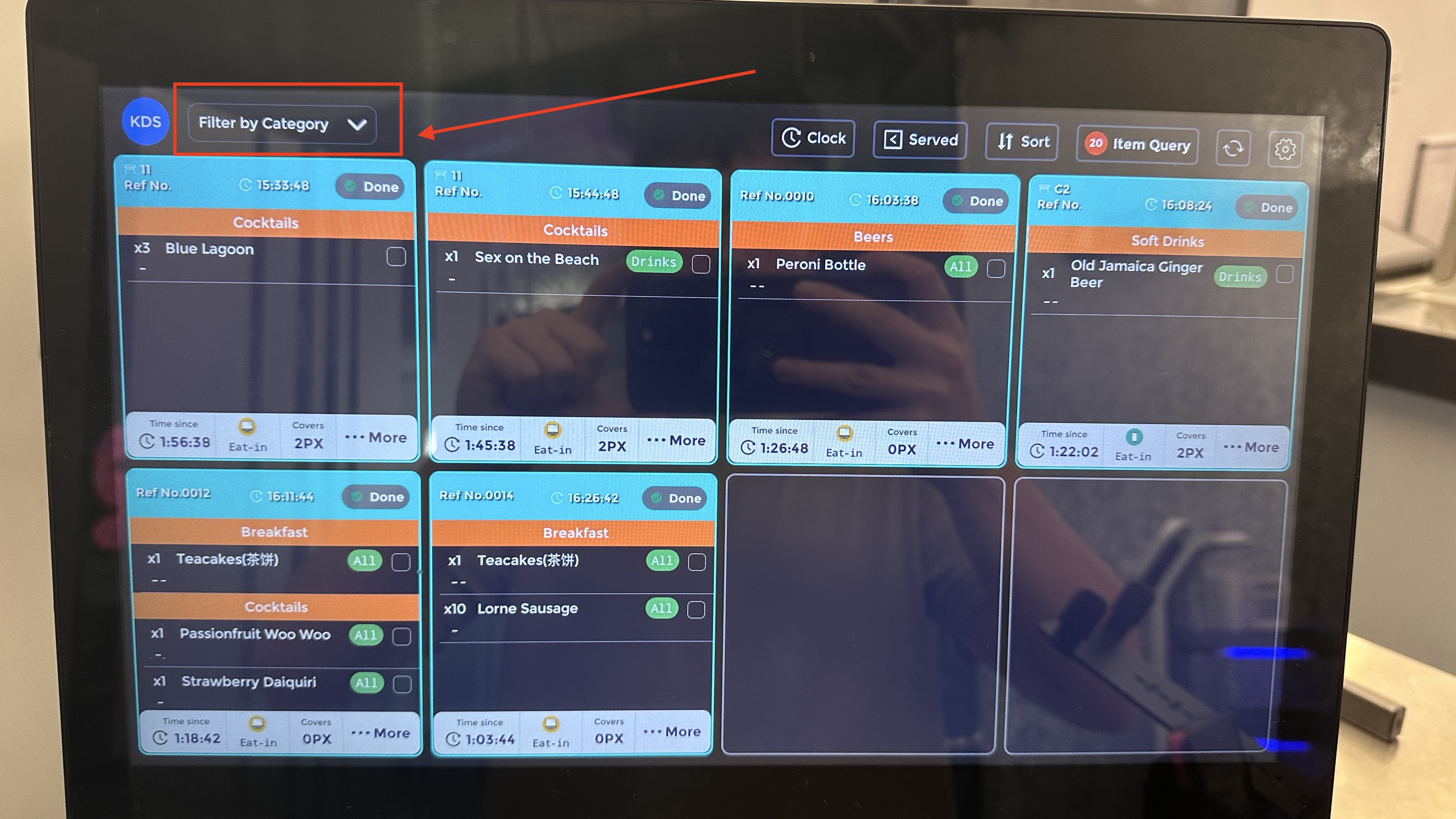
How to Bind a KDS to an EPOS system: Click here
How to Bind a Terminal to a KDS: Click here.