How to Customise Your Ordering Page
This article will explain how you can hide or display different elements of the UI on the main ordering screen
1. From the SPARK app, select the arrow  from the top left of the page and select the settings icon
from the top left of the page and select the settings icon
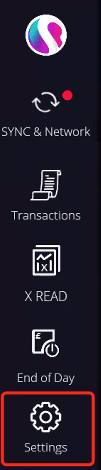
2. Select the Customise UI elements tile
3. A copy of the ordering screen will now show on your page, you can select the small tick icon on each button to either display  or hide
or hide  the button or tab.
the button or tab.
- In this example I have selected the takeaway, preview and allergens buttons to be hidden.
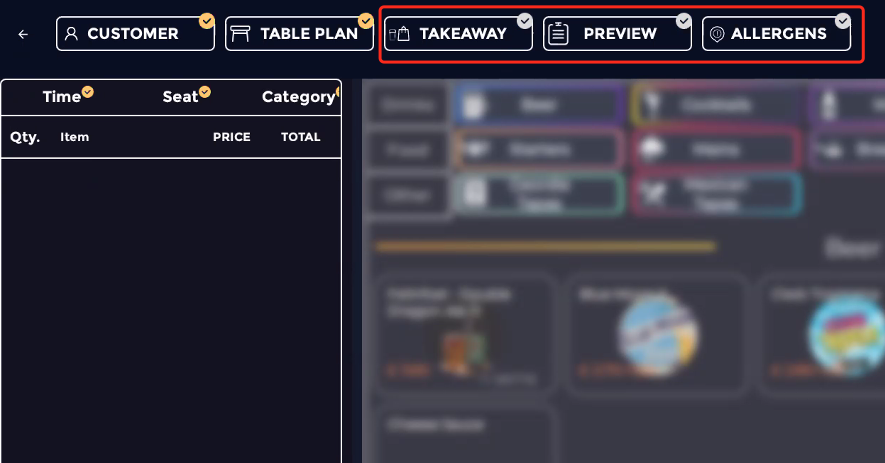
4. When you have finished customising your ordering screen press the arrow on the top left to exit and save 
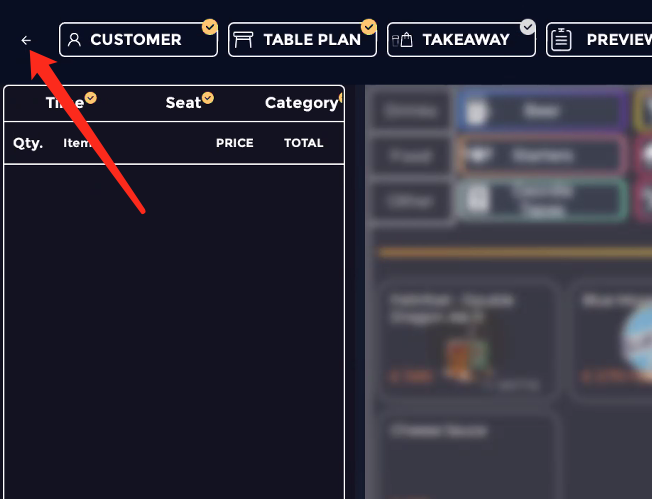
5. Go back to the main ordering page and you will now see your changes.
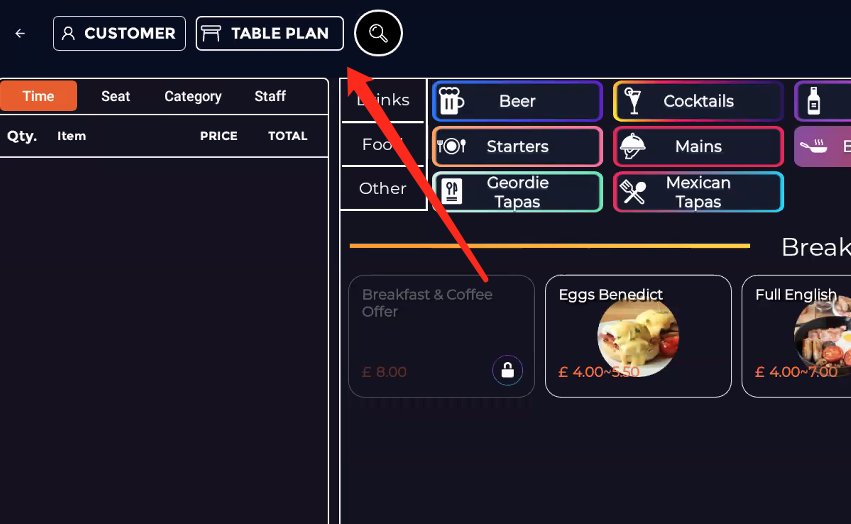
If you need further help with customising your ordering page UI you can view our video below or get in contact by emailing support@sparkepos.com