How to create unit rules within stock Management
A customizable way to keep track of stock
Cloud HQ allows you to keep track of stock right down to each individual item. We'll show you how to do that here.
Find 'Stock Management' in the toolbar on the left-hand side. Click 'Measurement Units'.
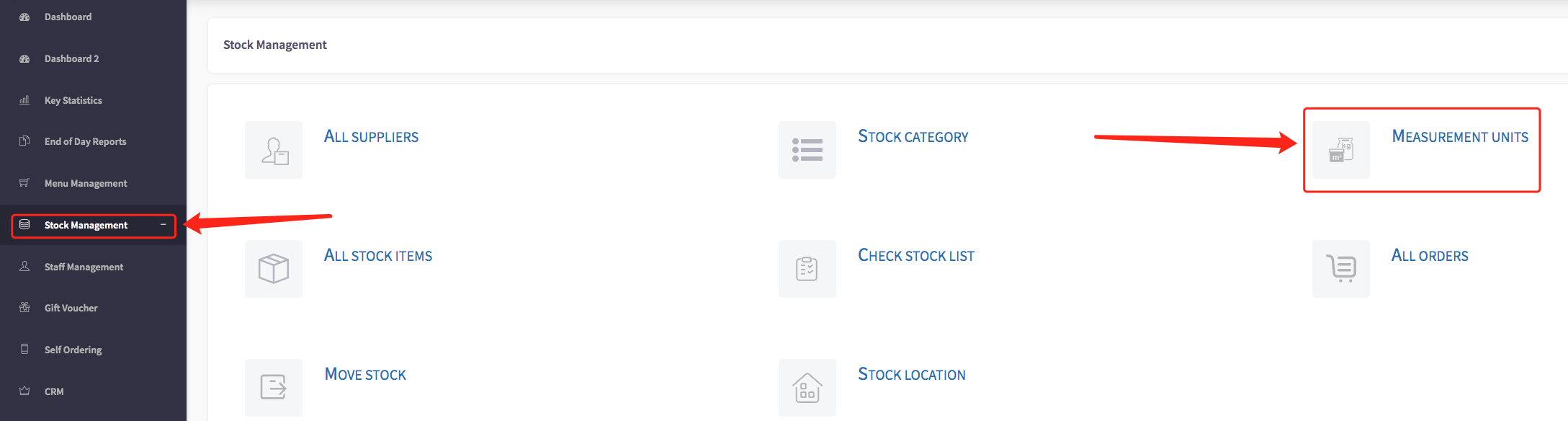
Click 'Add Unit'.
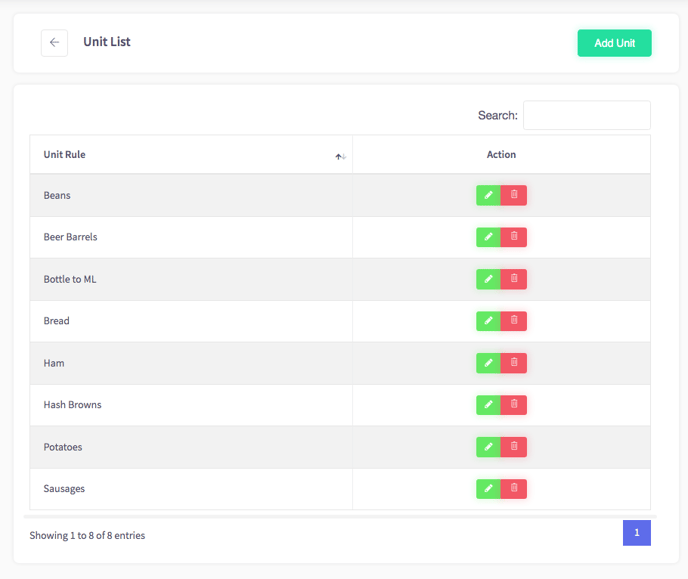
Let's look at the unit rule for sausages.
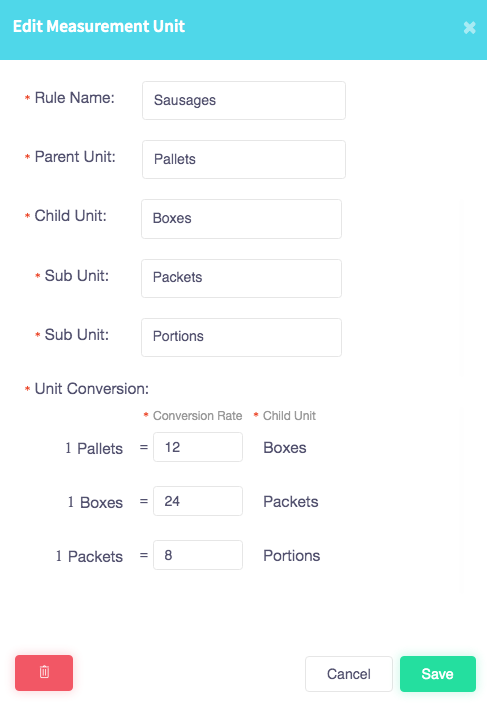
In this example, our sausages are delivered to us according to the following rules:
1. There are 8 portions of sausages in 1 packet.
2. There are 24 packets in 1 box.
3. There are 12 boxes in 1 pallet.
By breaking down our items at such a granular level, it becomes easier to keep track of stock in the event that, for example, a customer decides to cancel their order while it is being cooked. In that scenario, we would reduce our stock levels by 1 portion and the system would automatically track the rest.
Fill in the fields shown above according to your own needs, and then click the green 'Save' button when you're done.