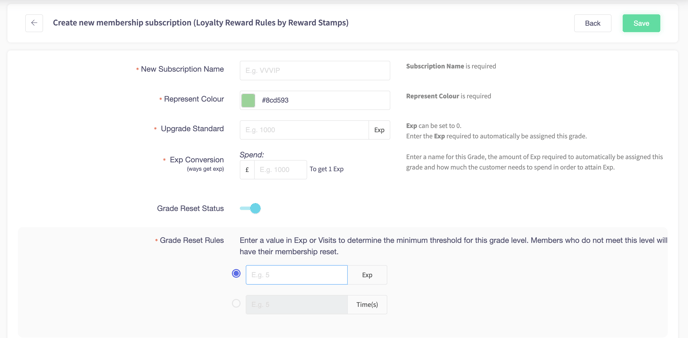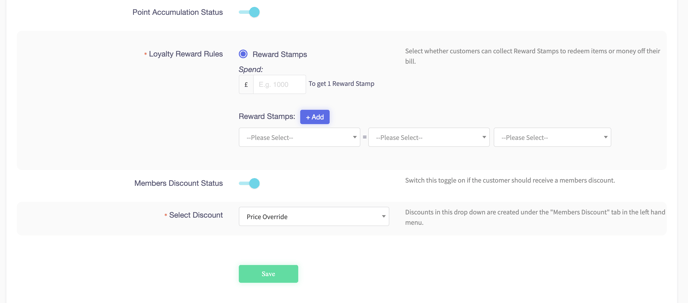How to create and manage a membership subscription
This article will explain how to add a Loyalty Subscription Membership
1. In the back office, click CRM on the left hand navigation bar
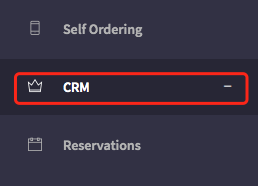
2. The Customer Relationship Management section will now open. Now click Membership Level.
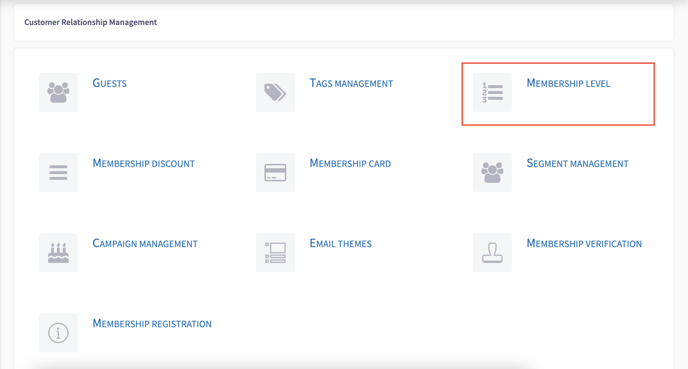
When on the Subscription Management click on an Action to do the following:
Click the green pencil to Edit Subscription
Click the blue cog to Edit Discount
Click the red bin to delete the subscription
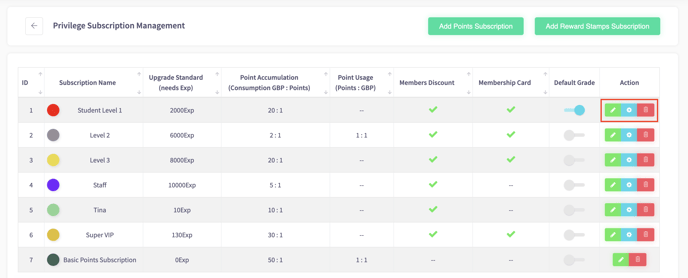
Points Subscription
If you want to add a loyalty points subscription then click "Add Points Subscription"
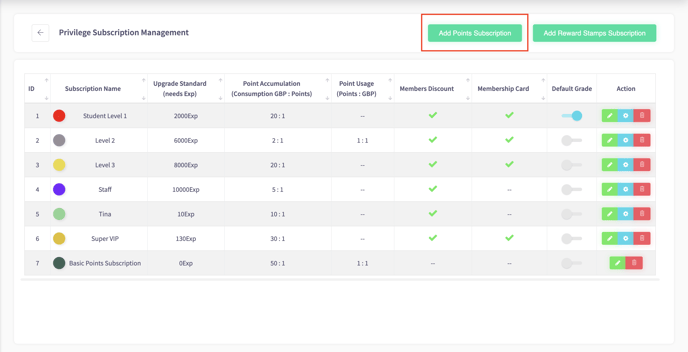
You will now be prompted to fill out the following sections.
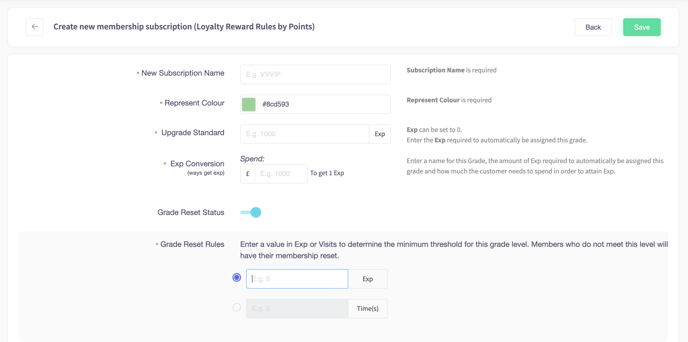
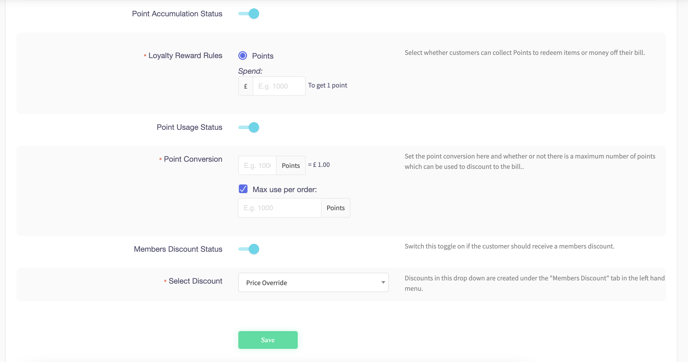
Reward Stamp Subscription
If you want to add a loyalty points subscription then click "Add Reward Stamps Subscription"
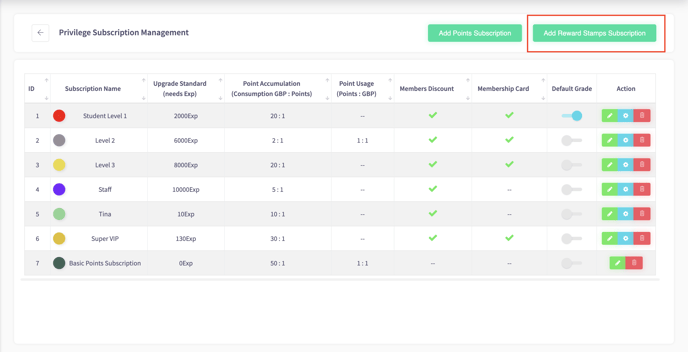
You will now be prompted to fill out the following sections.