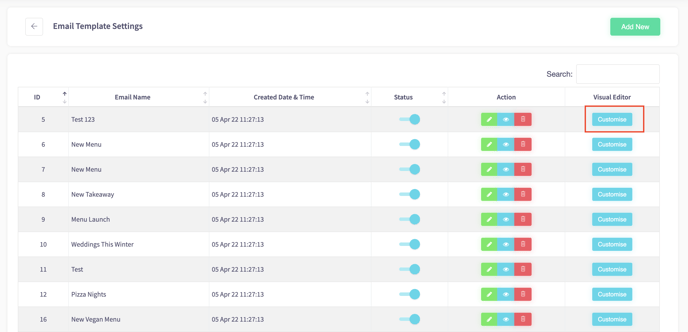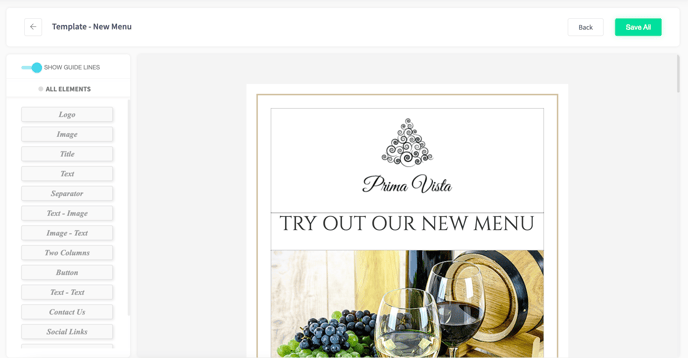How to create an Email Template
This article will explain how to create and manage an email template
1. In the back office, click CRM on the left hand navigation bar
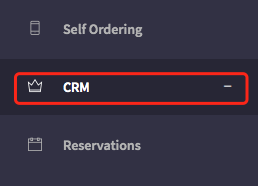
2. The Customer Relationship Management section will now open. Now click Email Themes.
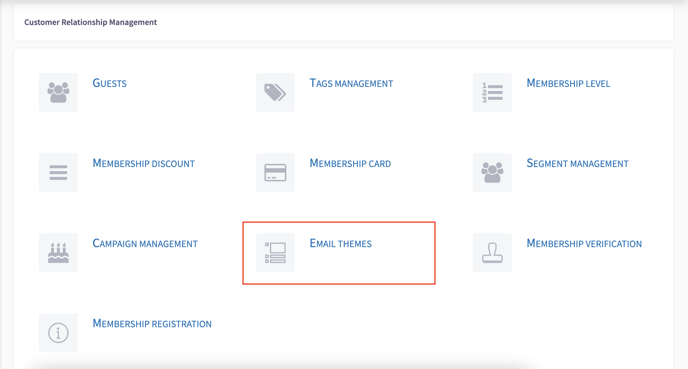
3. Click Add New to create an Email Template

4. Select which Template you'd like to use
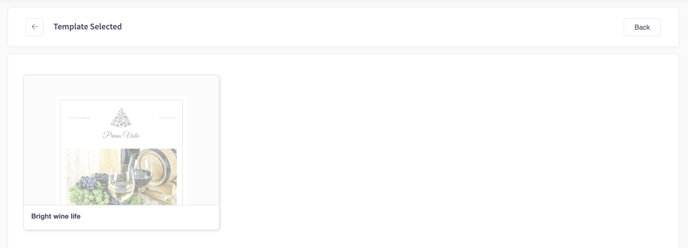
5. Click Details & Preview to preview the template, Click Select to chose the template
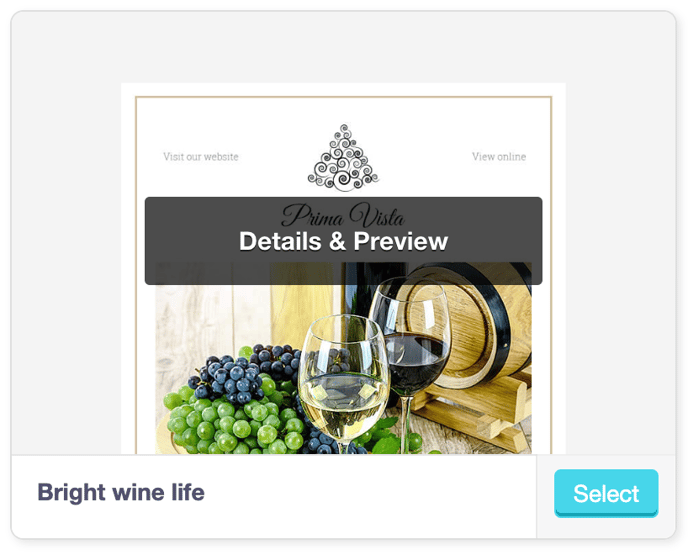
6. Type a name for your template, this can be changed in the future
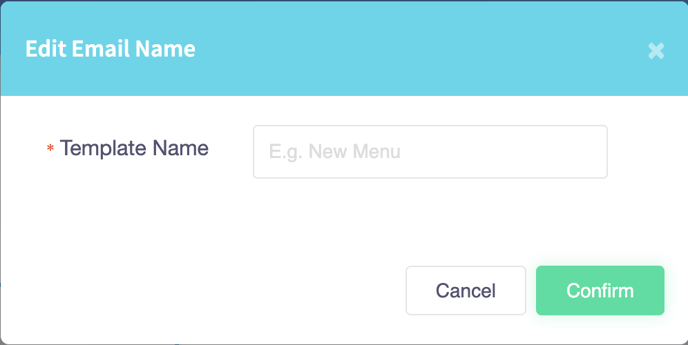
7. Now create your email template. Using the elements to the left, the email template can be created to fit the theme
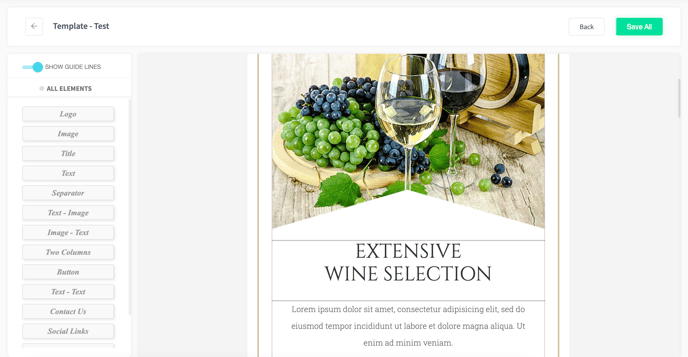
When on the Email Template Settings;
Click Status to toggle whether the Email is live or not
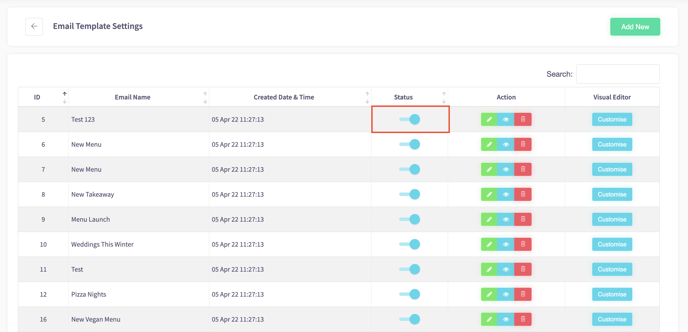
Click on an Action to do the following:
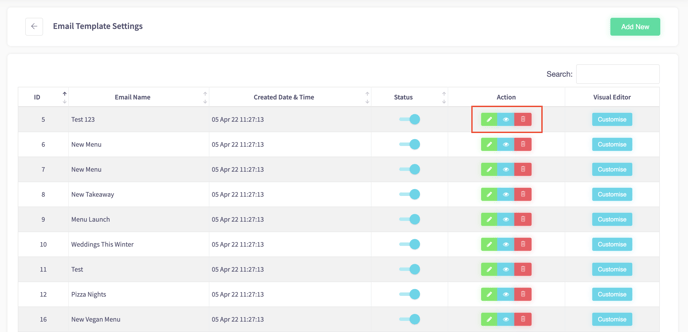 Click the Green Pencil to Edit Email Name
Click the Green Pencil to Edit Email Name
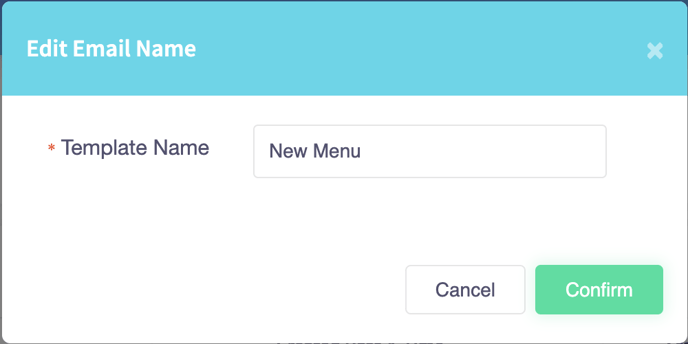 Click the Blue Eye to Preview the Template
Click the Blue Eye to Preview the Template
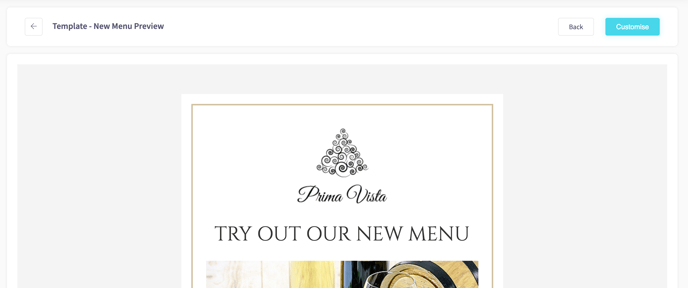 Click the Red Bin to delete the email
Click the Red Bin to delete the email
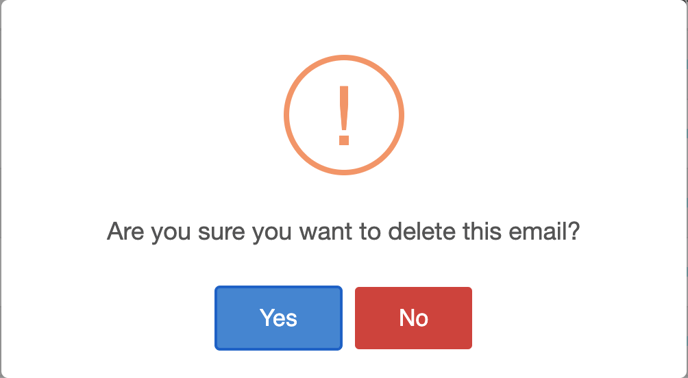
Click Customise to edit the email template