Adding A New Stock Category
This guide will show you how to create a product category via Cloud HQ.
- How to edit and remove categories.
Find 'Stock Management' in the toolbar on the left-hand side. Click 'Stock Category'.
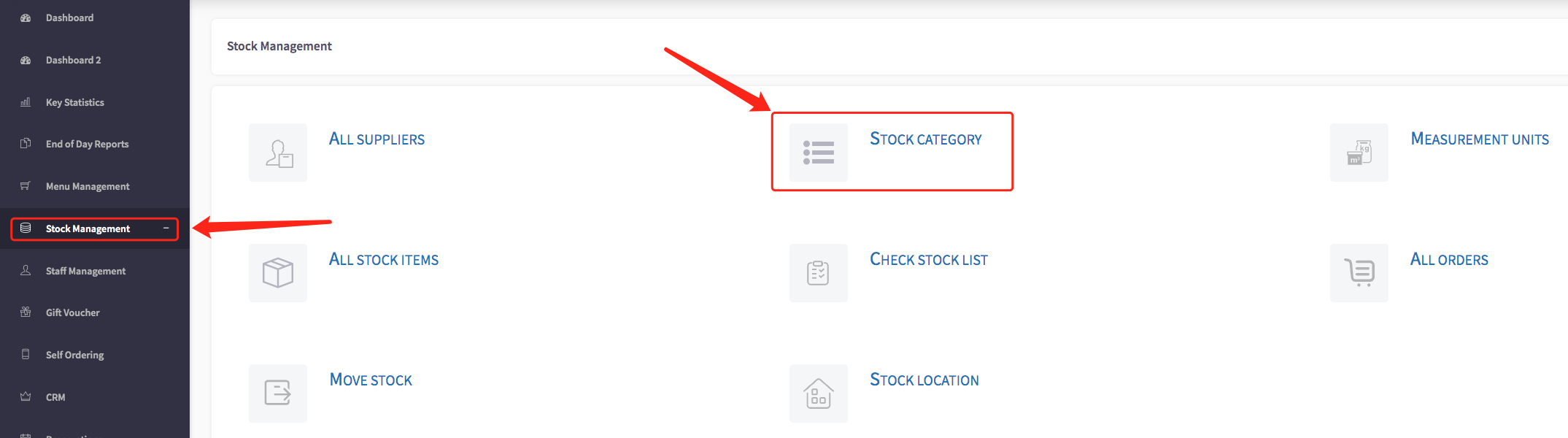
This will bring up all of your stock categories.
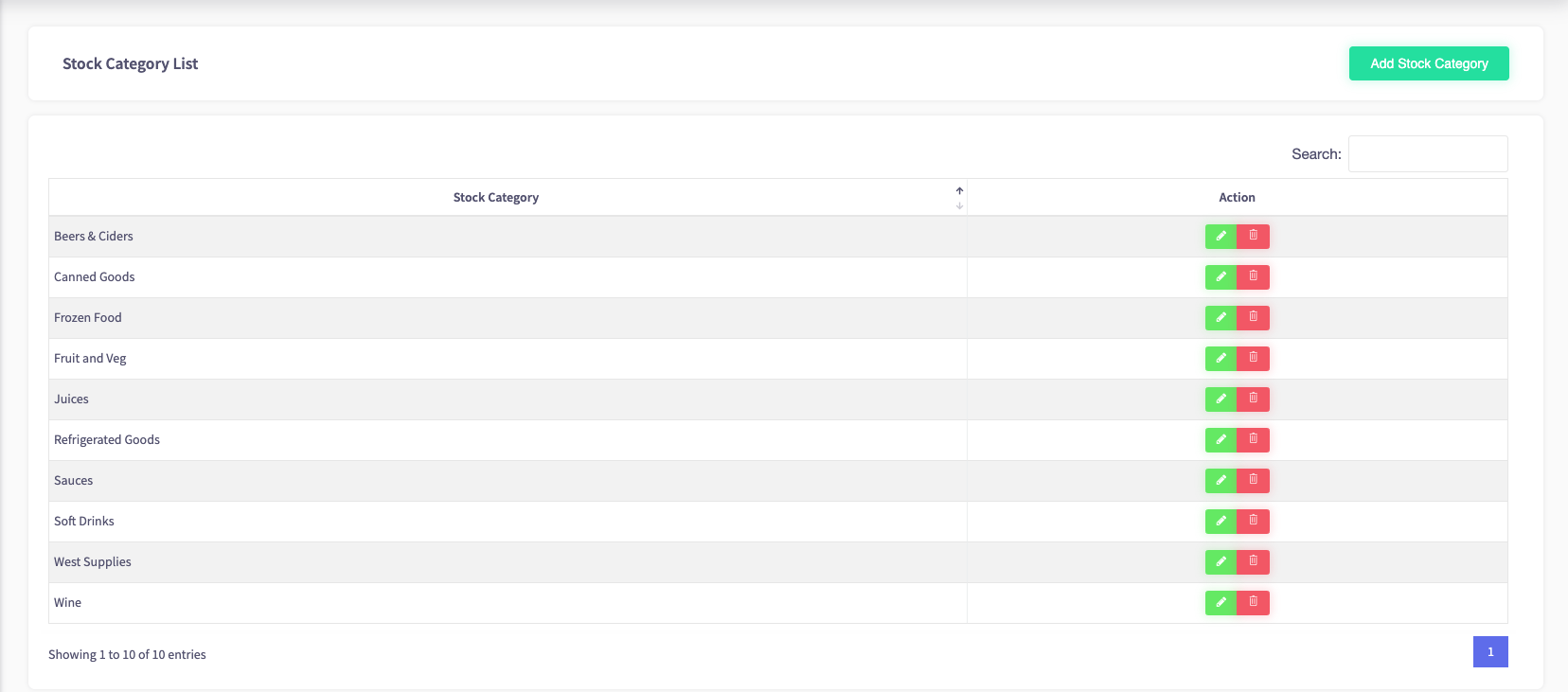
Click 'Add Stock Category' at the top-right of the page.
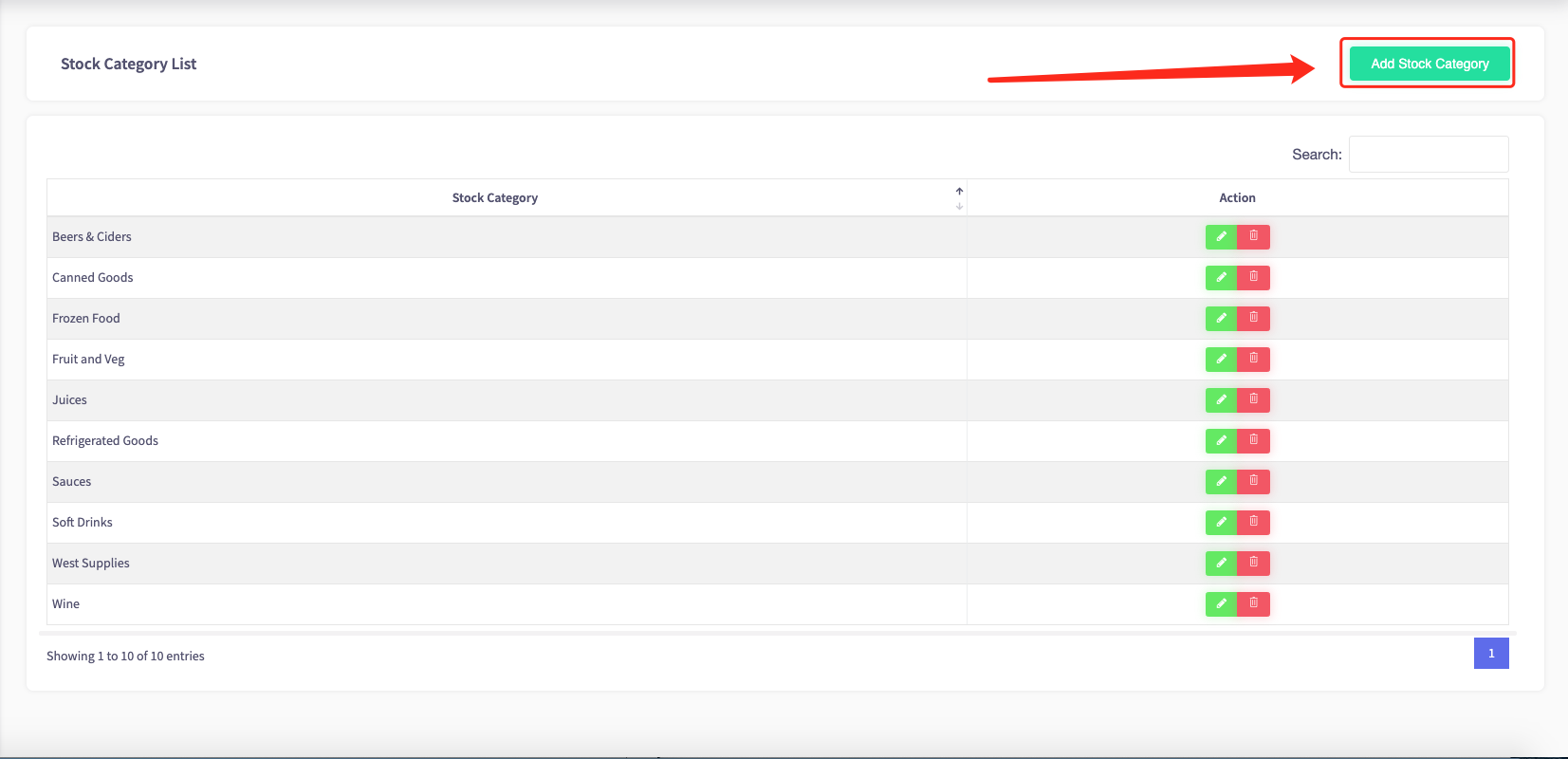
Select the stock category type by using the drop-down menu.
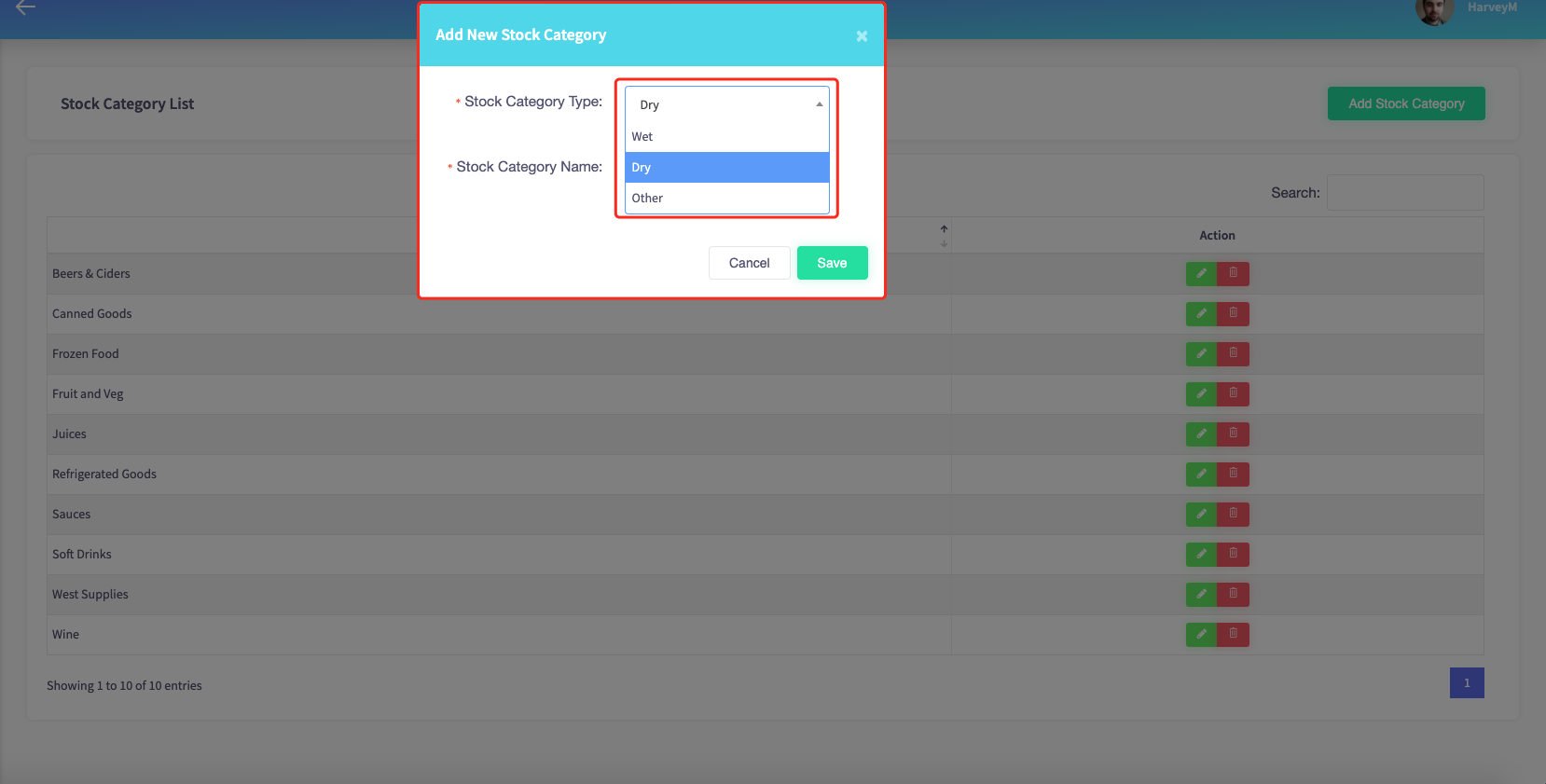
Give your stock category a name.
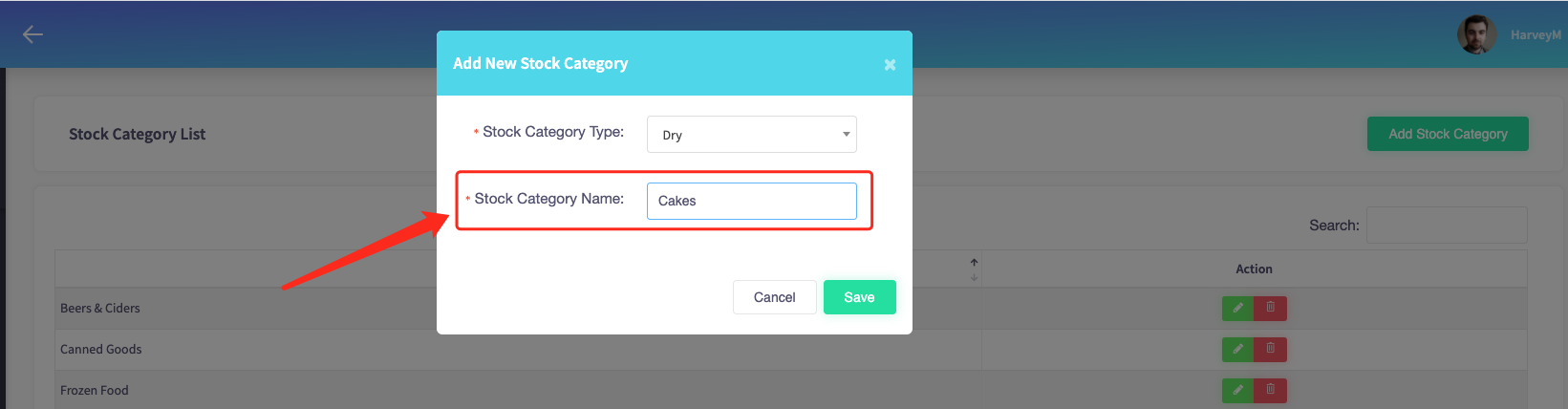
Click the green 'Save' button to finish.
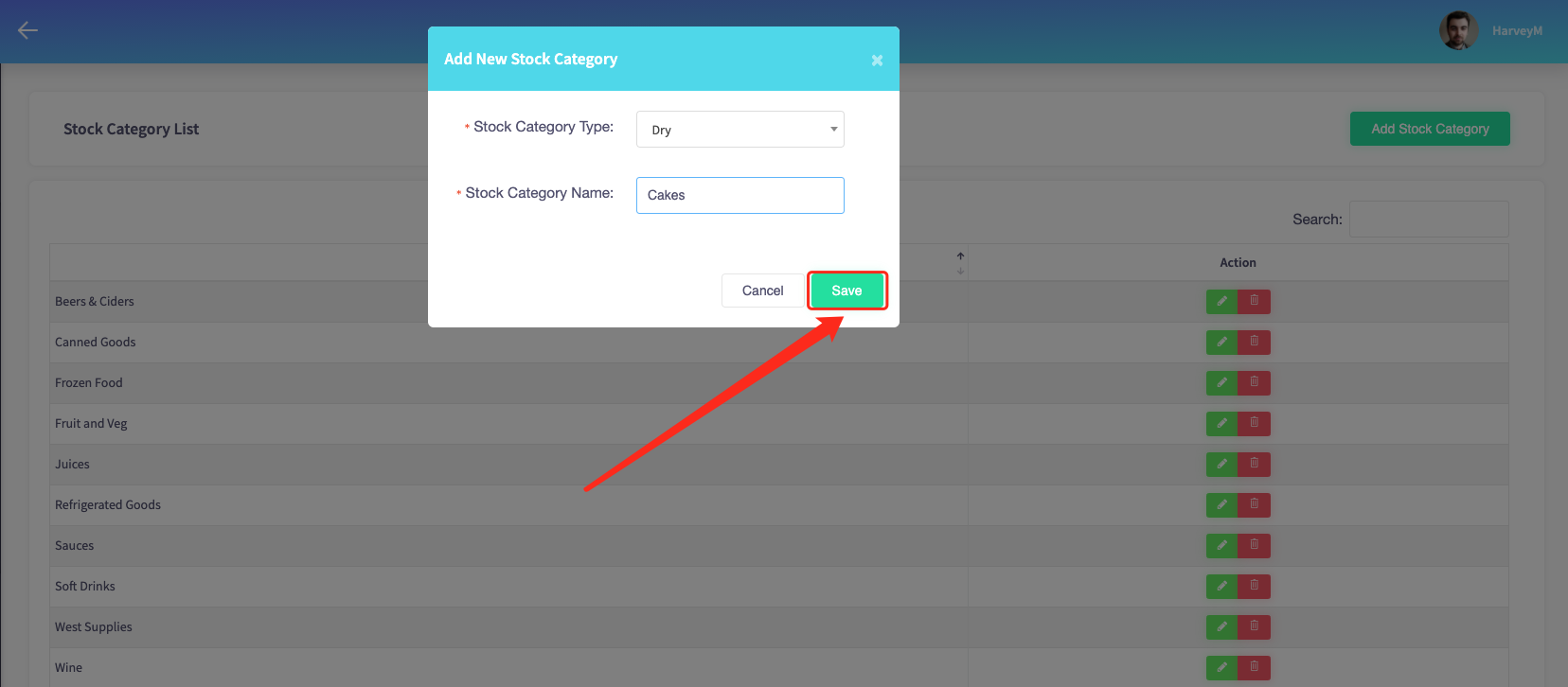
Editing a Category
- In the category list, click the
 icon next the chosen category.
icon next the chosen category. - Edit the name and type in the pop up box and click Save.
Deleting a Category
- In the category list, click the
 icon next to the chosen category.
icon next to the chosen category. - Click 'Yes' when the message, “Are you sure you want to delete this stock category?”, appears.
- The category will then be deleted and removed from the list.