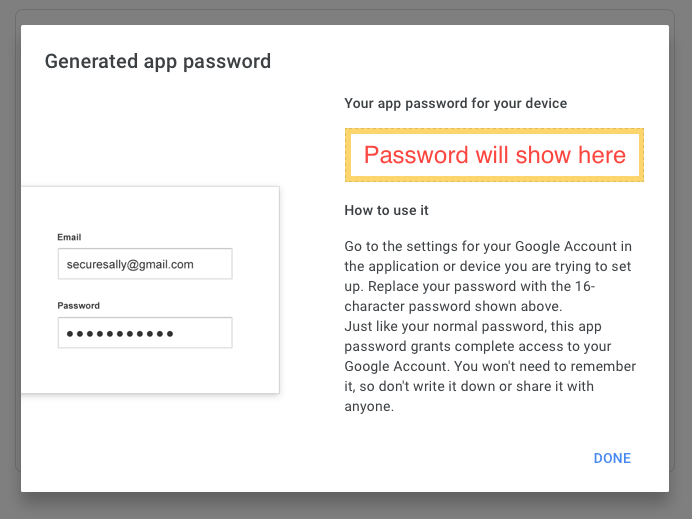How to Create a Gmail App Password for the Email Agent
Setting up an email agent allows your customers to receive SPARK emails from an account they're familiar with. Here's how to set it up.
Firstly, from google, enter your Gmail account. Click the account icon, and click "manage your Google account"
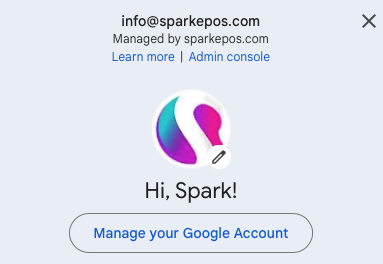
In your account, find "Security" on the left side.
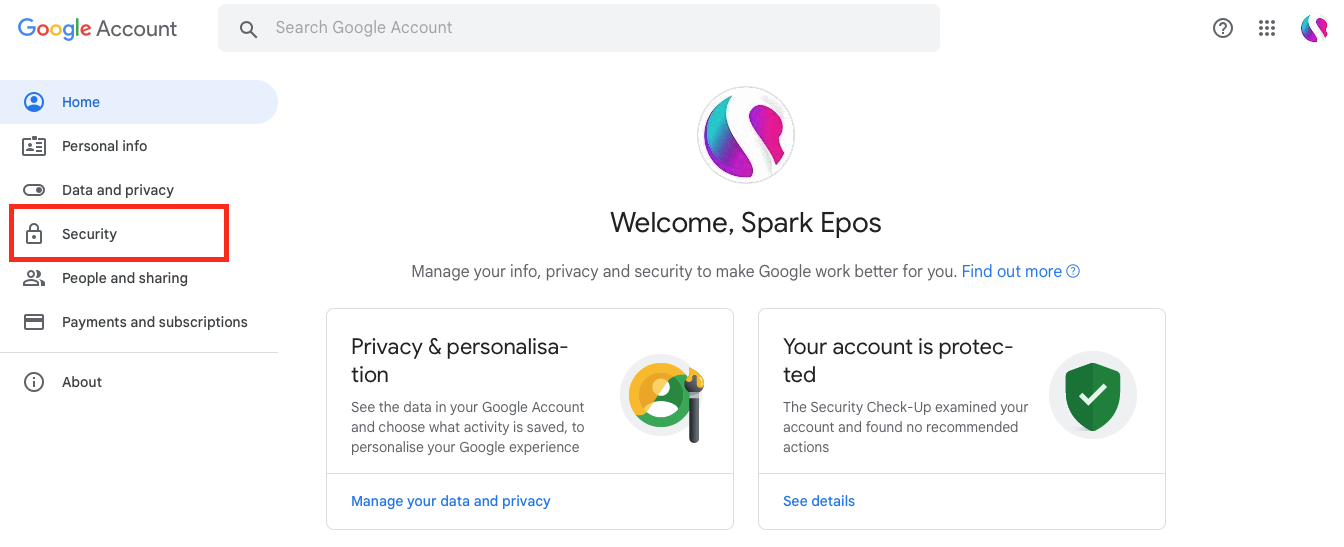
Then enter the "2-Step Verification", this will allow you to set up further security for your account, and create App Passwords
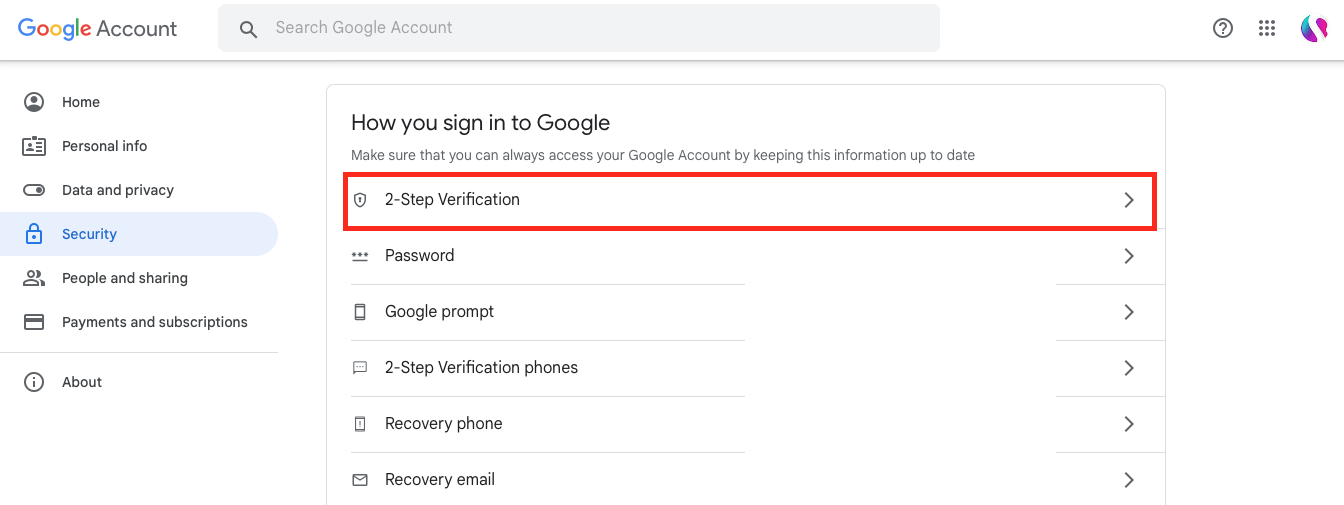
When the 2-step has been set, you'll see "App Passwords" at the bottom of the page. Click this setting.
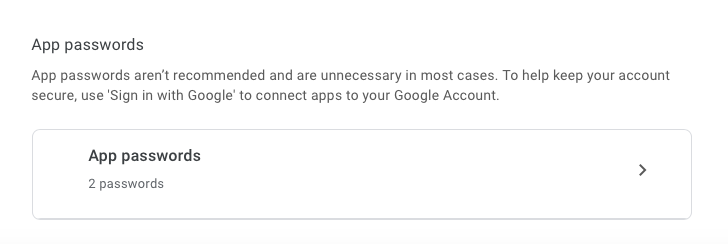
You'll be asked to select an app, simply select "Other" and enter a custom name. We suggest "SPARK EPoS". Then click "Generate"
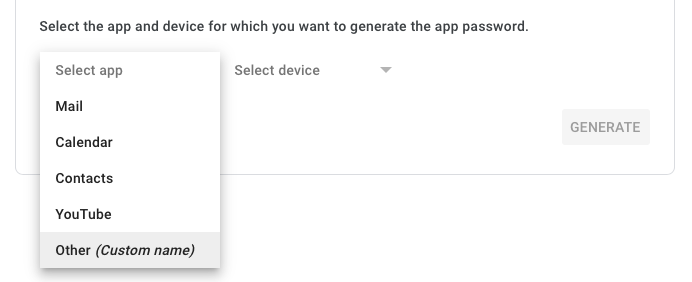
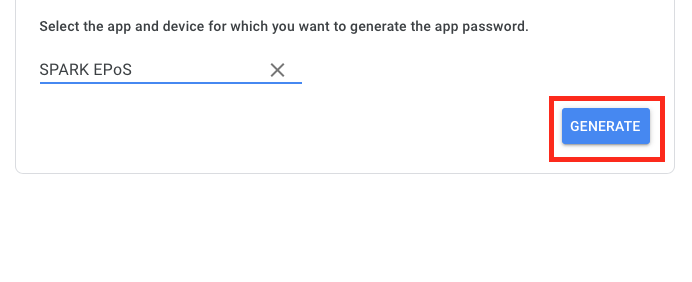
Here you'll see your new App Password created. Use this password, along with the Gmail account it's linked with, to further customise your SPARK HQ.