How to configure receipt settings on the terminal.
This article will show you how to change the receipt setting on the terminal to best suit your ability.
- Firstly, log into any terminal you would like to configure.
- Once logged in find the arrow at the top left of the screen and press it.
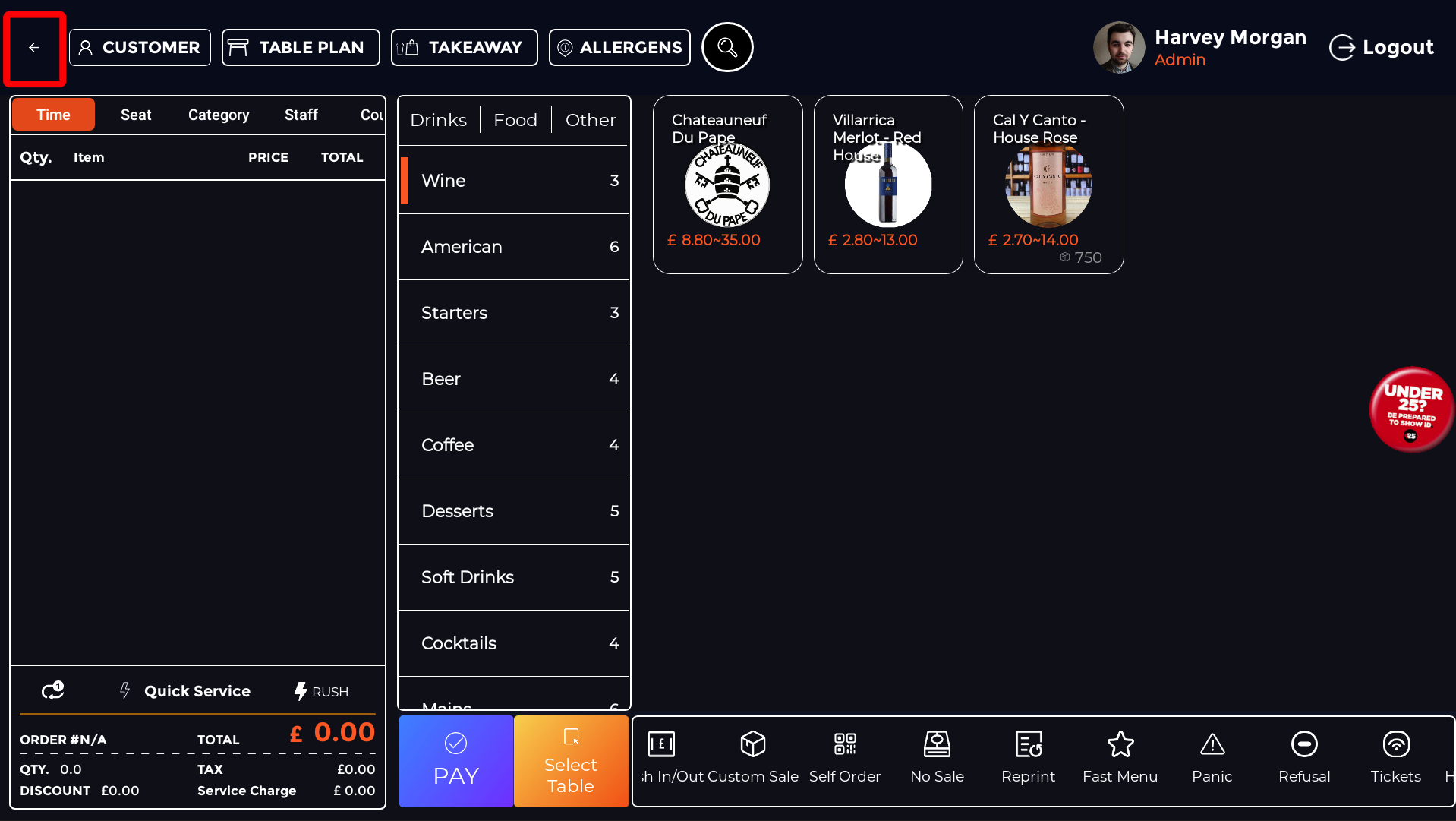
- Then navigate over to the settings menu.
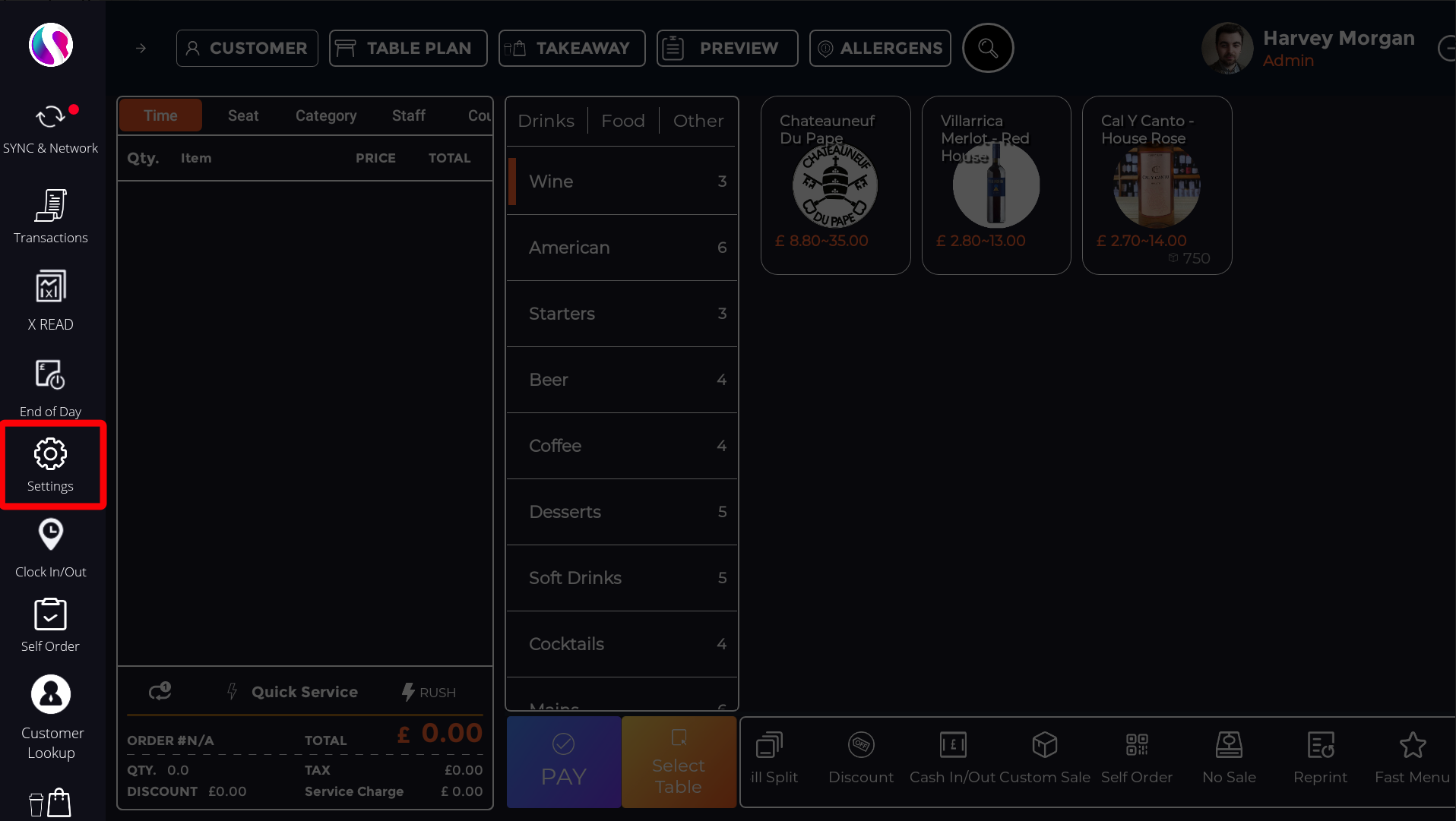
- Once you are on the settings menu, press 'System Settings'
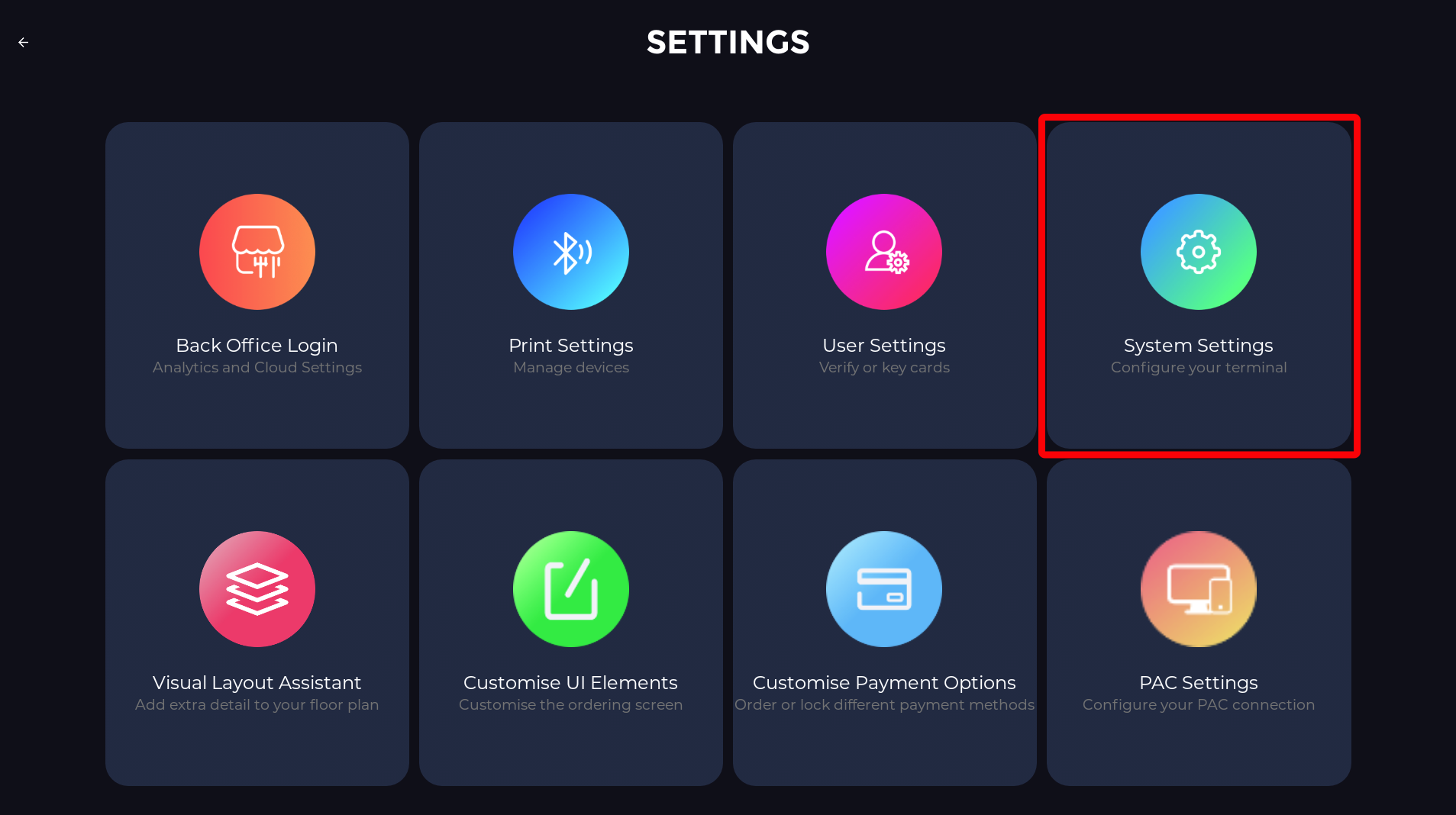
- Once in 'System Settings', find the 'Internal Printer' on the left hand side and click it.
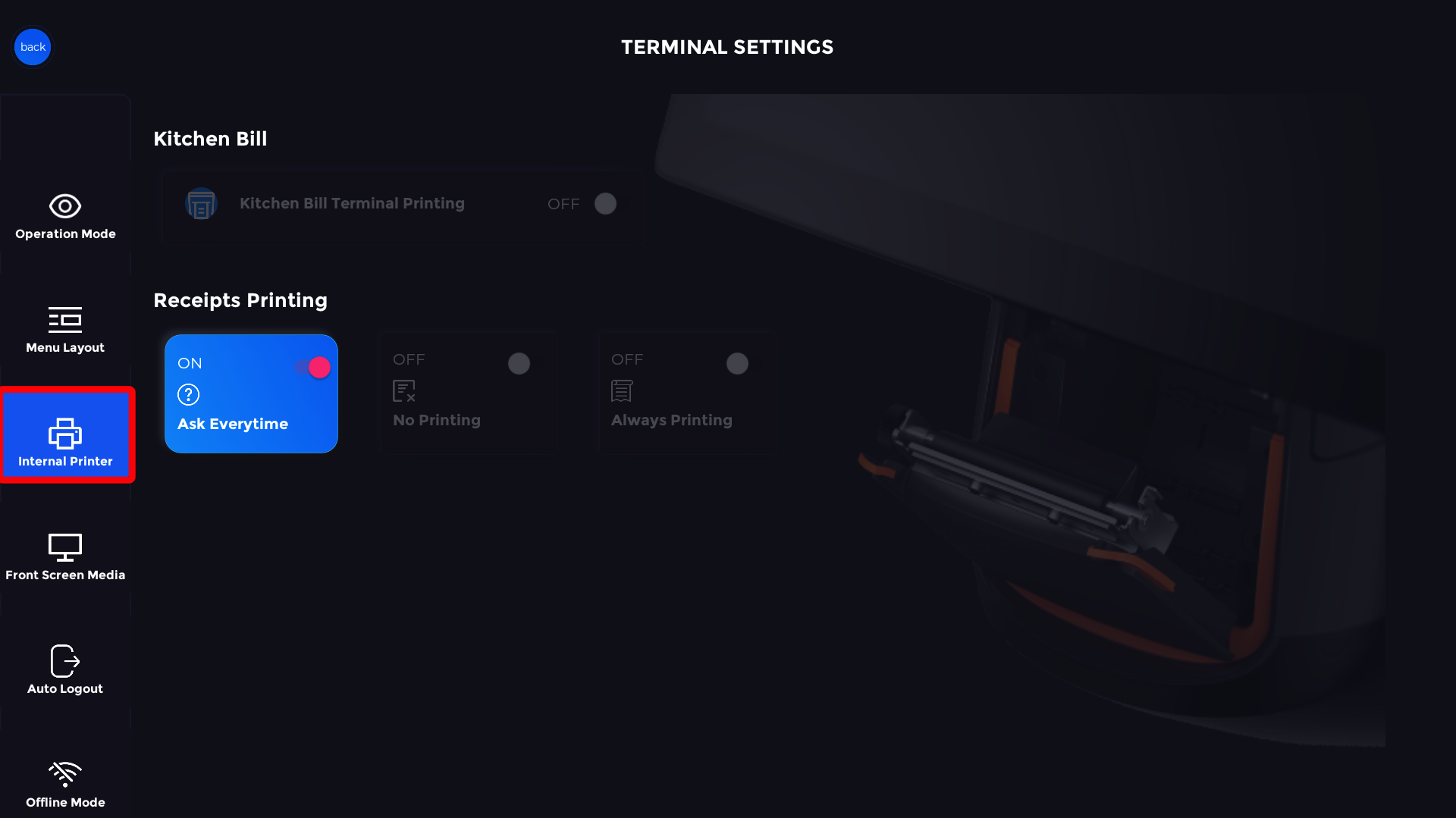
- You will then see 3 different options under 'Receipts Printing'
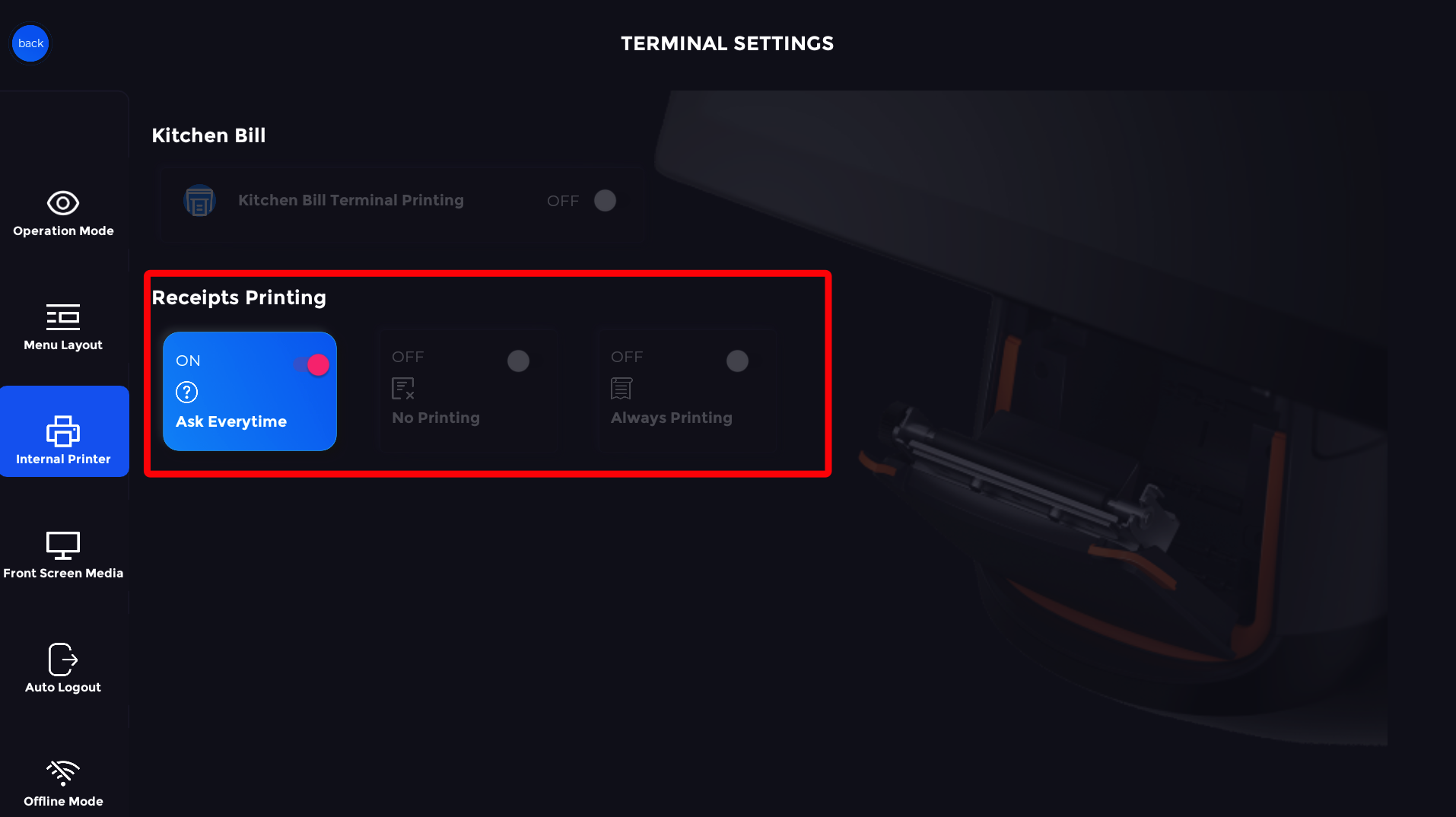
- The first option being 'Ask Everytime', this means that after every bill has been paid it will ask you if you'd like a receipt.
If this isn't already switched on, simply press it to change the settings.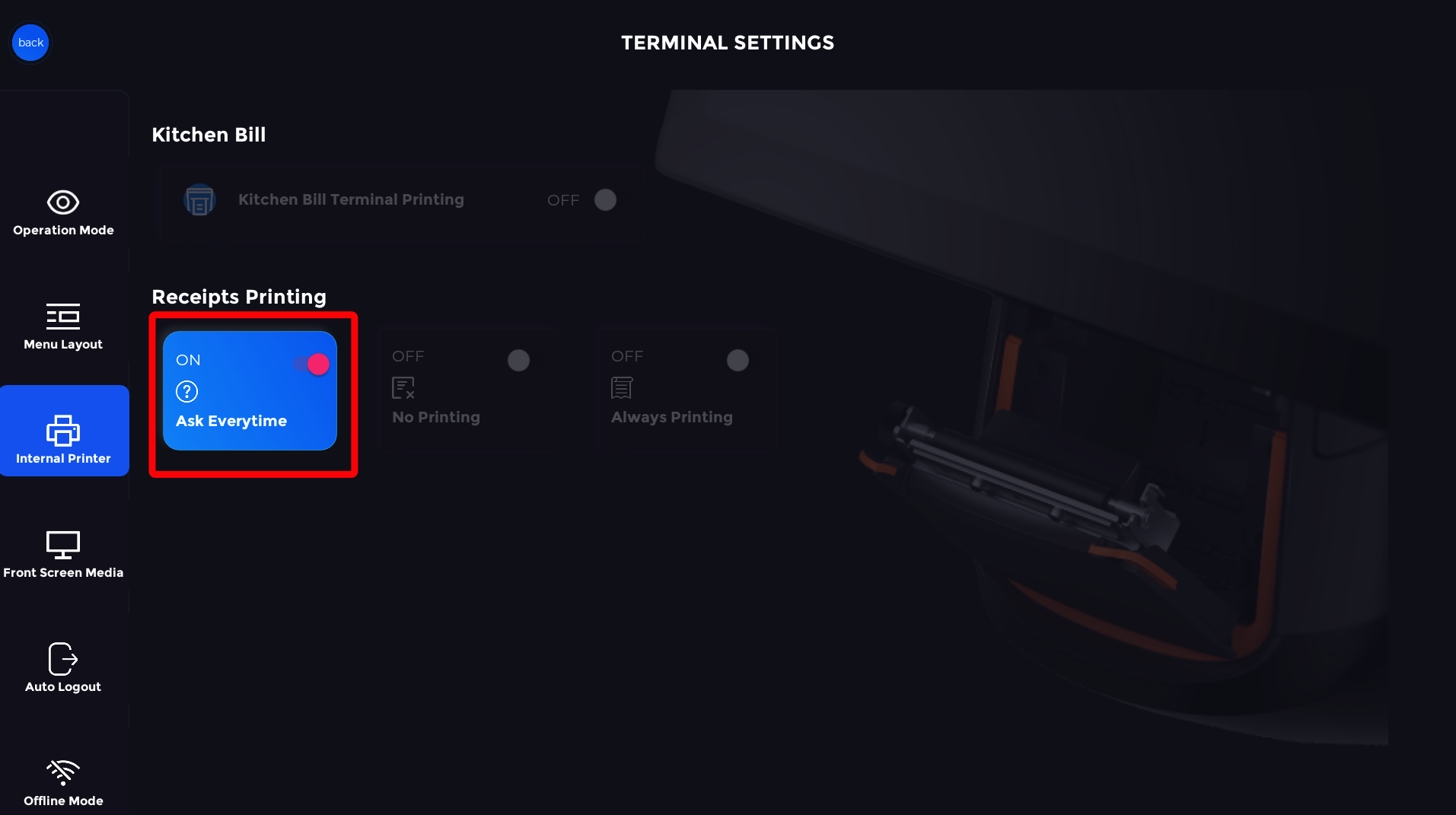
- The next option is 'No Printing', this option stops a receipt from printing after every transaction. However, you can still manually print receipts with this option on.
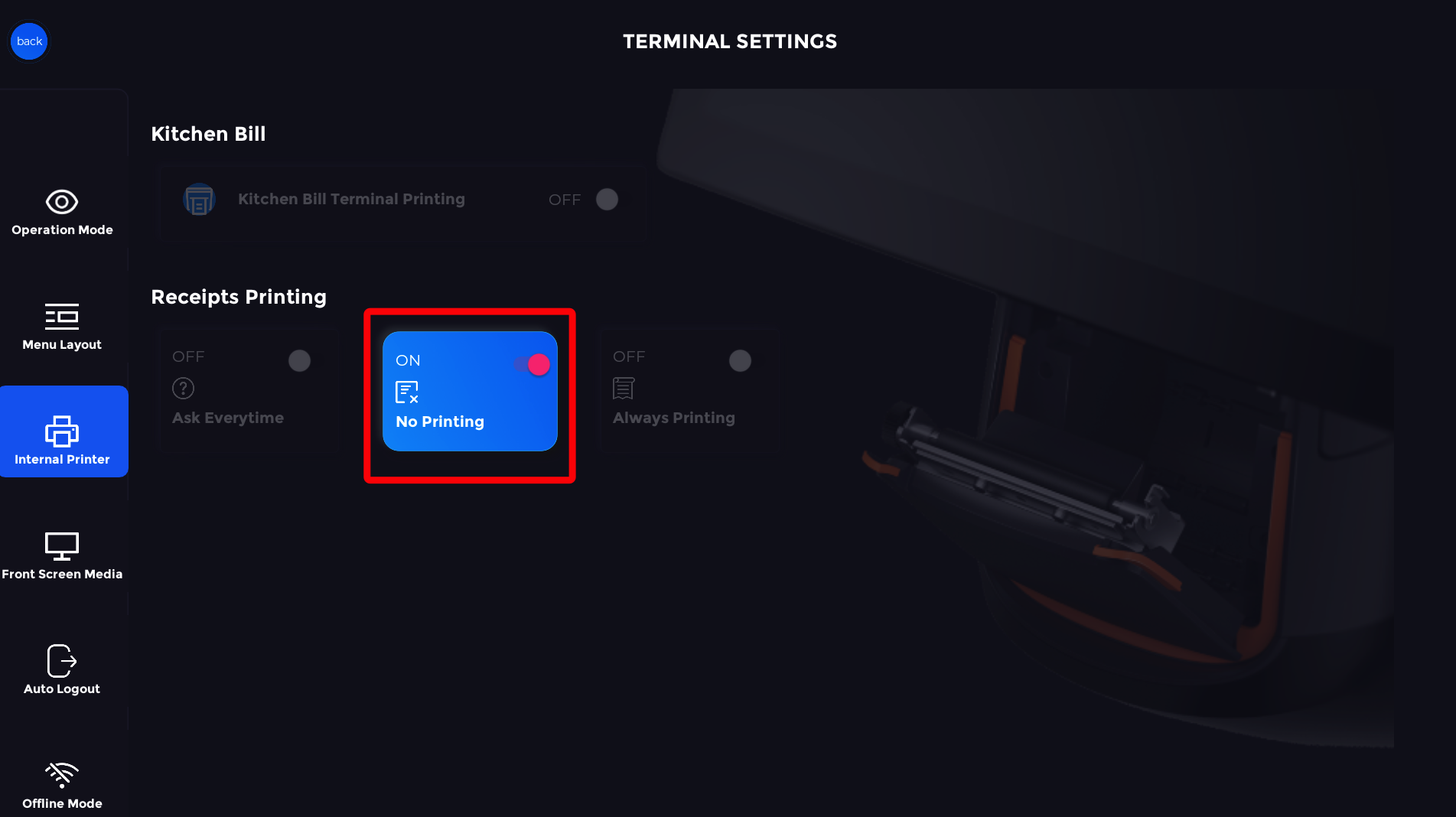
- Finally, the last option is 'Always Printing'. This option ensures you will always get a receipt after every transaction as it will not ask if you would like to print one.
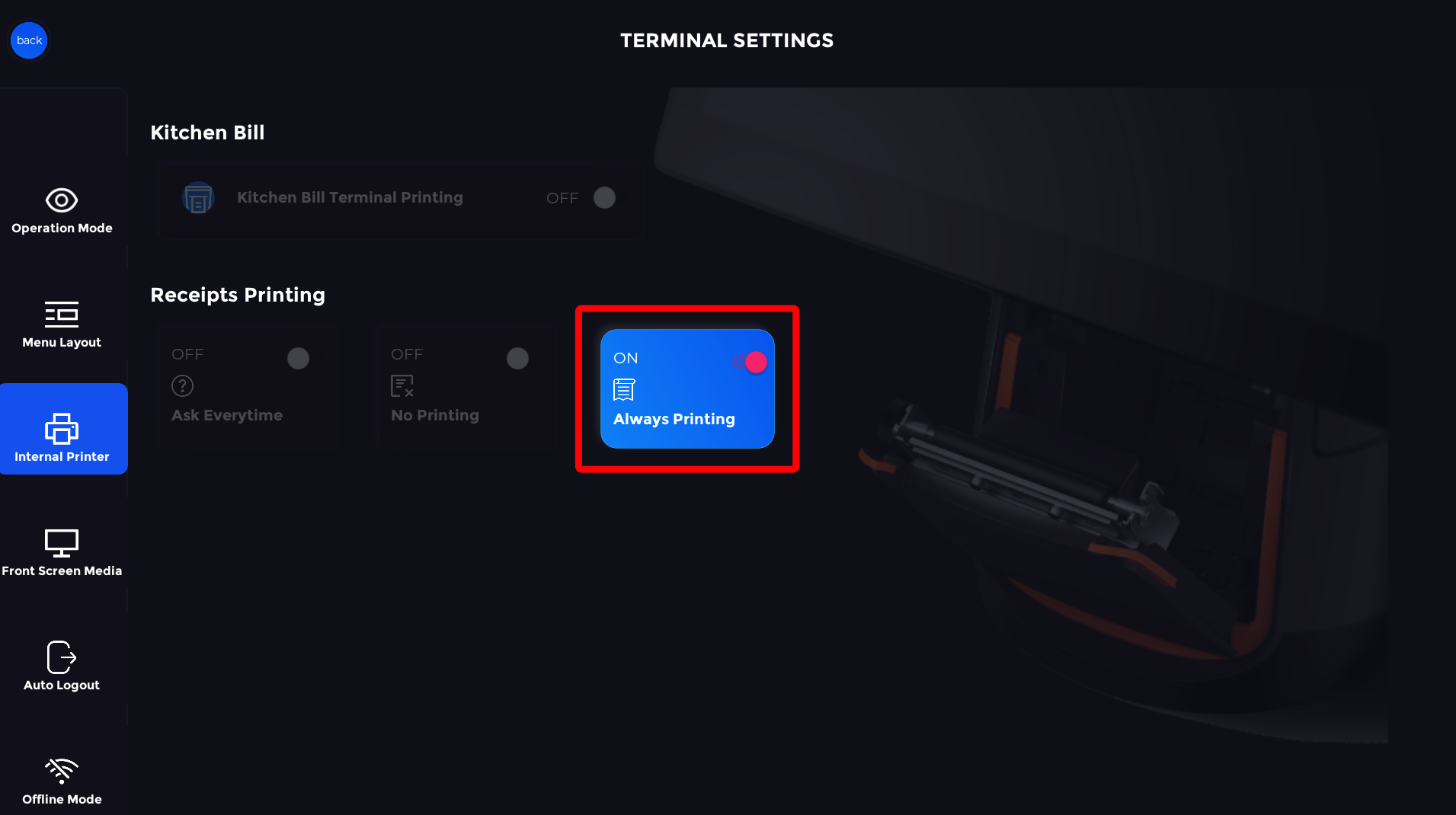
To see our guide on how to print receipts from the terminal click here