How to clock in and out of your Shift from your KDS
Streamlined Staff Management: Clocking-In with KDS
Recognizing the Importance:
Acknowledging the significance of tracking staff and timings, we've ensured that our clocking-in feature is seamlessly integrated across all our applications.
Utilising the Clocking-In Feature:
To initiate the clocking-in process from your Kitchen Display System (KDS), please follow these steps:
-
Locate the "Clock In" Option:
- Find the "Clock In" option positioned at the top of the screen and press it.
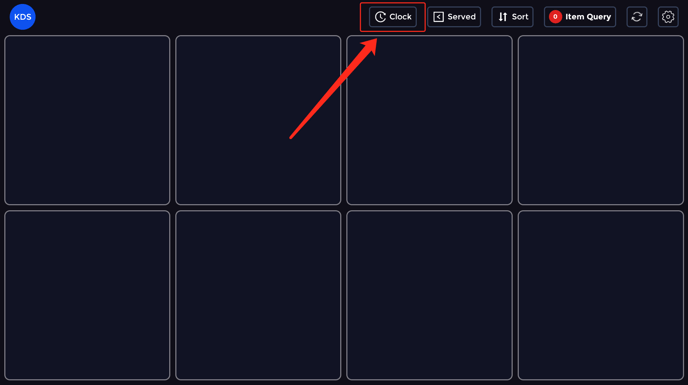
- Find the "Clock In" option positioned at the top of the screen and press it.
-
Navigate through the Process:
- Upon selecting "Clock In," a new page will load, presenting your staff roster along the right-hand side. If your staff list is extensive, utilising the search function to find your name may facilitate the process.
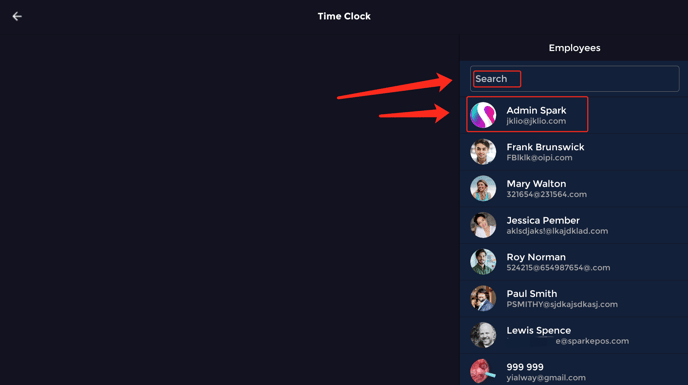
- Upon selecting "Clock In," a new page will load, presenting your staff roster along the right-hand side. If your staff list is extensive, utilising the search function to find your name may facilitate the process.
-
Manage Your Shift:
- After selecting your profile, you'll be presented with data around today's shift. Here, you can also clock in (or out if you're already clocked in). Simply select "Clock In" and enter your pin code.
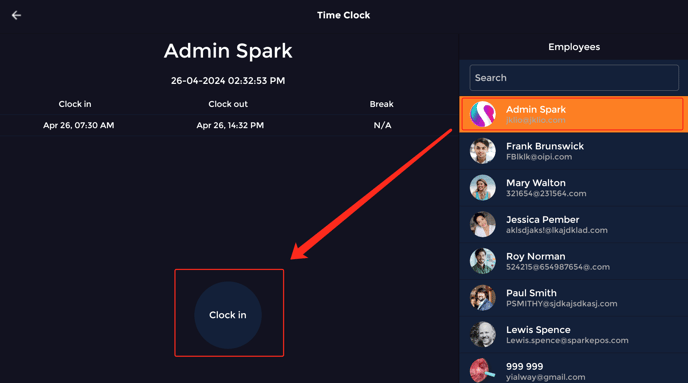
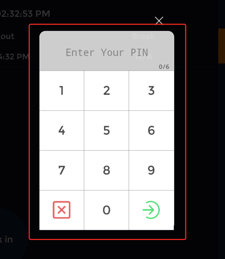
- After selecting your profile, you'll be presented with data around today's shift. Here, you can also clock in (or out if you're already clocked in). Simply select "Clock In" and enter your pin code.
-
Taking a Break:
- The same process applies if you want to take a break. Click on the user's account, then click "Break" and enter the user's pin to authorize the break.
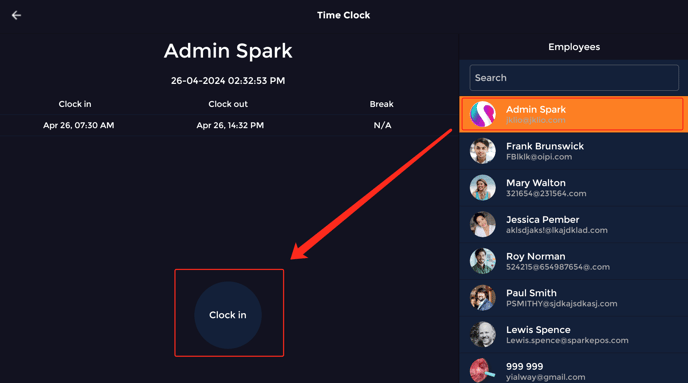
- The same process applies if you want to take a break. Click on the user's account, then click "Break" and enter the user's pin to authorize the break.
Accessing Shift Information:
All information regarding your staff's shifts can be conveniently found in our reports in the back office. please click here to learn how.