How to change the poster theme
This article is for changing the theme of the poster within the CRM
1. Navigate to the left sidebar and press 'Store settings'.
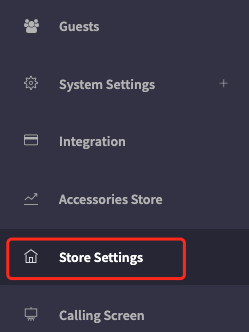
2. You will be presented with the store settings page.
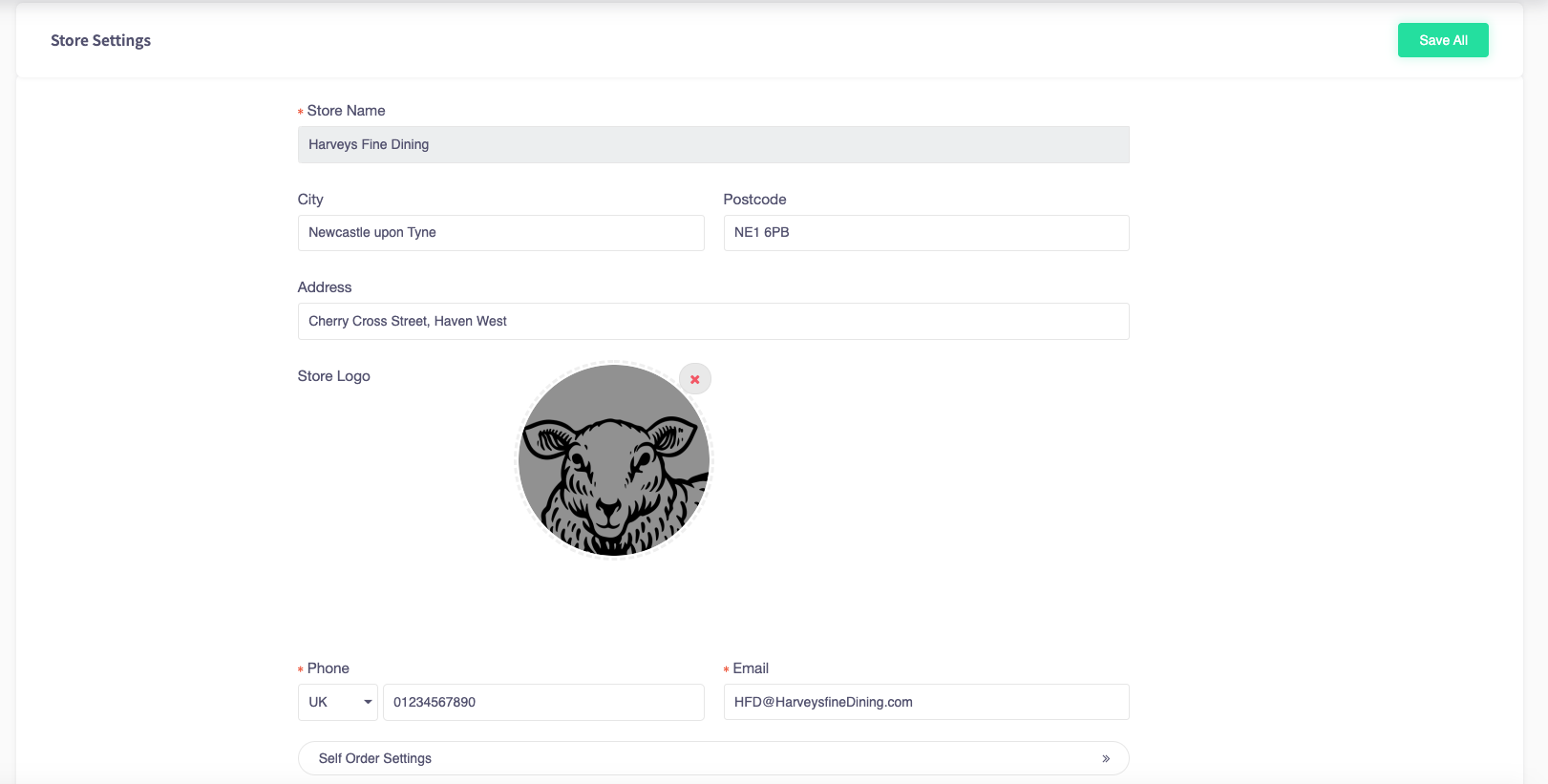
3. Scroll down and press "Merchant Poster Settings".
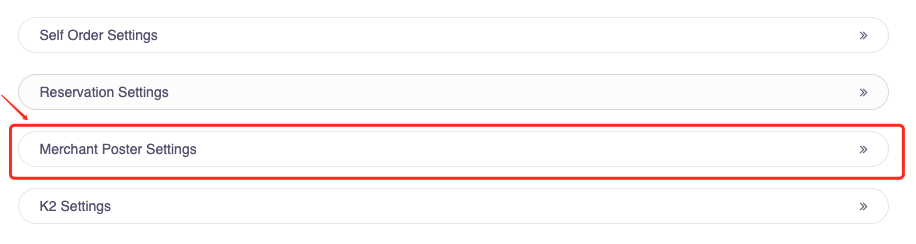
4. You will be brought to a QR poster page.
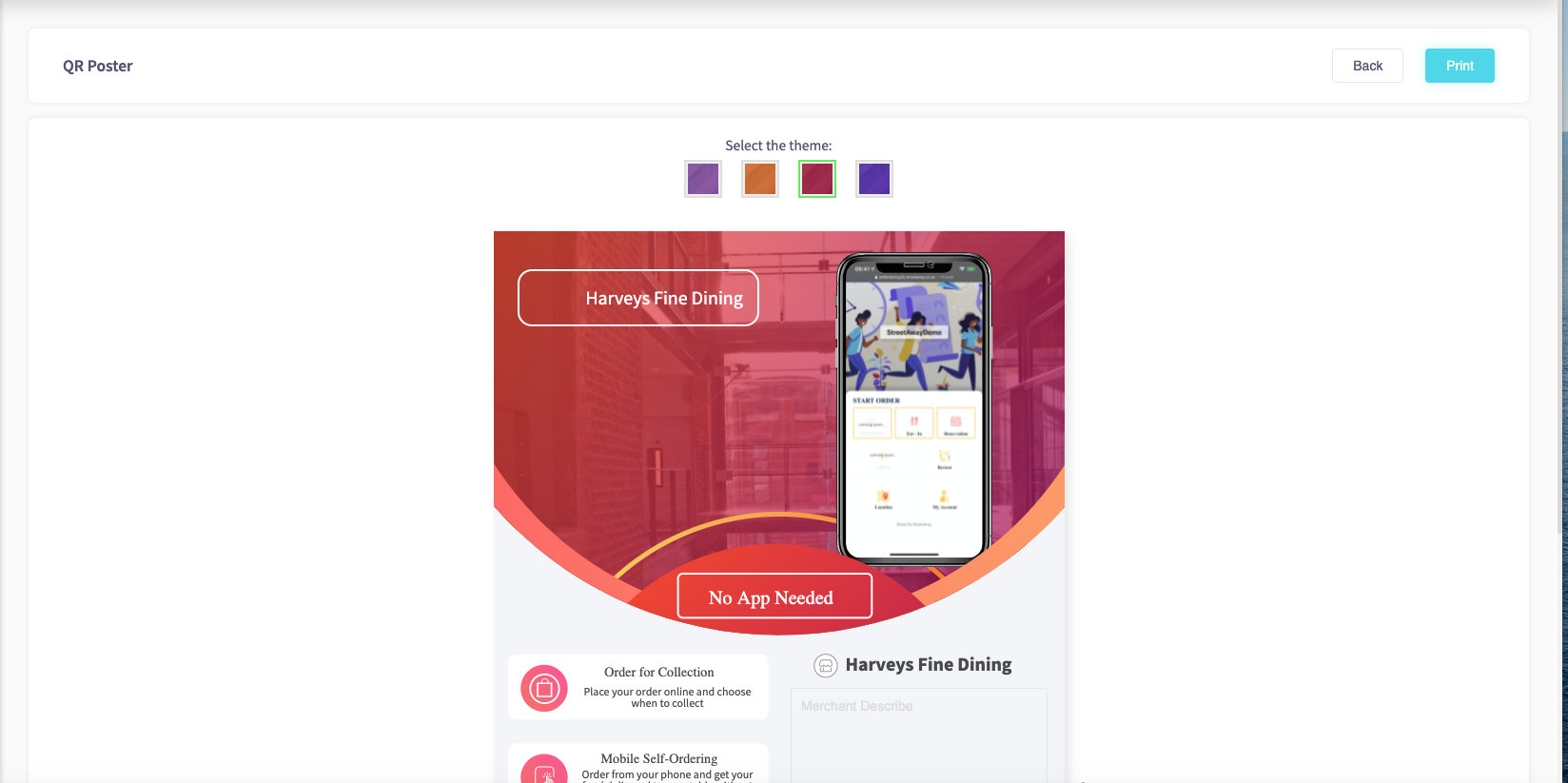
5. The different theme colours can be selected from the top.
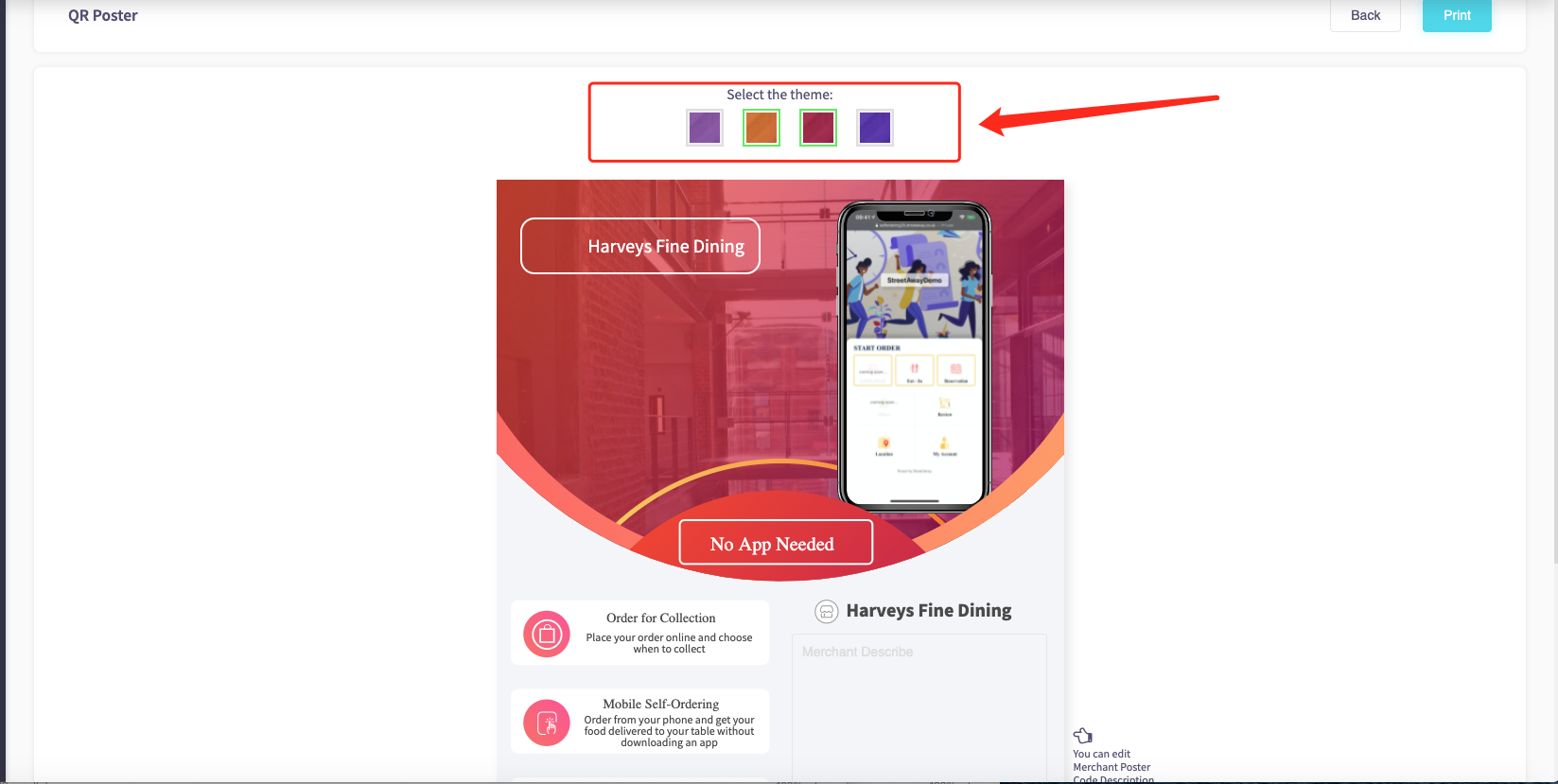
This poster automatically saves.