Customising Prices for Takeaway Orders
Adjusting Item Prices for Takeaway orders.
By default, your pricing remains consistent, whether it's a takeaway order or a regular order. However, this guide will demonstrate how to modify prices specifically for takeaway orders, offering you increased control over your offerings.
To implement price adjustments, follow these steps:
-
Accessing Menu Management Navigate to the "Menu Management" page to initiate the process.
-
Selecting All Menu Items Within the "Menu Management" interface, opt for the "All Menu Items" section.
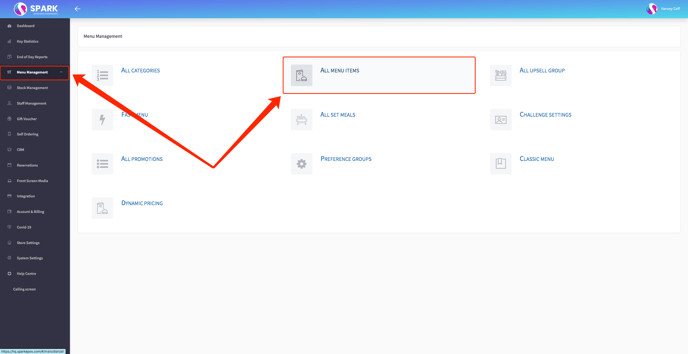
-
Editing Menu Items In this section, you'll find a comprehensive list of all your menu items. To begin modifying prices, edit the respective item.
-
Utilizing the Edit Option Click on the pencil icon associated with the item you wish to modify. This will open up the editing interface.
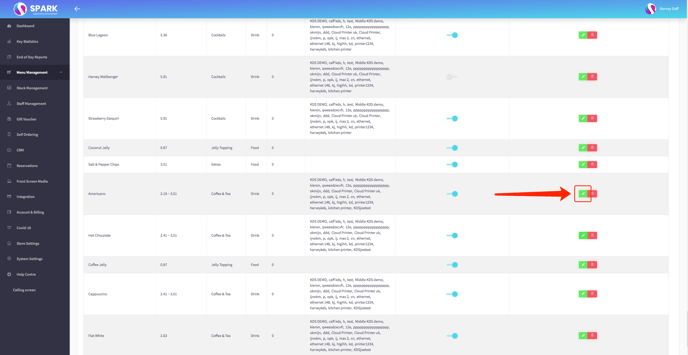
-
Enabling Takeaway Pricing Within the editing interface, activate the "Takeaway Pricing" feature. A new input box will appear for the takeaway price.
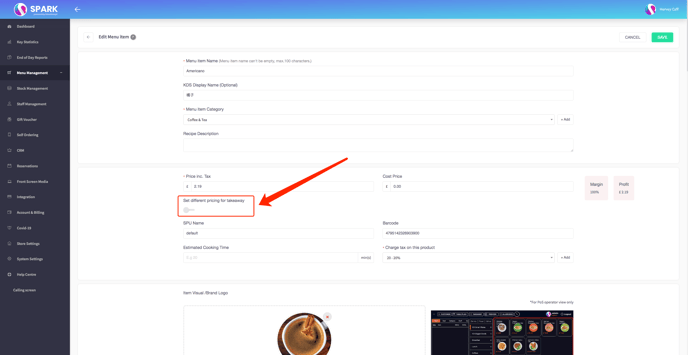
-
Entering New Takeaway Price In the provided box, input the updated price specific to takeaway orders.
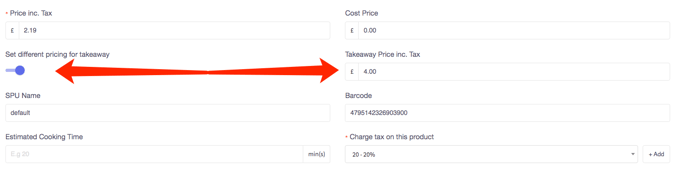
-
Saving Changes Before proceeding, ensure to save your modifications using the designated save button.
-
Applying to Options If your item includes different options, don't forget to adjust the takeaway price for these as well. For each option, click the edit icon, enable "Takeaway Pricing," input the new price, and save the changes.
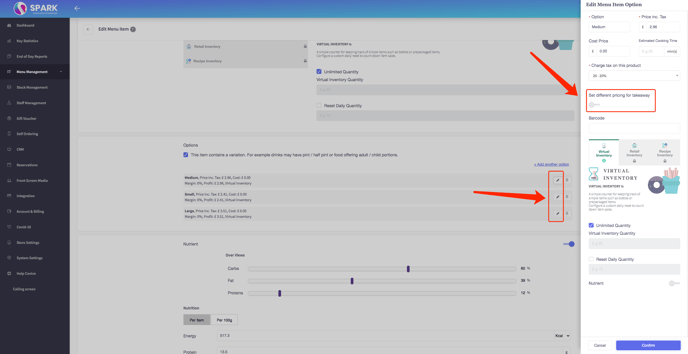
With these steps, you've successfully tailored your prices for takeaway orders, enhancing flexibility and catering to specific customer preferences