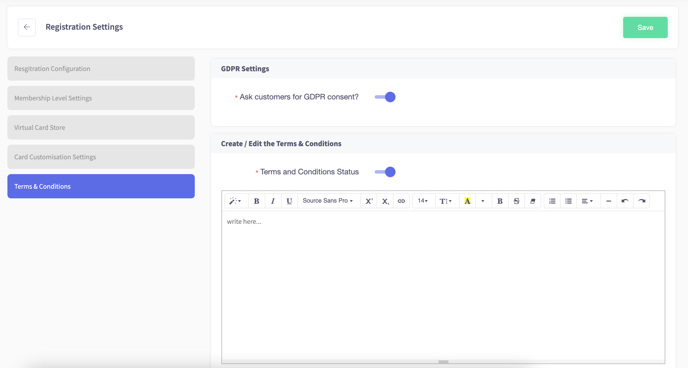How to change Membership Registration Settings
This article will explain how to change Membership Registration settings. This will include how to add registration preferences, enable membership levels, enable Virtual Store, edit membership cards, and toggle Terms & Conditions.
1. In the back office, click CRM on the left hand navigation bar
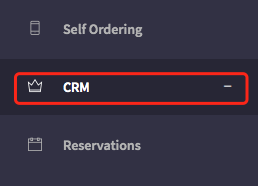
2. The Customer Relationship Management section will now open. Now click Membership Level.
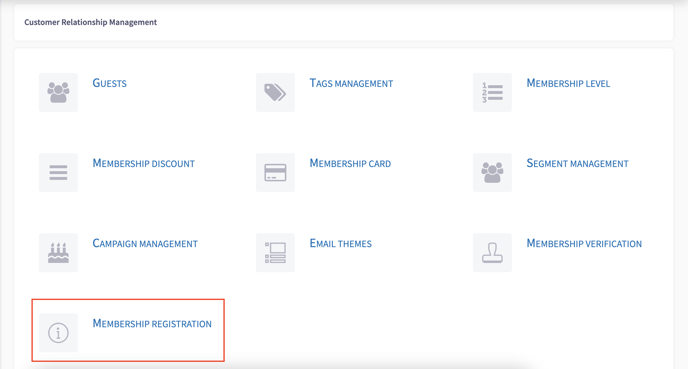
Choosing Registration preferences
Here you can choose which membership details the customer will need to provide.
Within Registration preferences there will be three options; Comprehensive, Advanced, and Basic
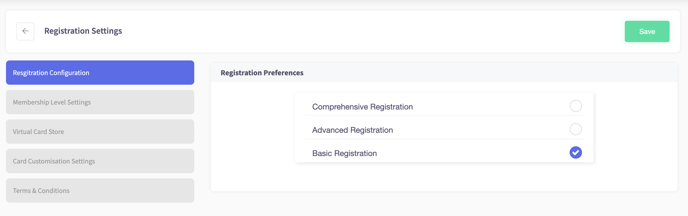
When choosing Comprehensive Registration, you can add which fields you would like customers to fill out when they register. You will also be able to change the Approval Status, manual or automatic.
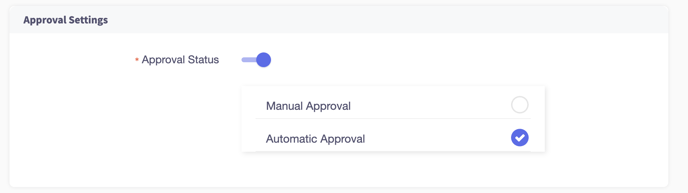
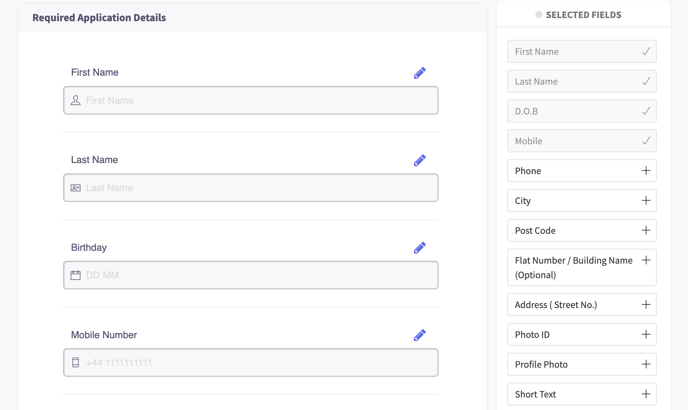
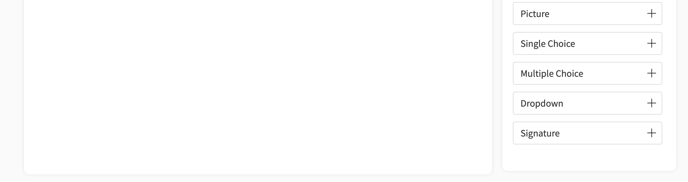
When choosing Advanced Registration, you can choose from the fields below whether they will be active or not when a customer registers.
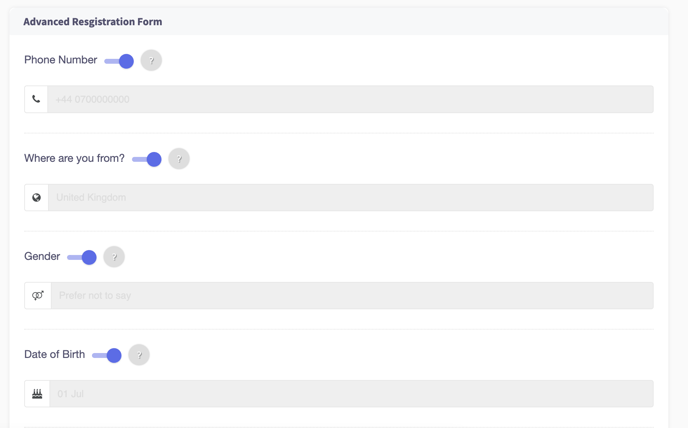
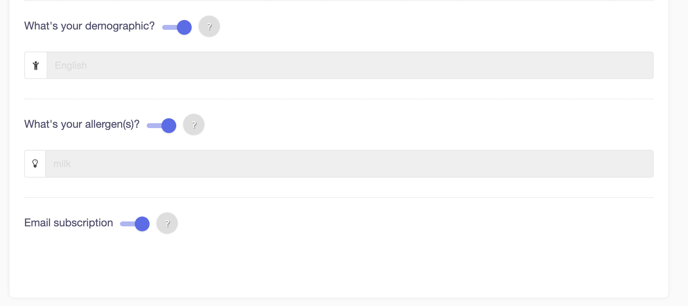
If you have chosen Basic Registration, the customer only needs to fill out the necessary fields for registration
Membership Level Settings
Here you can toggle which Memberships are live
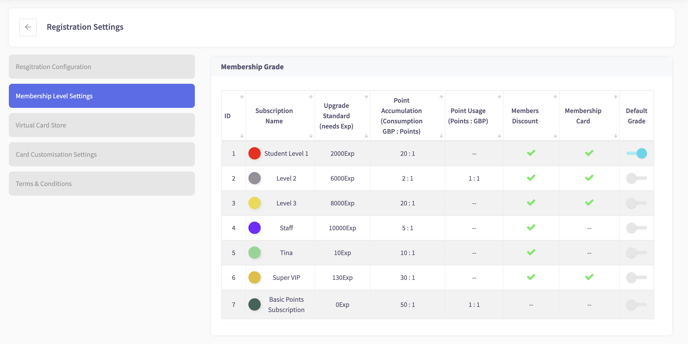
Virtual Card Store
Here you can toggle if the Membership Card Store is open and which Online Membership Cards are available for purchase
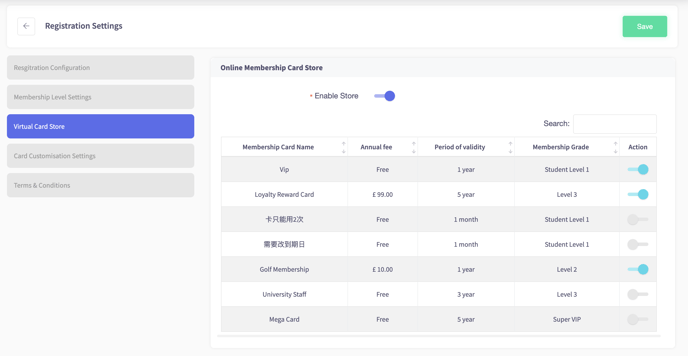
Card Customisation Settings
Here you can edit the visual look of the digital Loyalty Card as shown below
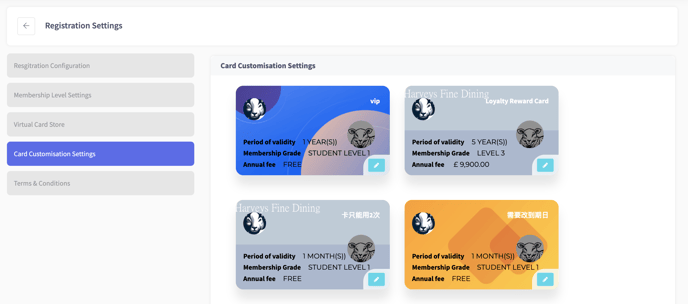
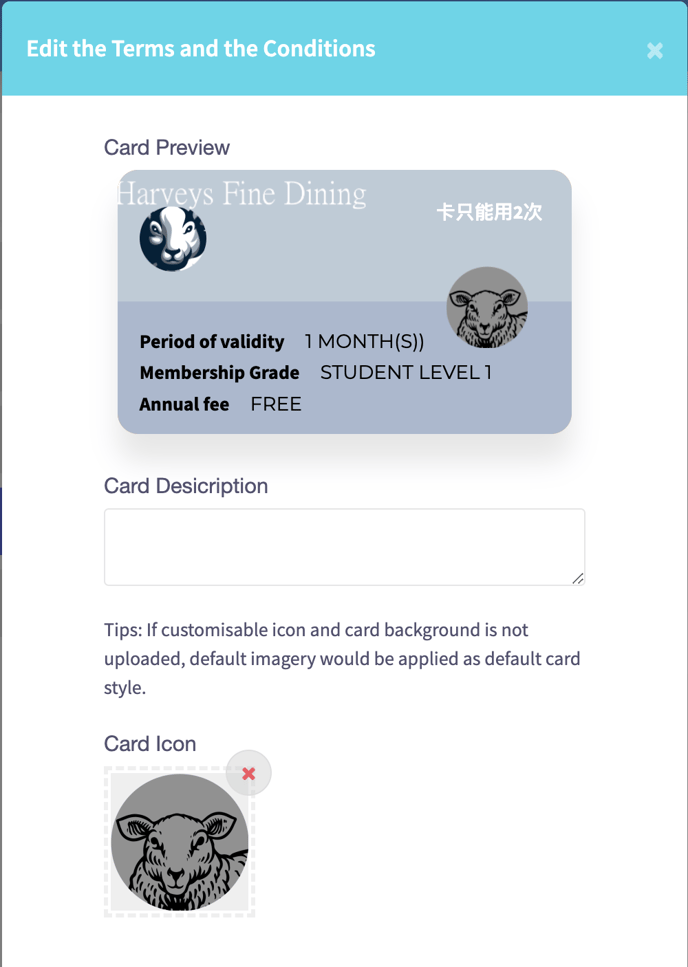
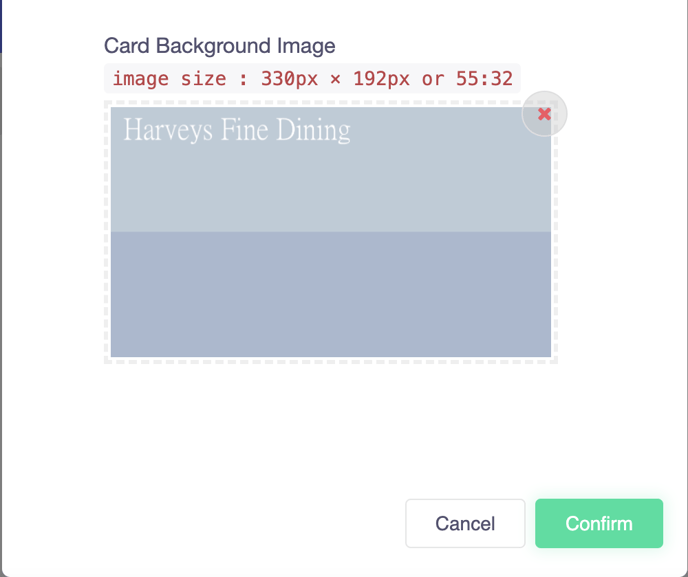
Terms & Conditions
Here you can toggle whether customers have to give GDPR consent and if you want the customer to sign Terms & Conditions