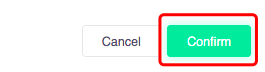How to change a reservation status
This guide will show you how to change a reservation status in the back office.
- How to change a reservation status to reserved
- How to change a reservation status to confirmed
- How to change a reservation status to not confirmed
- How to change a reservation status to cancelled
- How to change a reservation status to rejected
- How to change a reservation status to finished
- How to change a reservation status to late
- How to change a reservation status to arrived
How to change a reservation status to reserved
This guide shows you how to change a reservation status to reserved.
Firstly, click on the 'Reservations', then the 'Table view' option to the left hand menu.
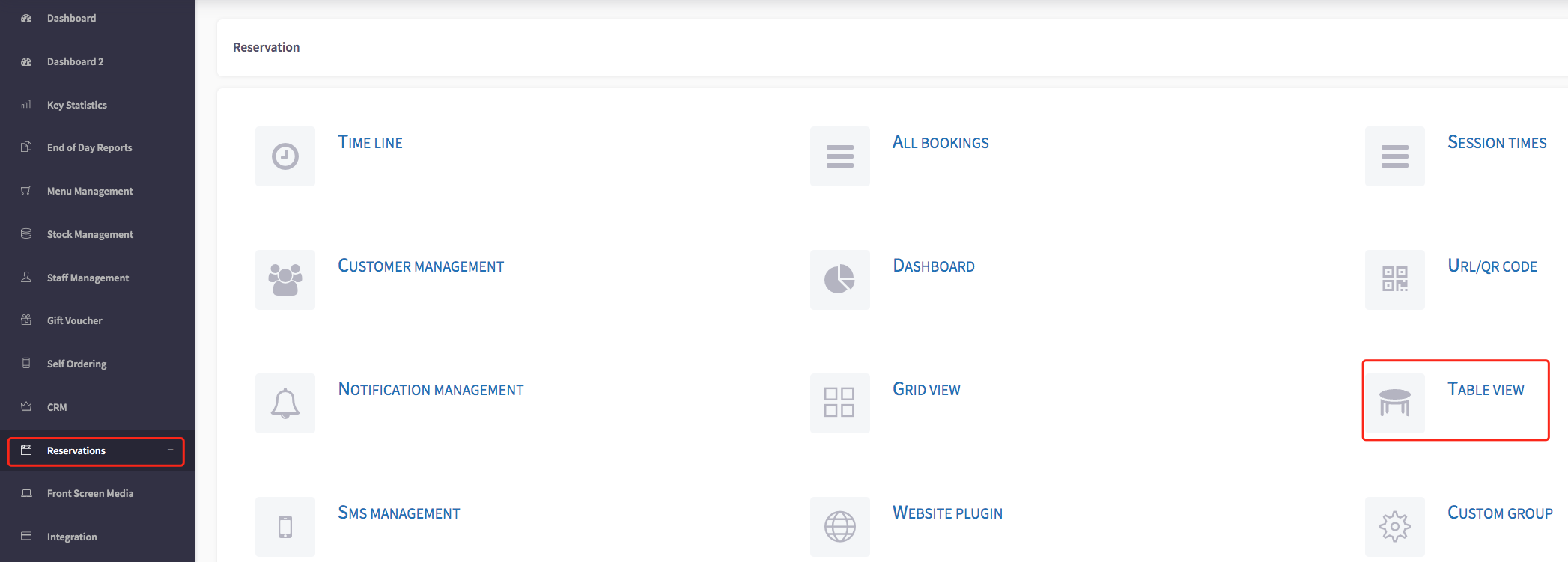
This will then display the table view, shown here.
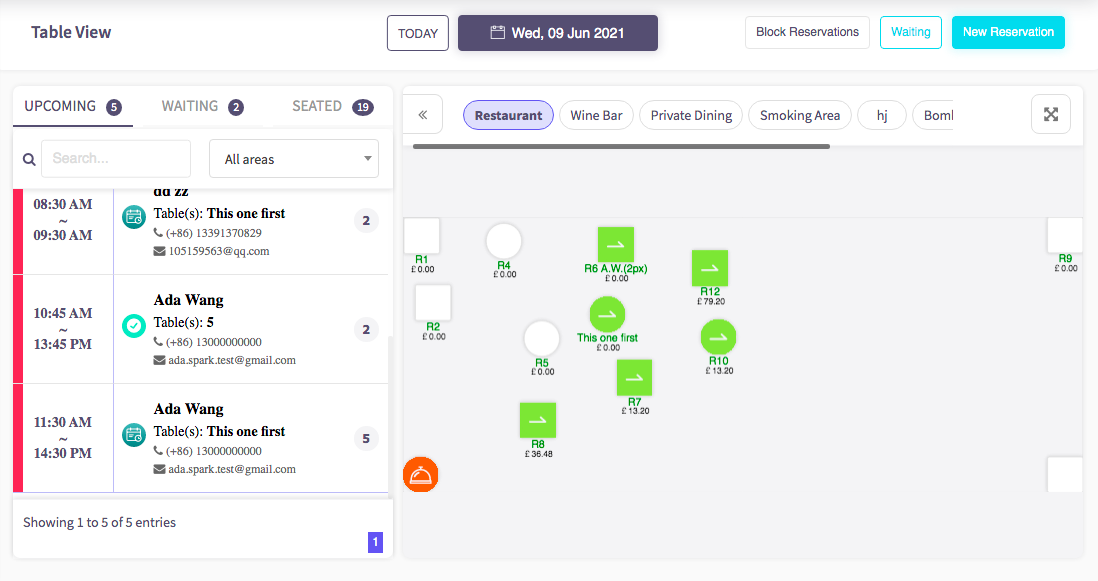
On the left side of the table view, you will see a list of reservations. The icon circled in green shows the current status of the reservation. Click on the icon to change the status of the reservation.
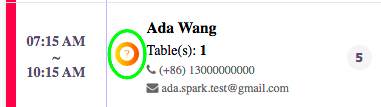
Once you have clicked the icon, you will see this box. This allows you to change the reservation status.
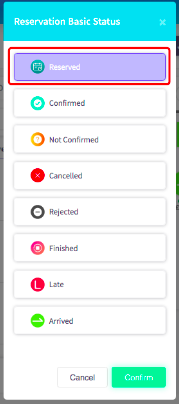
Click on the status you would like to change it to, and then click the confirm button below. This will then change the status of the reservation.
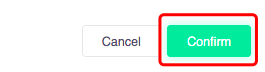
How to change a reservation status to confirmed
This guide will show you how to change a reservation status to confirmed.
Firstly, click on the 'Reservations', then the 'Table view' option to the left hand menu.
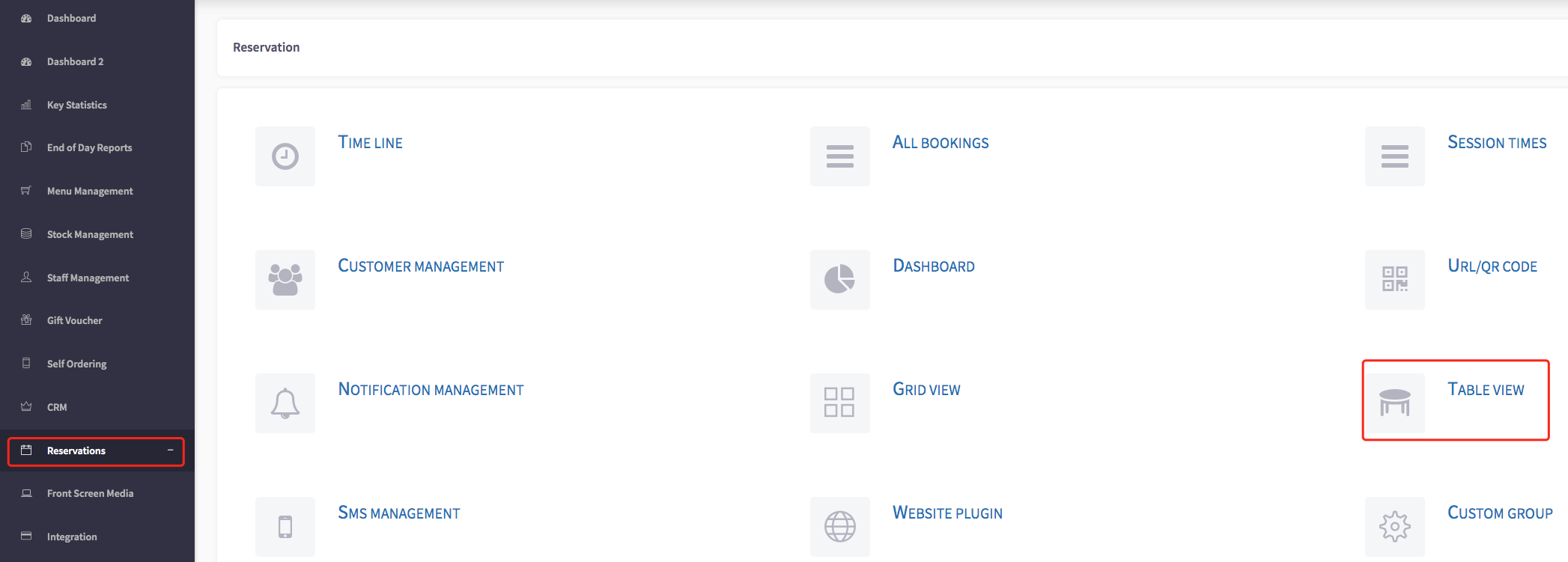
This will then display the table view, shown here.
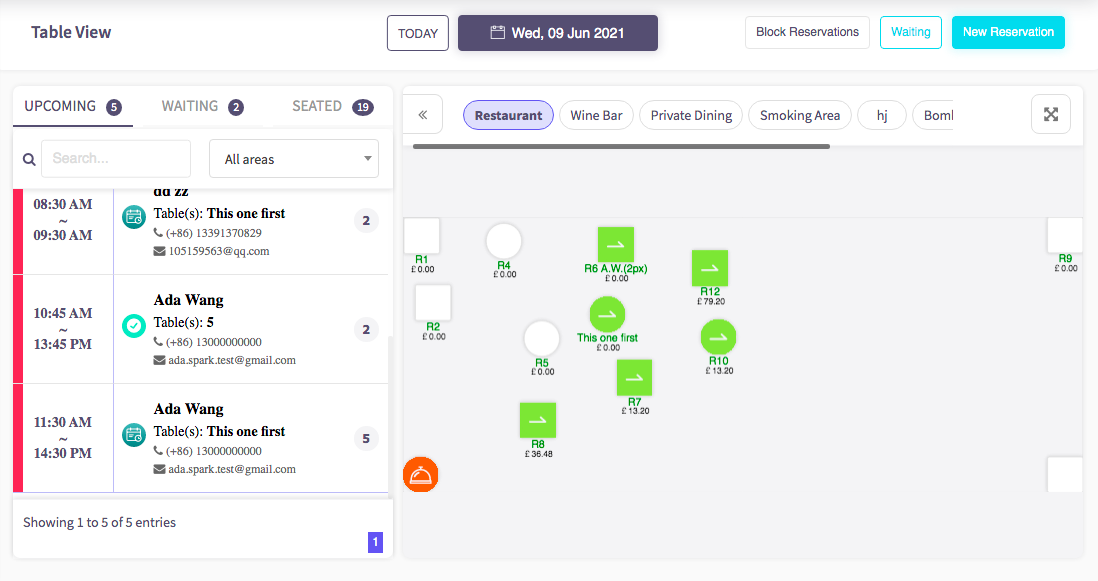
On the left side of the table view, you will see a list of reservations. The icon circled in green shows the current status of the reservation. Click on the icon to change the status of the reservation.
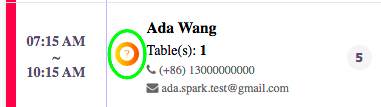
Once you have clicked the icon, you will see this box. This allows you to change the reservation status.
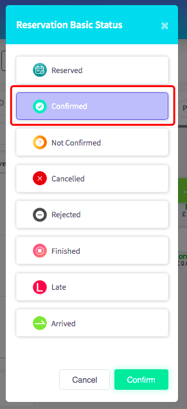
Click on the status you would like to change it to, and then click the confirm button below. This will then change the status of the reservation.
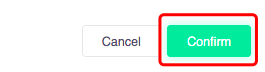
How to change a reservation status to not confirmed
This guide will show you how to change a reservation status to not confirmed.
Firstly, click on the 'Reservations', then the 'Table view' option to the left hand menu.
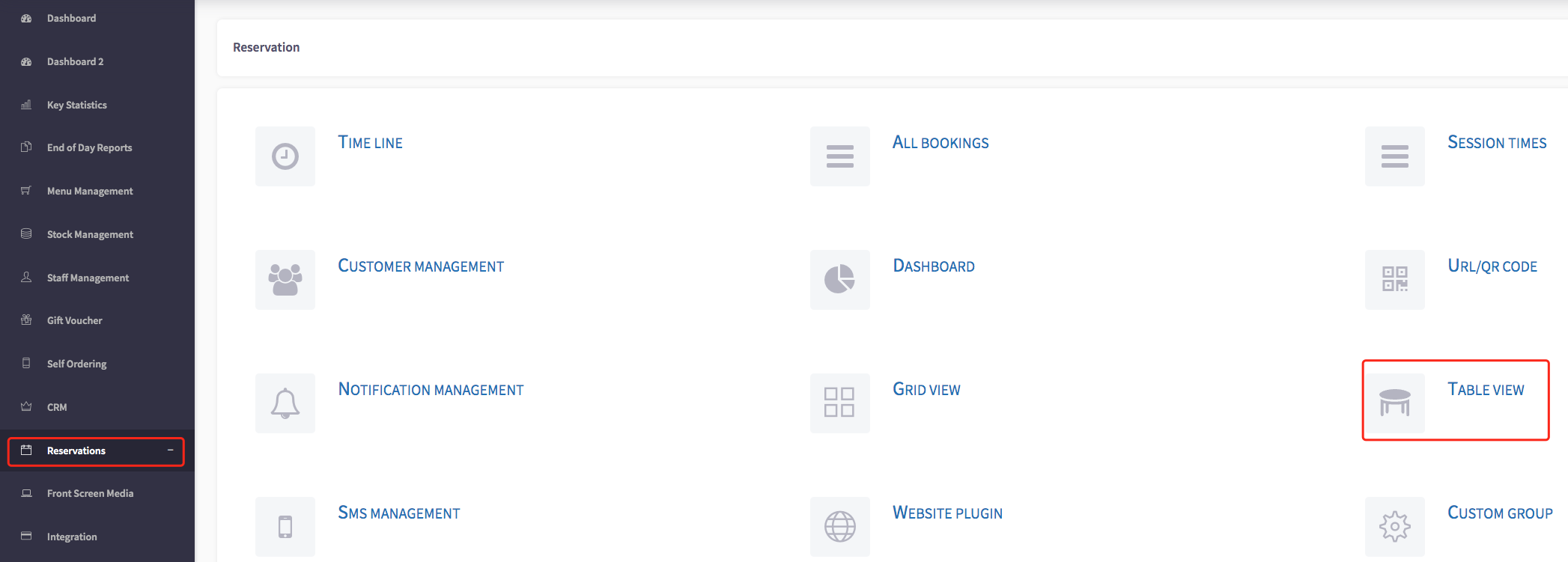
This will then display the table view, shown here.
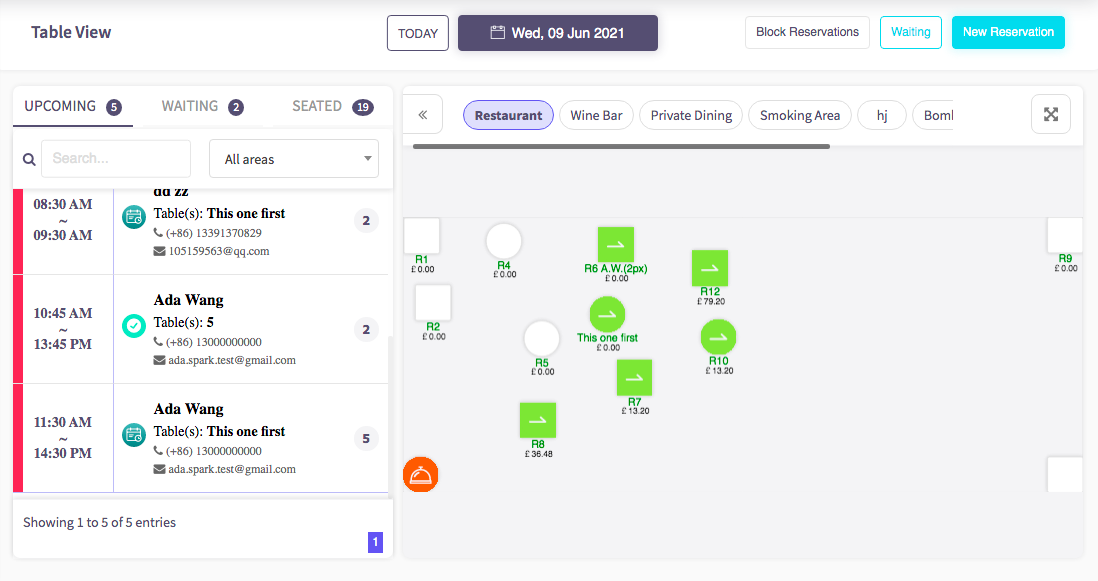
On the left side of the table view, you will see a list of reservations. The icon circled in green shows the current status of the reservation. Click on the icon to change the status of the reservation.
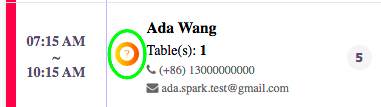
Once you have clicked the icon, you will see this box. This allows you to change the reservation status.
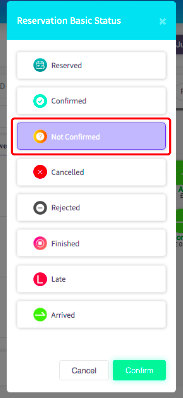
Click on the status you would like to change it to, and then click the confirm button below. This will then change the status of the reservation.
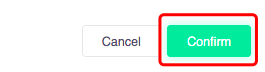
How to change a reservation status to cancelled
This guide will show you how to change a reservation status to cancelled.
Firstly, click on the 'Reservations', then the 'Table view' option to the left hand menu.

This will then display the table view, shown here.
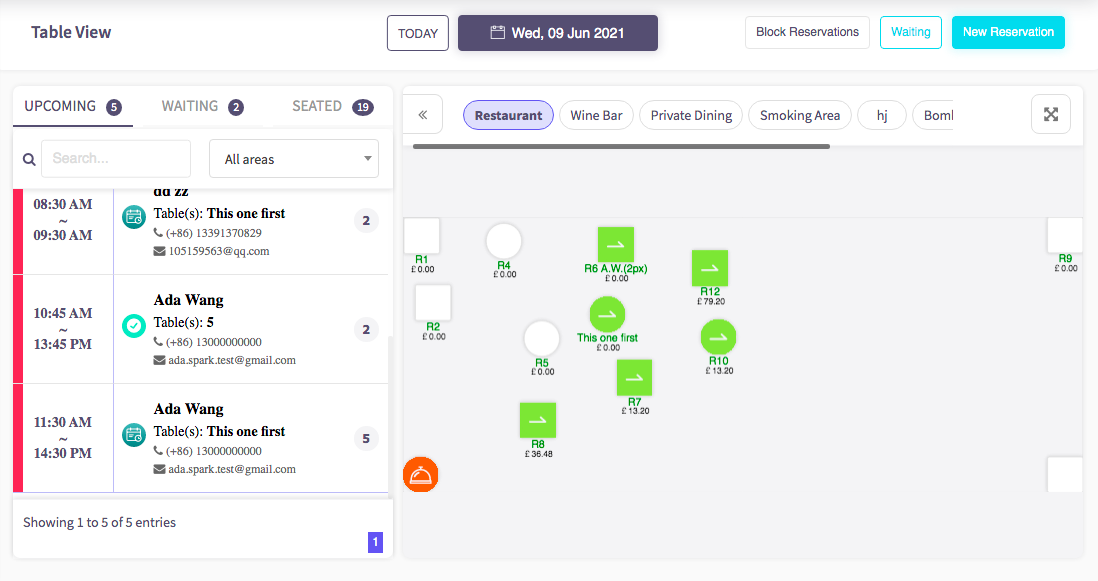
On the left side of the table view, you will see a list of reservations. The icon circled in green shows the current status of the reservation. Click on the icon to change the status of the reservation.
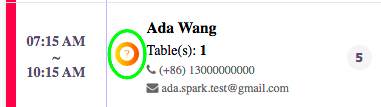
Once you have clicked the icon, you will see this box. This allows you to change the reservation status.
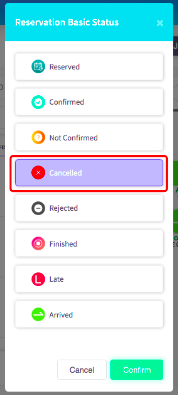
Click on the status you would like to change it to, and then click the confirm button below. This will then change the status of the reservation.
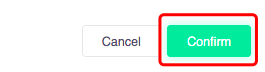
How to change a reservation status to rejected
This guide will show you how to change a reservation status to rejected.
Firstly, click on the 'Reservations', then the 'Table view' option to the left hand menu.
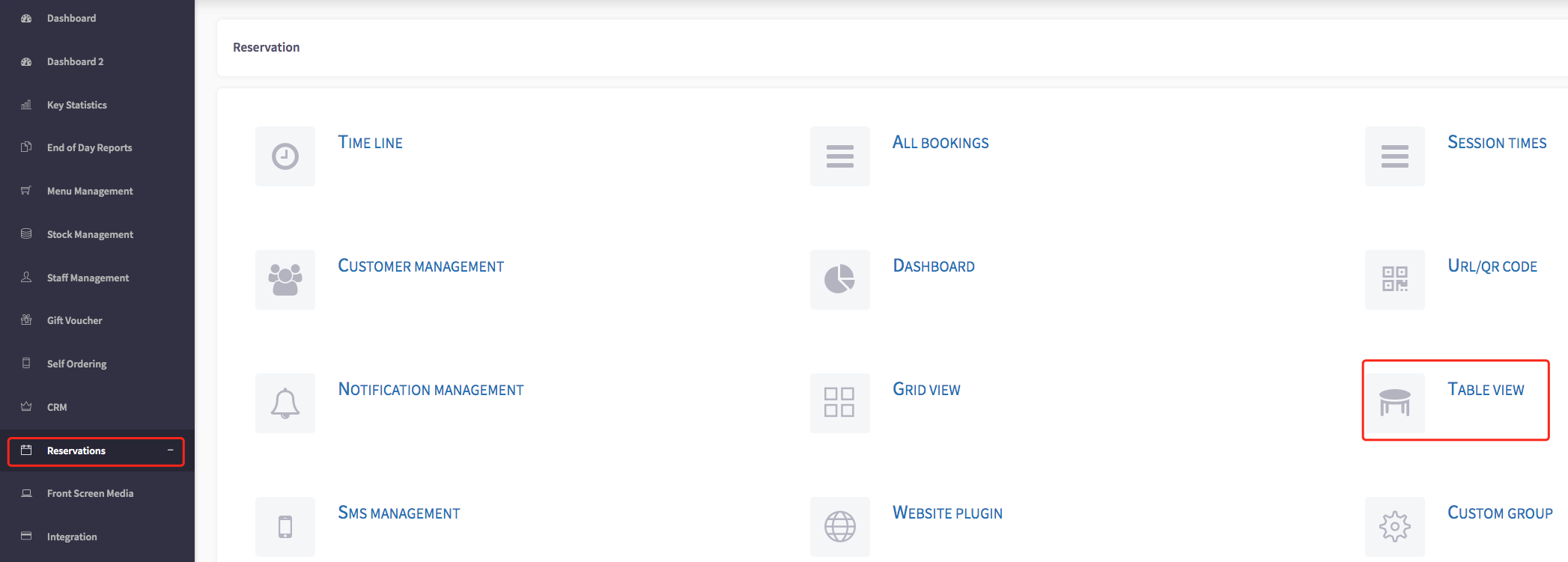
This will then display the table view, shown here.
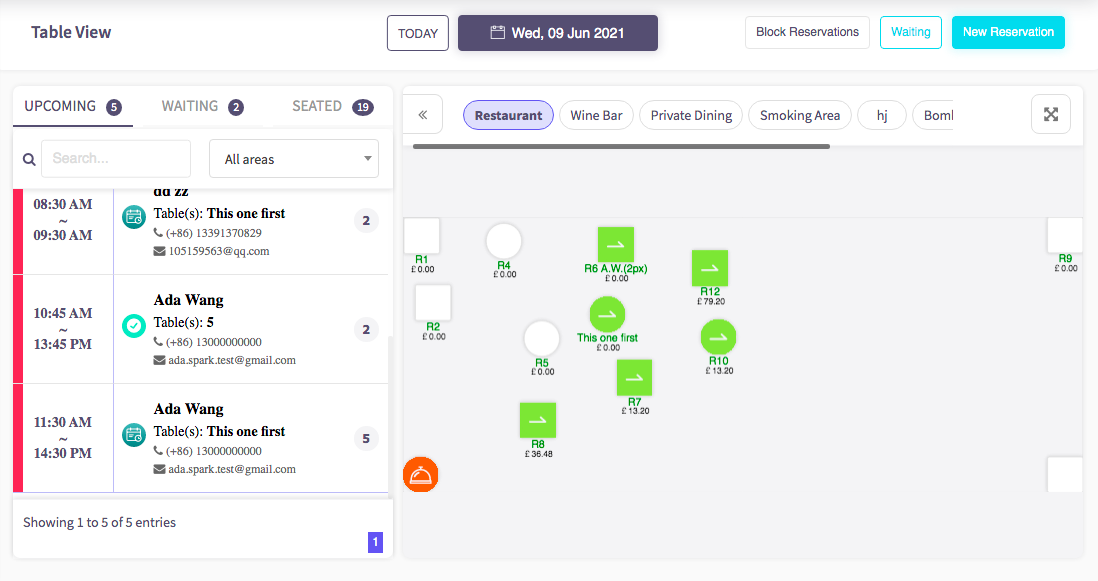
On the left side of the table view, you will see a list of reservations. The icons circled in green shows the current status of the reservation. Click on the icon to change the status of the reservation.
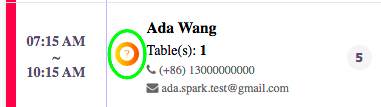
Once you have clicked the icon, you will see this box. This allows you to change the reservation status.
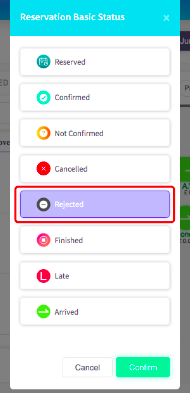
Click on the status you would like to change it to, and then click the confirm button below. This will then change the status of the reservation.
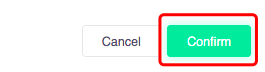
How to change a reservation status to finished
This guide will show you how to change a reservation status to finished.
Firstly, click on the 'Reservations', then the 'Table view' option to the left hand menu.
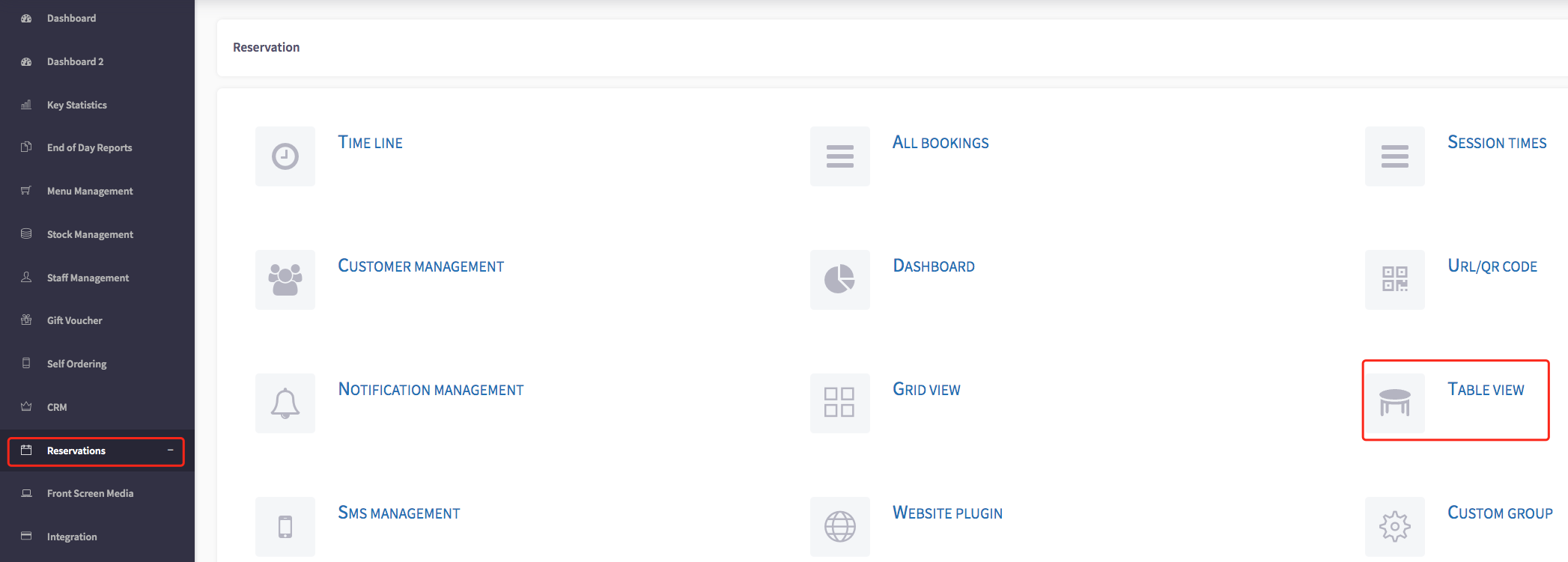
This will then display the table view, shown here.
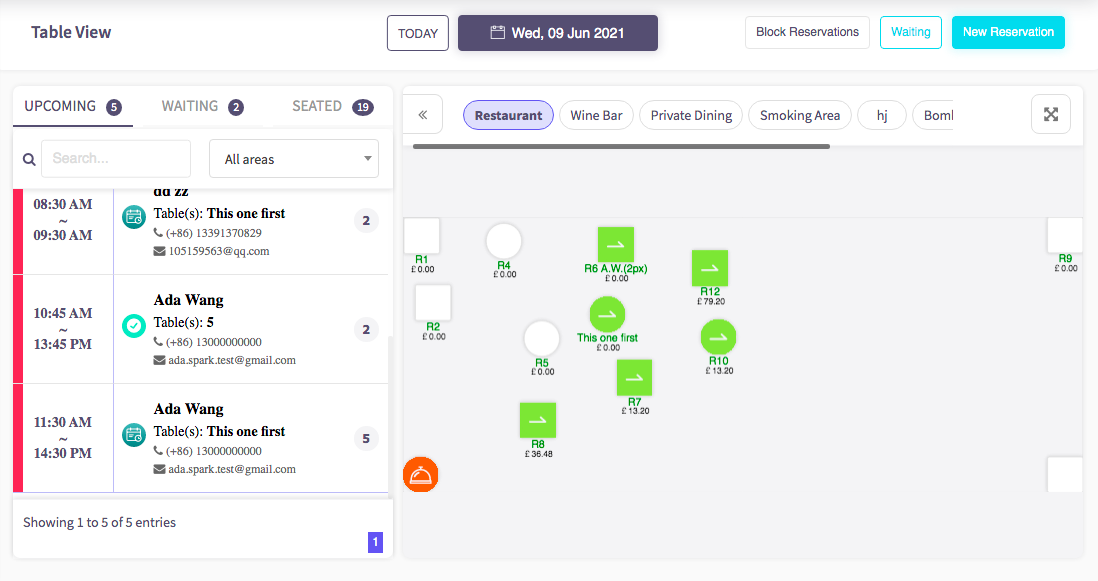
On the left side of the table view, you will see a list of reservations. The icon circled in green shows the current status of the reservation. Click on the icon to change the status of the reservation.
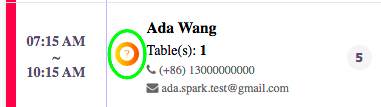
Once you have clicked the icon, you will see this box. This allows you to change the reservation status.
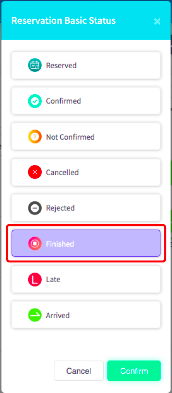
Click on the status you would like to change it to, and then click the confirm button below. This will then change the status of the reservation.
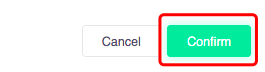
How to change a reservation status to late
This guide will show you how to change a reservation status to late.
Firstly, click on the 'Reservations', then the 'Table view' option to the left hand menu.
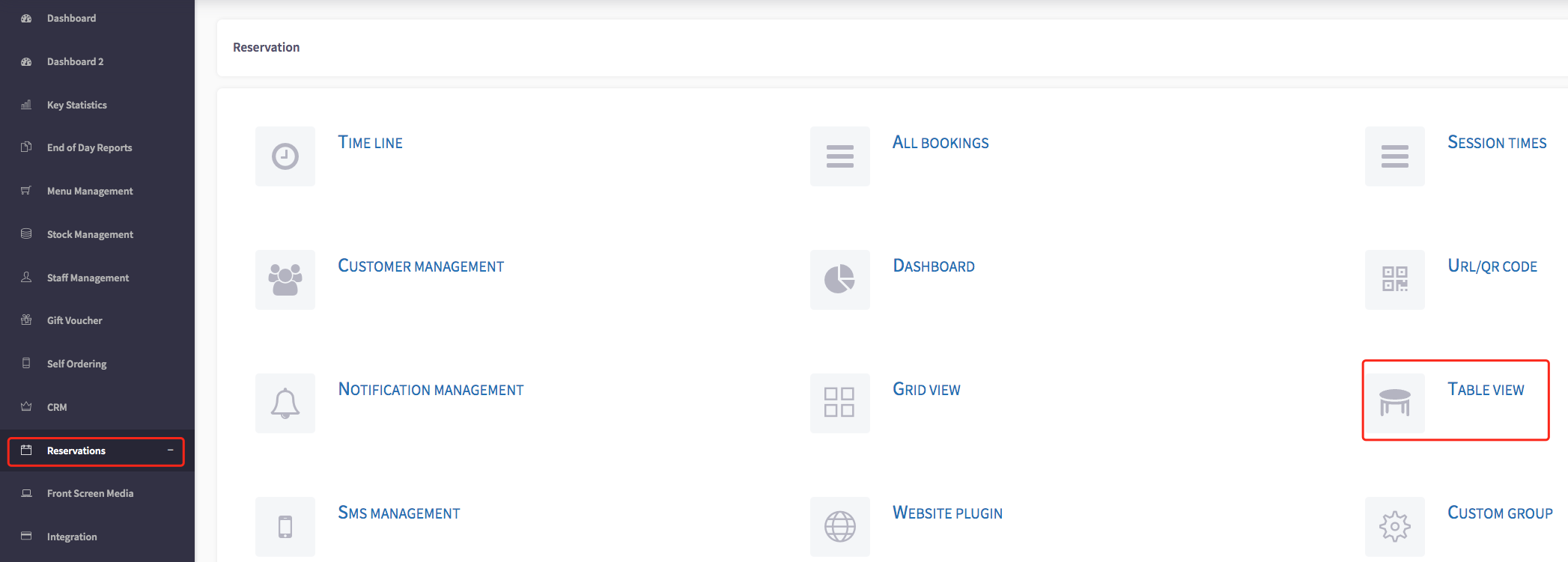
This will then display the table view, shown here.
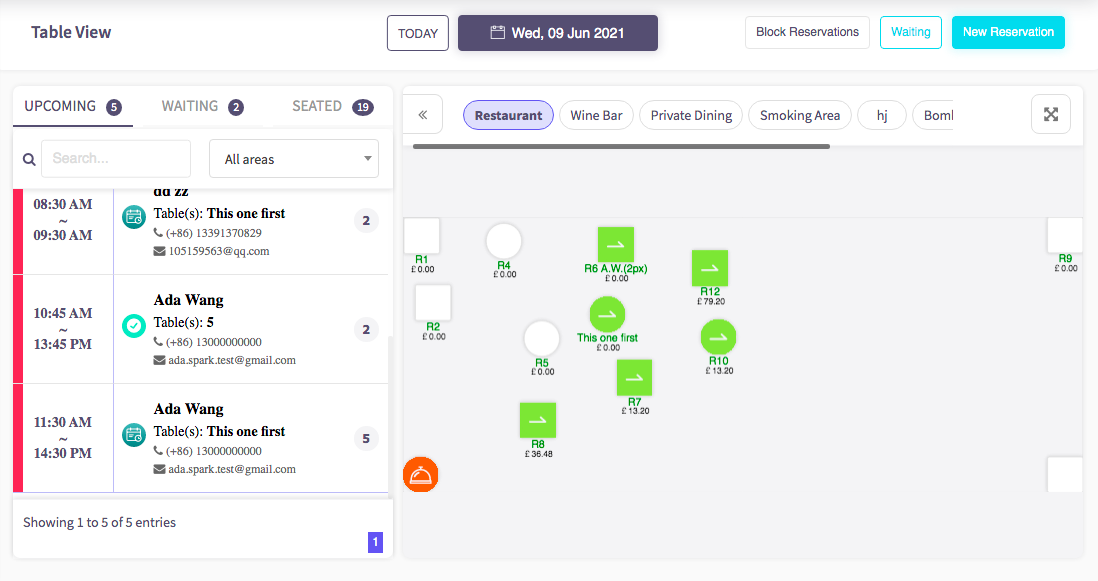
On the left side of the table view, you will see a list of reservations. The icon circled in green shows the current status of the reservation. Click on the icon to change the status of the reservation.
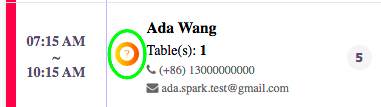
Once you have clicked the icon, you will see this box. This allows you to change the reservation status.
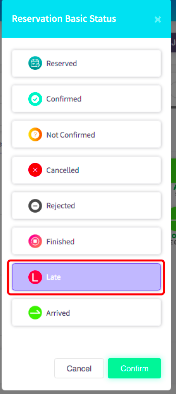
Click on the status you would like to change it to, and then click the confirm button below. This will then change the status of the reservation.
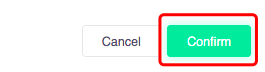
How to change a reservation status to arrived
This guide will show you how to change a reservation status to arrived.
Firstly, click on the 'Reservations', then the 'Table view' option to the left hand menu.
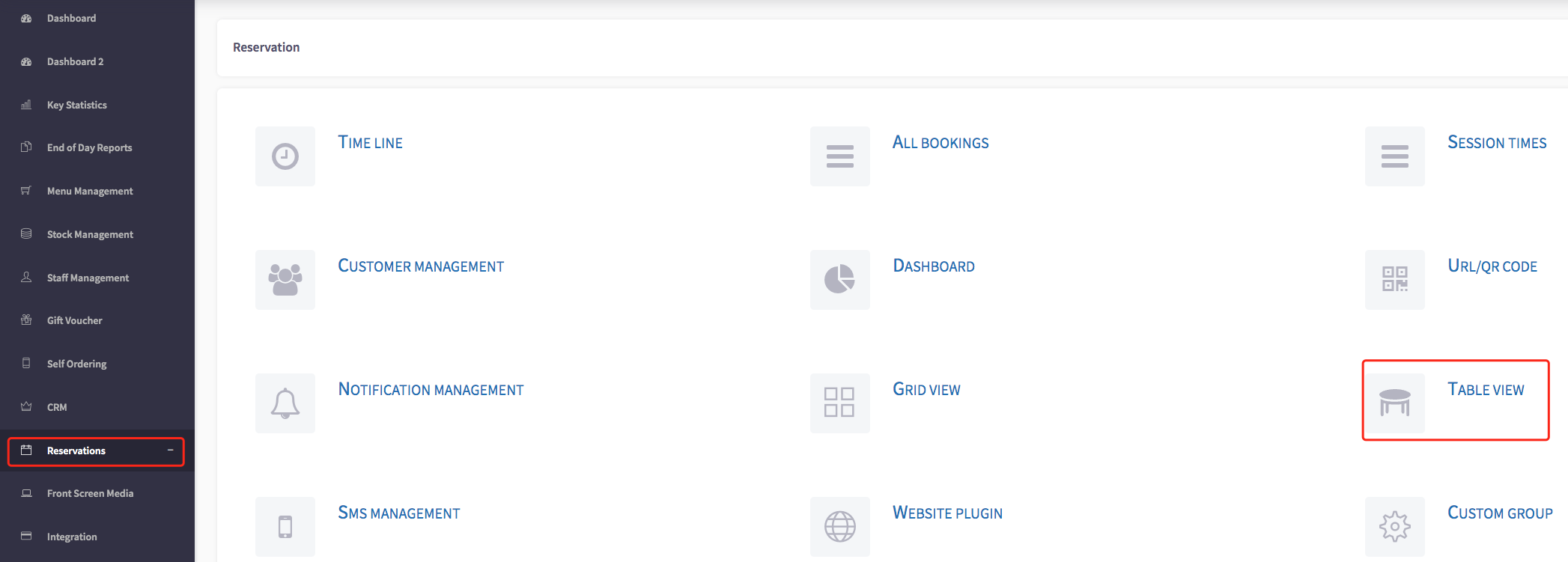
This will then display the table view, shown here.
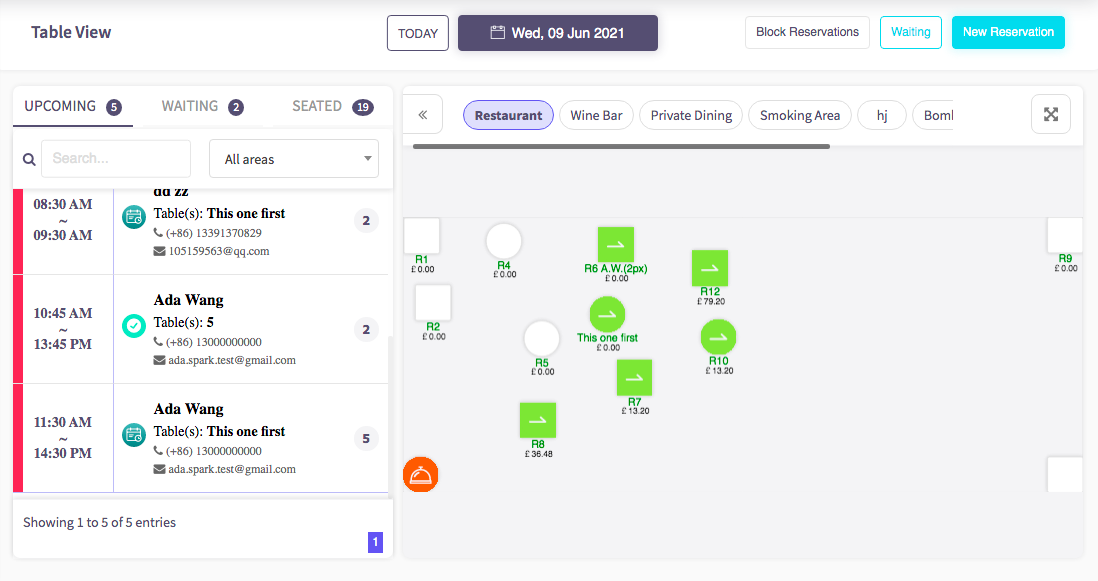
On the left side of the table view, you will see a list of reservations. The icon circled in green shows the current status of the reservation. Click on the icon to change the status of the reservation.
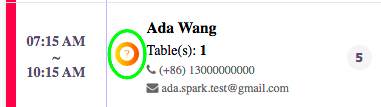
Once you have clicked the icon, you will see this box. This allows you to change the reservation status.
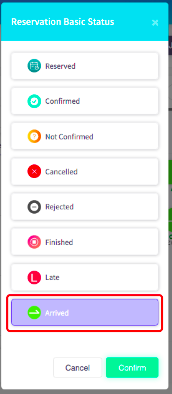
Click on the status you would like to change it to, and then click the confirm button below. This will then change the status of the reservation.