How to change a member of staffs pattern unlock
This article will show you how to use the pattern unlock feature on the SPARK app for a handheld device.
- Find the member of staff you would like to change the pattern unlock for and click onto their profile.
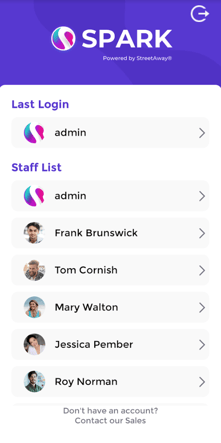
- Use the 6 digit-PIN code to unlock the profile without the pattern.
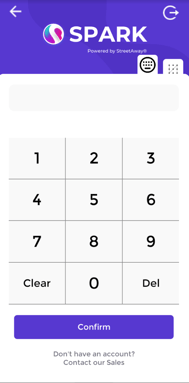
- Near the staff's name, click the small bar.
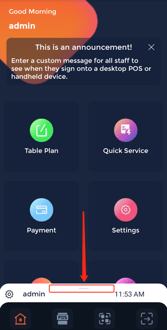
- Then, click the settings cog at the top-left of the pop up.
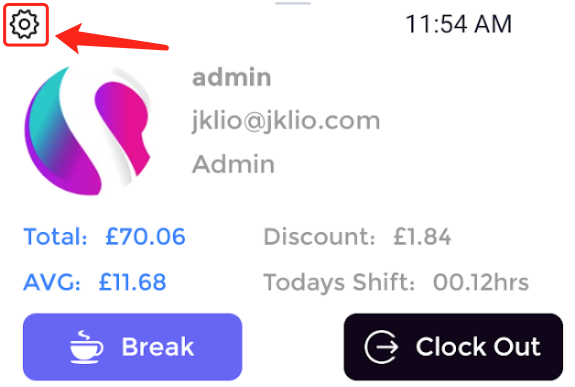
- Enter your PIN, once again, and click the
 icon.
icon.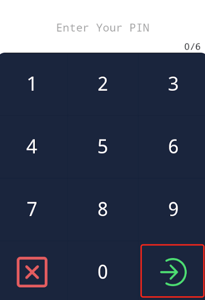
- Now draw the pattern you would like to use to unlock your profile, then click 'Next'.
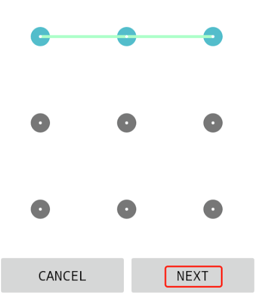
- Reinput the pattern and click 'Confirm'.
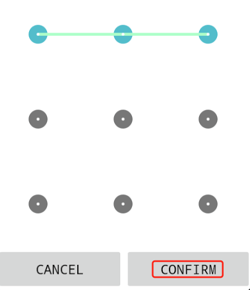
- Your pattern will now be set. To enter your pattern, click the
 icon (to log out) and click 'Confirm'.
icon (to log out) and click 'Confirm'. - Then click back onto the same profile.

- This time click the
 icon, to enter your pattern.
icon, to enter your pattern. - If you'd like to set the pattern unlock to the default input, login to your profile.
- Click, the setting cog on your profile (at the bottom of the home page).
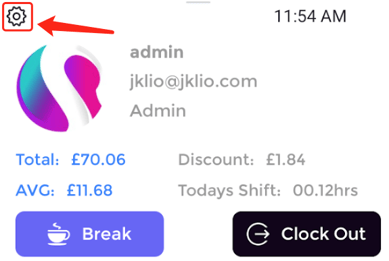
- Continue to the pattern unlock screen, as shown below:
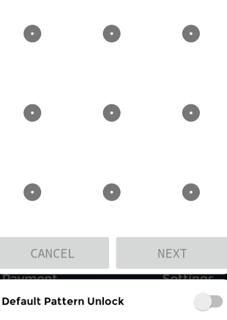
- Reinput your pattern. However, this time make sure the toggle is switched on for the 'Default Pattern Unlock'.
If the toggle is grey ( ) that means the options in disabled.
) that means the options in disabled.
If the toggle is pink ( ) that means the option is enabled.
) that means the option is enabled.
Therefore, to make the pattern unlock the default unlock for your profile, make sure the toggle looks like this:
Before clicking 'Confirm'.