How to bind your terminal to your KDS
Connecting Your Terminal to the KDS System: Step-by-Step Guide
This guide will walk you through the process of connecting your terminal to your KDS system.
Follow these steps:
-
Click on the "More" option located in the top left-hand corner, and scroll down until you find "KDS." Click on it.
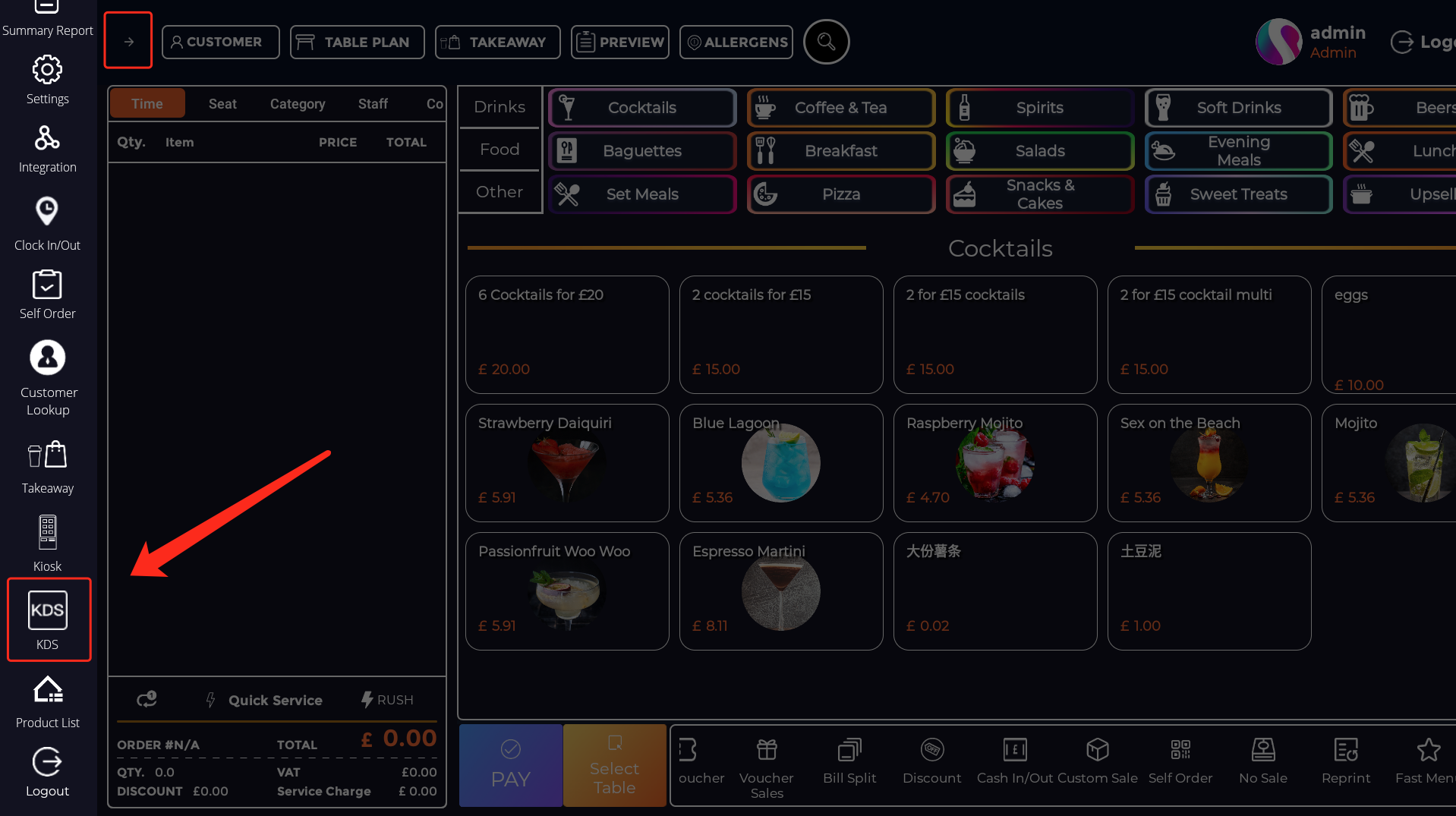
-
A new page will open. Locate your KDS device by identifying the correct serial number from the list.
-
Once you've located your device, enable it using the toggle switch. After enabling, click on "KDS Settings."
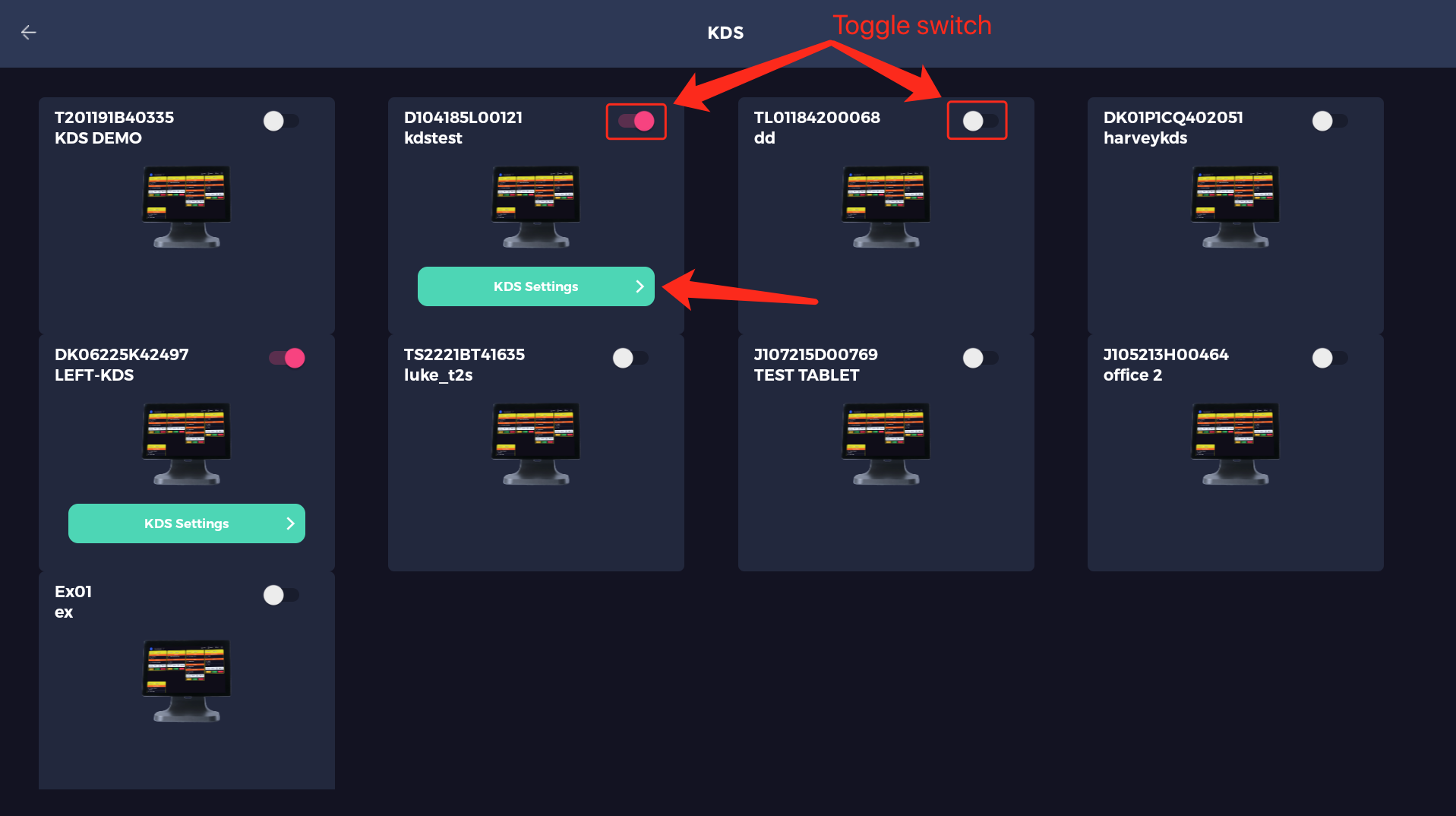
-
In the KDS Settings section, you can choose what specific items are sent to the selected KDS unit. Simply select the category you want the KDS to display.
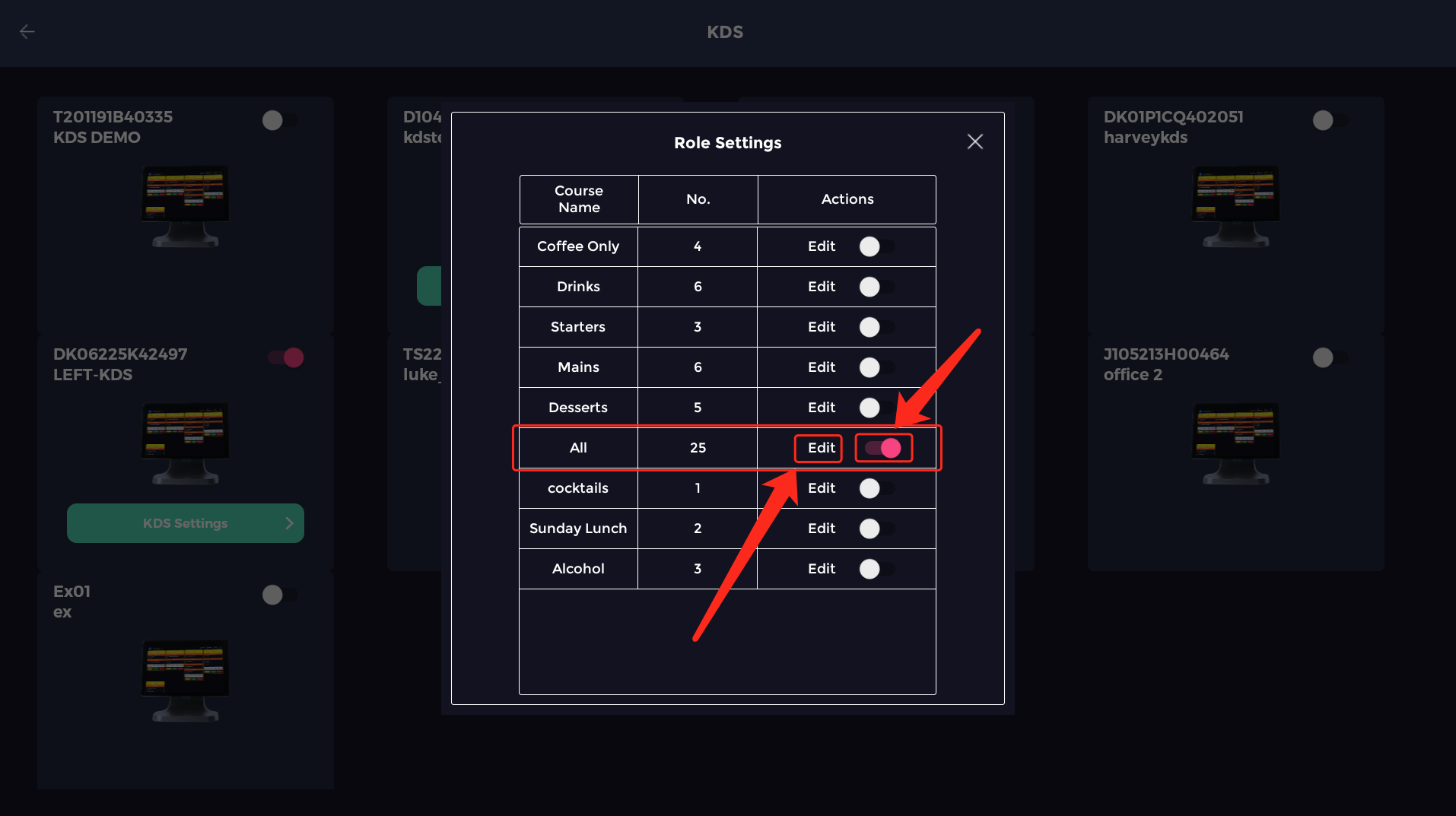
-
Finally, click "Edit" to ensure that all the correct items are selected and being sent to that KDS unit. For example, if it's a bar KDS, you may only want drinks to be sent, but the choices are versatile and customizable to your needs.
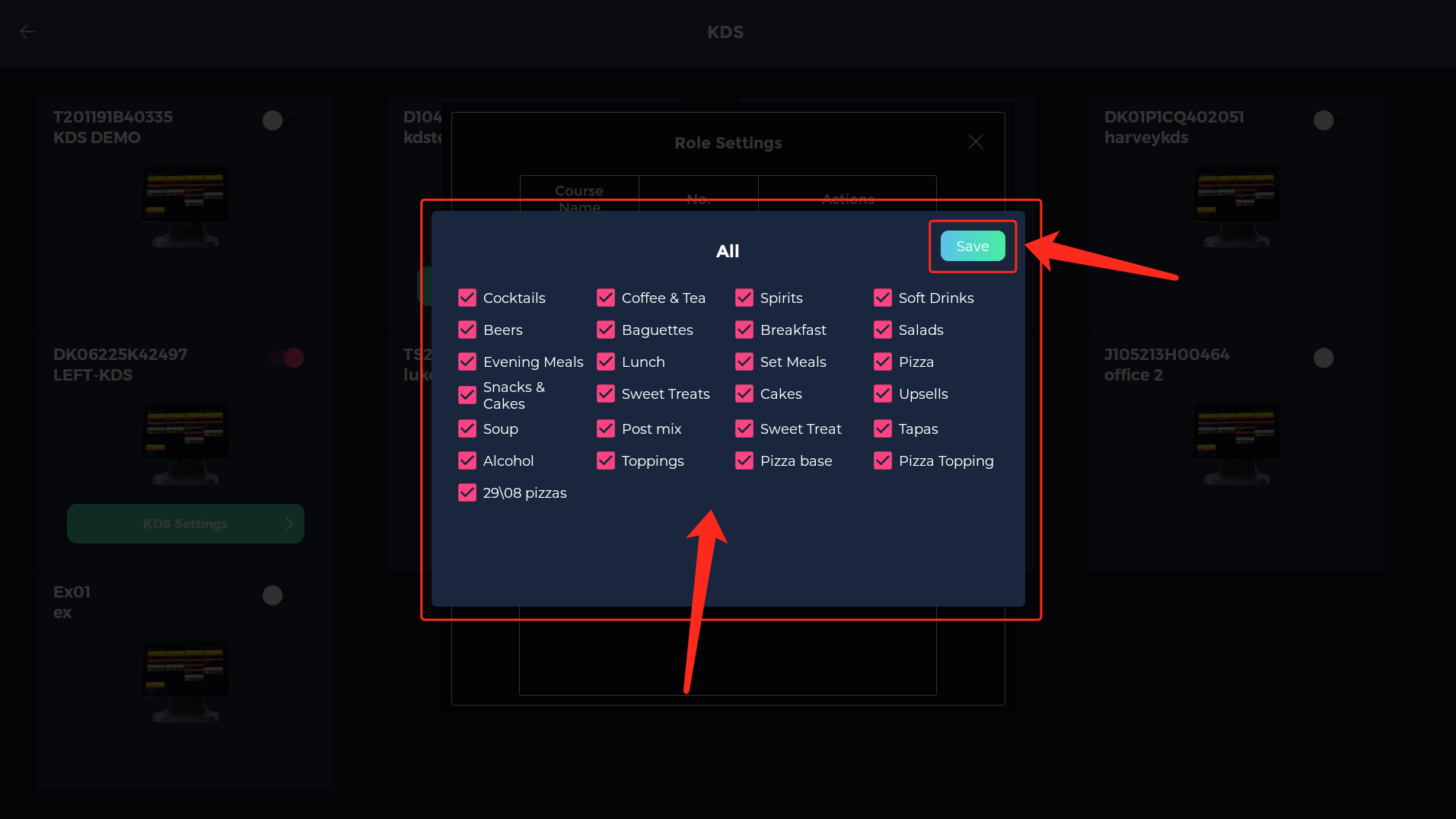
(Refer to this guide if you need help finding your KDS's serial number: How to View Your KDS Serial Number)
If you need further support, feel free to contact us at support@sparkepos.com