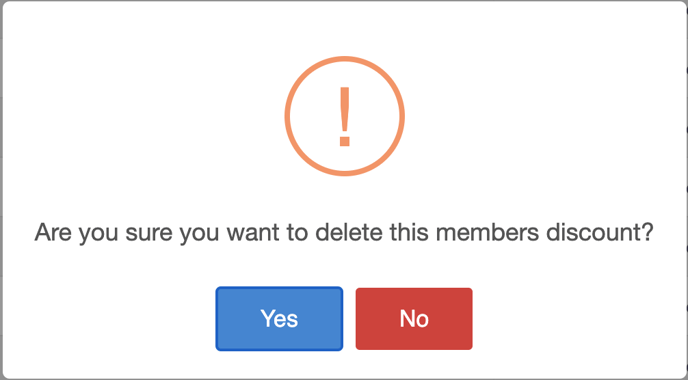How to add and manage a Membership Discount
This article will explain how to add and manage a membership discount
1. In the back office, click CRM on the left hand navigation bar
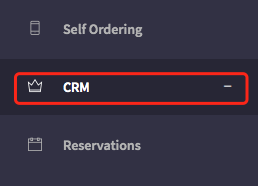
2. Click on Membership Discount
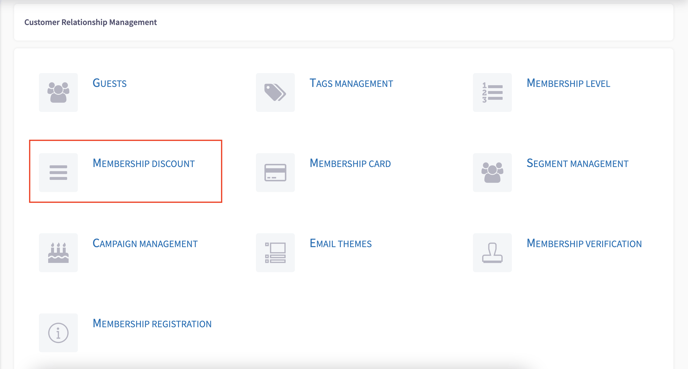
3. To add a new Membership Discount, click Add New
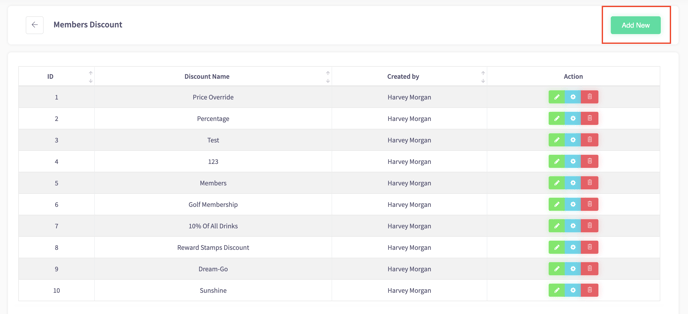
4. Enter the Discount Name and either Amount Discounted (£) or Percentage Discounted (%)
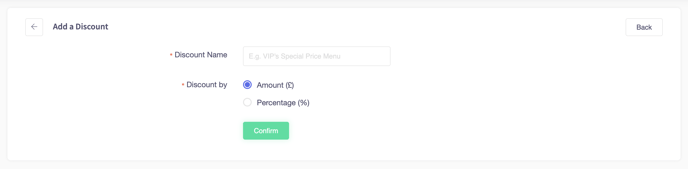
5. To manage a previous discount choose one of the Actions
When on the Membership Discount click on an Action to do the following:
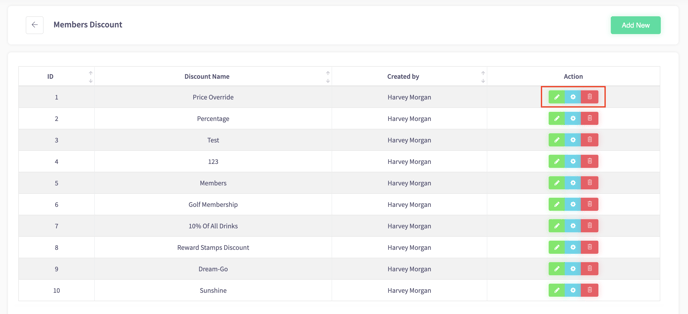
Click the Green Pencil to rename the Discount
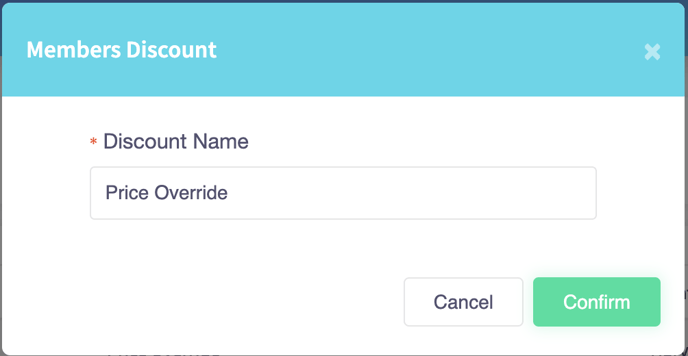
Click the Blue Cog to Edit Discount Price
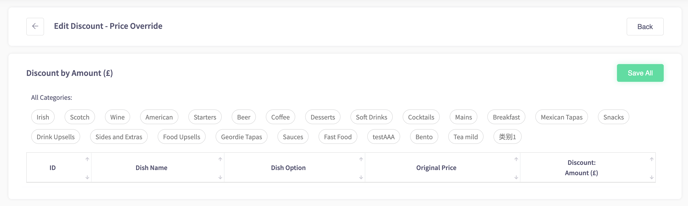
Click the Red Bin to delete the Discount