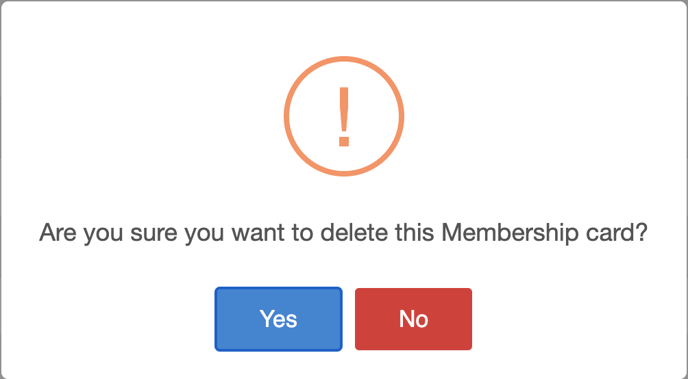How to add and manage a Membership Card
This article will explain how to add and manage a Membership Card
1. In the back office, click CRM on the left hand navigation bar
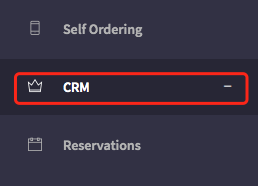
2. The Customer Relationship Management section will now open. Now click Membership Card.
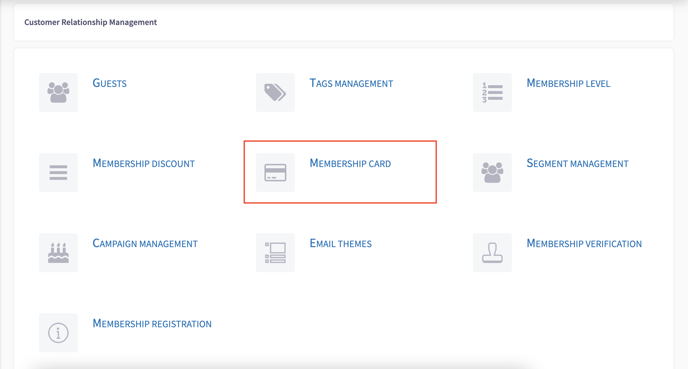 3. Click Add New to add a Membership Card
3. Click Add New to add a Membership Card
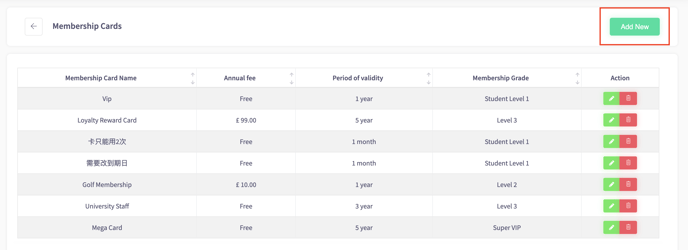
4. Now Add a New Membership Card by filling out the details below
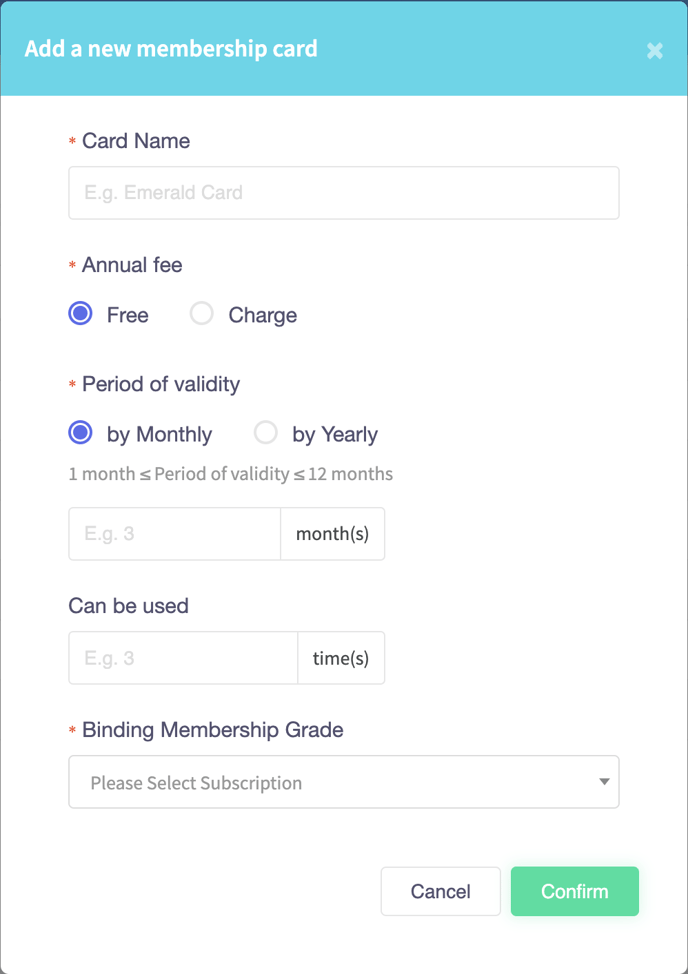
When on the Membership Cards click on an Action to do the following:
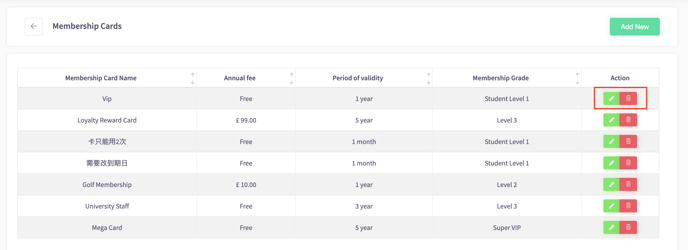 Click the Green Pencil to Edit the Membership Card Details
Click the Green Pencil to Edit the Membership Card Details
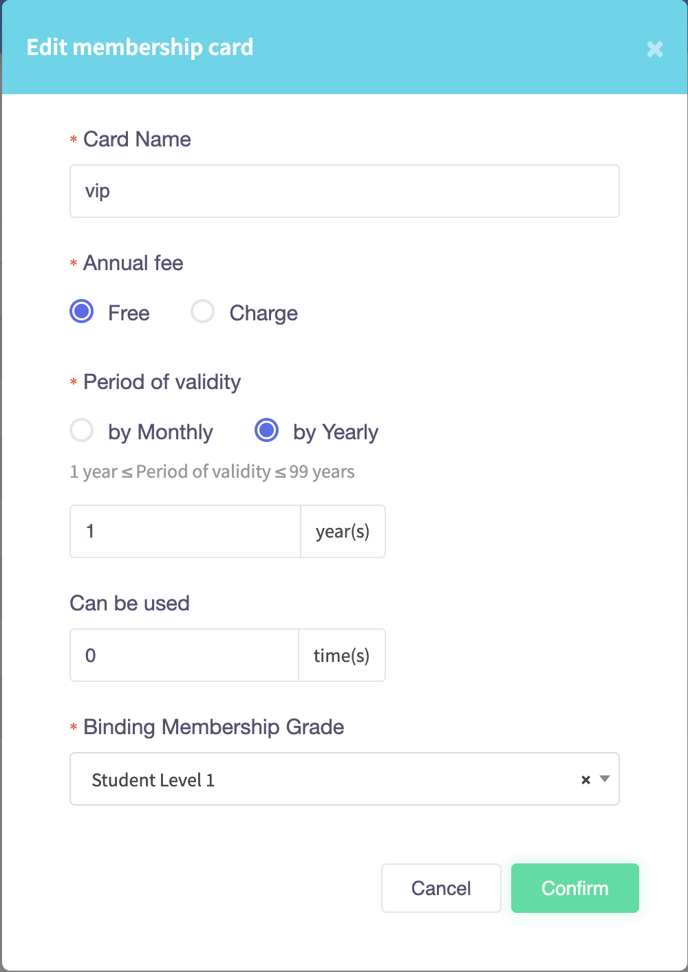
Click the Red Bin to delete the Membership Card