How to add a new stock item
Guide to adding new items to your stock system.
Here, we'll show you how to add specific items of stock via Cloud HQ.
Find 'Stock Management' on the left-hand toolbar. Click 'All Stock Items'.
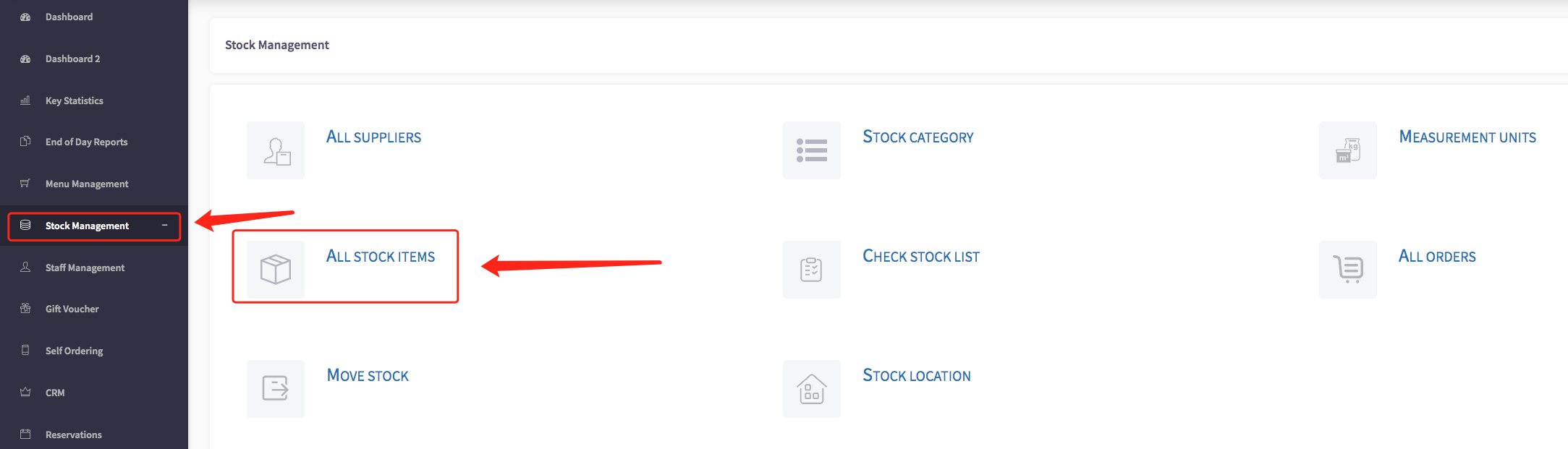
Your product list will appear in the following table.
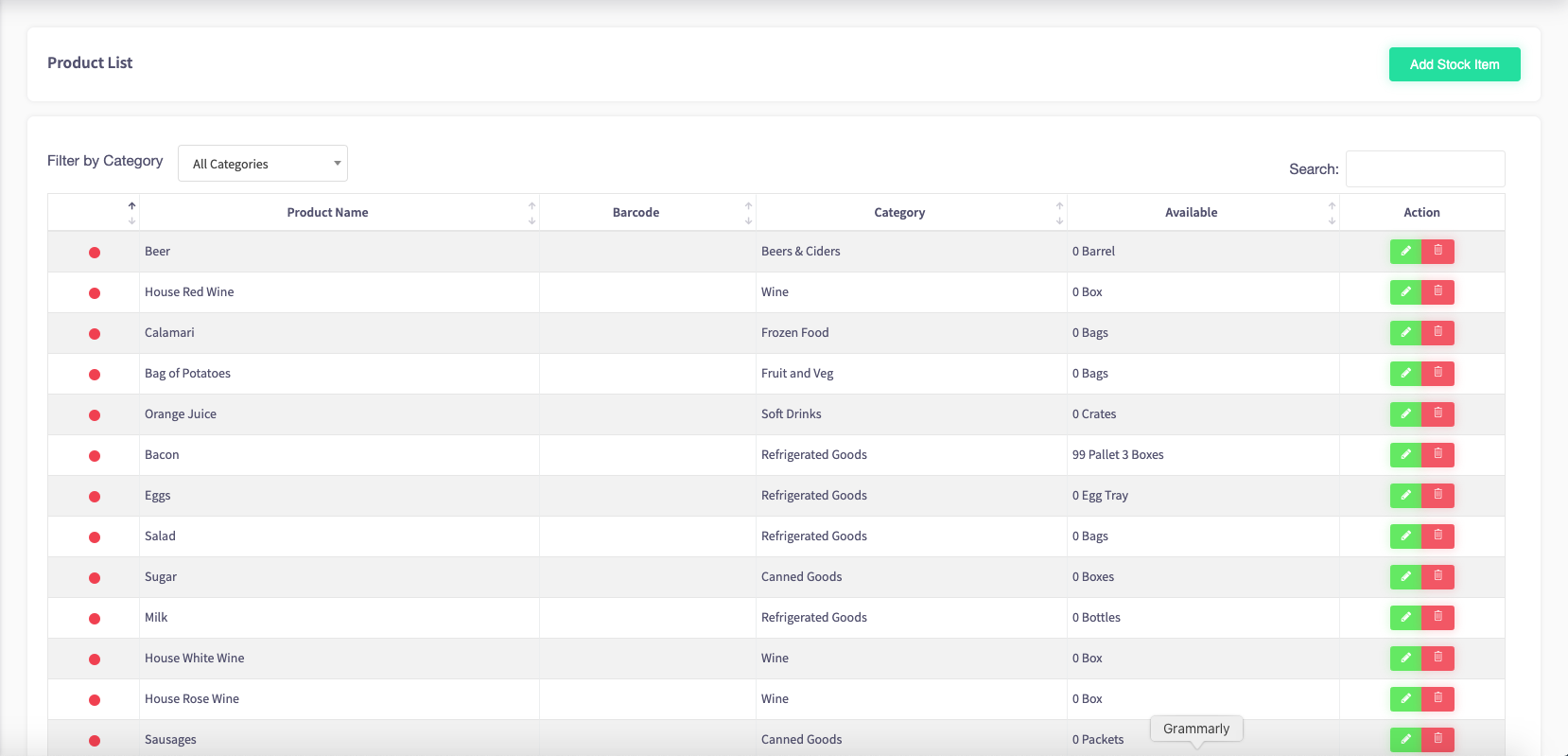
To add a new stock item, click "Add Stock Item" in the top-right corner of the screen.
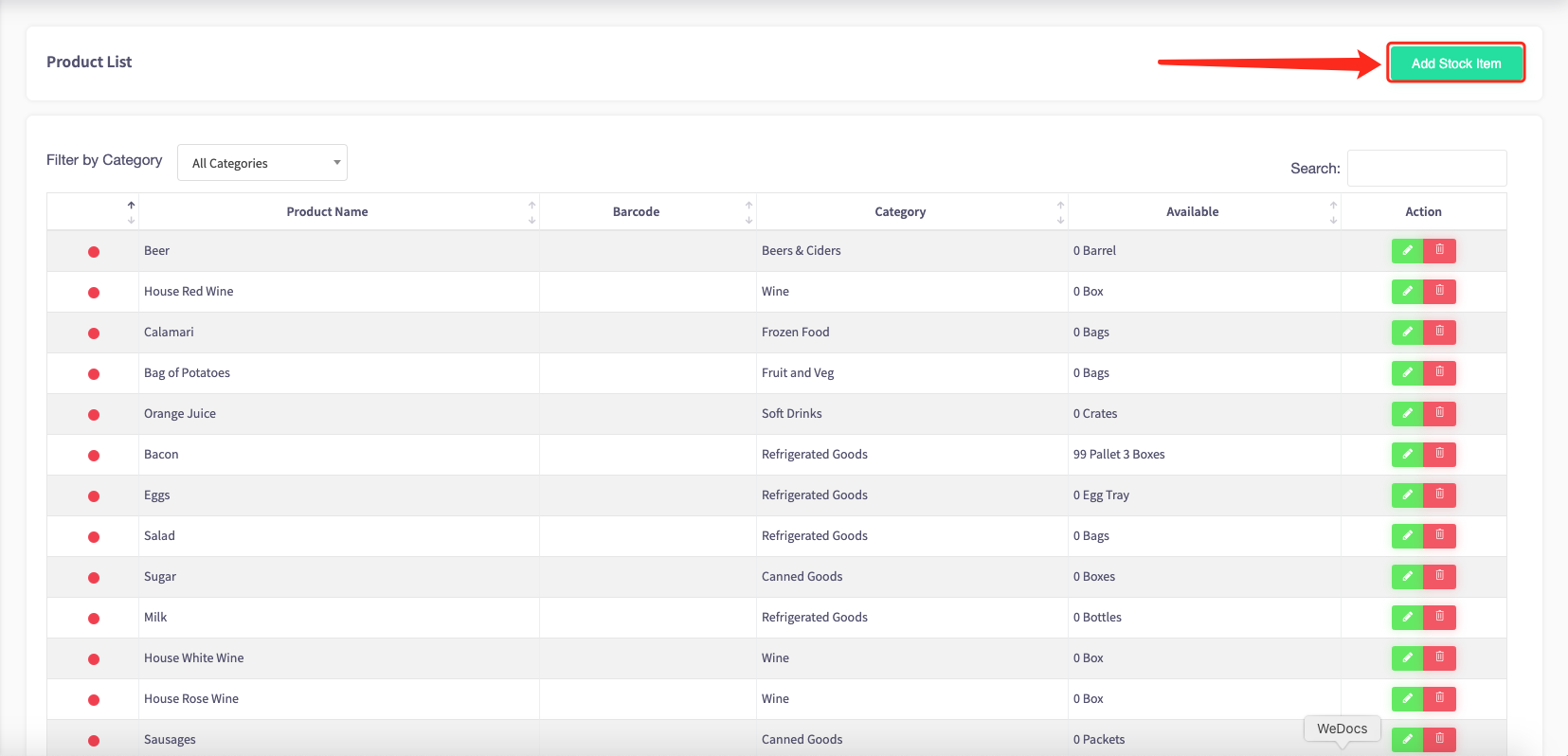
Fill in each field as required:
Product name: What is your item called?
Product category: This list will display each of the categories you created in the previous guide. Choose the one most appropriate for your item.
Supplier: Where will you source this particular from? You can select multiple suppliers here.
Unit rule: Select the unit of measurement you will use to keep track of stock for this item.z
Par level: Set the minimum level of stock for this item before you need to order more. The system will warn you when your stock reaches this level.
Tax rate: Assign a tax rate to your item. You can keep track of current VAT rates via the UK Government website here.
Barcode: If your item has a barcode number, input it in this field.
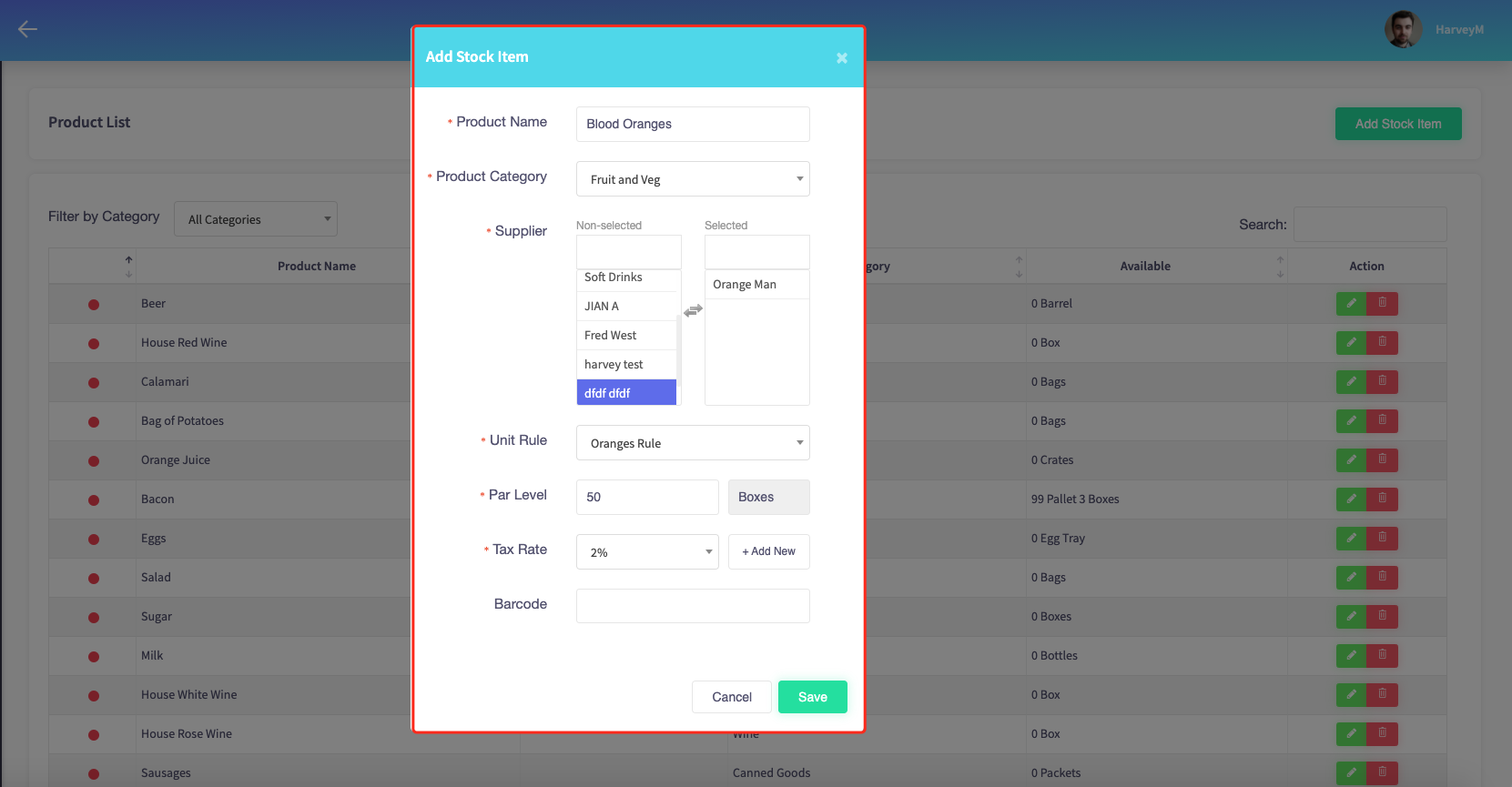
When you're done, click 'Save'.