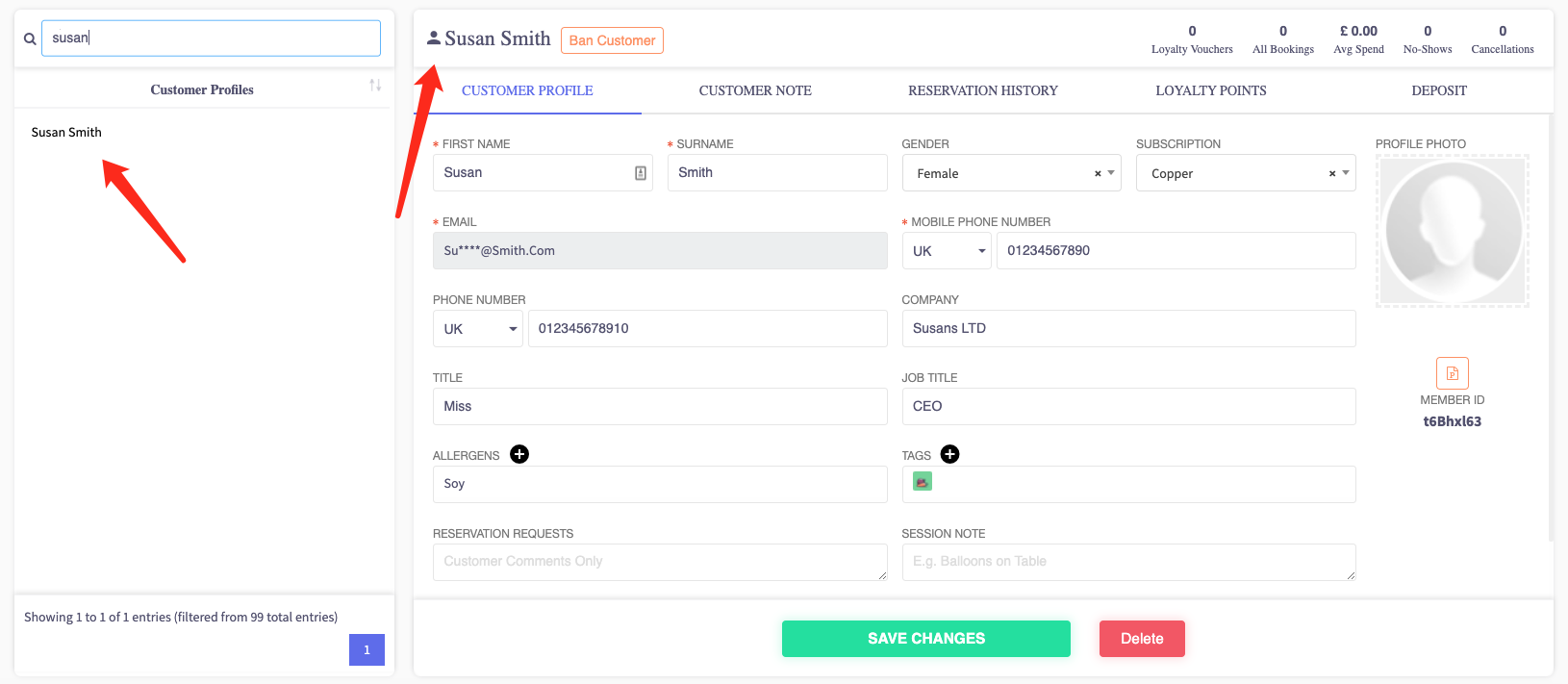How to add a new customer (CRM)
This article is about how to add a new customer directly into the back office.
-
Navigate over the left-hand sidebar and press the 'CRM' tab.
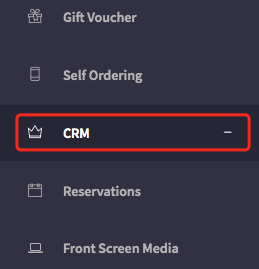
2. Select the tab in the 'CRM' menu that says 'Guests'.
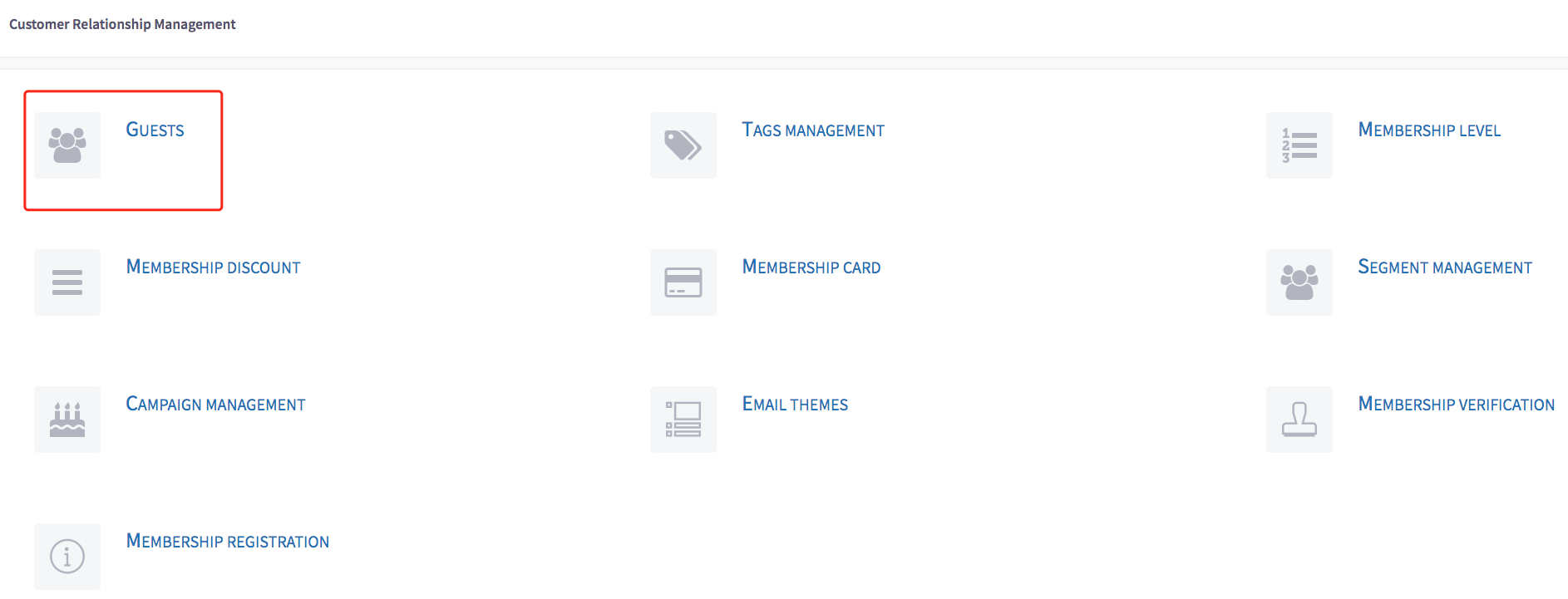
3. At the top of the screen there is a button to add a new customer. Press this button.
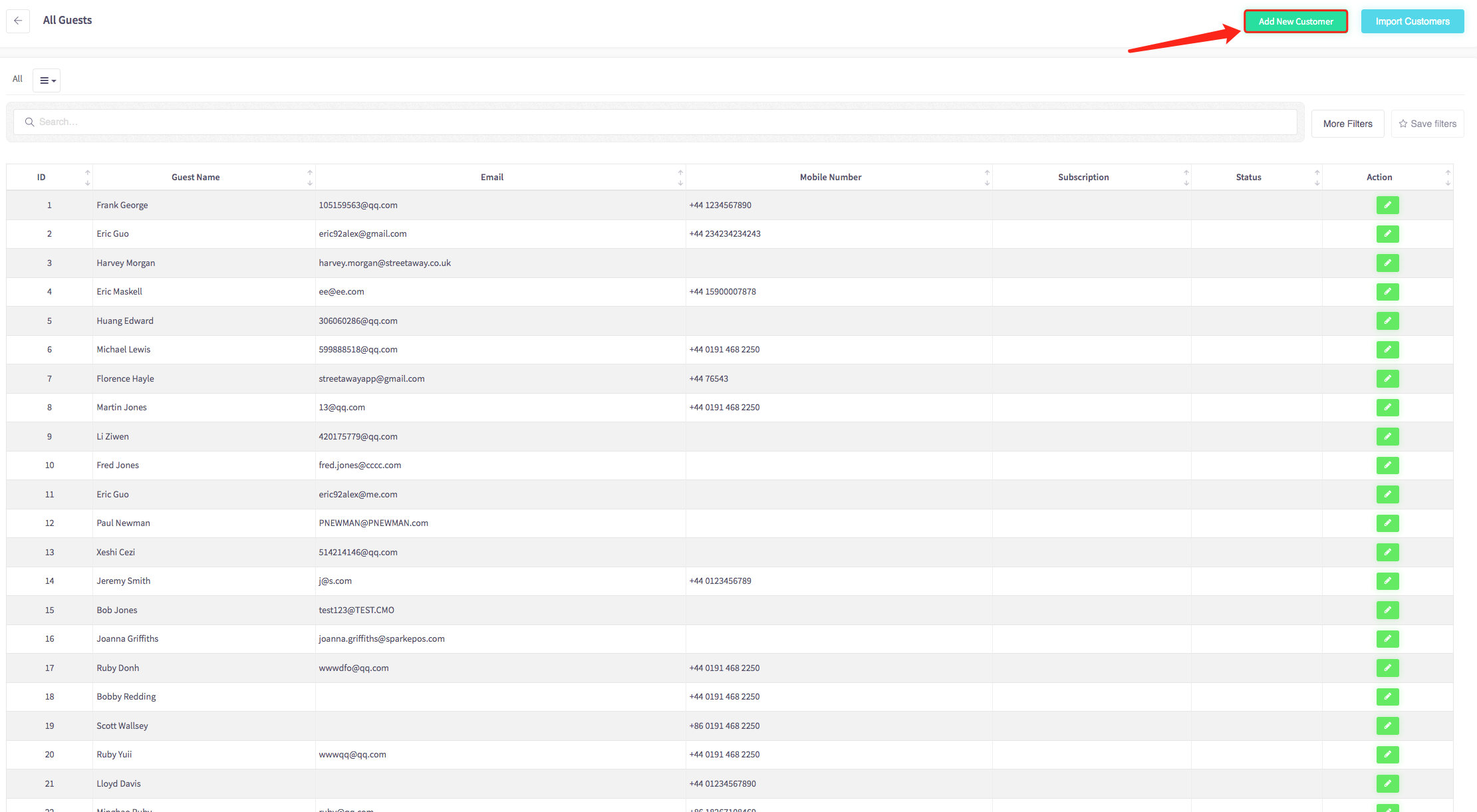
4. You will be presented with an empty form with fields to fill in. To build up a customer profile, fill in as many fields as necessary.
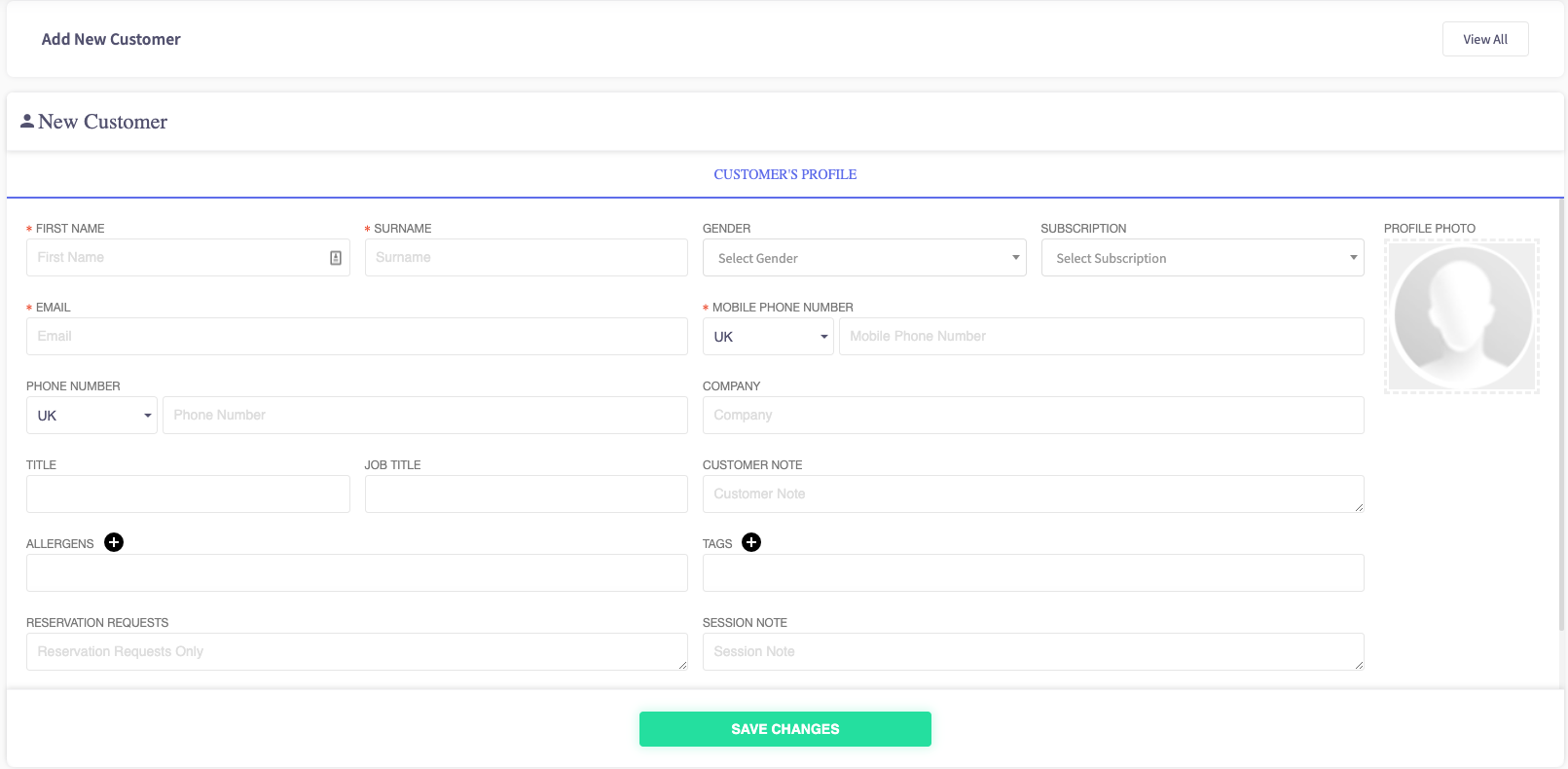
5. To alter the profile picture, press the 'Upload' box.
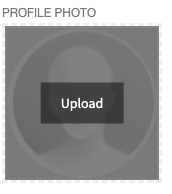
6. Once the fields are filled in press 'Save Changes' at the bottom of the page.
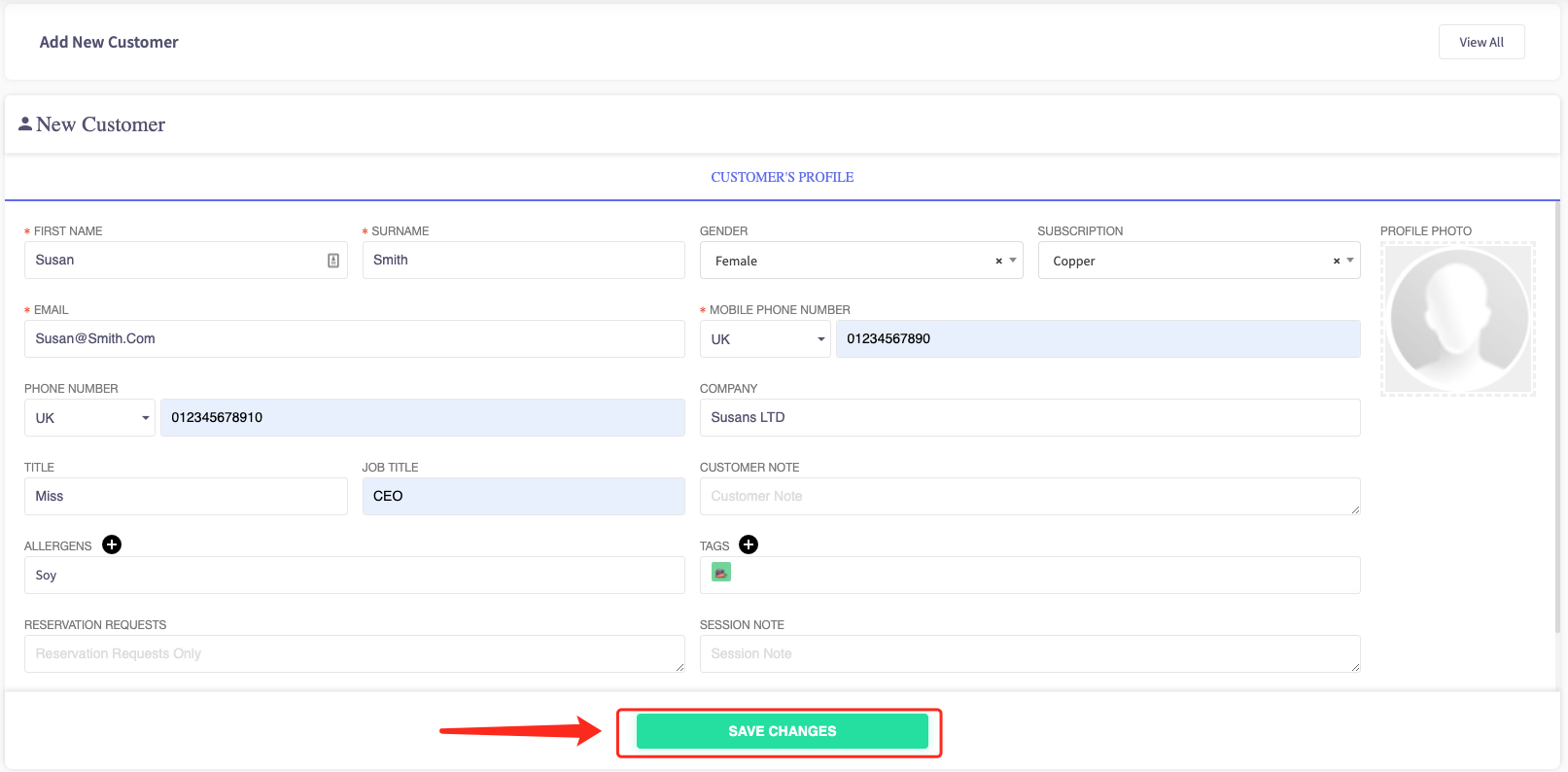
7. The profile should now be created and visible when searching customers.